Table of Contents
Adobe PDF
Adobe PDF documents are no stranger in the digital world for containing high-quality links, audio, video, and even forms, and they can be opened using Adobe Acrobat or the Pro version. Dubbed as the most versatile and popular file format made by Adobe, PDFs eventually became the standard file format according to the International Organization for Standardization (ISO).
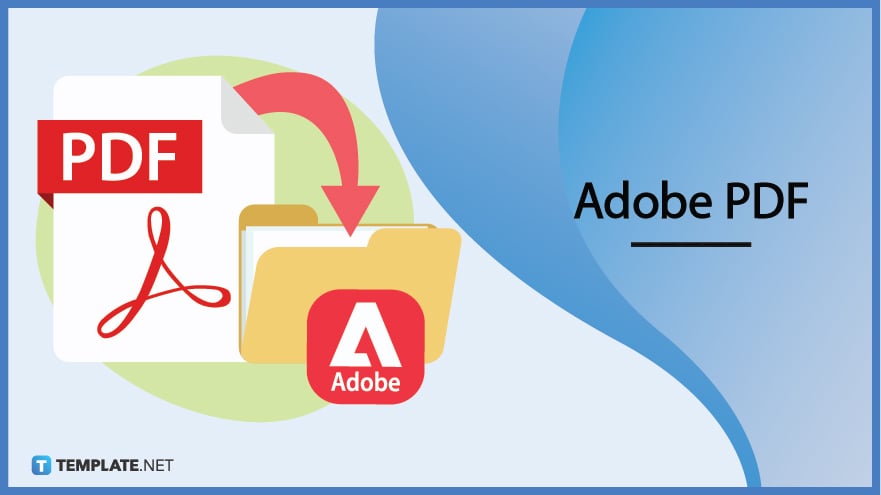
Download the Free Adobe PDF Article in PDF
File Format:
What Is Adobe PDF?
Adobe PDF or Portable Document Format is the most widely acceptable publishing format for files. Developed in 1992, PDF paved the way in allowing people to view and share documents no matter what type of software, OS, or hardware you use for checking the document. So whether you access PDF on a tablet, phone, iPad, laptop, or desktop, viewing the PDF in high quality is guaranteed.
Adobe PDF Definition
Adobe PDF is a publishing file format released by Adobe and accepted by ISO to present documents, exchange files, or create a digital signature whether you use Windows, Mac, or Android with the Adobe Acrobat Reader application.
Adobe PDF Features
PDF Document Conversion
With Adobe Acrobat software, you can convert all sorts of documents and pictures such as Microsoft Office files into PDF files. From Word documents, Excel spreadsheets, and PowerPoint presentations, to Google Docs, anything can be converted into PDF.
Digital Signatures and Workflows
Digitally sign PDFs, track responses, and do so much more using the Acrobat Sign or Adobe Acrobat Reader app for iPhone, Android, Windows, or any compatible device. And the best part is you won’t have to work everything in print anymore because paperless and online workflows are made easy with PDF file formats.
Easy Sharing Feature
Don’t forget that PDF files are shareable so you can allow others to view, comment, and collaborate on PDFs anywhere and anytime. That means you may gather comments from one file, invite more reviewers, and check on the progress made whenever you like.
Password-Protected Files
In case you have private data to deal with in PDF, you can boost your security by setting up passwords for access. You simply send a link to the PDF file to those who are allowed to view the document and tell each viewer your password so they can see the content; those without a password cannot access the file.
Merge and Split Features
Try merging a plethora of files into one source PDF and have everything organized afterward. Or, you may do the opposite of splitting a PDF into several minuscule documents because either of the two options is possible for Adobe PDFs.
Adobe PDF – Uses, Purpose, Importance
Electronic documents are certainly made easy with Adobe PDF. This section fixated on the facts, uses, and importance of why you should use Adobe PDF can explain the details further.
Convey Info as Intended
A PDF file format is highly dependable when exporting documents and spreading them to the public. And this is done in the sense that the information conveyed in the PDF is the same info as intended. If it were other formats to export besides a PDF, chances are some of the data, layouts, and quality inside the document may be missing or corrupted.
Adobe Invented PDF
The most significant reason why you should stick with Adobe PDFs compared to other PDF sources and file formats is that Adobe itself invented the Portable Document Format. Dr. John Warnock founded Adobe aka The Camelo Project to strike the digital revolution in 1991 until PDF was born in 1992. And you can trust the spearheaders of this file format when it comes to viewing documents in different applications, sharing digital documents, and printing.
PDF File Standards of ISO
It’s highly important to note that PDF is a universal file format for publishing. And that stays true because it is standardized by ISO. Rest assured, electronic document exchanges using PDF files would meet the ISO 32000 standards.
Software Integrations
Don’t forget that PDFs can be integrated into other Adobe tools such as Adobe InDesign, Adobe After Effects, Adobe Illustrator, and many more. Besides an Adobe program or website, you may integrate PDF with Microsoft 365 and Google tools. PDF certainly is a versatile format.
Adobe Acrobat PDF Pack
Make the most out of your experience with Adobe PDF by using the ultimate bundle of digital services known as the Adobe Acrobat PDF Pack. This package grants you access to all electronic tools to manage your documents, process digital signatures, track the files for sharing, sync the cloud to all sorts of devices, and many more. This is the perfect feature to maximize your Adobe PDF experience.
Adobe PDF Parts
Header
The very first part seen in a PDF file is the header. Seen on the topmost part of a PDF file, it specifies what version number the PDF document uses.
Body
The body is the meat of your PDF file because most of the objects and data are inside such as the texts, images, and multimedia facets. Expect the body to contain every single detail that users can see from the PDF document.
Xref Table
The Xref table refers to the cross-reference table which is a library of references to every single object inside your document. Thanks to the Xref table with every object usually around 20 bytes, random access of objects in a file is permitted and there’s no need to view the entire PDF document in navigating a specific object.
Trailer
Last but not least, the trailer mentions how the program reading the PDF file must find the Xref table and its corresponding objects. Like every PDF reader or editor does, you always check the PDF from the ending part of the file for the trailer.
Adobe PDF vs. Microsoft PDF
Adobe PDF (Portable Document Format) is the standard and future of publishing file formats where files that are hard to modify can be viewed and exchanged easily.
Adobe PSD (Photoshop Document) refers to the older publishing file format of Adobe Photoshop images that support several graphic layers in one file.
See a more detailed comparison in the table below.
|
Adobe PDF |
Adobe PSD |
|
| Function | The universal document format accepted by ISO | The default image file format in Adobe Photoshop |
| Accessibility | Highly accessible to the public no matter what device or application is being used | Only accessible to limited applications |
| Edition | Current and future publishing file format | Native Photoshop file format |
| Conversion | Can be converted to other file formats | Can also be converted to other file formats |
| Adobe Integration | Can be integrated into other Adobe programs | Can also be integrated into other Adobe programs |
Adobe PDF Techniques
Now that you have a clearer introduction to what Adobe PDF is and its multifaceted elements, it is time for the full breakdown of what you can do with PDF and how to achieve them. These are the highly recommended Adobe PDF tips and tricks for you to master:
Make a PDF Fillable in Adobe
Basic instruction to practice is to make a PDF fillable in Adobe. This way, users can write something into the PDF file, write comments, and more.
Print PDF on Mac
Are you using Mac to access and print a PDF document? No worries; you can print PDF on Mac in just a few practical steps.
Merge PDF Files with Adobe Reader Free
Imagine a situation where you have a digital school book, OPNE file, vector drawing, business logo, and stamp form and have trouble locating each file on your computer. The solution is to keep them in one file when you merge PDF files with Adobe Reader Free.
Rotate a PDF in Adobe Acrobat
There’s no need to install any additional program to rotate or edit PDFs with Adobe Acrobat. Check out this tutorial on how to rotate a PDF in Adobe Acrobat since it’s super easy.
Add Digital Signature to Adobe PDF
Personalize Adobe PDF files with electronic signatures that you can add anytime. Master the steps on how to add a digital signature to Adobe PDF now.
Remove Digital Signature from PDF
In case you change your mind about seeing electronic signatures in a PDF file, there’s no need to fret. Simply remove the digital signature from PDF in just several steps.
Password Protect a PDF in Adobe Reader
Secure your PDF files and make sure no one can copy, access, or misuse them by setting a strong password. Hear out the steps on how to password-protect a PDF in Adobe Reader.
Compress a PDF on Mac
Save the file size when you compress a PDF on Mac. This is a highly recommended feature when you have overloaded data that must be compressed to fit.
Flatten PDF in Adobe Acrobat
Get rid of the multiple layers inside a PDF when you flatten the PDF in Adobe Acrobat. Rest assured, it is very simple to achieve.
Convert PDF to JPG in Adobe Reader
Transforming a PDF file into JPG format is certainly possible using Adobe Reader. Practice the steps on how to convert PDF to JPG in Adobe Reader now.
Convert PDF to Word Using Adobe Acrobat Pro
Another conversion method to master is to convert PDF to Word using Adobe Acrobat Pro. The Pro edition has a unique collection of tools not available in the free Adobe Acrobat too.
Convert Picture to PDF
Besides concerning data involving a template, language, or text, pictures are convertible in PDF files. Simply convert the picture to PDF in a few effective steps.
Delete / Separate Pages from PDF
Instead of combining files in a PDF, you can also do the opposite which is to delete/separate pages from PDF. Read the tutorial and you are good to go.
Annotate PDF Files in Windows
Additional notes are certainly welcome in PDF such as in making comments, feedback, or references. Learn how to annotate PDF files in Windows and it won’t take long.
Convert Google Docs to PDF
Google Docs files transform into PDF files flawlessly. You simply do the steps on how to convert Google Docs to PDF.
Merge PDF Files Mac
Mac users also benefit from maximizing the use of PDF files. One example is to practice how to merge PDF files on Mac.
Scan Multiple Pages into One PDF
Use a scanner and save time when you scan multiple pages into one PDF. Thus, you take shortcuts in scanning at once rather than having to work on the pages manually and individually.
Black Out Text in PDF
Hide or remove sensitive content inside PDF files without hassle. Simply apply the instructions for how to black out text in PDF.
Crop PDF Page by Using Adobe Acrobat Pro
Access Adobe Acrobat Pro to explore loads of fun features. One example is to learn how to crop a PDF page using Adobe Acrobat Pro.
Write or Draw on a PDF File in Mac
Insert any writing or drawing in PDF files conveniently. And it only takes a few basic steps to study how to write or draw on a PDF file in Mac.
Remove a Password from a PDF File
In case you want PDF files to be accessible to anyone rather than protecting them with passwords, simply remove a password from a PDF file. This is recommended when you want a PDF file to be used by the general public.
Save Outlook Email as PDF
MS Outlook emails are certainly convertible to other formats including PDF. Save an Outlook email as PDF shortly.
Save Webpage as a PDF
In case you have a lot of web pages you want to collect and share into easy-to-read versions, save the webpage as a PDF instead. PDF file formats are more convenient to view and share in the first place.
Change Default PDF Viewer on Windows 10
There are customizable viewing options for PDF files. Check out this tutorial on how to change the default PDF viewer on Windows 10 to get started.
Highlight a PDF Document
Bring emphasis to specific words, texts, or phrases in a PDF document through highlighting. And it is very simple to highlight a PDF document.
Convert Excel to PDF
Create Microsoft Excel spreadsheets and mold them into PDF versions. Achieve that easily when you convert Excel to PDF.
Embed Fonts in PDF
Implant different fonts into your PDF files via embedding. And you can study the series of steps to embed fonts in PDF briefly.
Add Watermark in PDF
Bring out your identity or brand to any PDF file you make by inserting watermarks. Be unique and add a watermark in PDF now so others know whose file it originally belongs to.
Convert a PDF to Google Doc
Do the opposite of turning your PDF files into Google Docs format for whatever purpose you may need. There are only a few steps involved to convert a PDF to Google Docs correctly.
Save a PowerPoint as a PDF
Your Microsoft PowerPoint presentations can also be molded into PDF versions. Learn how to save a PowerPoint as a PDF file now.
Turn a Screenshot into a PDF
Do you have screenshots to upload and need them in PDF format? Make it happen when you turn a screenshot into a PDF with this post.
Scan a Document and Send It as a PDF
Scan a document and send it as a PDF because that is certainly possible with Adobe PDF. And that is just one of the many exciting features PDF files have to offer for your publishing needs.
Add a Textbox to a PDF
Input more characters and words into your PDF using text boxes. Master the quick steps on how to add a textbox to a PDF now.
Add Hyperlink to PDF
Make sure texts are clickable when hypertexts are linked appropriately. Check out this discussion on how to add a hyperlink to PDF quickly and conveniently.
Convert iPhone Photo to PDF
If you have loads of iPhone images that you want to retain their high-quality resolution and quality, you need not download any special software. Just convert the iPhone photo to PDF shortly.
FAQs
What is the data type of PDF?
PDF is a binary file data type wherein characters inside the document cannot be changed, deleted, or added.
How do you tag a table of contents in Adobe PDF?
Choose a table from the PDF doc panel in Acrobat, go to “Tools,” press “Accessibility,” and select “Add Tags To Document,” and the default layouts would be tagged by the “Add Tags To Document” command.
What information does a PDF contain?
PDF contains properties and metadata including the document file name, title, date created, author, copyright information, and application used to make the file.
What is the function of Adobe PDF?
Adobe Portable Document Format files allow people to display, share, and review documents in the easiest way possible.
What type of data does PDF store?
PDF files store their data images as separate objects aka XObjects that have binary data types.
How do you make an interactive Adobe PDF clickable?
Create a new PDF or open an existing PDF file in Acrobat and either add buttons or insert links by going to “Edit PDF,” heading to “Link,” selecting “Add/Edit Web or Document Link,” and moving to the “Menu.”
What are tags in Adobe PDF?
PDF tags refer to the keys to access PDF docs using assistant features including screen readers and related technologies.
What is the default size of PDF?
The default PDF size measures 8.5 ” x 11 “.
How does Adobe PDF work?
Adobe PDFs allow you to create all sorts of documents and images, store data in the standard file format, combine a range of files into one PDF file, and so much more; try the list of Adobe PDF Techniques in this post for practice.
What is special about Adobe PDF files?
Adobe PDF files are special for being known as reliable, shareable, and convertible electronic documents.






