
How to Change to Landscape in Adobe InDesign
Landscape orientation is used for wider horizontal designs or subjects. It is commonly applied to a page that contains a…
Apr 26, 2023
Circular pictures and designs work best for website avatars or profile pictures, site favicons, and other integral design elements that you aim to draw attention to. Making circular pictures and designs is easy when you are using the appropriate tools. In this article, learn how to add a circular picture in Adobe InDesign.
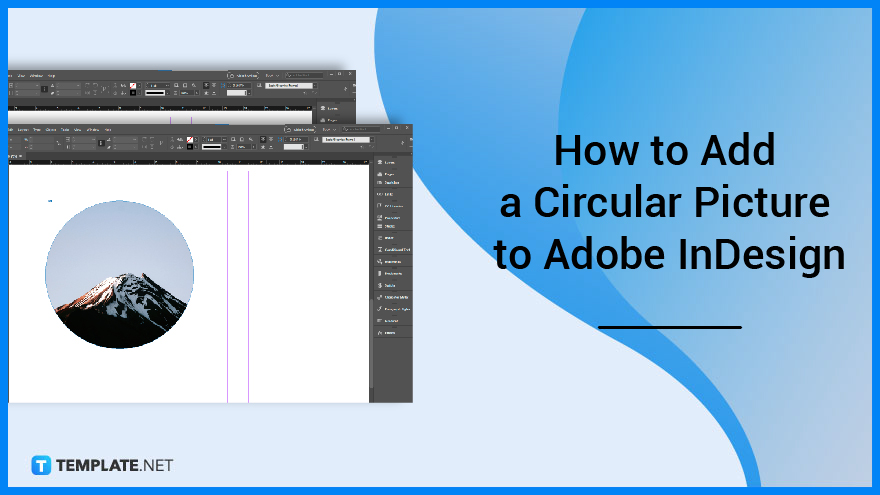
Whether you are integrating a circular element into an existing graphic design, circular graphics can be beneficial in your page layout design as they incorporate complexity to an image that can make it more enticing to the viewers. Below are some ways that you need to follow when you add a circular picture to your layout design using Adobe InDesign.
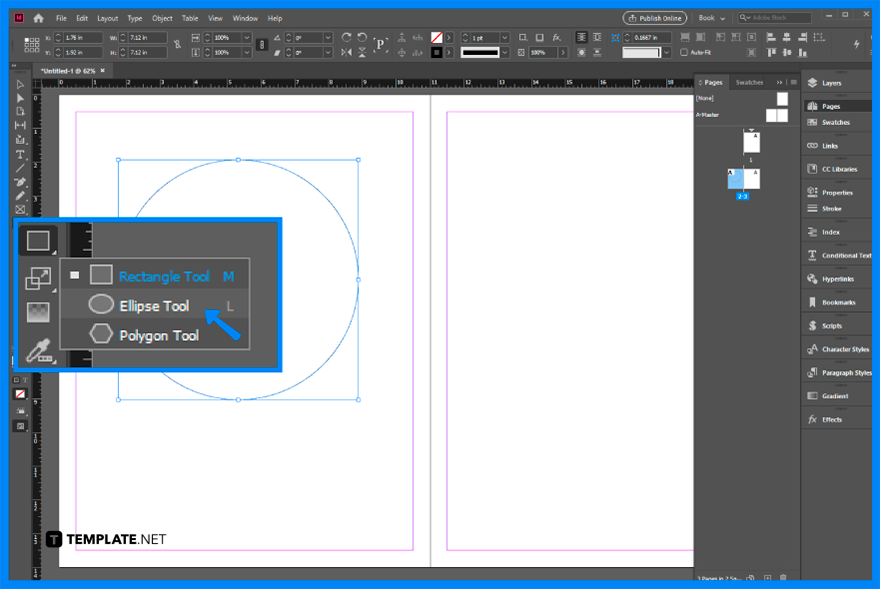
Open a new document in Adobe InDesign. Then, go to the toolbar and select the Ellipse tool and click and drag the tool in the document to create a circle.
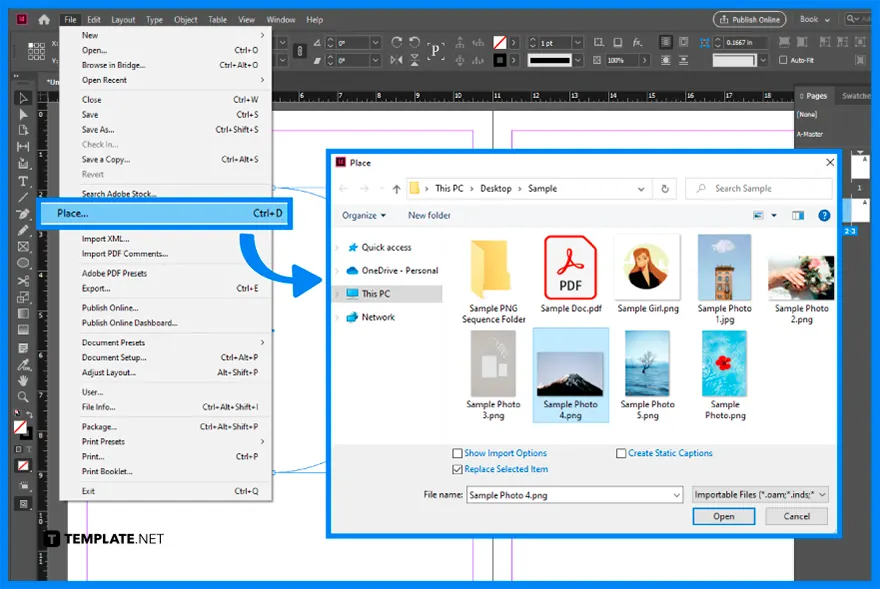
Select the circle and go to File > Place. Select an image you will use to make a circular picture from the Place dialog box.
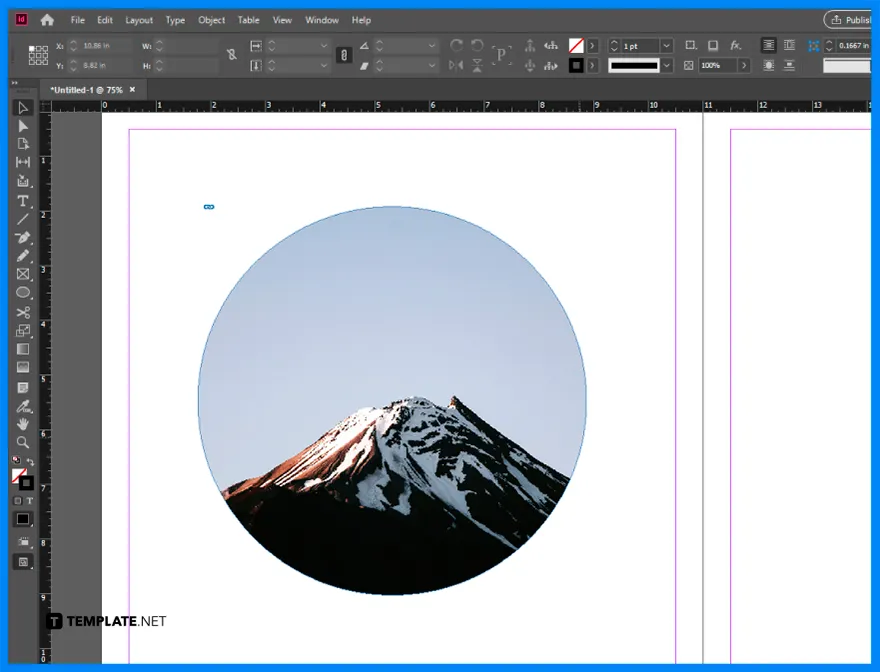
After that, you now have a circular picture of your image. You can adjust the image inside the circle or replace the image using the Place option.
Go to File > Place, select an image, click or drag on an empty part of the page, and drag with the Type tool to create an empty text frame.
Select the Ellipse Frame tool, the Rectangle Frame tool, or the Polygon Frame tool in the toolbox, drag in the document window to create the path or frame, and hold down Shift to constrain the width and height of the frame.
Use one of the shape tools from the toolbar, and click and drag to draw the shape you want.
Click on a rectangle with the Selection tool, you will see a yellow box near the upper right-hand corner, click it, and drag the corner inwards to make round corners.

Landscape orientation is used for wider horizontal designs or subjects. It is commonly applied to a page that contains a…
![How to Adjust Line Spacing in Adobe InDesign [Templates + Examples] 2023](https://images.template.net/wp-content/uploads/2022/08/How-to-Adjust-Line-Spacing-in-Adobe-InDesign-788x444.png)
Adjust line spacing in Adobe InDesign so you won’t have to stick to the default letter spacing, character spacing, word…
![How to Add a Watermark in Adobe InDesign [Templates + Examples] 2023](https://images.template.net/wp-content/uploads/2022/08/How-to-Add-a-Watermark-in-Adobe-InDesign-788x444.png)
Add a watermark to any document or image designed in Adobe InDesign as a way to explicitly send a message…

A header is a top margin on each page of your document or publication. Headers are useful for adding material…

Circular pictures and designs work best for website avatars or profile pictures, site favicons, and other integral design elements that…

Calendars help individuals to stay organized and manage their time wisely for their personal life and professional life. It is…

Picas is the default unit of measurement in Adobe InDesign, however, there are also different units of measurement available in…

Adobe Photoshop helps users creatively execute their ideas into actual images. An EPS file can be read and edited in…

Unless you’re working with Adobe SVG graphics, creating an impressive website requires a lot of time and patience. However, if…