How to Add a Textbox to a PDF
Taking down important notes on an Adobe PDF file is easy with the built-in textbox feature of Adobe Acrobat Reader. Aside from notes taking, you can also use the textbox for adding reminders among many other purposes.
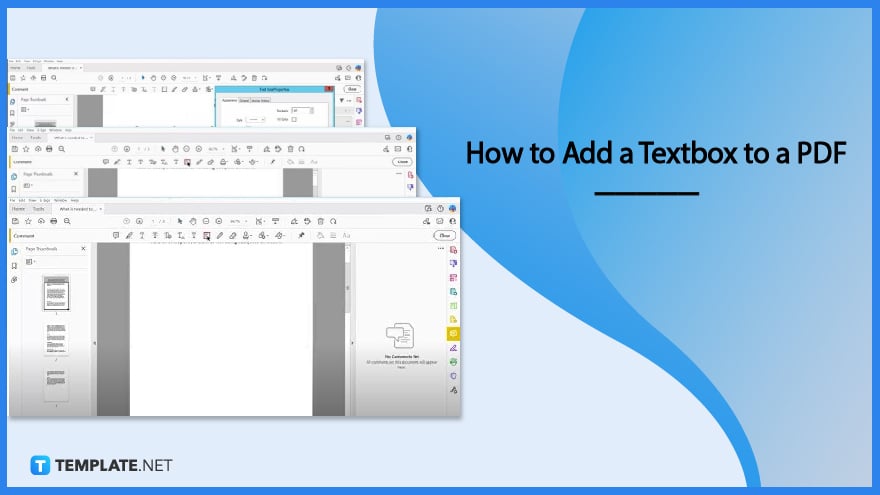
How to Add a Textbox to a PDF
Adobe Acrobat Reader offers the best tools for PDF files, commenting and annotations included. Maximize all its incredible features to make your viewing and editing experience a breeze; plus, the following easy steps will help you add a textbox to any of your PDF documents seamlessly without too much technicality involved.
-
Step 1: Open the PDF File
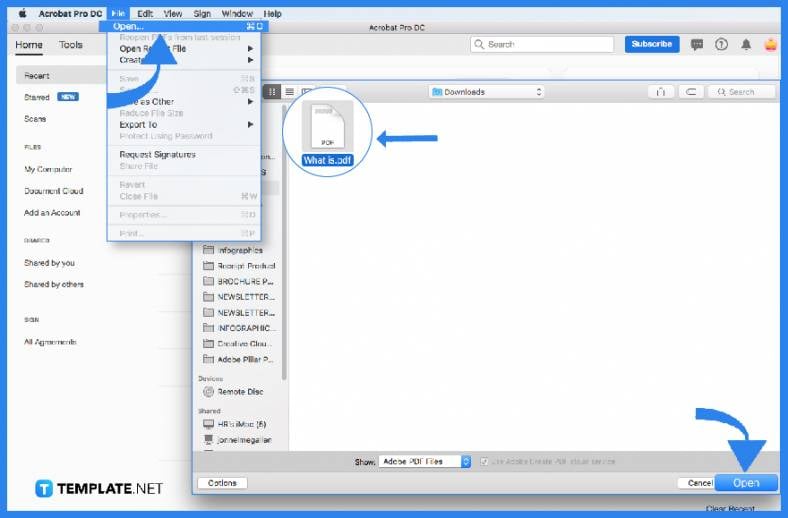
Go to the “File” menu and click “Open.” Locate your file in the “Open” dialog box, click on it, and press the “Open” button. Otherwise, right-click the file and select “Open with Adobe Acrobat Reader” to quickly bring it up, especially when it is saved on the desktop. -
Step 2: Go to the Tools Tab
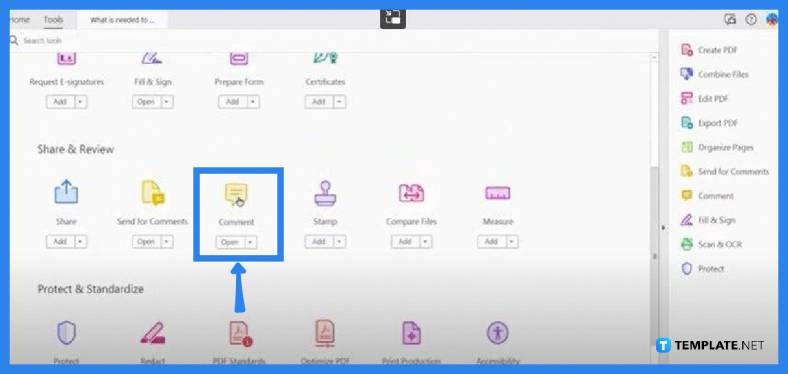
In the “Tools” panel, look for the “Comment” menu. You should find this under the “Share and Review” section. In some cases, you can also find the “Comment” menu in the side pane of your Adobe Acrobat Pro workspace. -
Step 3: Click on the Textbox Icon
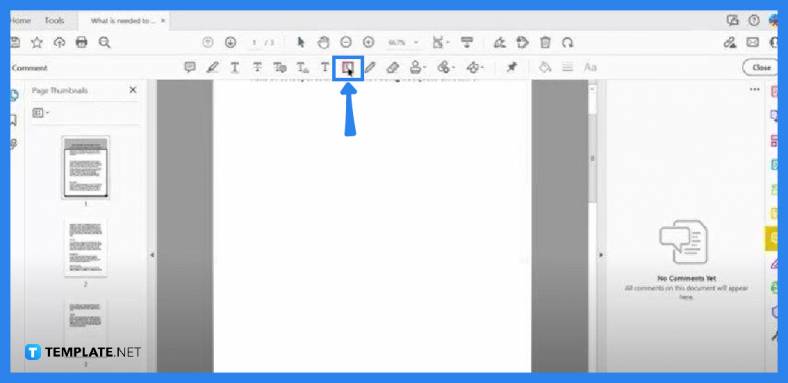
In the “Comment” toolbar right above your workspace, you should see several types of tools that allow you to manipulate your document such as highlighting and, of course, commenting in a textbox. Head over to the textbox icon and click on it. -
Step 4: Create a Textbox Anywhere on the Document
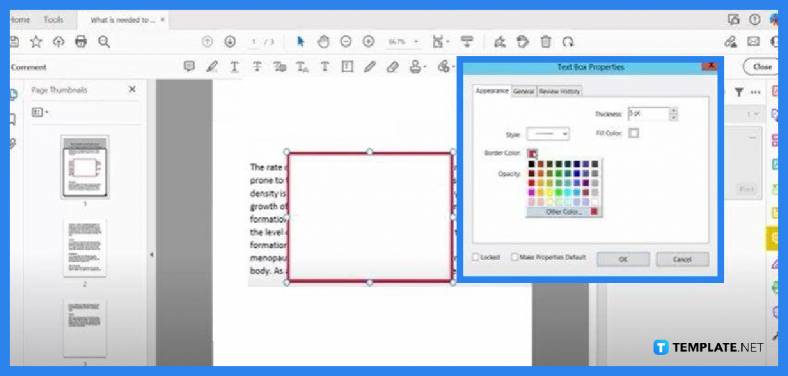
Drag and drop your mouse pointer anywhere on the document to create a textbox. If you want your texts to be in a different color, just right-click inside the textbox and click “Properties” from the drop-down menu. Modify the color of your choice and click “OK” when finished. If you want to do more, just go to the textbox toolbar right above the document. -
Step 5: Save the PDF File
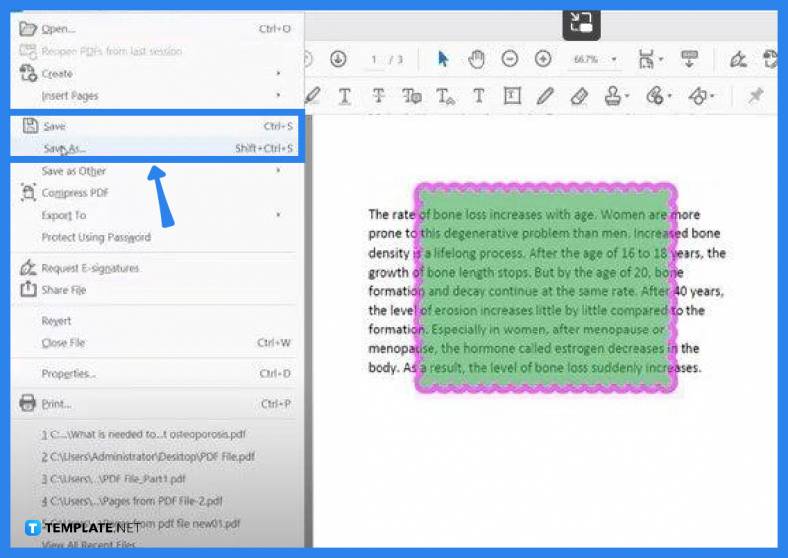
To save the file, just go to “File” and click “Save As.” Carry on with the usual saving process in the “Save As” dialog box. Click “Save” to finish it all up.
FAQs
What is the function of the textbox tool in PDF?
The textbox feature allows you to add text, especially important notes or comments, on top of an existing PDF document.
Where can the textbox properties be found in PDF?
You can access the textbox properties in PDF by going to the “Properties” tab on the toolbar or by right-clicking Ctrl + Click on Mac on the annotation and then selecting “Properties” or clicking on the edit button found in the mini toolbar that pops up.
Is it possible to add text boxes to all pages in PDF?
Yes, just head over to “Add Text” in the “Edit PDF” toolbar, drag the textbox to the size you want, right-click this, and select “Make text direction vertical”.
How is the textbox deleted from a PDF?
To do this, you can just right-click anywhere on the border of the box and then hit “Delete” from the drop-down menu.






