How to Add Watermark in PDF
Adobe ensures that your digital assets—which are very susceptible to theft—are protected. You can do this by adding a watermark to your PDF so that you can prevent anyone from using your assets without your authorization.
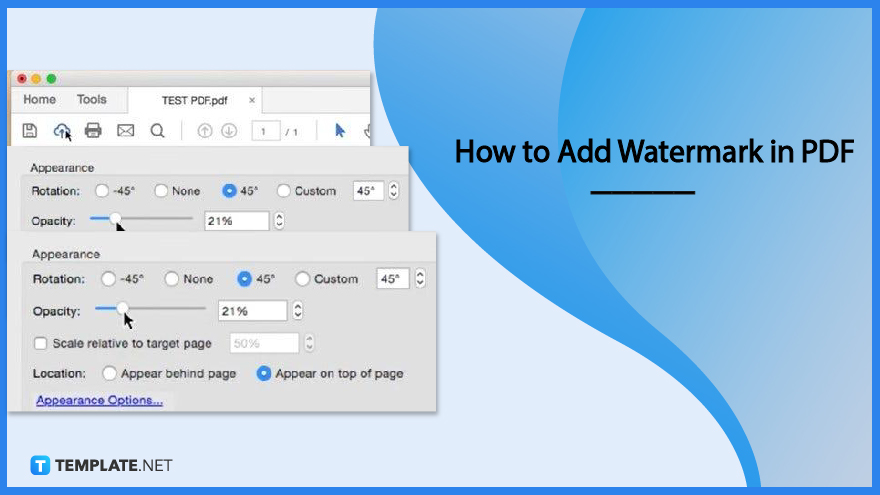
Download the Free How to Add Watermark in PDF in PDF
File Format:How to Add Watermark in PDF
PDFs are extremely easy to handle until you find out that your file has been used by someone else without your knowledge. This is not unusual in the virtual world, but if you want to protect your digital content from unauthorized use, follow these easy steps on how to add a watermark to your PDF.
-
Step 1: Open PDF File
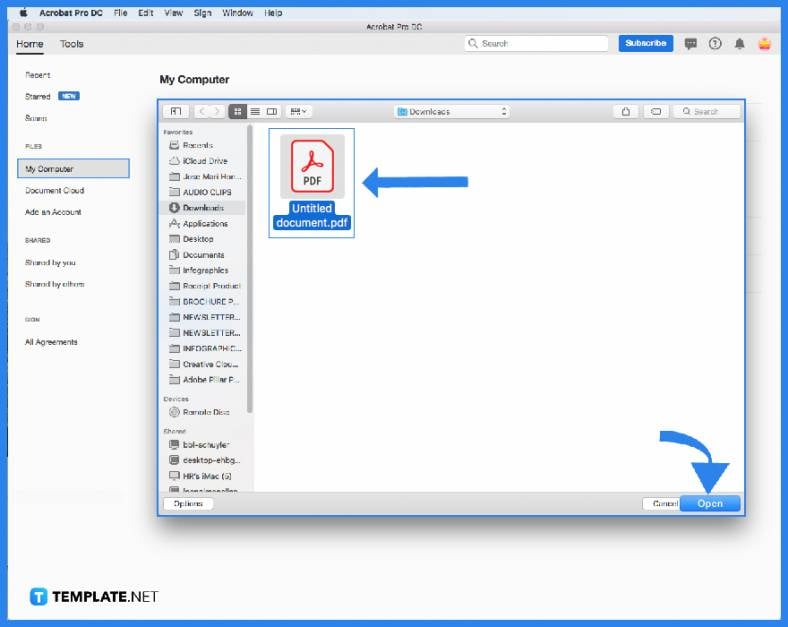
To begin, open your PDF File in Adobe Acrobat Pro. Go to storage, otherwise, “Home” and click on “My Computer.” The “Open” dialog box will pop up and you can start looking for your file there. Double-click on it to open the PDF. -
Step 2: Click Edit PD>
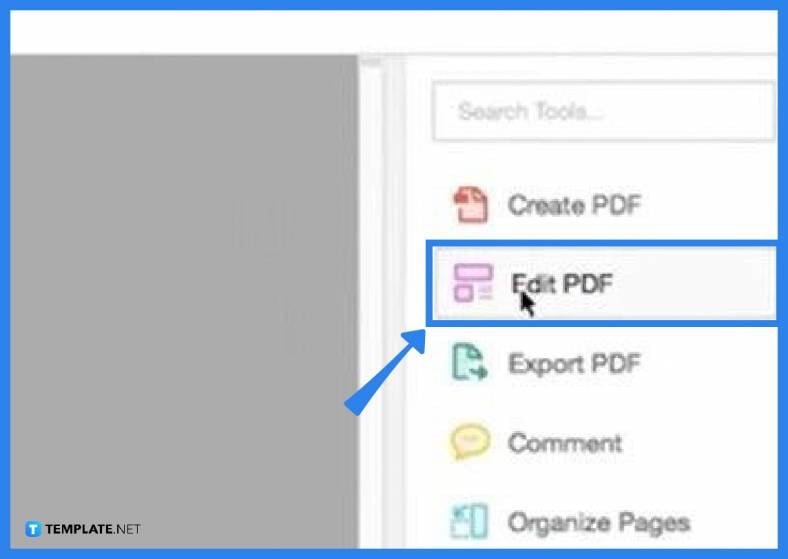
Once your PDF file is open, go to the right side pane where you see a variety of tools. Head over to “Edit PDF” to bring up the edit toolbar. You should see this right above the document you are working on.
-
Step 3: Go to Watermark
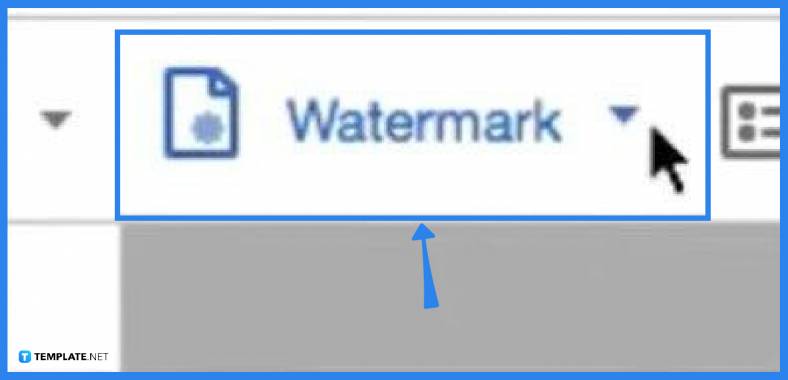
On the edit toolbar, head to “Watermark” and click on the arrow pointing down to display your options. Click on “Add” and this will take you to the “Add Watermark” panel where you type in the text as your watermark, as well as manipulate and adjust the size, color, and angle.
-
Step 4: Adjust the Opacit>
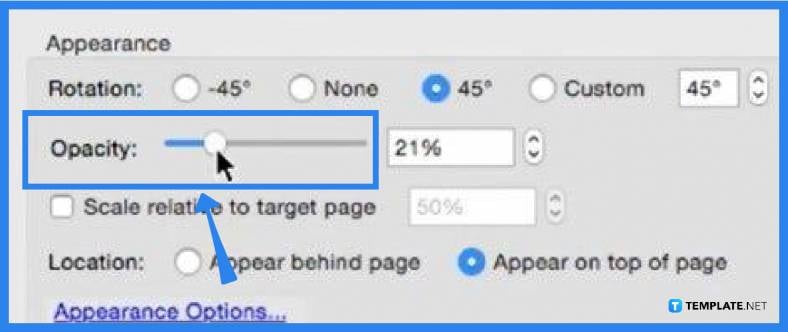
You do not want your watermark to be heavier than the text or image of your file. Otherwise, your reader or viewer will not have a good view of what the document really is. Hence, adjust the transparency using the “Opacity” tool found under the “Appearance” section. Click “OK” when finished.
-
Step 5: Save the File
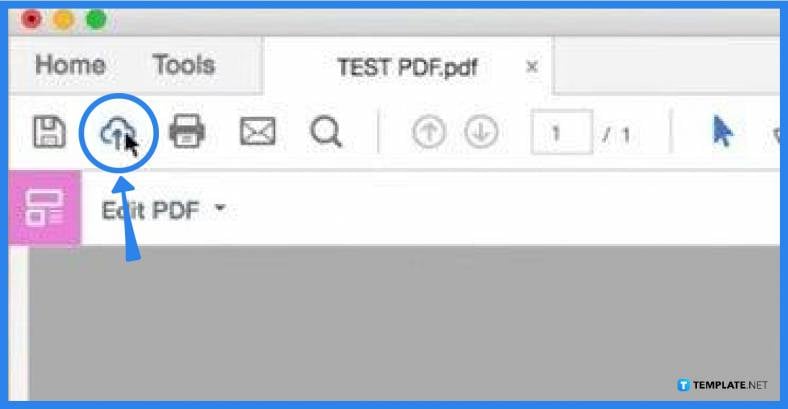
When saving a file within Adobe Acrobat Pro, you can either use the little cloud icon or the floppy disk icon on the toolbar. Or, just go ahead and execute the usual way of saving a file on the “Save As” dialog box.
FAQs
What is a watermark?
A watermark is a text, sometimes an image, that appears behind or in front of existing document content applied to a file in order to restrict anyone from copying your file when uploaded online without you knowing.
Why is a watermark necessary?
Watermarks secure your digital assets from unauthorized use and these are the best way to claim ownership of the content you have uploaded.
Where should a watermark be placed in a PDF document?
A watermark is commonly positioned at the bottom right corner of the document or right across the page at a 45-degree angle.
How is a watermark added to a PDF on a Mac?
To add a watermark to your PDF file on Mac, just click on “Tools,” go to “Watermark,” select “Add Watermark”, and then save it afterward.
Why is the watermark not visible in the PDF document?
It could be that the watermark is displayed behind the content of the document, but you can follow the steps above to bring it up to your document.






