How to Black Out Text in PDF
Adobe PDF files have a feature that will allow you to black out texts when trying to keep some portions of the document undisclosed. This way, it will be easier for you to keep details private and you won’t need to recreate the document from scratch.
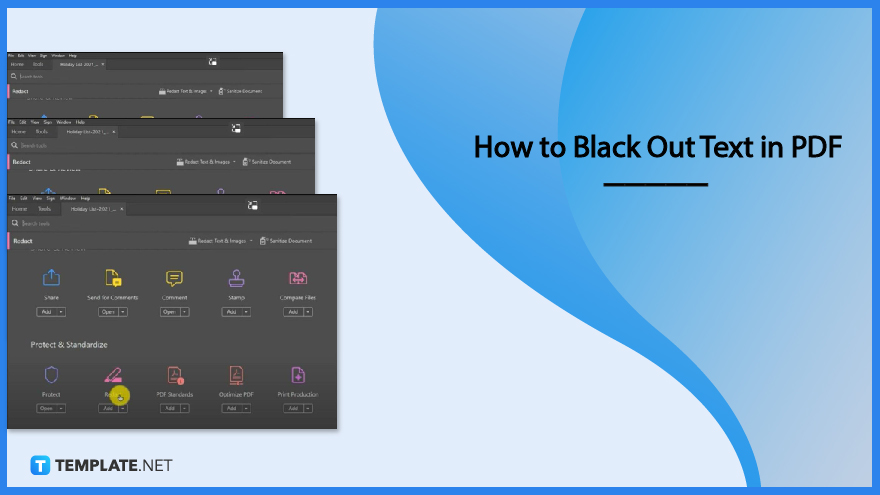
How to Black Out Text in PDF
Redaction is a form of editing that allows you to black out texts in a PDF document. Doing this is not as complicated as you think if you pay close attention to the practical guide discussed below and do it in the same manner as presented.
-
Step 1: Open the PDF Document
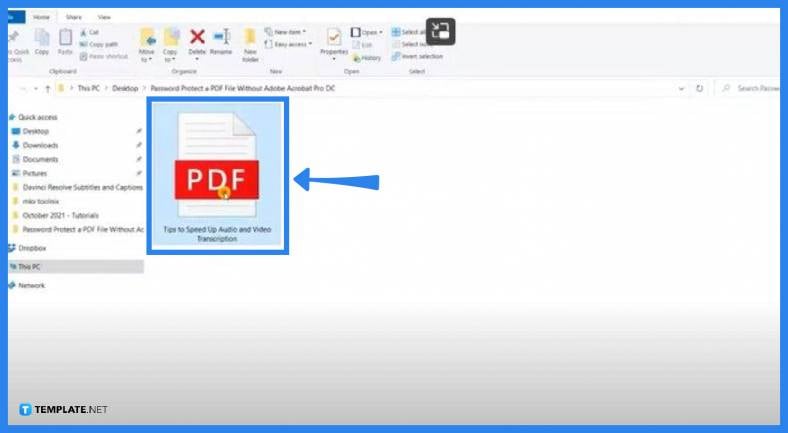
Launch Adobe Acrobat and click on “File.” Open the file by clicking the “Open” prompt which will lead you to its dialog box. From there, search for the file that you need to work on.
-
Step 2: Go to Tools and Click on the Redact Icon
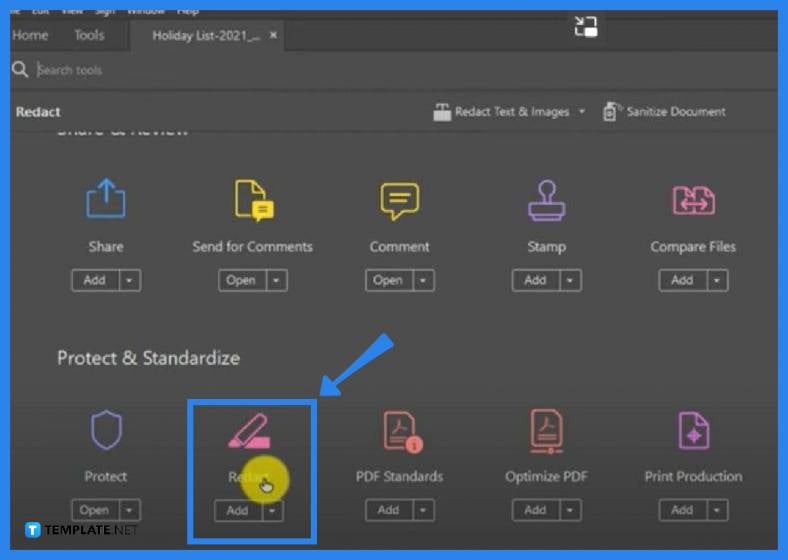
Navigate the “Tools” menu and look for the “Protect & Standardize” section. Under this is the “Redact” icon. You should click this option to begin the process.
-
Step 3: Select the Area(s) You Want to Black Out
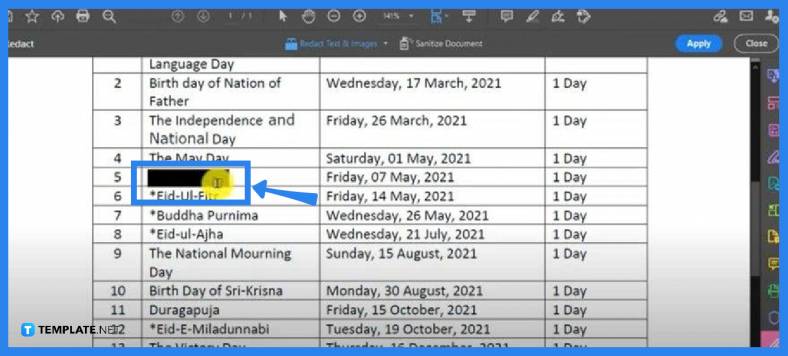
As you click on the “Redact” icon, you will then be taken back to the document where you ought to highlight areas you would like to redact. As you do this, you will see a red box around the text(s). As you release the mouse pointer, it will automatically turn into a solid black surface, hiding the text(s) you just selected.
-
Step 4: Click Appl>
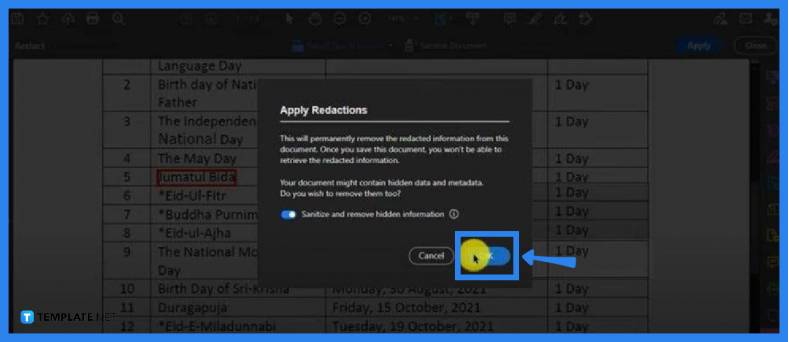
The area you have selected is not fully redacted yet until you apply the change. Hence, go to the “Apply” button on the top right side of the screen and click on it. A confirmation window will then appear and you have to click “OK” to finish the process.
FAQs
How does PDF redaction work?
Redaction is an editing procedure upon which several sources of texts are combined or altered slightly to create a single document and this normally also involves overwriting or blacking out portions of text with which the obscured text is recoverable from its original form.
Why does the “Redact” selection gray out?
If the redaction selection grays out, it means the document has been locked so you need to open it for editing.
What could be the reason why Adobe Acrobat is not redacting or blacking out?
If the document does not black out, it might be due to the PDF creator used in creating it.
Can you change the redaction color?
Yes, just go to the “Redact” tool, select “Mark for Redaction,” click “Text & Images,” go back to the document and select the text to be blacked out, right-click on it, and select “Properties” so you can change it to the color of your choice.
Where is the “Redact” tool in Adobe?
Go to the “Tools” menu and you can see the “Redact” tool under the “Protect & Standardize” section.
Why is the PDF file blacked out?
In instances like this, there might be a potential bug in your Adobe Acrobat or Adobe Reader DC but you can resolve this by switching your printing option to “Print as Image”within your Adobe software.






