
How to Change to Landscape in Adobe InDesign
Landscape orientation is used for wider horizontal designs or subjects. It is commonly applied to a page that contains a…
Apr 26, 2023
Picas is the default unit of measurement in Adobe InDesign, however, there are also different units of measurement available in this software such as inches and mm, hence it is important to know how to change them. Adobe InDesign is mainly used for page layout and digital publishing but this software is also perfect for all kinds of graphic design and documents.
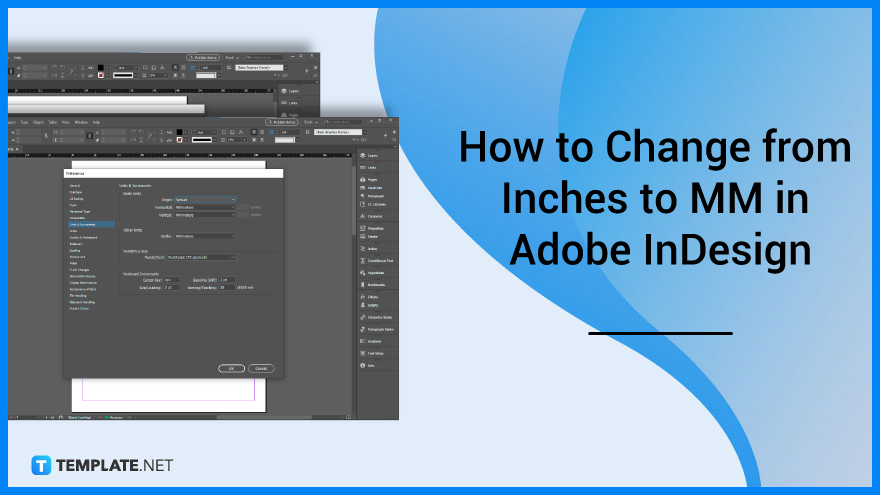
Changing units of measurement in Adobe InDesign is a handy thing to know. Go through the process below to know how to change them easily.
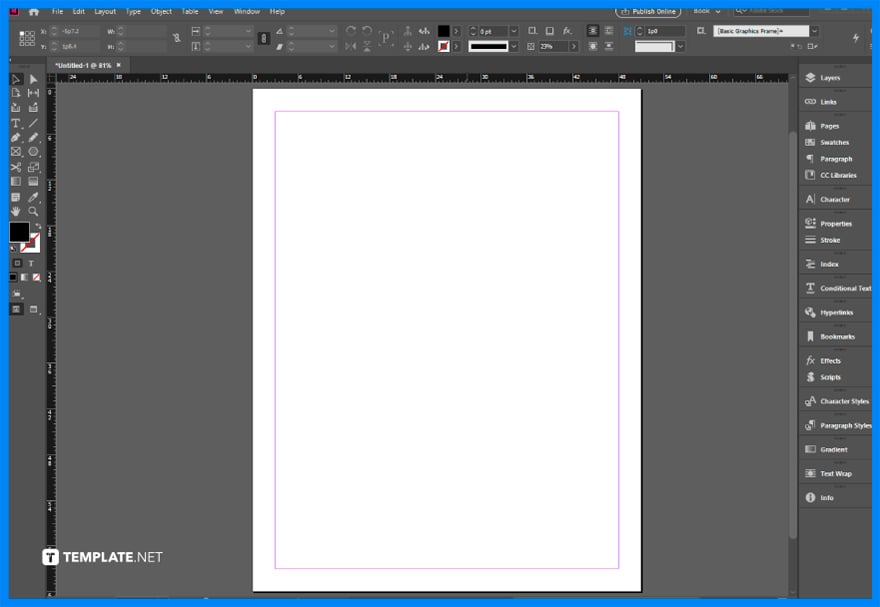
Open the Adobe InDesign software, and ready the design. Adobe InDesign can be purchased as a package together with other Adobe InDesign applications.
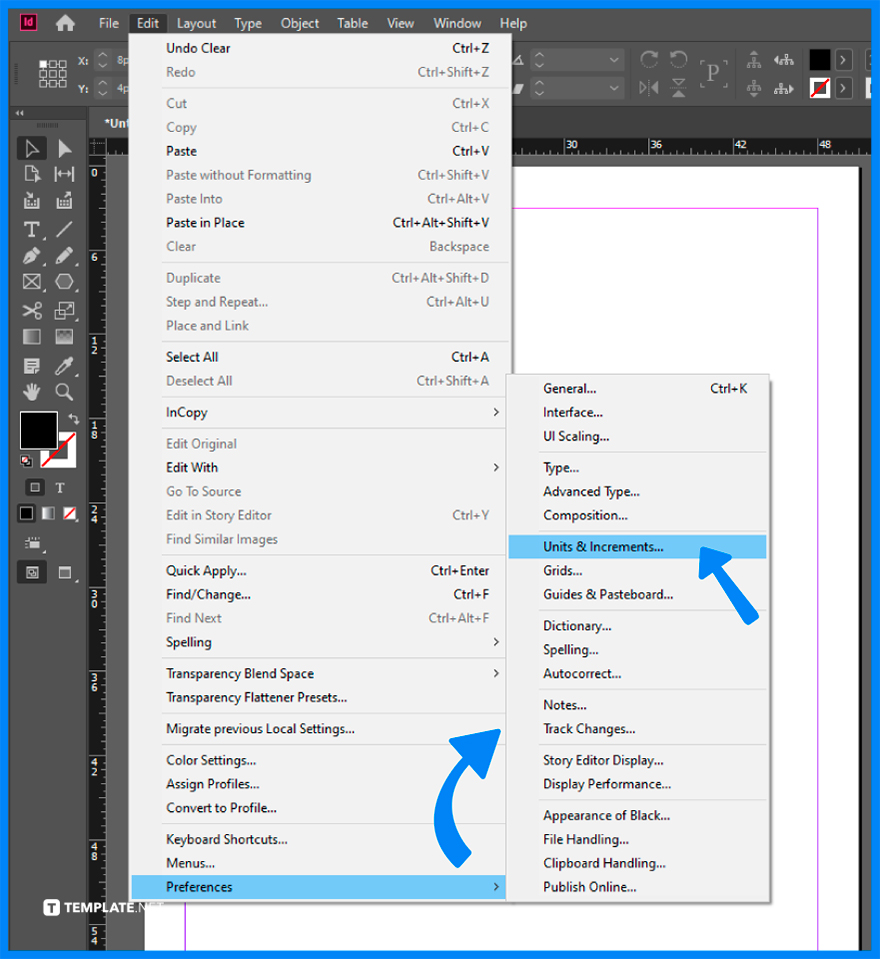
To begin the changing process, go to Edit, then to Preferences, click Units & Increments for Windows users, or directly go to Preferences and then Units & Increments for Mac OS.
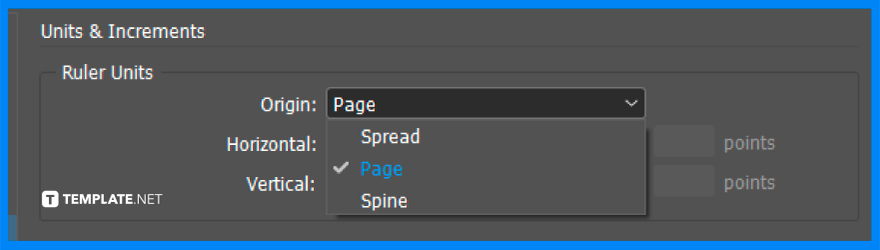
The default horizontal ruler starts at zero for each page. Choose Page to set the ruler origin at the top-left corner of each page.
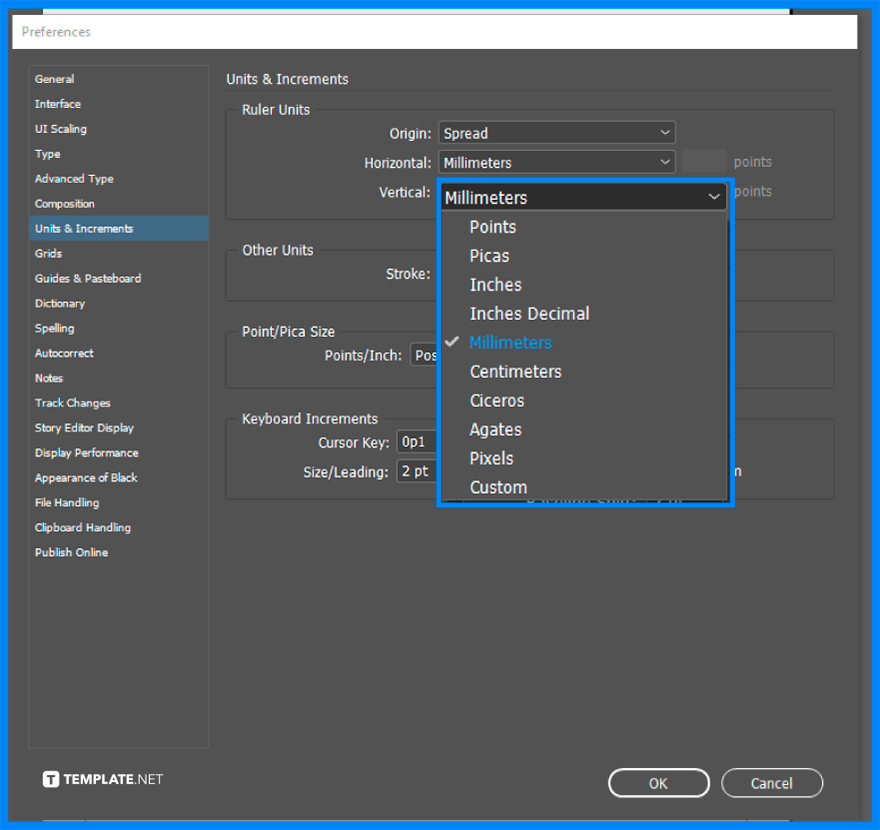
Choose the desired measurement system for Horizontal and Vertical, or choose Custom and then type the number of points at which you want the ruler to display. Be sure to specify the units for clarity.

You may change the value of text size, stroke weight settings, and calculating points in the menu accordingly. Each value has a designated measurement system, points or pixels for text size, points, millimeters, or pixels for stroke weight settings, and Points/Inch for calculating points. Then, click Ok to finish.
The default unit of measurement for Adobe InDesign is picas, a unit of type size and line that equals 12 points.
The measure tool in Adobe InDesign is in the tools panel, specifically, the measure tool can be found in the drop-down menu in the panel next to Eyedropper Tool.
Besides picas, there are plenty of measurement units in Adobe InDesign, such as Q, Ha, inches, millimeters, centimeters, points, pixels, ciceros, and agates among many others.
Adobe InDesign is used for all types of graphic designs, documents, layouts, and design needs.
Adobe InDesign can open various file formats such as TIFF, GIF, JPEG, BMP, and EPS.
No, Adobe InDesign is a paid tool offered by Adobe and can be purchased in a package or individually per software application.
There are plenty of Adobe InDesign features, among the new ones are liquid content, alternate layouts, digital publishing, text frame fitting, linked content, and interactive features.
Adobe InDesign is a publishing and layout application good for creating all types of graphic design, documents, marketing materials, and producing prints and digital publications.

Landscape orientation is used for wider horizontal designs or subjects. It is commonly applied to a page that contains a…
![How to Adjust Line Spacing in Adobe InDesign [Templates + Examples] 2023](https://images.template.net/wp-content/uploads/2022/08/How-to-Adjust-Line-Spacing-in-Adobe-InDesign-788x444.png)
Adjust line spacing in Adobe InDesign so you won’t have to stick to the default letter spacing, character spacing, word…
![How to Add a Watermark in Adobe InDesign [Templates + Examples] 2023](https://images.template.net/wp-content/uploads/2022/08/How-to-Add-a-Watermark-in-Adobe-InDesign-788x444.png)
Add a watermark to any document or image designed in Adobe InDesign as a way to explicitly send a message…

A header is a top margin on each page of your document or publication. Headers are useful for adding material…

Circular pictures and designs work best for website avatars or profile pictures, site favicons, and other integral design elements that…

Calendars help individuals to stay organized and manage their time wisely for their personal life and professional life. It is…

Picas is the default unit of measurement in Adobe InDesign, however, there are also different units of measurement available in…

Adobe Photoshop helps users creatively execute their ideas into actual images. An EPS file can be read and edited in…

Unless you’re working with Adobe SVG graphics, creating an impressive website requires a lot of time and patience. However, if…