
How to Change to Landscape in Adobe InDesign
Landscape orientation is used for wider horizontal designs or subjects. It is commonly applied to a page that contains a…
Apr 12, 2023
Adobe Illustrator, Adobe Photoshop, and Adobe InDesign can be installed in English, French, Mexican, Japanese, Korean, Spanish, and other languages. Many artists, designers, students, and other professionals use their preferred language in Adobe programs so that they are able to work seamlessly in their creative projects.
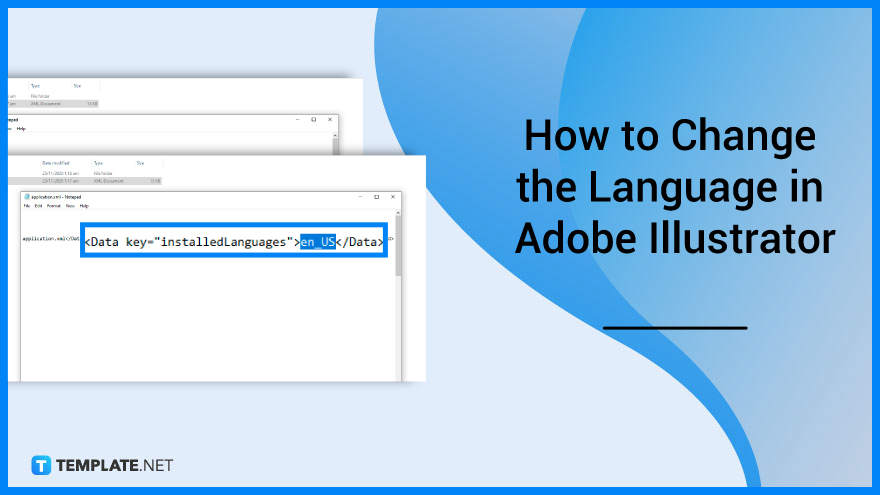
If you want to change the language of your Adobe Illustrator, there are some settings that you need to change to accomplish that. Below are simple steps that you can follow if you need to change the language in Adobe Illustrator.
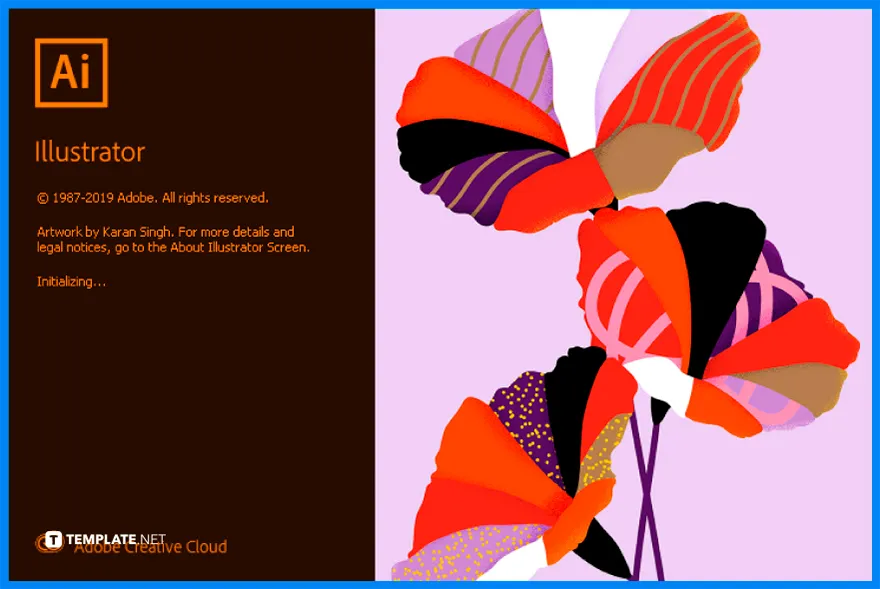
Open the Illustrator. Check the language of the Adobe Illustrator program installed on your computer.
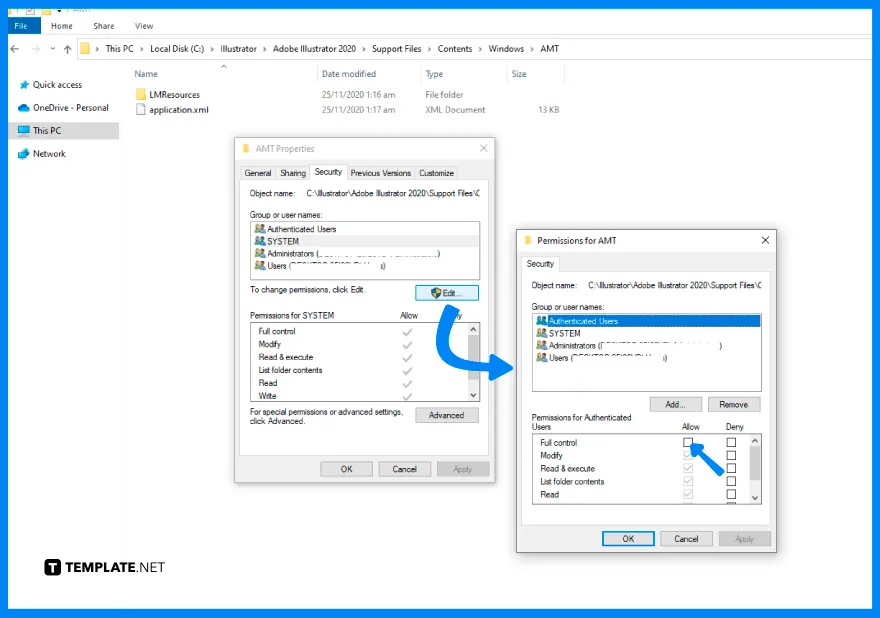
Then, head to Program Files > Adobe > Adobe Illustrator CC. Click the folder Support Files > Contents > Windows > AMT, and right-click the white space in the folder to check the Properties.
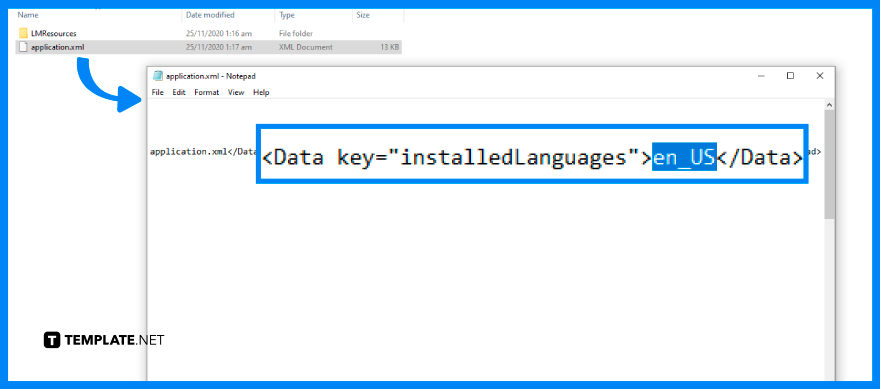
Click the application.xml in the AMT folder, click Open with > Notepad and you will see the notepad with the codes of the application. Search for the InstalledLanguages located at the bottom part, change the code to your preferred language code (For example, en_GB for British English), click Save, and open your Illustrator.
Choose Apps in the sidebar, select a language from the Default install language list, and tap Done to apply the change you made.
Go to Program Files->Adobe, search Adobe Illustrator CS6, go to Support Files->Contents->Windows, and rename whatever language file your software is (For example, en_US or en_GB).
If you need to change the language in Illustrator MAC, uninstall your current version of Illustrator, run CleanerTool, change Adobe Application Manager to your preferred language, and download and re-install Illustrator.

Landscape orientation is used for wider horizontal designs or subjects. It is commonly applied to a page that contains a…
![How to Adjust Line Spacing in Adobe InDesign [Templates + Examples] 2023](https://images.template.net/wp-content/uploads/2022/08/How-to-Adjust-Line-Spacing-in-Adobe-InDesign-788x444.png)
Adjust line spacing in Adobe InDesign so you won’t have to stick to the default letter spacing, character spacing, word…
![How to Add a Watermark in Adobe InDesign [Templates + Examples] 2023](https://images.template.net/wp-content/uploads/2022/08/How-to-Add-a-Watermark-in-Adobe-InDesign-788x444.png)
Add a watermark to any document or image designed in Adobe InDesign as a way to explicitly send a message…

A header is a top margin on each page of your document or publication. Headers are useful for adding material…

Circular pictures and designs work best for website avatars or profile pictures, site favicons, and other integral design elements that…

Calendars help individuals to stay organized and manage their time wisely for their personal life and professional life. It is…

Picas is the default unit of measurement in Adobe InDesign, however, there are also different units of measurement available in…

Adobe Photoshop helps users creatively execute their ideas into actual images. An EPS file can be read and edited in…

Unless you’re working with Adobe SVG graphics, creating an impressive website requires a lot of time and patience. However, if…