
How to Change to Landscape in Adobe InDesign
Landscape orientation is used for wider horizontal designs or subjects. It is commonly applied to a page that contains a…
Apr 26, 2023
Find out how to combine multiple EPS files. That way, you can merge them to make a new kind of image file.
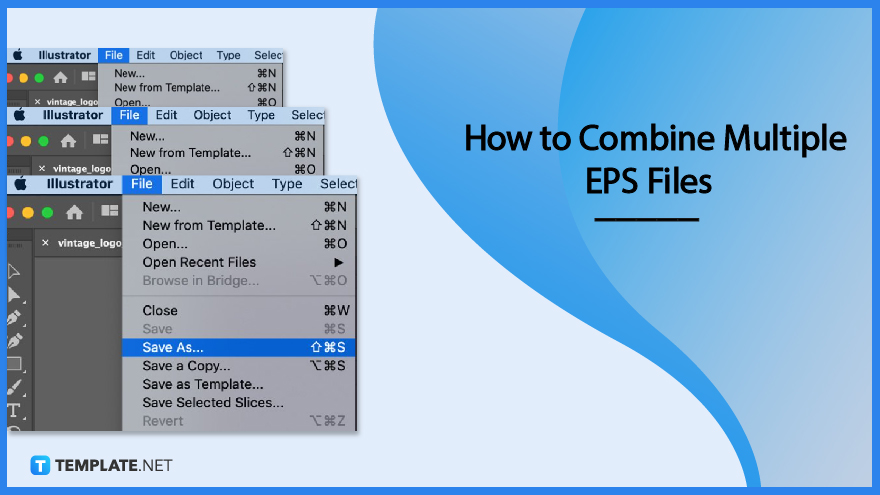
The act of merging EPS files takes a few minutes. Here are four steps to guide you on how to get it done.
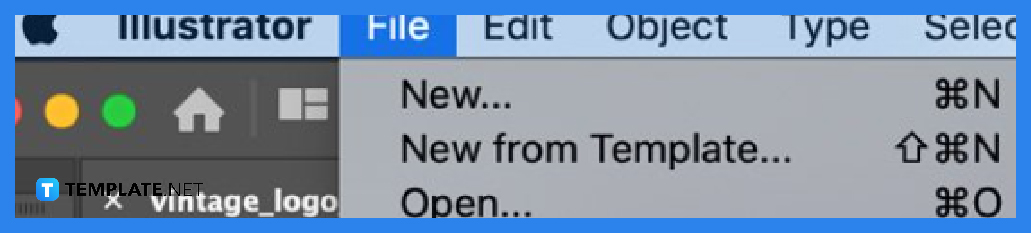
To get started, launch Adobe Illustrator and click ‘File’ followed by Open. Choose the first of the EPS files you wish to merge. Repeat it again with every EPs file you want to merge together.
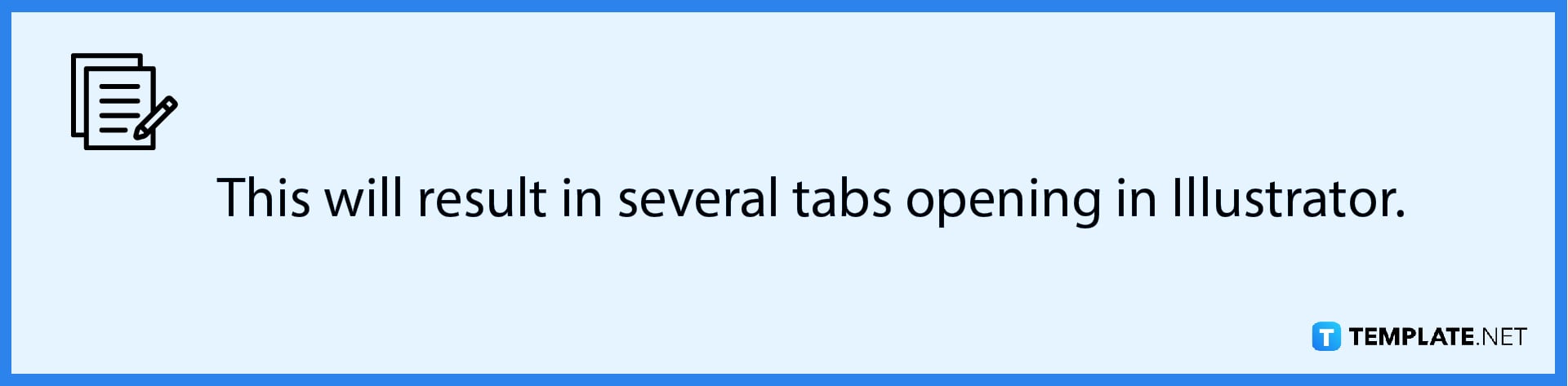
On the first EPs file you’ve opened, click on ‘Layer’ and press the ‘Create New Layer’ option.
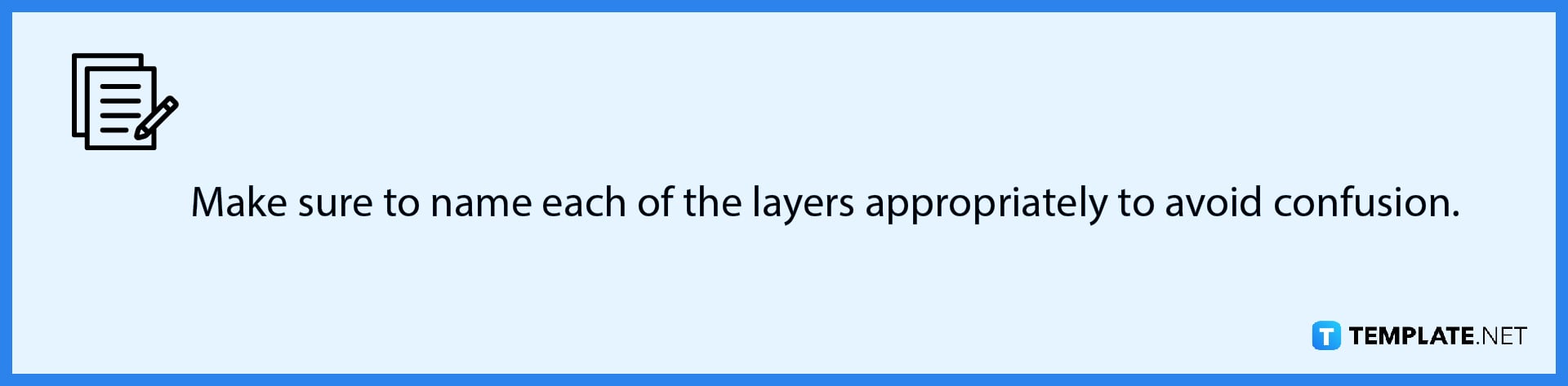
Next, go to the tabs of the other EPS files. Click and drag them to the tab of the first EPs file and drop them in.
After clicking and dragging all the EPs files you wish to merge. Save them under a new file name and you are all set!
No, you can’t; despite opening several tabs, you can only save one EPS file as the final output.
You can merge as many as you want as long as your device has the appropriate processing power.
Yes, there are several online tools that you can find on any search engine.

Landscape orientation is used for wider horizontal designs or subjects. It is commonly applied to a page that contains a…
![How to Adjust Line Spacing in Adobe InDesign [Templates + Examples] 2023](https://images.template.net/wp-content/uploads/2022/08/How-to-Adjust-Line-Spacing-in-Adobe-InDesign-788x444.png)
Adjust line spacing in Adobe InDesign so you won’t have to stick to the default letter spacing, character spacing, word…
![How to Add a Watermark in Adobe InDesign [Templates + Examples] 2023](https://images.template.net/wp-content/uploads/2022/08/How-to-Add-a-Watermark-in-Adobe-InDesign-788x444.png)
Add a watermark to any document or image designed in Adobe InDesign as a way to explicitly send a message…

A header is a top margin on each page of your document or publication. Headers are useful for adding material…

Circular pictures and designs work best for website avatars or profile pictures, site favicons, and other integral design elements that…

Calendars help individuals to stay organized and manage their time wisely for their personal life and professional life. It is…

Picas is the default unit of measurement in Adobe InDesign, however, there are also different units of measurement available in…

Adobe Photoshop helps users creatively execute their ideas into actual images. An EPS file can be read and edited in…

Unless you’re working with Adobe SVG graphics, creating an impressive website requires a lot of time and patience. However, if…