How to Convert a PDF to Google Doc
Do you want easier and quicker access to your Adobe PDF files wherever and whenever you need to? Convert these to Google Docs and get the absolute convenience of viewing and editing your documents anytime and anywhere, even on a mobile device.
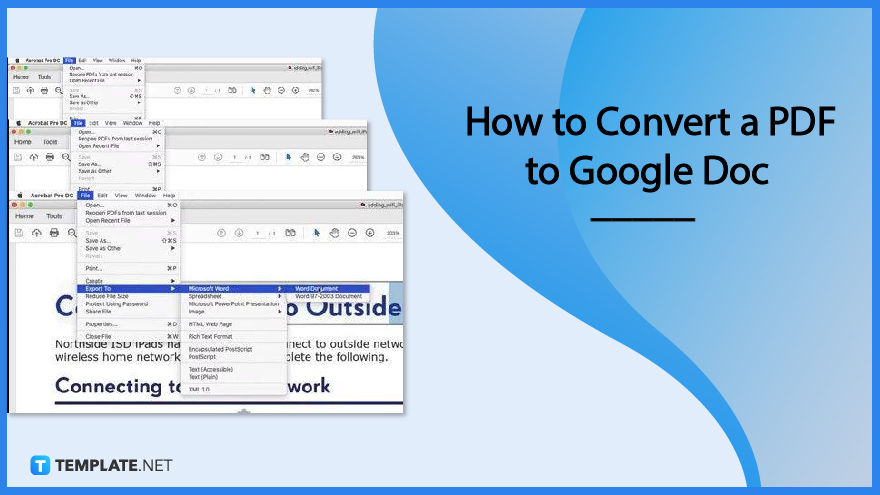
How to Convert a PDF to Google Doc
PDFs are extremely convenient but editing them on the phone can be a little tricky. The best thing you can do is to have them in the Google Docs format so you can easily tuck in your work and do spontaneous tweaks no matter where you are on the planet.
-
Step 1: Open the PDF File
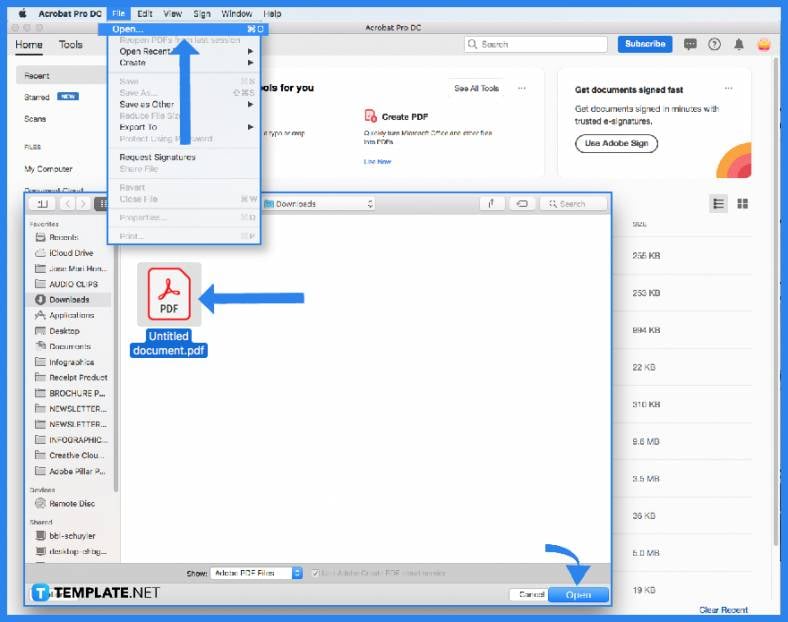
In your Adobe Acrobat Pro, open the file you want to work on by going to the “Open” dialog box. Find the PDF file and click “Open.” Now, you can begin the process. -
Step 2: Go to File and Select Export To
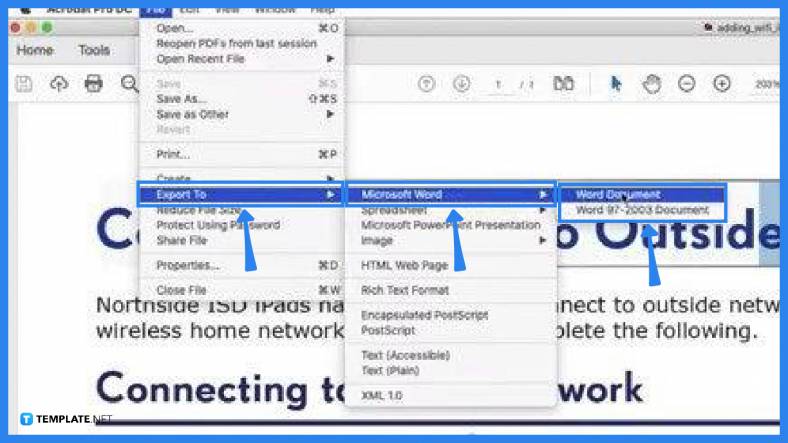
From your workspace, go to the “File” tab, select “Export To” from the drop-down menu, click on “Microsoft Word,” and then the “Word Document” option. You need to do this to ensure that the file quality will not be destroyed when you finally convert it to Google Docs. The document should by now be in the “Downloads” folder which you can see in the “Save As” dialog box that pops up upon clicking “Word Document.” If you want to save it in another folder, just choose an intended destination, and click “Save.” -
Step 3: Go to the Newly Created Word Document
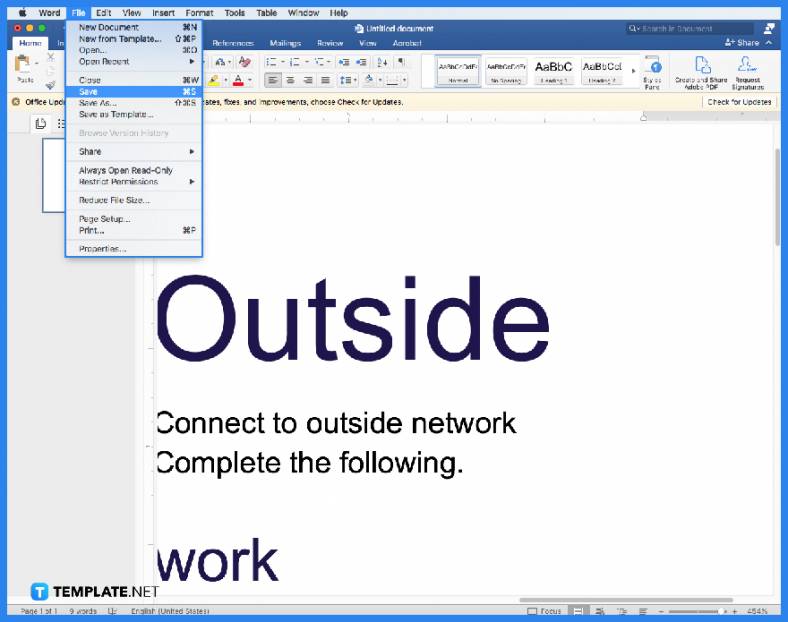
As you click “Save,” the exported PDF file, which is now in a Word Document format, will automatically open up. You may do other relevant changes to the document before continuing with the rest of the process. -
Step 4: Upload the File to Google Drive
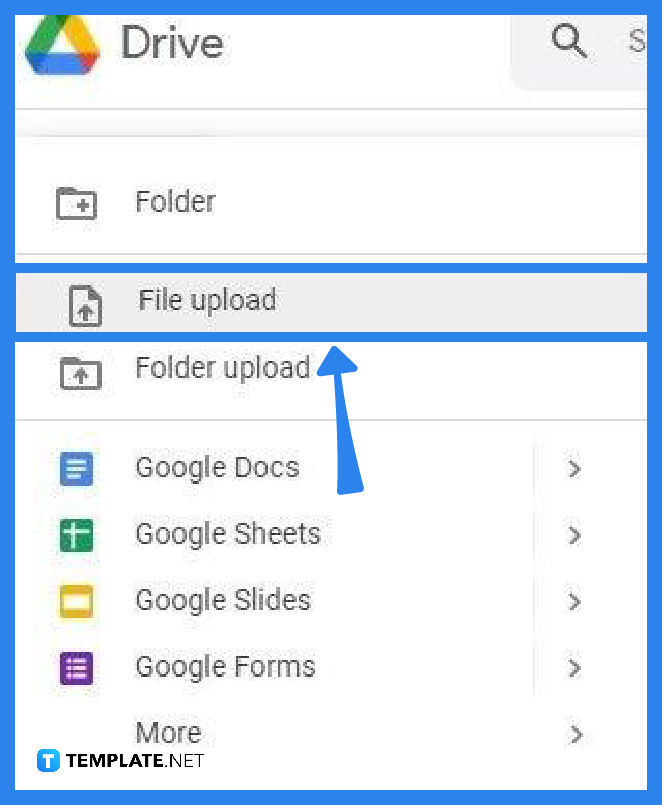
Now, open your Google Drive app and go to “File Upload.” As you click this, you will be directed to a window where you can find your document. Click “OK” to upload. -
Step 5: Head Over to Open With
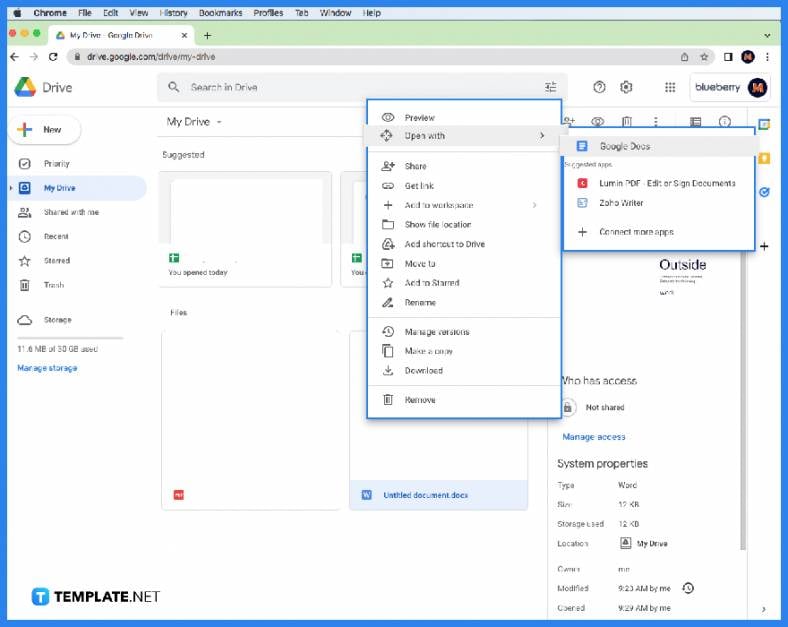
The document will open in a new tab. From there, you will see the “Open With” prompt at the top middlemost part of your workspace. Click on this to display the drop-down menu and then choose Google Docs. This will again lead you to a new tab. -
Step 6: Save the File
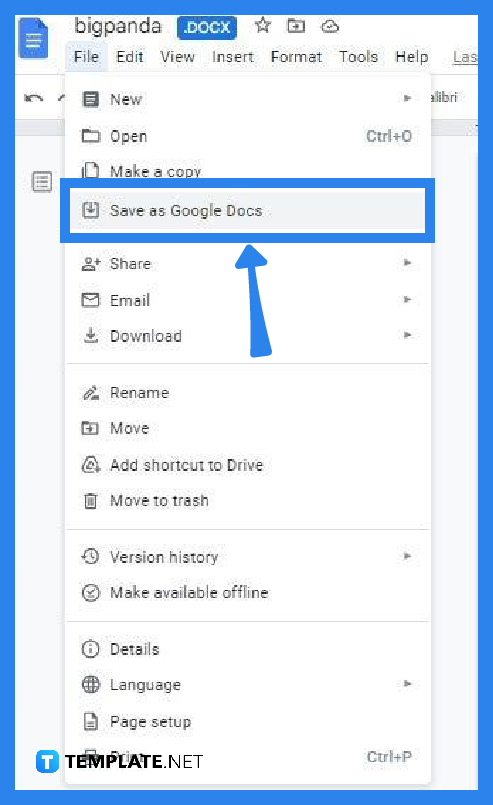
As the document is loaded in a new tab, save it as Google Docs by clicking the “File” menu and selecting the “Save as Google Docs” prompt. When this newly created Google Docs file opens in another tab, make sure it no longer has the DOCX or PDF file extension.
FAQs
Why convert a PDF file to Google Docs?
Google Docs is fully compatible with MS Word, it has automatic saving, and it offers easy access to work files on any device for free.
Which one has better content delivery, PDF or Google Docs?
When it comes to content or image quality, PDF is more accurate and has a better ability to retain the exact appearance of the document.
Is PDF a better format for a resume?
Yes, if you are emailing it directly to a hiring manager.
Can a PDF file be edited in Google Drive?
PDFs cannot directly be edited in Google Drive which is why you need to convert your PDF document first to Google Docs format before you can do so.






