
How to Change to Landscape in Adobe InDesign
Landscape orientation is used for wider horizontal designs or subjects. It is commonly applied to a page that contains a…
Apr 24, 2023
Aside from the EPS file format, a PSD file is a common image file format used in Adobe Photoshop; hence, learning how to convert EPS to PSD with layers is a handy thing to know. Both EPS and PSD are caliber image file formats with their own individual niche.
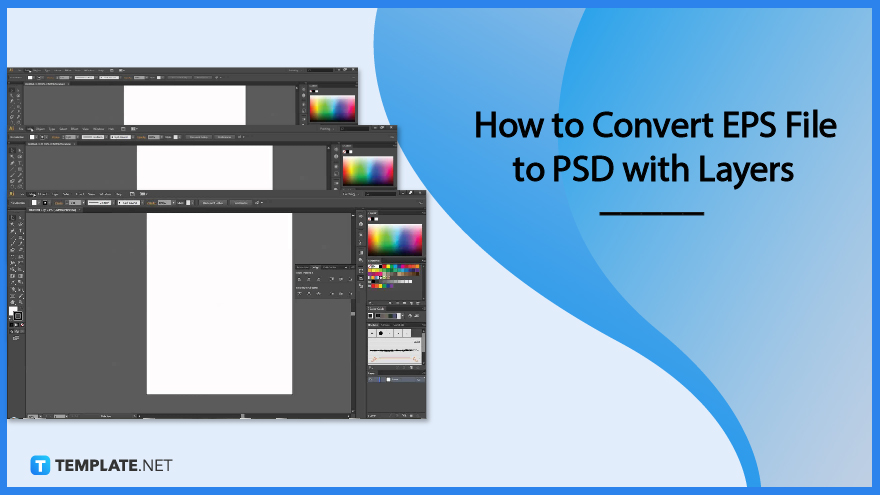
Converting is inevitable, especially in working with graphic design files. Below is a step-by-step process to easily convert EPS to PSD.
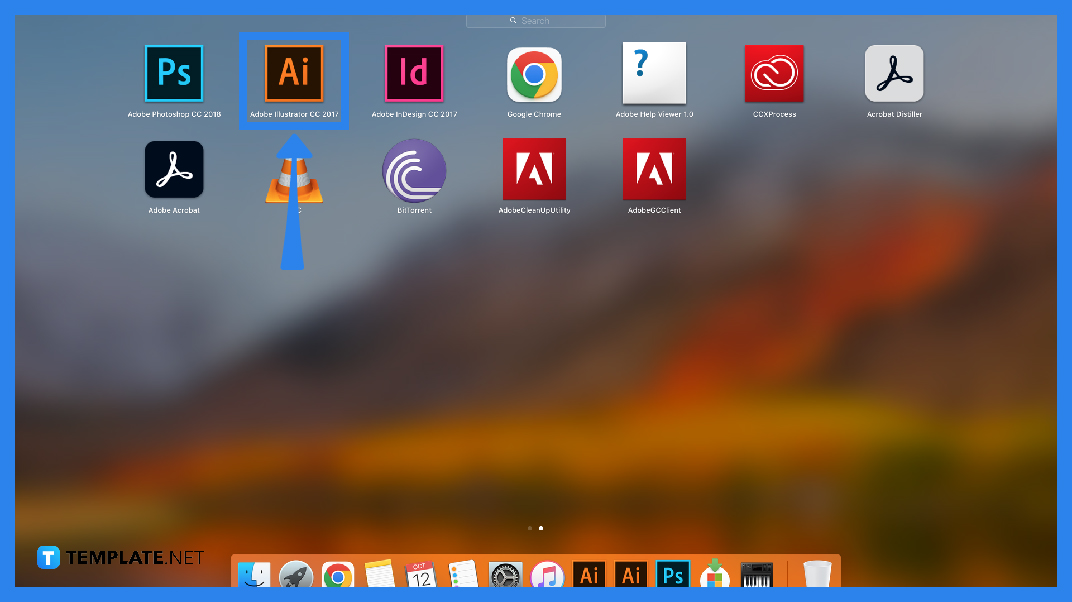
There is various conversion software in the market, such as online applications that can be used for free, and some graphic design software such as Adobe Illustrator.
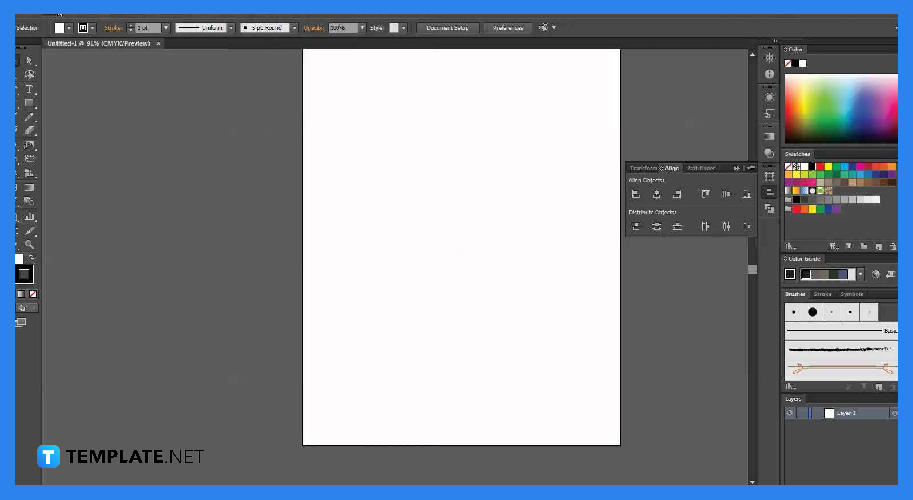
The first way to efficiently convert an EPS file into PSD is to use Adobe Illustrator. After opening, go to File to drop-down menu options.
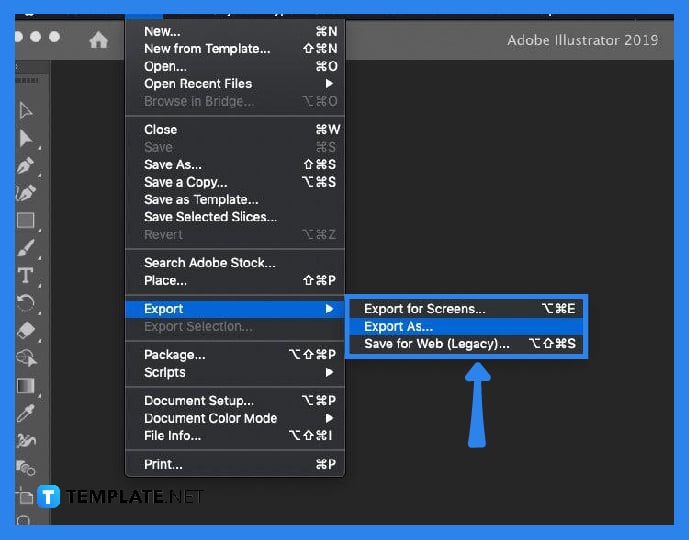
In the drop-down menu choose Export. After, select the location where you want your PSD file to be saved.
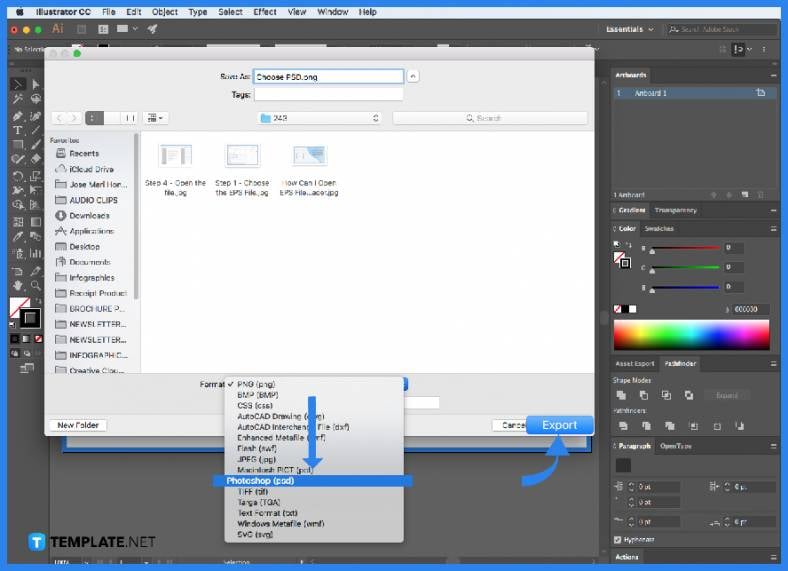
Upon locating the folder, drop down the “Save as” file options and select .PSD, then click Export.
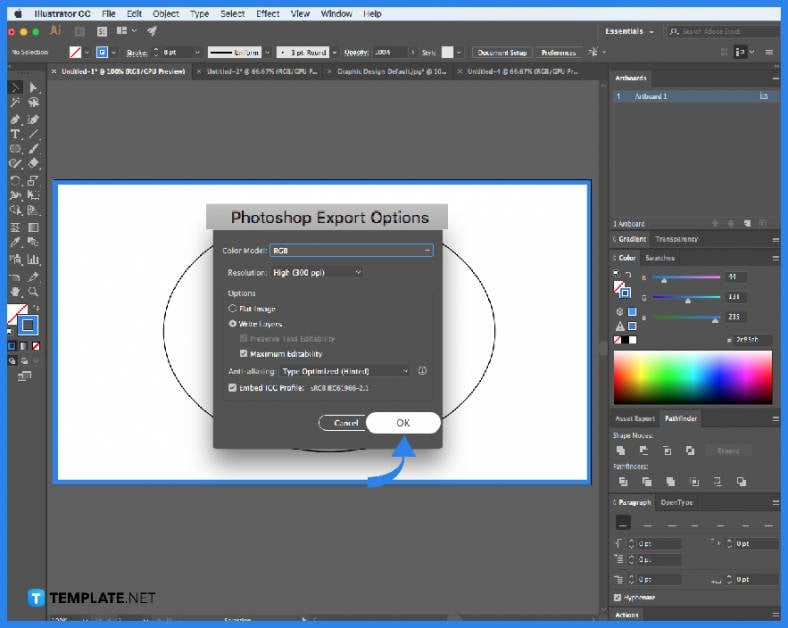
The Export button will automatically pop up the Photoshop Export Options, and then, you are asked to fulfill the color model, resolution, and other export options, and click Ok.
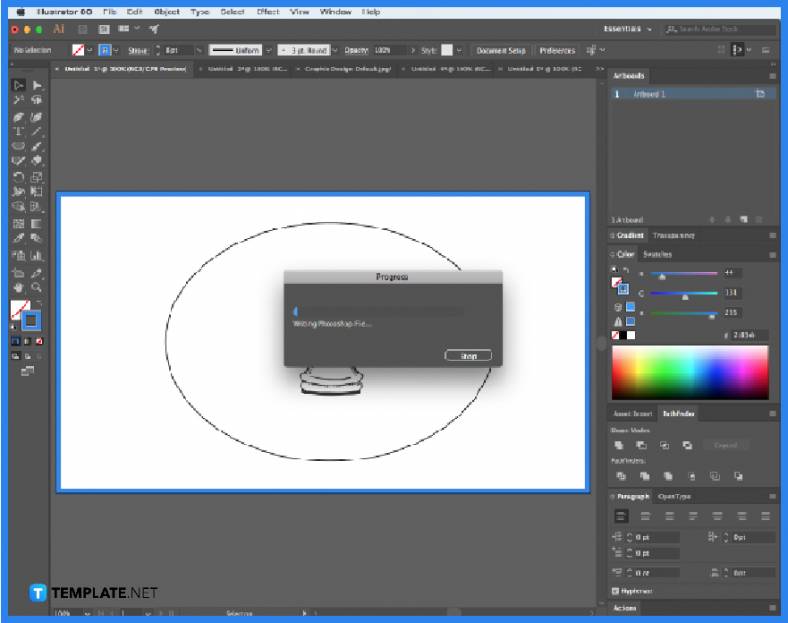
Depending on the size of the design, the conversion process will take some time; however, it will surely convert all your layers into PSD.
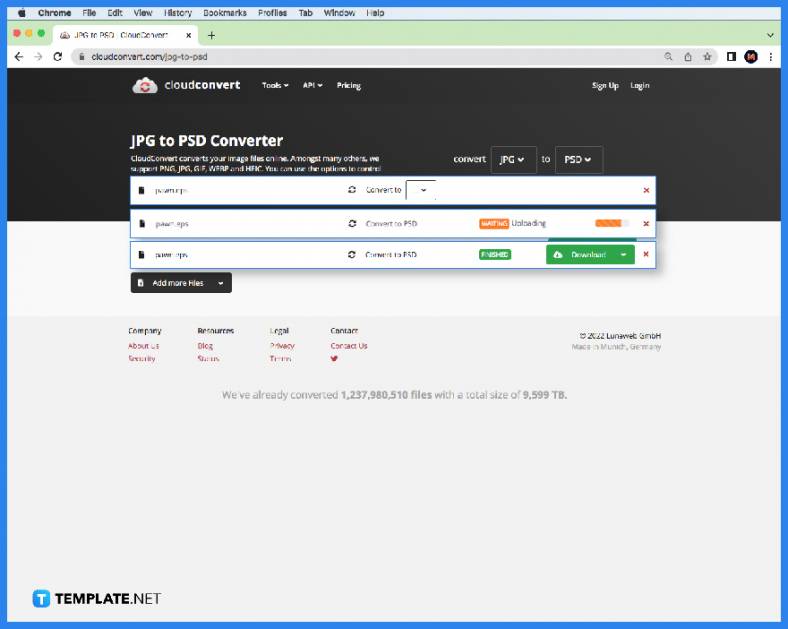
Another way is to use free conversion tools online. The common process involved uploading the file to their software, choosing the file format, waiting for the magic to happen, and downloading your converted file.
Yes, you can but you need to use specialized software to perform the action since you cannot manually do the changing process.
Yes, EPS files can be edited, manipulated, and improved using Adobe Illustrator.
EPS is a vector file format and a standard graphics file format.
EPS stands for Encapsulated PostScript, a standard image file format used in professional printing and large-printing jobs.
EPS files are still used on a daily basis, especially for professional printing, and extravagant graphic design needs.
For once, EPS is an older image file format, while PSD is the new and updated one; another is its efficiency in editing or updating because EPS files require specialized software that is compatible to be used, while PSD is more flexible.
EPS files are essentially outdated because of the rise of other Adobe graphic design file formats; however, EPS is still widely relevant and used today.
Besides EPS and PSD, there are common image file formats in the market like TIFF, GIF, PNG, PDF, JPEG/JPG, BMP, SVG, and RAW.
The EPS file format is commonly used in professional printing, large-scale printing jobs, and in extravagant marketing and art materials, such as billboards, posters, wall prints, etc.

Landscape orientation is used for wider horizontal designs or subjects. It is commonly applied to a page that contains a…
![How to Adjust Line Spacing in Adobe InDesign [Templates + Examples] 2023](https://images.template.net/wp-content/uploads/2022/08/How-to-Adjust-Line-Spacing-in-Adobe-InDesign-788x444.png)
Adjust line spacing in Adobe InDesign so you won’t have to stick to the default letter spacing, character spacing, word…
![How to Add a Watermark in Adobe InDesign [Templates + Examples] 2023](https://images.template.net/wp-content/uploads/2022/08/How-to-Add-a-Watermark-in-Adobe-InDesign-788x444.png)
Add a watermark to any document or image designed in Adobe InDesign as a way to explicitly send a message…

A header is a top margin on each page of your document or publication. Headers are useful for adding material…

Circular pictures and designs work best for website avatars or profile pictures, site favicons, and other integral design elements that…

Calendars help individuals to stay organized and manage their time wisely for their personal life and professional life. It is…

Picas is the default unit of measurement in Adobe InDesign, however, there are also different units of measurement available in…

Adobe Photoshop helps users creatively execute their ideas into actual images. An EPS file can be read and edited in…

Unless you’re working with Adobe SVG graphics, creating an impressive website requires a lot of time and patience. However, if…