
How to Change to Landscape in Adobe InDesign
Landscape orientation is used for wider horizontal designs or subjects. It is commonly applied to a page that contains a…
Apr 13, 2023
Want to know how to convert PNG to SVG in Adobe Illustrator? This article can inform users how.
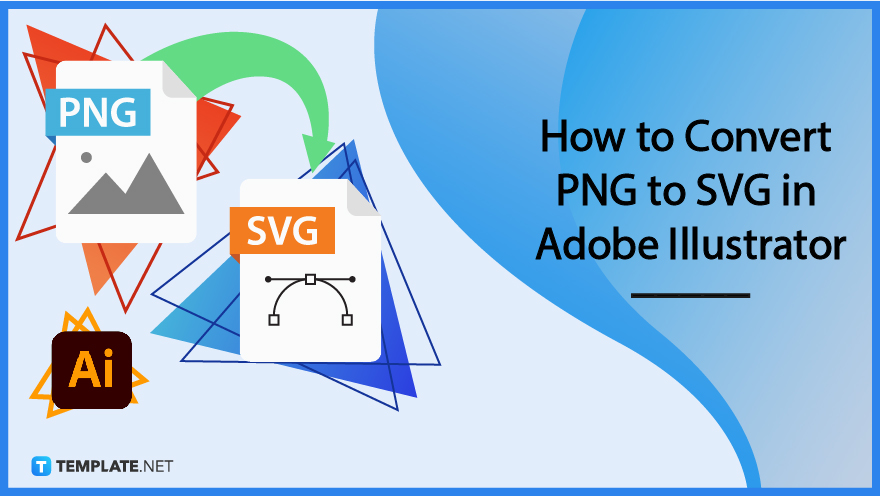
Converting PNG images to SVG takes only a few minutes. Simply follow these steps.
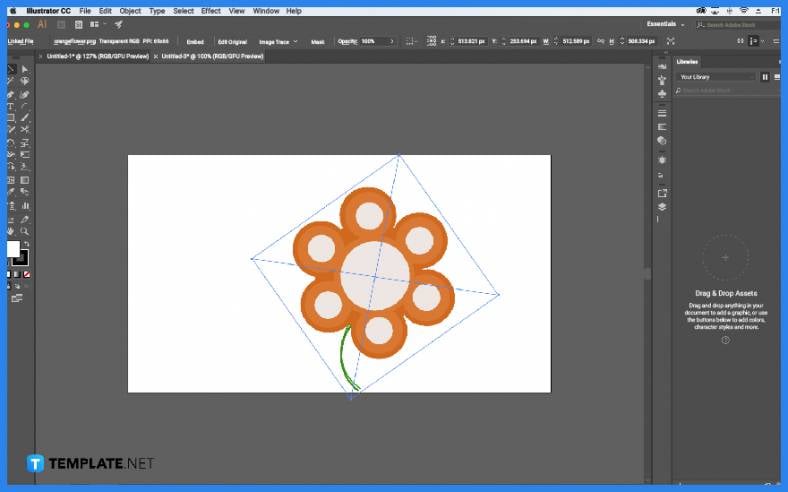
To get started, first select the PNG image that you wish to convert and open it with Adobe Illustrator.
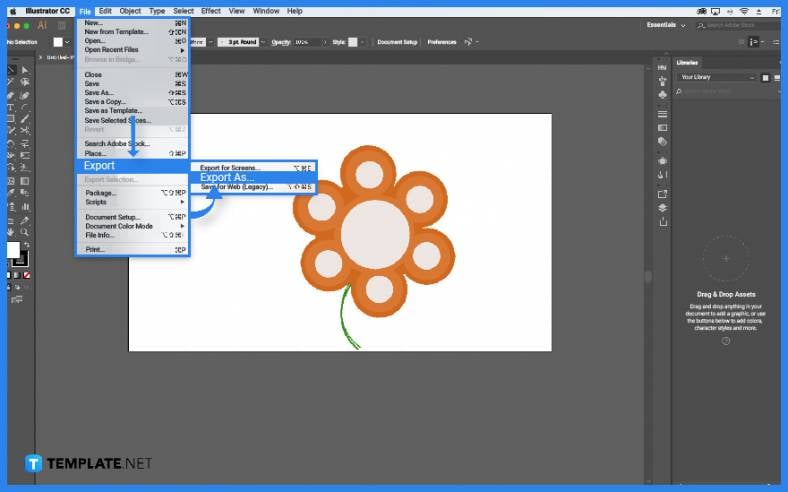
Move your cursor to the top part of the screen and click on File in the menu bar. It will cause a dropdown to appear and from there click on Export.
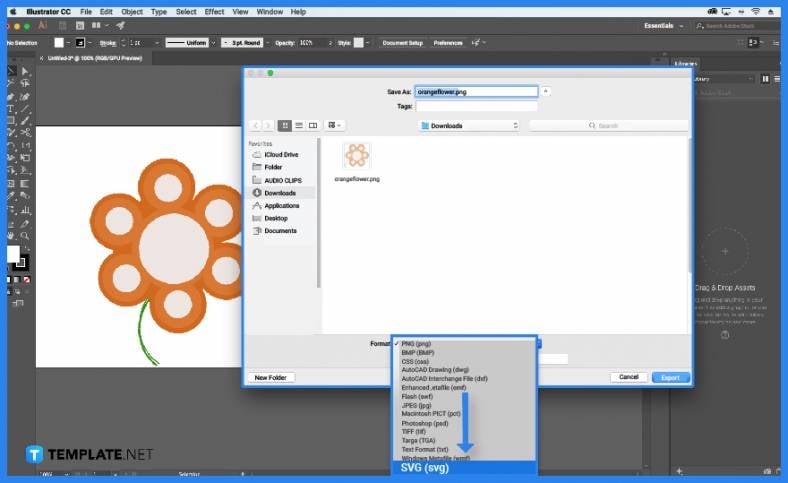
A new window will appear and from there you can choose to change the PNG file format to an SVG format by clicking on the button next to the word ‘Format’.

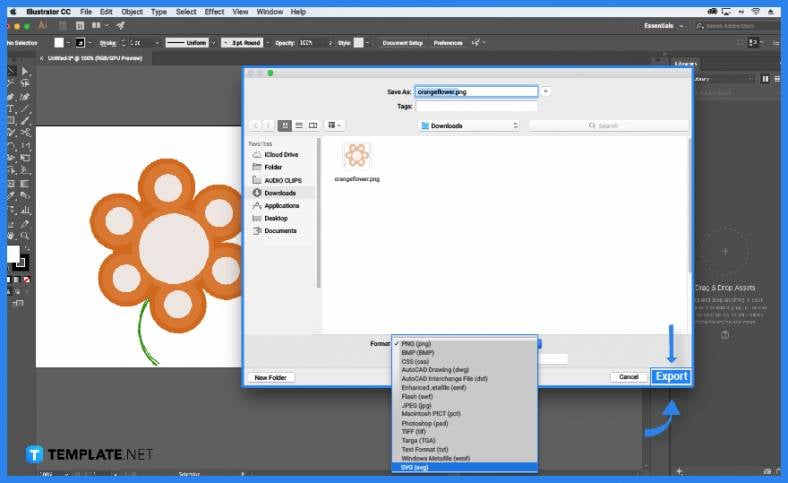
When all that’s done, click on the Export button at the bottom part of the window. That is how you convert PNG to SVG in Adobe Illustrator.
SVG is an acronym that stands for Scalable Vector Graphics.
No, you can only convert one PNG image to SVG at a time.
SVG is a vector image format specifically for 2D graphics.

Landscape orientation is used for wider horizontal designs or subjects. It is commonly applied to a page that contains a…
![How to Adjust Line Spacing in Adobe InDesign [Templates + Examples] 2023](https://images.template.net/wp-content/uploads/2022/08/How-to-Adjust-Line-Spacing-in-Adobe-InDesign-788x444.png)
Adjust line spacing in Adobe InDesign so you won’t have to stick to the default letter spacing, character spacing, word…
![How to Add a Watermark in Adobe InDesign [Templates + Examples] 2023](https://images.template.net/wp-content/uploads/2022/08/How-to-Add-a-Watermark-in-Adobe-InDesign-788x444.png)
Add a watermark to any document or image designed in Adobe InDesign as a way to explicitly send a message…

A header is a top margin on each page of your document or publication. Headers are useful for adding material…

Circular pictures and designs work best for website avatars or profile pictures, site favicons, and other integral design elements that…

Calendars help individuals to stay organized and manage their time wisely for their personal life and professional life. It is…

Picas is the default unit of measurement in Adobe InDesign, however, there are also different units of measurement available in…

Adobe Photoshop helps users creatively execute their ideas into actual images. An EPS file can be read and edited in…

Unless you’re working with Adobe SVG graphics, creating an impressive website requires a lot of time and patience. However, if…