
How to Change to Landscape in Adobe InDesign
Landscape orientation is used for wider horizontal designs or subjects. It is commonly applied to a page that contains a…
Apr 11, 2023
Many companies and organizations use 3D logo effect in their corporate and product branding to make their brand symbol enticing to the public. 3D logo designs allow highly complex brands to showcase their unique identities and tell their story. In this article, learn how to easily create a fantastic 3D logo for your design in Adobe Illustrator.

When you create a 3D logo, you need to consider these elements: setting the tone you prefer your logo to evoke, adding shadows for complexity and depth, and finding the right angle for your 3D logo. Below are simple steps that you can follow to create a 3D logo for your work.
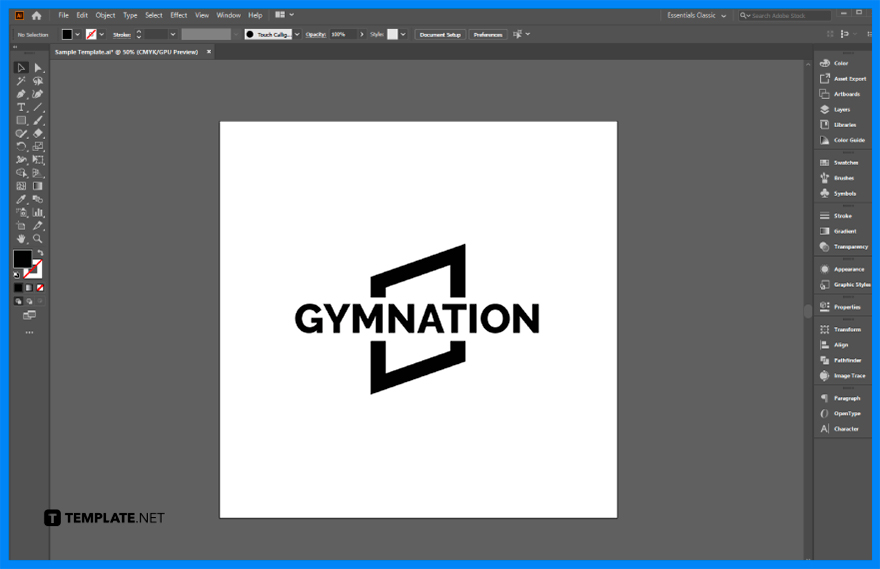
Do some sketches for your logo so that you have the initial idea for your logo design. When you are done, create a simple 2D logo of your logo design in Illustrator using the Shape tool, Pen tool, Offset Path and Shape Builder tool.
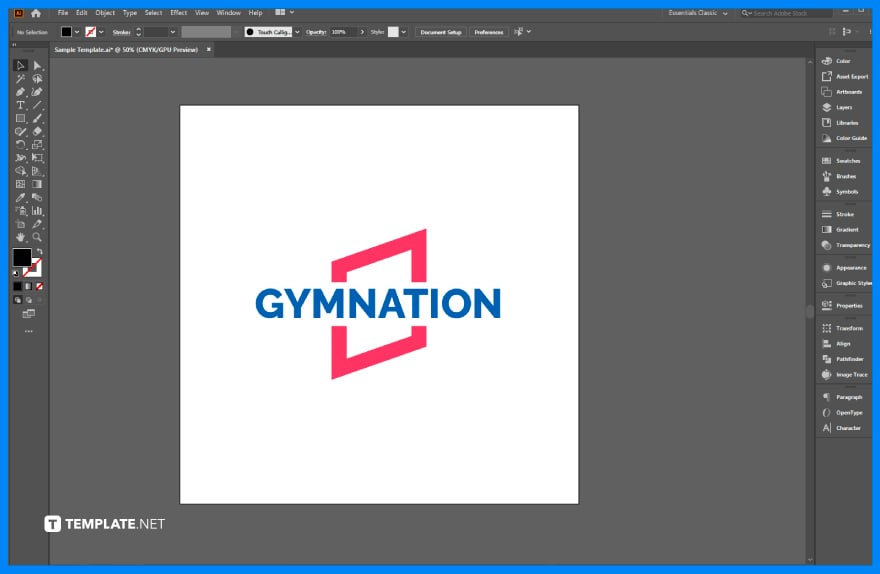
Head to the Color Swatches Panel. Choose the colors you want to use for your logo.
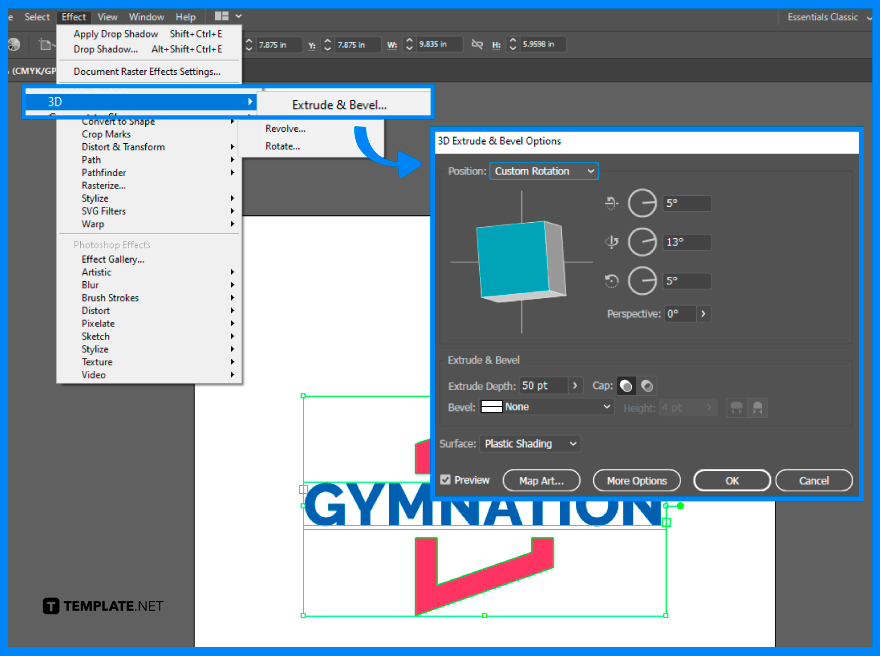
Tap Effect > 3D > Extrude & Bevel to convert your 2D logo into 3D. In the 3D Extrude & Bevel Options pop-up window, click the Preview, and adjust the angle and position of your 3D logo, as well as the Extrude Depth of your logo.
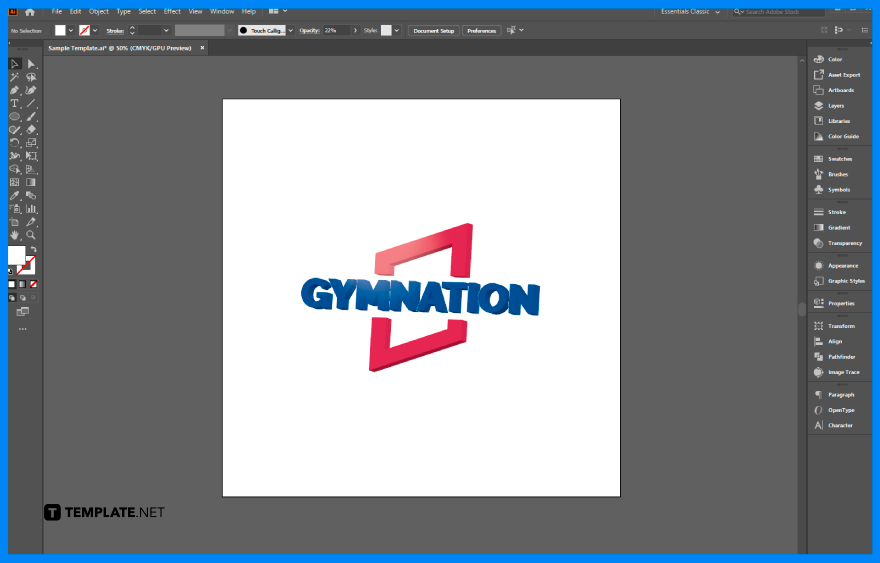
Draw a shadow using the Ellipse tool by making a white translucent circle around the top of the logo. Use the Pen tool to draw some curves to the edges of the logo, and change the stroke level.
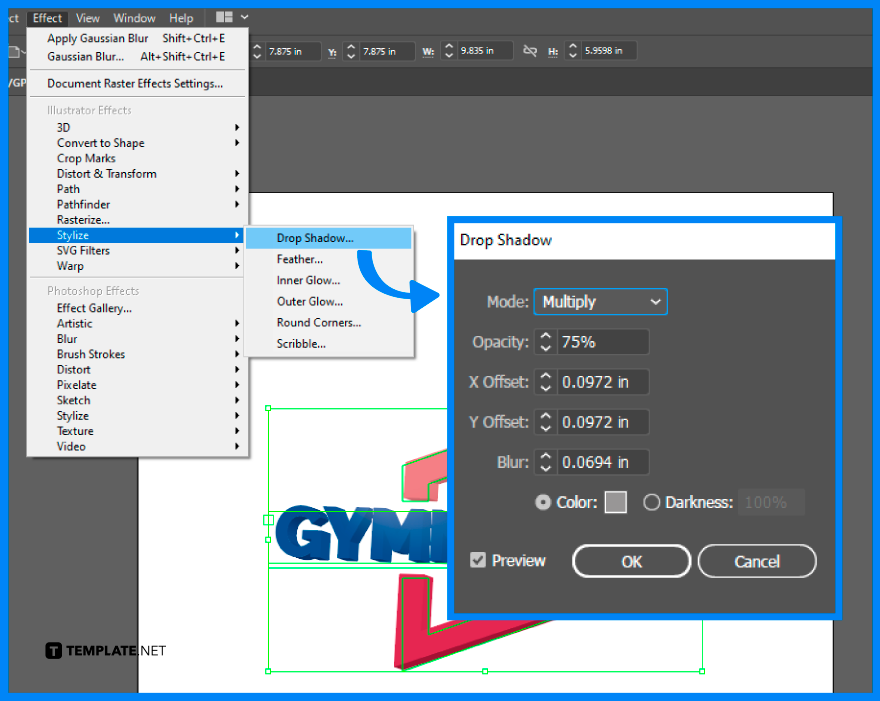
For the shadow, change your background color so that you can apply some shadows for your logo. Then, go to the Effect > Stylize > Drop Shadow, click Preview, and adjust the opacity, X Offset, and Y Offset in the Drop Shadow panel.
3D logos are fantastic to make in your design work as they add extra dimensions or depth to your overall design and they stand out and are easier to remember compared to the traditional 2D logos.
The 3D logo is a type of three-dimensional logo design with realistic lighting and reflections.
2D logo elements are flat while 3D logo elements have D extrusion and fine beveled edges.
Select Isometric Top in the Position drop-down menu located in the 3D Extrude & Bevel options, set the Extrude Depth to 38 pt, and choose No Shading from the Surface drop-down.

Landscape orientation is used for wider horizontal designs or subjects. It is commonly applied to a page that contains a…
![How to Adjust Line Spacing in Adobe InDesign [Templates + Examples] 2023](https://images.template.net/wp-content/uploads/2022/08/How-to-Adjust-Line-Spacing-in-Adobe-InDesign-788x444.png)
Adjust line spacing in Adobe InDesign so you won’t have to stick to the default letter spacing, character spacing, word…
![How to Add a Watermark in Adobe InDesign [Templates + Examples] 2023](https://images.template.net/wp-content/uploads/2022/08/How-to-Add-a-Watermark-in-Adobe-InDesign-788x444.png)
Add a watermark to any document or image designed in Adobe InDesign as a way to explicitly send a message…

A header is a top margin on each page of your document or publication. Headers are useful for adding material…

Circular pictures and designs work best for website avatars or profile pictures, site favicons, and other integral design elements that…

Calendars help individuals to stay organized and manage their time wisely for their personal life and professional life. It is…

Picas is the default unit of measurement in Adobe InDesign, however, there are also different units of measurement available in…

Adobe Photoshop helps users creatively execute their ideas into actual images. An EPS file can be read and edited in…

Unless you’re working with Adobe SVG graphics, creating an impressive website requires a lot of time and patience. However, if…