
How to Change to Landscape in Adobe InDesign
Landscape orientation is used for wider horizontal designs or subjects. It is commonly applied to a page that contains a…
Apr 24, 2023
EPS is a vector file format that can easily be viewed and edited on macOS devices because of its built-in capability; however, this is not the case for Windows and Android as these operating systems do not have the built-in function of viewing and editing an EPS file. Regardless, Android devices can still handle EPS files by downloading specialized software.
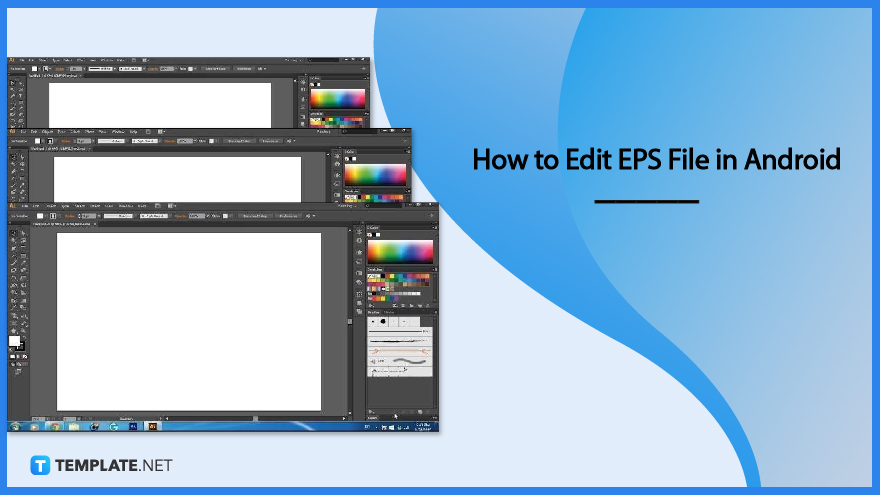
Handling an EPS file in Android can be quite a challenging process, but here is a step-by-step process to edit an EPS file using Android.
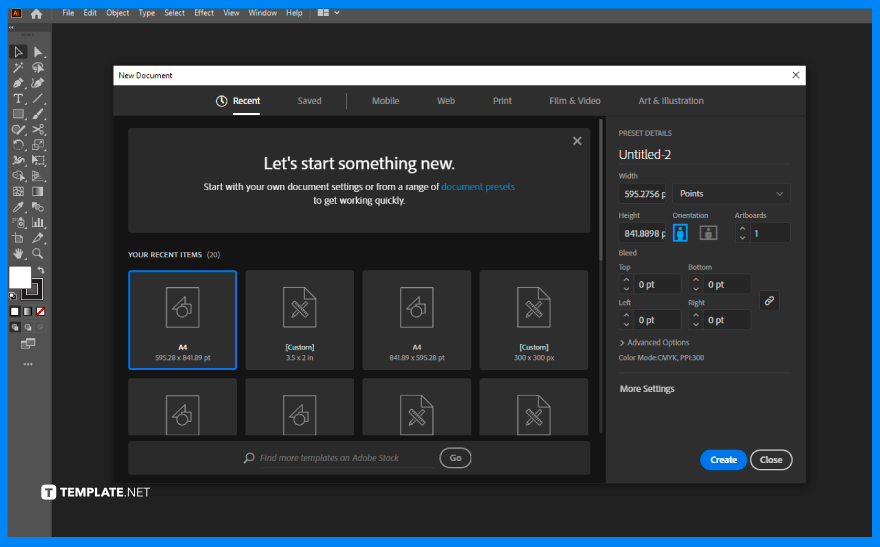
Editing an EPS file can be quite a challenging process, especially for Android users. You must first secure an EPS-compatible software like Adobe Illustrator, Adobe PhotoShop, and other specialized applications to edit EPS. Since EPS is a vector file format, using graphic design software to open, edit, and perform actions on the file is a must.
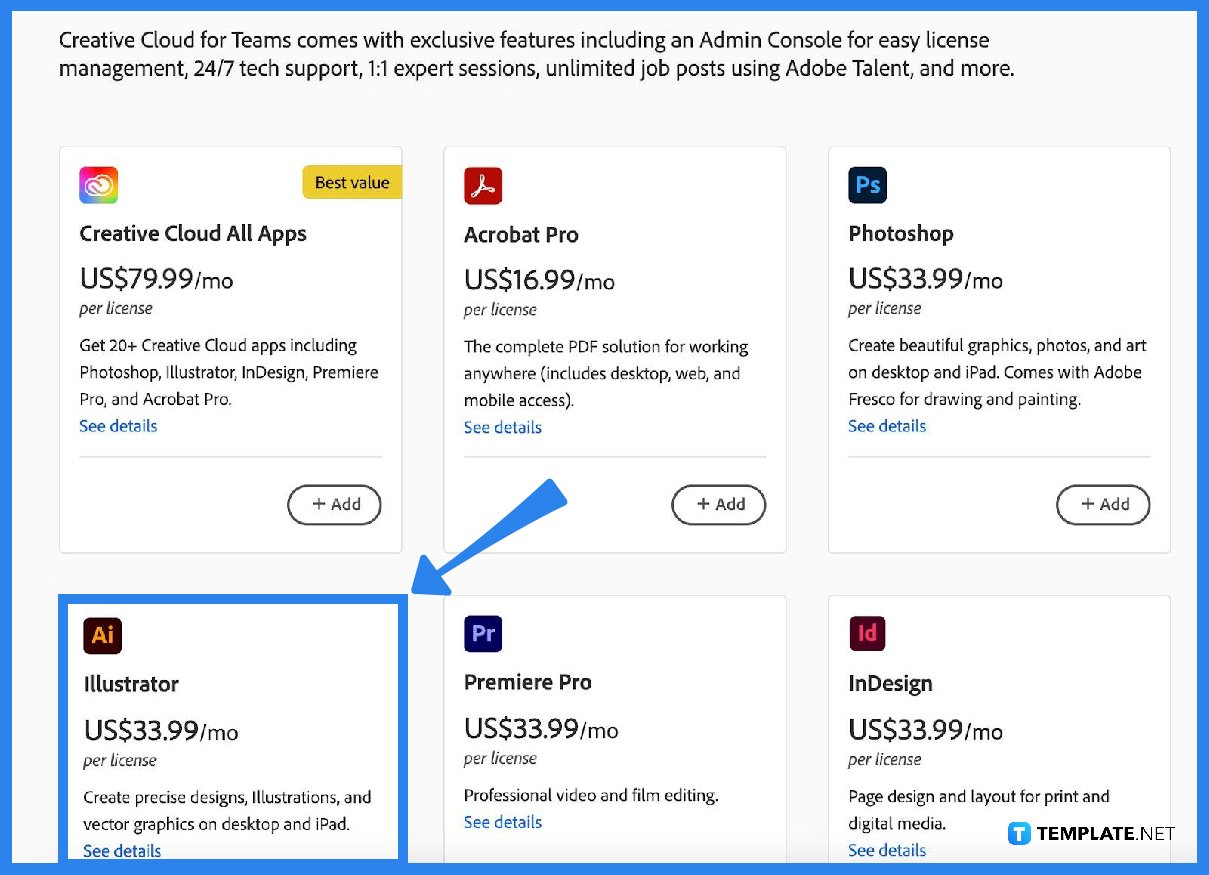
Adobe Illustrator has the best design features and editing functions. Using this software will ensure the best possible result.
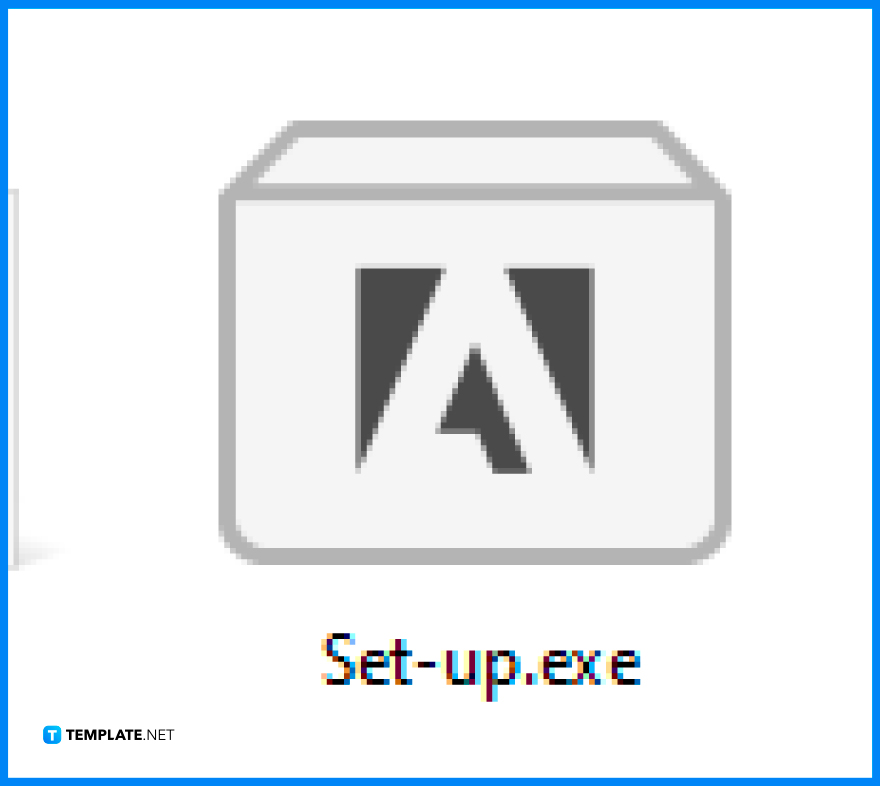
On your Android device, download the Adobe Illustrator software by purchasing the whole Adobe app in a package or selecting Adobe Illustrator only, and then make sure to install the software on your device.
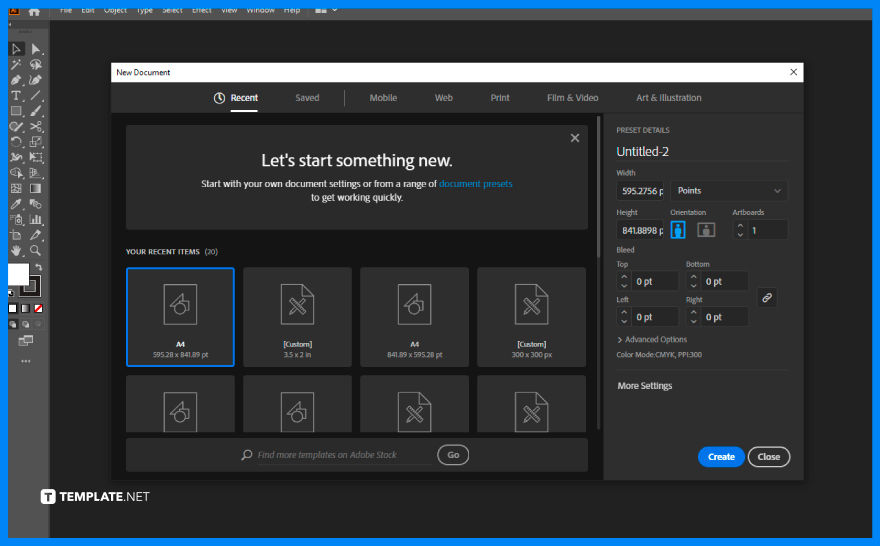
Open the software, browse your computer to locate the EPS file, and click the file to open at the editing surface.
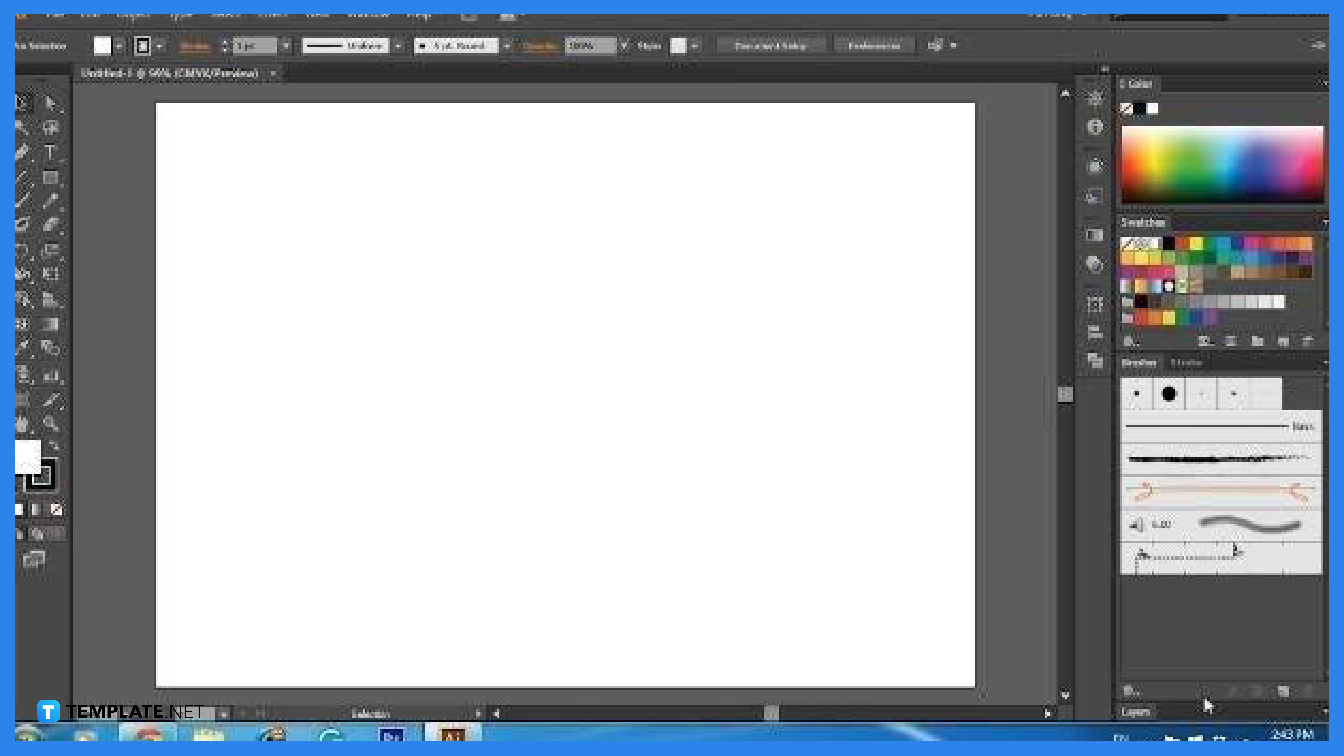
Once the EPS file is opened, it directly allows you to edit on the editing surface. Layers will be displayed for editing.
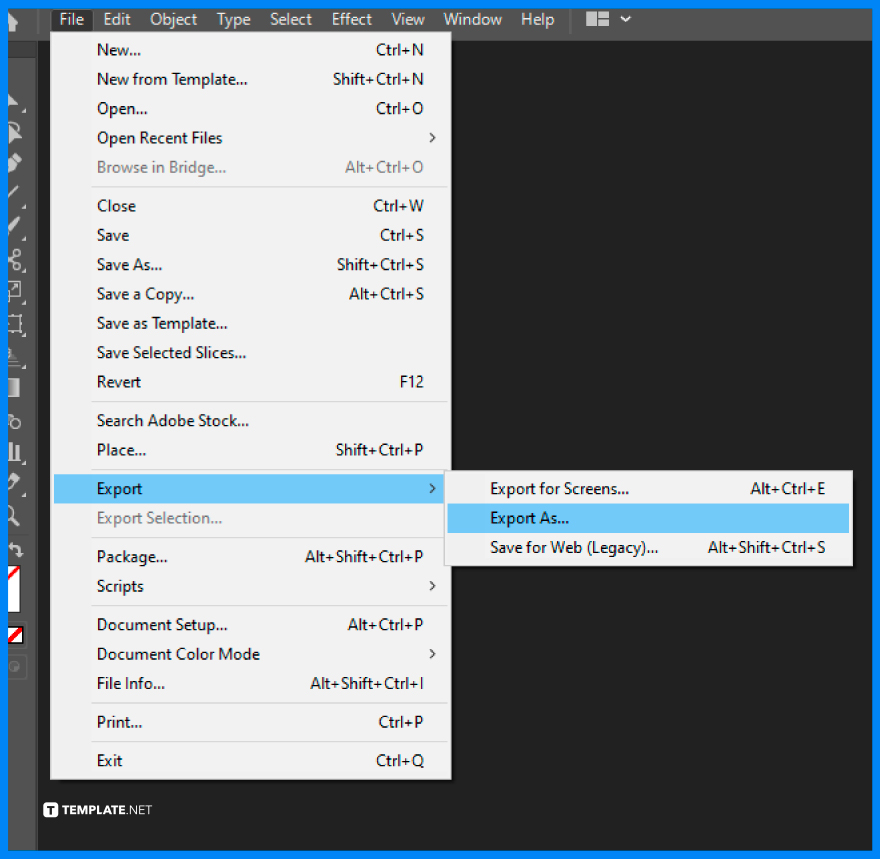
After editing, go to File to drop-down options click Export then choose destination, file name, and format to save the file.
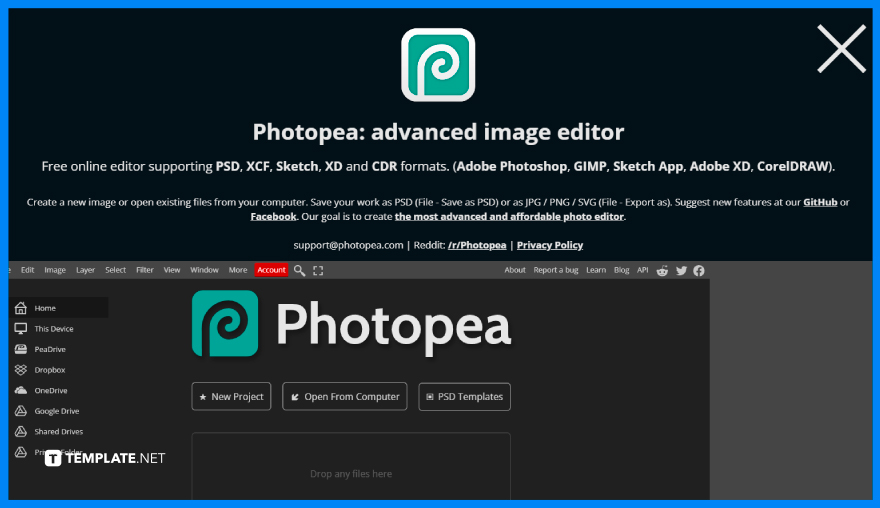
If you wish to edit an EPS file for free then choose among the free online applications that edit EPS files, such as PhotoPea or Gravit.
Yes, you can now edit files using an android phone given that you have EPS-compatible software.
There is a variety of different methods that you can use; the common ones are using Adobe Illustrator and other free online applications.
Yes, you may opt to choose the cost-free EPS-compatible software applications online.
The best software depends on your needs and wants, in terms of functionalities Adobe Illustrator is the best, but in terms of cost free online applications is the best bet.
EPS is a vector file format commonly used for professional printing and large-scale printing paraphernalia.
The EPS file format is used in professional printing, like advertising billboards, posters, wall art, tarpaulins, and other extravagant marketing collaterals.
Yes, there are vector apps for Android such as Adobe Illustrator, Autodesk Sketchbook, and other graphic design apps that are compatible with Android.

Landscape orientation is used for wider horizontal designs or subjects. It is commonly applied to a page that contains a…
![How to Adjust Line Spacing in Adobe InDesign [Templates + Examples] 2023](https://images.template.net/wp-content/uploads/2022/08/How-to-Adjust-Line-Spacing-in-Adobe-InDesign-788x444.png)
Adjust line spacing in Adobe InDesign so you won’t have to stick to the default letter spacing, character spacing, word…
![How to Add a Watermark in Adobe InDesign [Templates + Examples] 2023](https://images.template.net/wp-content/uploads/2022/08/How-to-Add-a-Watermark-in-Adobe-InDesign-788x444.png)
Add a watermark to any document or image designed in Adobe InDesign as a way to explicitly send a message…

A header is a top margin on each page of your document or publication. Headers are useful for adding material…

Circular pictures and designs work best for website avatars or profile pictures, site favicons, and other integral design elements that…

Calendars help individuals to stay organized and manage their time wisely for their personal life and professional life. It is…

Picas is the default unit of measurement in Adobe InDesign, however, there are also different units of measurement available in…

Adobe Photoshop helps users creatively execute their ideas into actual images. An EPS file can be read and edited in…

Unless you’re working with Adobe SVG graphics, creating an impressive website requires a lot of time and patience. However, if…