
How to Change to Landscape in Adobe InDesign
Landscape orientation is used for wider horizontal designs or subjects. It is commonly applied to a page that contains a…
Apr 18, 2024
Do you want to make customized texts for your designs? Changing the appearance of your text is a great way to show your personal style in your digital artwork or illustrations. In this article, learn some simple ways to edit your text in Adobe Illustrator.
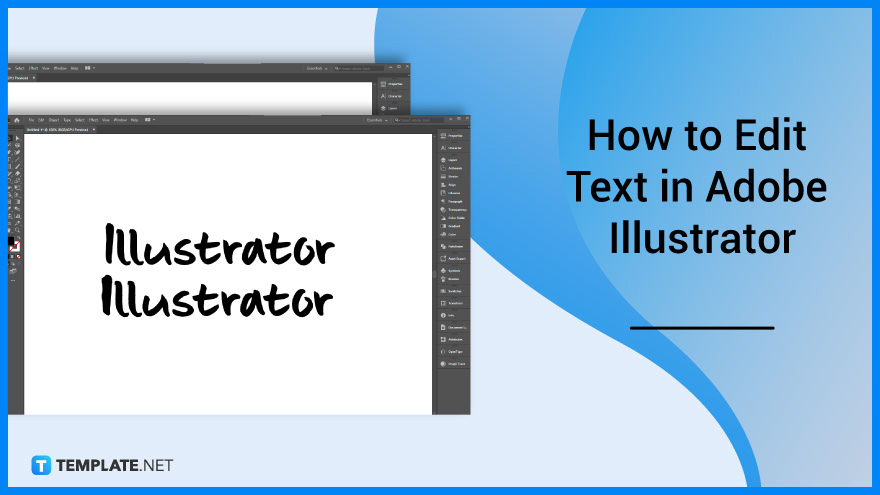
Adobe Illustrator is a graphic design software that helps you create your own designs. Transform a standard text into a whole new typography art while using the right tools in this software.
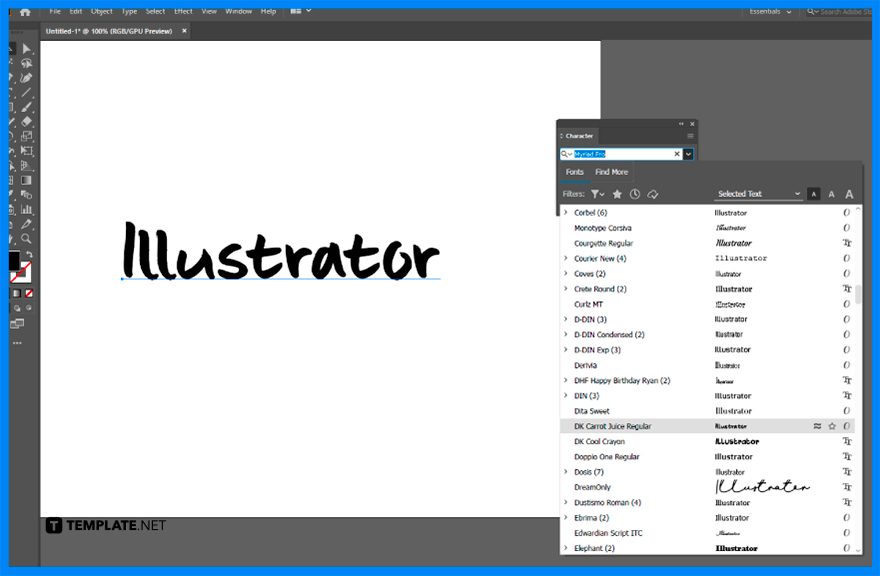
Select the Type Tool (T) to add text. Choose the Font you will use for the text you want to edit in the Character panel.
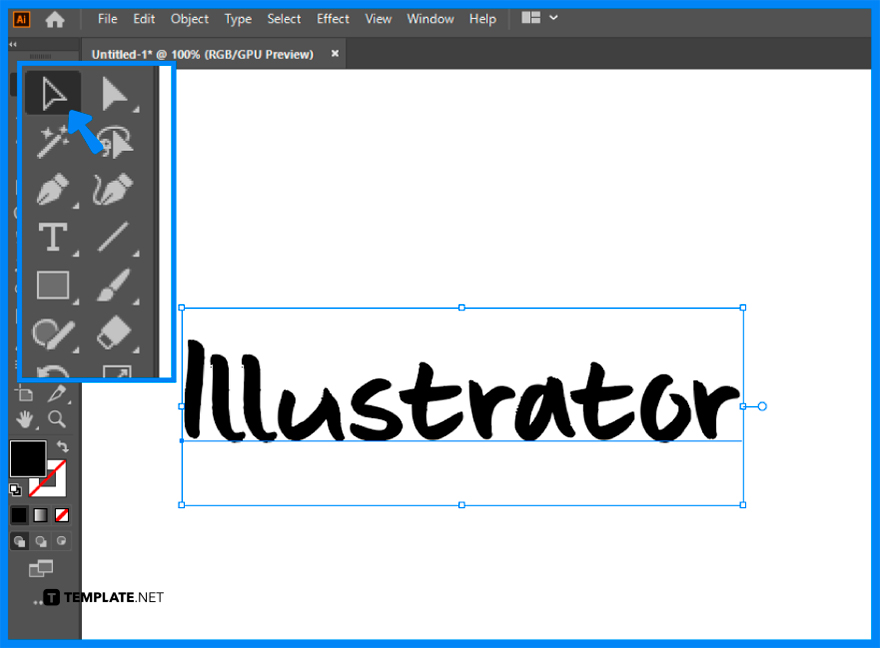
Go to your left toolbar. Use the black arrow tool called the Direct Selection Tool located at the top left to select your text.
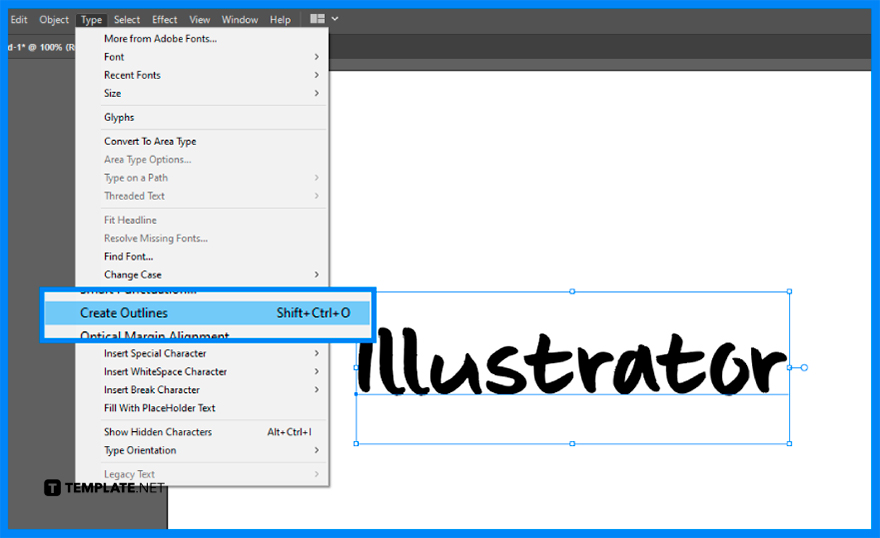
Look for the Type option and select Create Outlines. This will turn your text into a path.
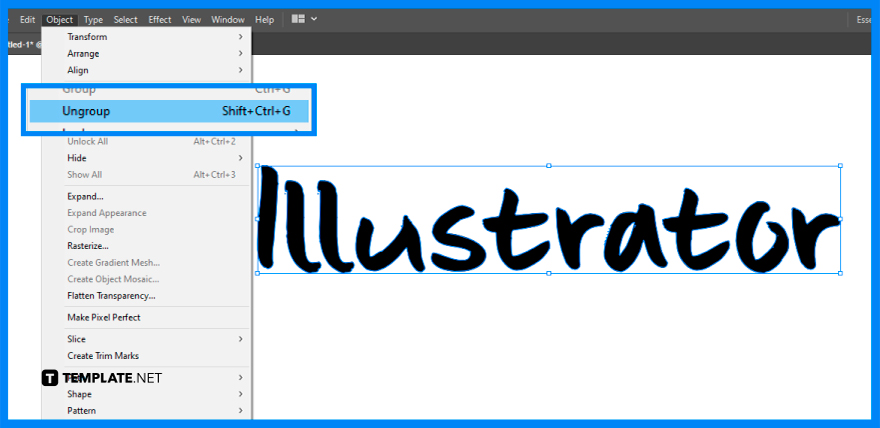
Go to the Object option. Look for Ungroup in order to separate individual letters in your text.
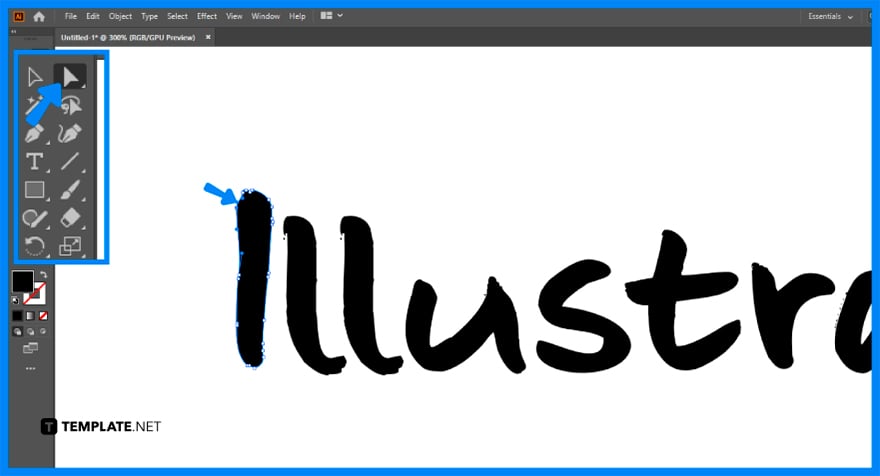
Take the White selection tool to edit each letter individually. Hold down the shift and then, click the points you want to modify.
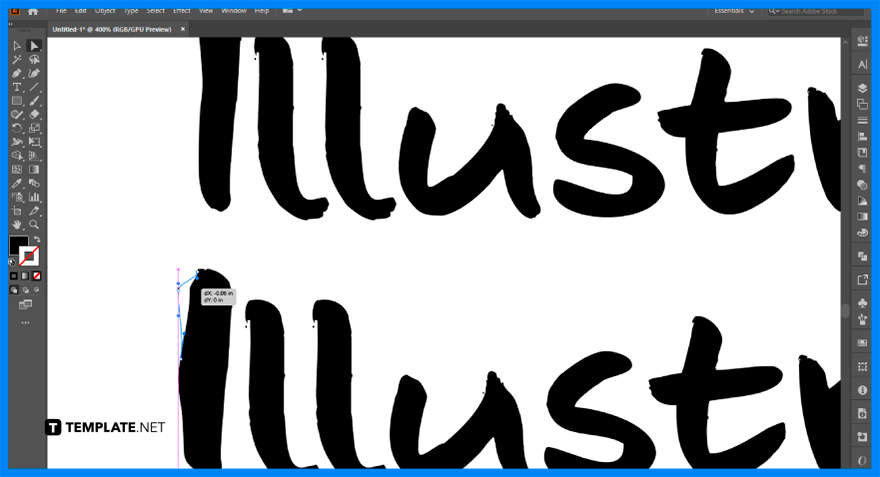
By holding the shift and clicking the points along the edge of the letter, you can modify the thickness of the letter. You may also drag and hold the points to alter the shape of your text.
Typeface is a custom font where you put the words that you use that stands out on the page and the screen.
If you want to search for missing fonts in your system, the Missing Fonts dialog box appears when you open a document. Another way to open this is go to Type > Resolve Missing Fonts.
Use the Selection Tool to select the text, change the font, style or spacing in the Character panel, and choose a color from the Swatches panel. Then, apply text effects and reshape the text when you outline, and ungroup the text so that you can click and drag the points.
Click and drag the mouse across the text and then delete the parts you want to remove.

Landscape orientation is used for wider horizontal designs or subjects. It is commonly applied to a page that contains a…
![How to Adjust Line Spacing in Adobe InDesign [Templates + Examples] 2023](https://images.template.net/wp-content/uploads/2022/08/How-to-Adjust-Line-Spacing-in-Adobe-InDesign-788x444.png)
Adjust line spacing in Adobe InDesign so you won’t have to stick to the default letter spacing, character spacing, word…
![How to Add a Watermark in Adobe InDesign [Templates + Examples] 2023](https://images.template.net/wp-content/uploads/2022/08/How-to-Add-a-Watermark-in-Adobe-InDesign-788x444.png)
Add a watermark to any document or image designed in Adobe InDesign as a way to explicitly send a message…

A header is a top margin on each page of your document or publication. Headers are useful for adding material…

Circular pictures and designs work best for website avatars or profile pictures, site favicons, and other integral design elements that…

Calendars help individuals to stay organized and manage their time wisely for their personal life and professional life. It is…

Picas is the default unit of measurement in Adobe InDesign, however, there are also different units of measurement available in…

Adobe Photoshop helps users creatively execute their ideas into actual images. An EPS file can be read and edited in…

Unless you’re working with Adobe SVG graphics, creating an impressive website requires a lot of time and patience. However, if…