How to Highlight a PDF Document
Highlighting details in an Adobe PDF document makes it easier for you to remember the relevant gist of the content. Doing this is not as complicated as you think and this article will walk you through the process.
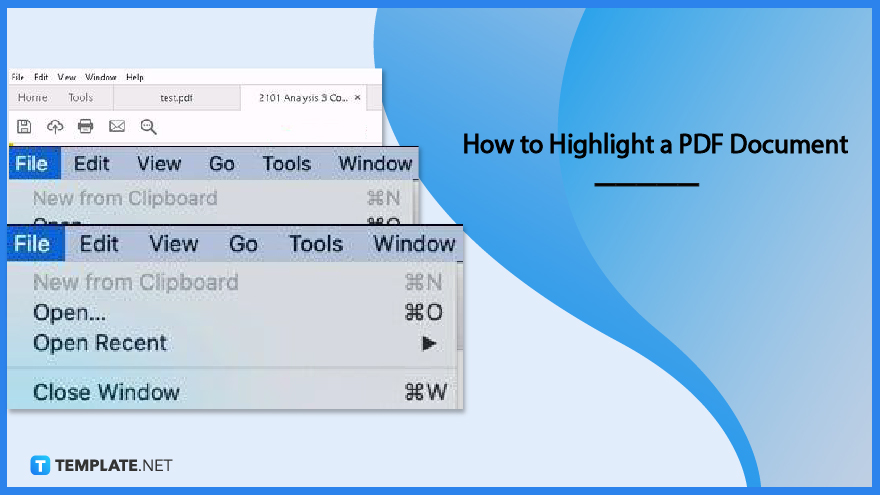
How to Highlight a PDF Document
Adobe Acrobat is the most trusted and most convenient software for managing PDFs. And if highlighting is what you need, here are the easy steps to get your Adobe Acrobat DC to unlock all the essential tools you need to make your reading experience a breeze.
-
Step 1: Open the File
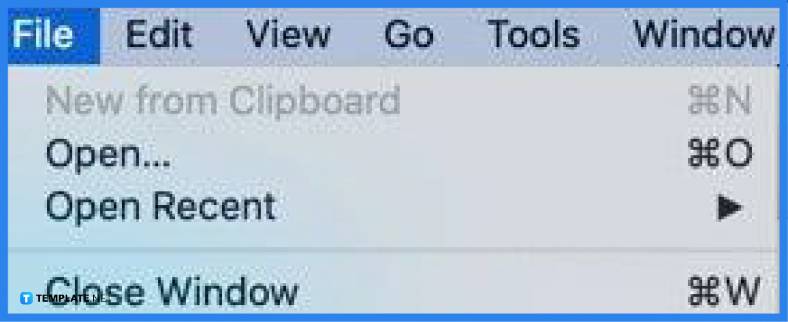
Launch your Adobe Acrobat DC and then head to “File.” Click on the “Open” prompt from the drop-down menu, and in the “Open” dialog box, locate the document and click “Open.” You can also do a shortcut by right-clicking on the file and choosing “Open with Adobe Acrobat Reader DC.” You can especially do this when you have it saved on your desktop.
-
Step 2: Click on Comment on the Side Pane
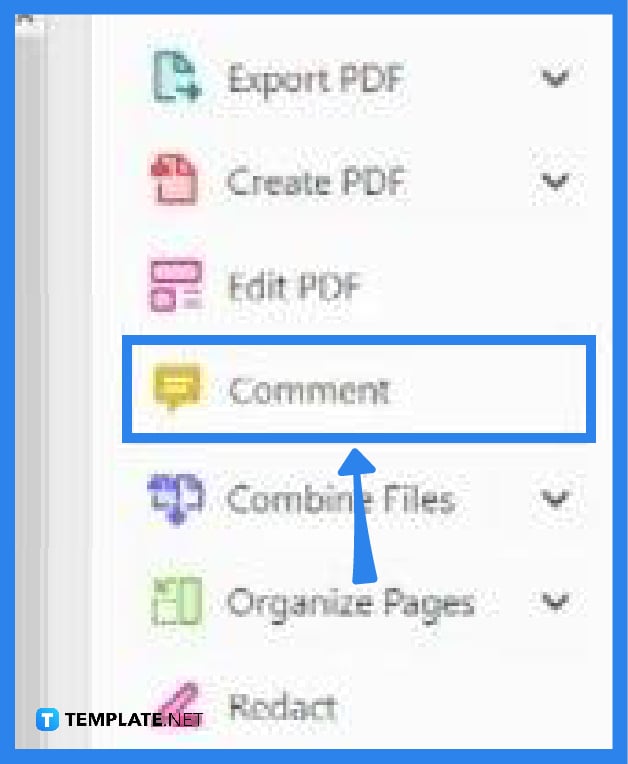
On the right side of your workspace, you should see a side pane with plenty of tools in it. Now, go to “Comment” and tap on it to display the “Comment” toolbar. This should be somewhere above your workspace.
-
Step 3: Click on the Highlight Text Tool
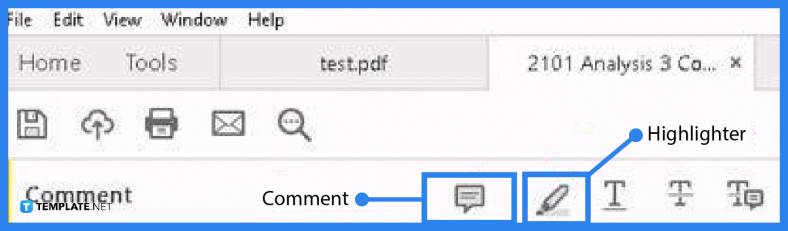
In the “Comment” toolbar, head over to the “Highlighter Tool” icon and click it. Afterward, you can begin highlighting texts in your PDF document. You can change the color if you want by clicking the “Fill Color” icon, as well as adjusting the strength of the color using the “Opacity” adjuster. And if you want a thicker marker, go to the “Line Weight” icon to modify the thickness and heaviness of the marker. When highlighting, you can also right-click on the selected text and click on the “Highlight Text” tool from the toolbar that shows forthwith or just right-click and tap on “Highlight Text” from the drop-down menu.
-
Step 4: Save the File
Once you are finished highlighting all the important texts, go to the “File” menu and click “Save”. Click “Save As” if you want to assign a new filename. Then, carry on with the usual way you do when saving a file from the “Save As” dialog box.
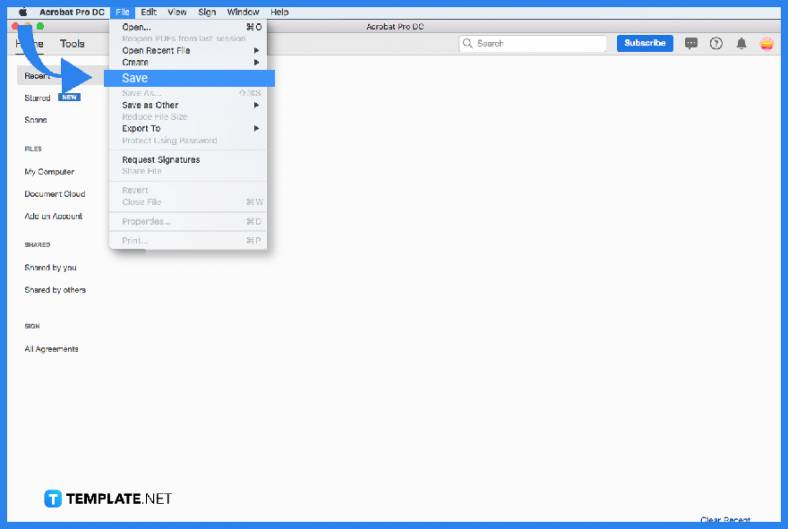
FAQs
Why could the PDF file not be highlighted?
When a PDF file can not be highlighted, it could either be a problem with the settings, or the file is composed mostly of images and does not have actual text.
Where is the highlighter tool located in PDF?
The highlighter tool is found in the horizontal toolbox at the top of the PDF editor.
Is there a shortcut to highlighting the PDF?
Yes, but you should first make some adjustments to the settings by going to “Preferences” under the “File” menu, clicking on “Edit”, selecting “Preferences” to bring up the window, ticking the “Use Single-Key Accelerators To Access Tools” option under “General”, and closing the window after making all changes to be able to use the Shift + U keys when highlighting texts.






