
How to Change to Landscape in Adobe InDesign
Landscape orientation is used for wider horizontal designs or subjects. It is commonly applied to a page that contains a…
Apr 12, 2023
Make a color transparent in Adobe Illustrator whether you need to remove overlaying objects of an image, define the opacity of illustrations, or basically enhance the overall appearance of your AI project. This transparent effect is no stranger to designers in Illustrator, especially in achieving vector or PNG files.
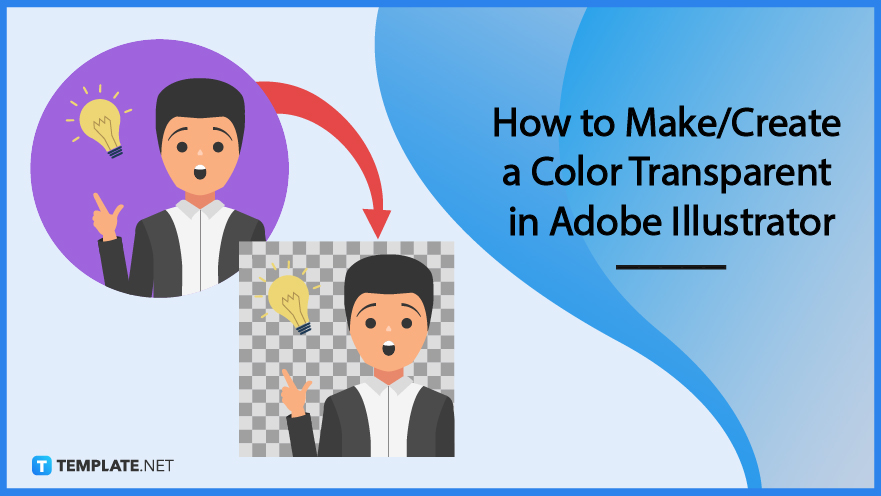
Adobe Illustrator is the right place to work on vector graphics and top-notch visuals from character designs, poster designs, web designs, product designs, packaging designs, banner designs, t-shirt designs—you name it. One of this app’s multitude of features is to act as your reliable transparency tool to achieve, transparent, gradient, or transparent-gradient colors which you can accomplish with these basic steps:
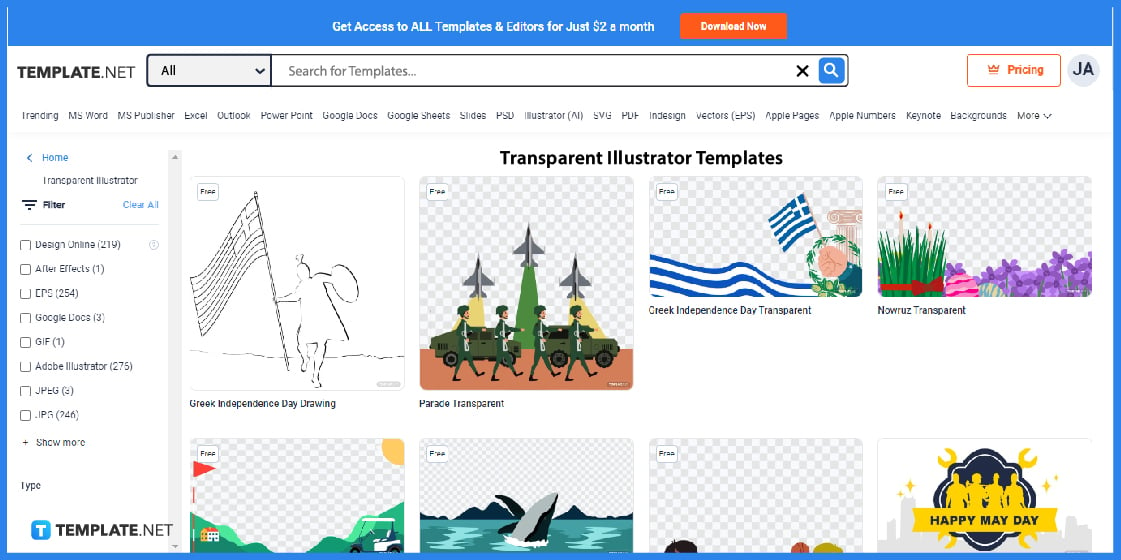
Did you know that you won’t need to make a color transparent manually by using a transparent Adobe Illustrator template? Indeed, just visit Template.net and view the entire array of transparent Illustrator templates for premade transparent ideas and examples.
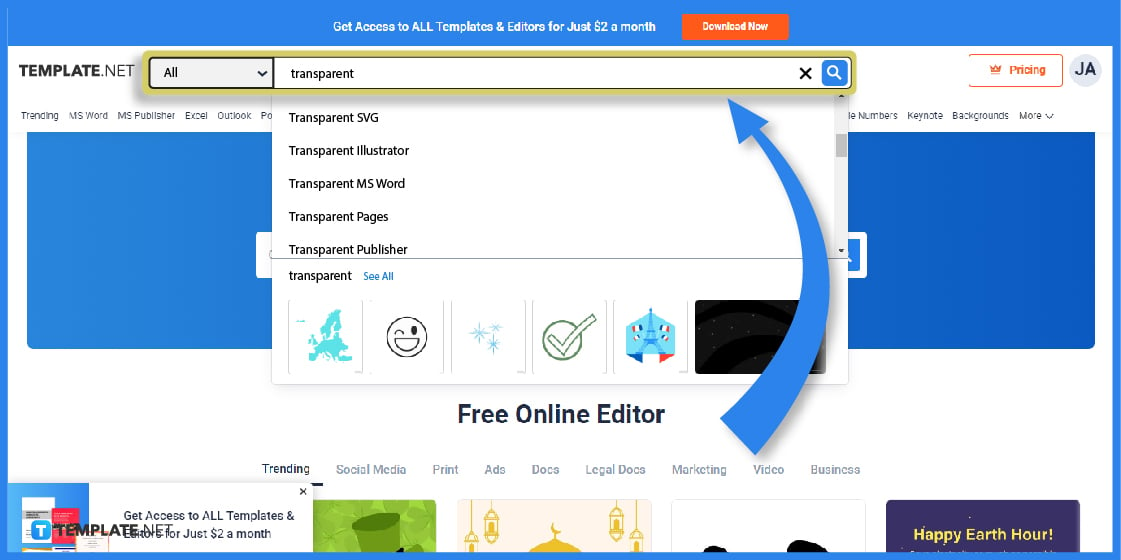
An easier option to reach a transparent template of your choice is to utilize Template.net’s own search tool, found just above the home page. Type “transparent” from there and you’d receive loads of suggestions related to transparent templates, including transparent templates in MS Word, SVG, Publisher, and more.
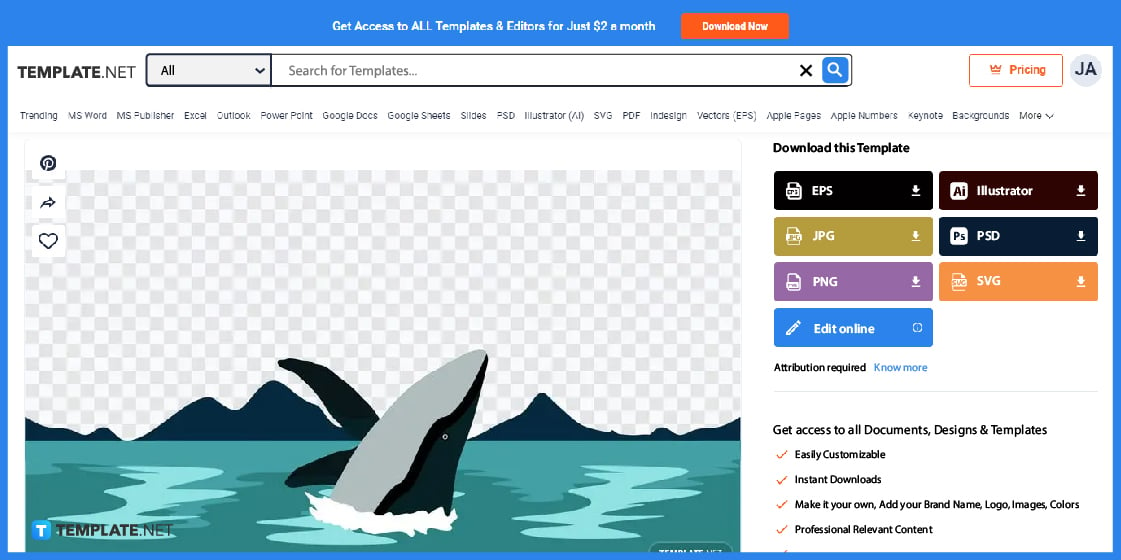
Click on the best transparent template you want to customize and you’d get a better look at the sample’s design. Since you wish to create a transparent color in Adobe Illustrator, you may click “Illustrator” pronto on the right side to download it in AI format; however, you are recommended to click “Edit online” to further customize the sample before the download.
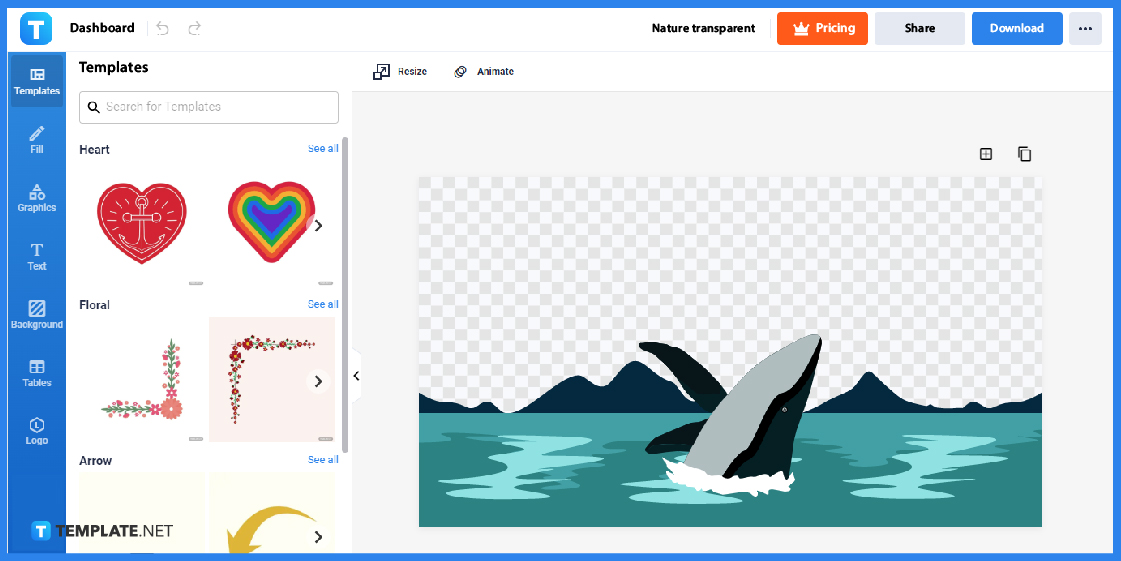
Once you click “Edit online,” you’d immediately see the template’s Editor tool that contains a variety of customizable features. Familiarize yourself with the Editor tool’s interface and you’ll easily navigate there while editing.
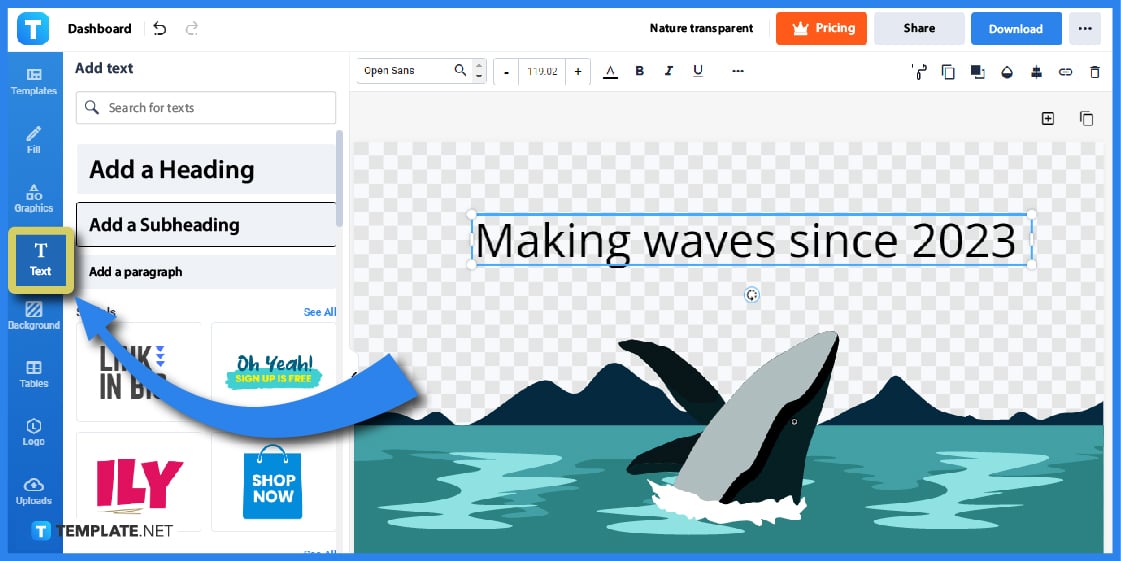
Even with a transparent background or element in a template, you can insert a text by clicking the “Text” tool in the left menu bar. Choose whether to add a heading, sub-heading, or a paragraph in the template and eventually fill the text by clicking the “Fill” tool that is also available in the menu.
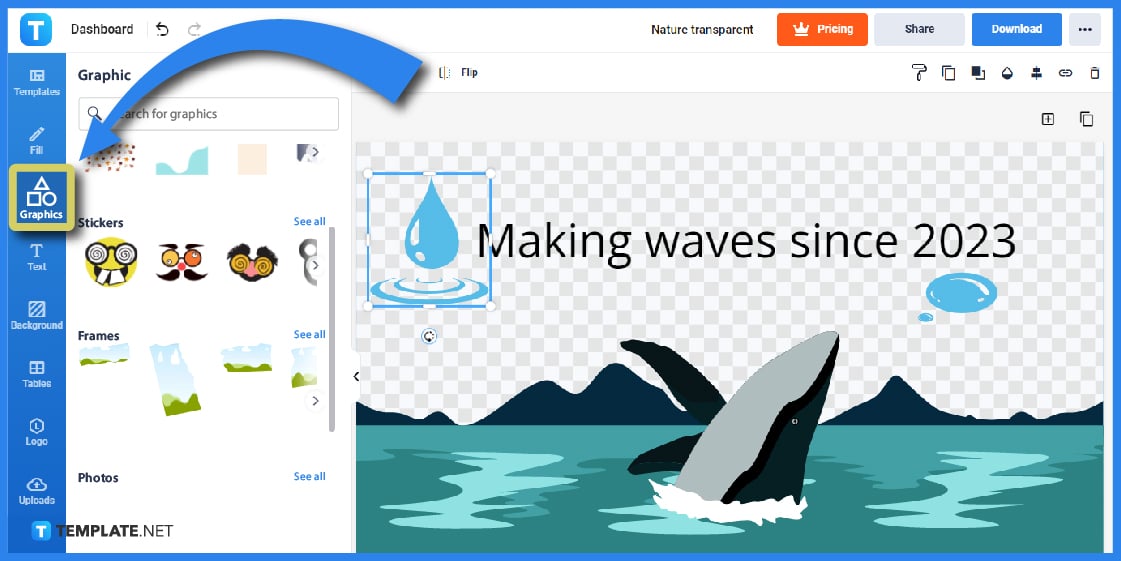
Make the most out of the image’s design by also considering the “Graphics” feature of the Editor tool. Click “Graphics” from the menu bar, chose any graphic design you want to incorporate into the template, and reposition or resize the graphic in the template according to your preference.

You may use the rest of the editable features in the menu bar to design the template and only click “Download” from the upper right when you’re done. By clicking “Download,” you are given the option to reformat the image’s quality, size, and file until you press the final “Download” button below if you’re finished; you can open that downloaded file to Illustrator shortly.
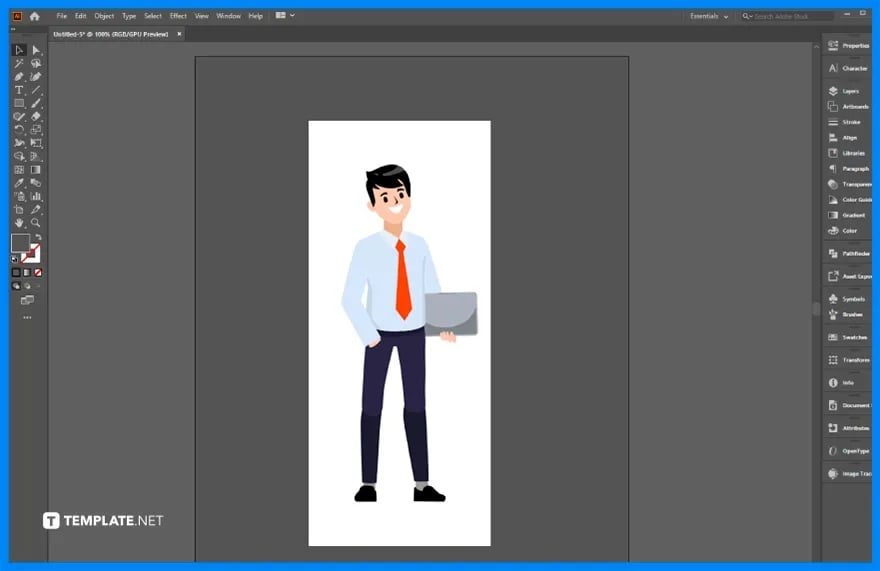
To do the manual way of making a color transparent in Illustrator, be sure to open Adobe Illustrator first until you’re ready to select an image you like to personalize. Select “File” from the top menu bar, click “Place,” choose any file from your computer you want to insert, and select the last “Place” button.
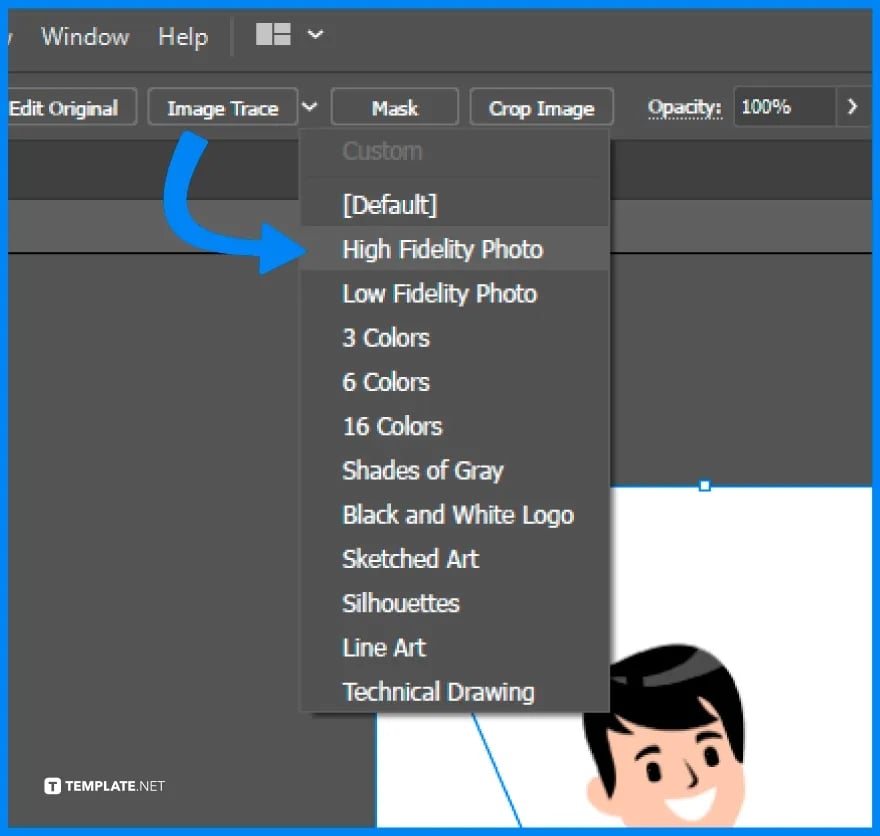
Your AI artboard could certainly use the image trace feature to set a transparent panel, logo, city, beach, game design, fashion pattern, scenery, or any concept art. Click “Image Trace” at the upper workspace, choose “High Fidelity Photo,” and tap “Expand.”

Adobe Illustrator contains a set of tools on the left side and you should press the Direct Selection Tool, which is shaped like an arrow facing the upper left. Then, click on your image’s background such as the white color if it has a white background.
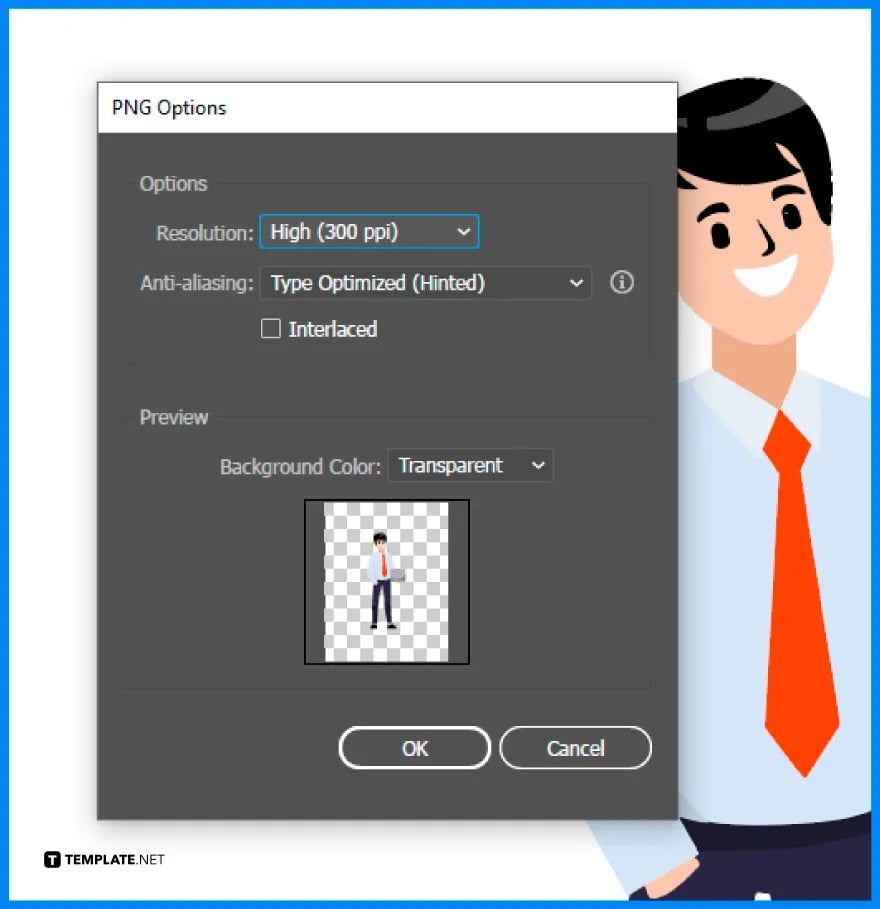
It is essential that you save your image in PNG format to achieve the best quality and resolution of your image. To do this, click “File” from the menu, select “Export,” pick “Export As,” save the picture in PNG from the PNG Options, choose “High (300 ppi)” for the resolution, set the background to “Transparent,” and click “OK;” this should make the color transparent in no time.
More transparent templates are up for grabs, even for transparent templates that aren’t only limited to AI file formats. Whether you need to change opacity, explore color blending modes, remove background colors, or brush out transparent artboards, you might want to consider the following examples:
You don’t have to design a Coachella transparent template from scratch. Monopolize the Coachella transparent template and you can insert your profile photo, a greeting, or any visual into the blank canvas of the template.
Set a green scene with the golf transparent template. This example is designed with a golf cart and other motifs as expected while playing on a golf course.
In case you want to make a post or image involving cartoon images of children, make use of the children transparent template for reference. This is a nice motif when your target audience involves the young generation.
There are transparent designs for every holiday and one example is the transparent Pride Month clipart. Use this special design in greeting your friends or followers on social media during Pride Month.
A geometric transparent background might be the kind of aesthetic background you gravitate towards to. It has geometric shapes used as designs which is a great background for flyers, social media posts, and more.
You can access the Opacity tool in Adobe Illustrator by clicking the downward arrow to the left of the “Stroke/Fill” button.
Yes, make sure you have a text, image, or any object in the Adobe Illustrator artboard, click “Window” from the menu, and click the “Transparency” button.
It is #0000ffff.

Landscape orientation is used for wider horizontal designs or subjects. It is commonly applied to a page that contains a…
![How to Adjust Line Spacing in Adobe InDesign [Templates + Examples] 2023](https://images.template.net/wp-content/uploads/2022/08/How-to-Adjust-Line-Spacing-in-Adobe-InDesign-788x444.png)
Adjust line spacing in Adobe InDesign so you won’t have to stick to the default letter spacing, character spacing, word…
![How to Add a Watermark in Adobe InDesign [Templates + Examples] 2023](https://images.template.net/wp-content/uploads/2022/08/How-to-Add-a-Watermark-in-Adobe-InDesign-788x444.png)
Add a watermark to any document or image designed in Adobe InDesign as a way to explicitly send a message…

A header is a top margin on each page of your document or publication. Headers are useful for adding material…

Circular pictures and designs work best for website avatars or profile pictures, site favicons, and other integral design elements that…

Calendars help individuals to stay organized and manage their time wisely for their personal life and professional life. It is…

Picas is the default unit of measurement in Adobe InDesign, however, there are also different units of measurement available in…

Adobe Photoshop helps users creatively execute their ideas into actual images. An EPS file can be read and edited in…

Unless you’re working with Adobe SVG graphics, creating an impressive website requires a lot of time and patience. However, if…