
How to Change to Landscape in Adobe InDesign
Landscape orientation is used for wider horizontal designs or subjects. It is commonly applied to a page that contains a…
Apr 12, 2023
Nowadays, GIFs are mostly used on numerous social media pages as they represent a feeling or action. These moving images in small format can tell different stories or illustrate points in a very short amount of time. In this article, learn how to easily make attention-grabbing GIFs in Adobe Illustrator.
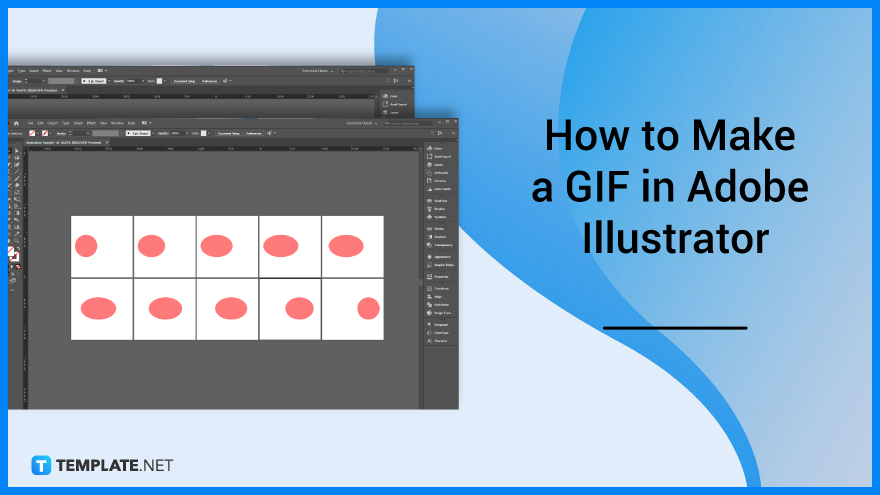
Many brands and organizations use video-based GIFs, animation-based GIFs, and GIF Stickers in their advertising and marketing. Below are simple steps that you can follow if you need to make a compelling GIF for your work in Adobe Illustrator.
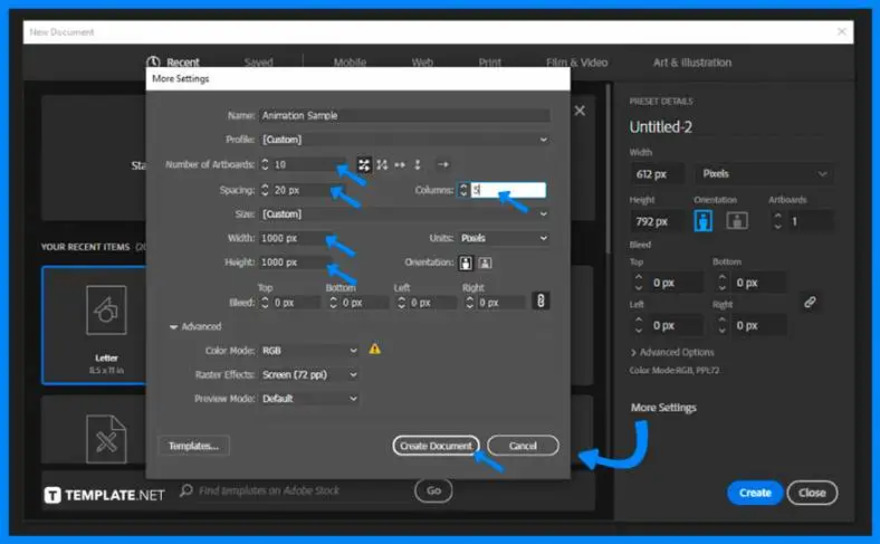
Open your Adobe Illustrator and create a document for your GIF with a width and height of 1000 pixels. Click More Settings, indicate a specific number like 10 in the Number of Artboards for the frames of your GIF, click the direction options and choose how Illustrator will arrange the artboards, type the name of your file, and tap Create Document.
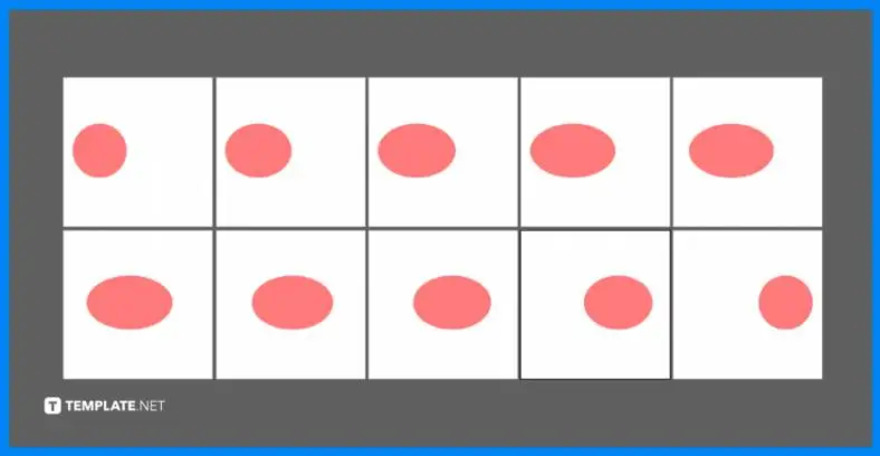
Place the PNG images you will use for your GIF. Arrange the frames to their respective artboards: from top left to bottom right, and adjust the spaces of the images accordingly.
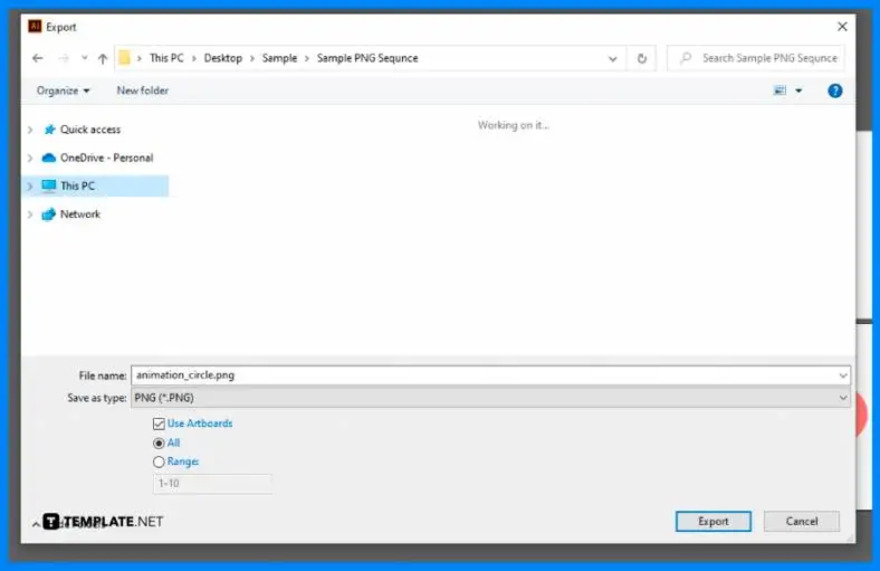
When you’re done arranging the frames, click File > Export > Export As… Save the files in PNG format, check the box for Use Artboards and All, and click Export.
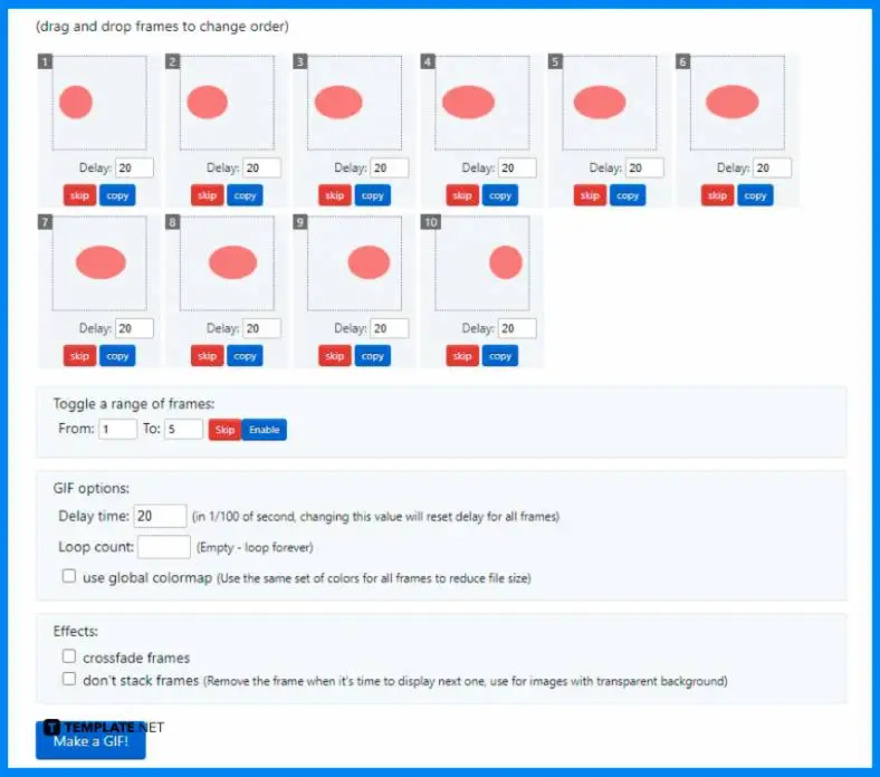
Go to a GIF converter website or an online animated GIF maker. Insert the frames to the GIF maker, drag and drop the frames to change order, edit the delay time and other options, and click Make a GIF.
GIF means graphics interchange format which contains a size reduction of images and short animations.
Adobe Illustrator can’t convert still frames into a GIF, however, you can export the still frames from the program and use its Motion workspace to convert them into a GIF.
Select File > Export > Export Image or File > Export > Export Animated GIF.
A GIF should have a size and resolution of 480 pixels x 480 pixels.
The standard GIFs have 15-24 frames per second.

Landscape orientation is used for wider horizontal designs or subjects. It is commonly applied to a page that contains a…
![How to Adjust Line Spacing in Adobe InDesign [Templates + Examples] 2023](https://images.template.net/wp-content/uploads/2022/08/How-to-Adjust-Line-Spacing-in-Adobe-InDesign-788x444.png)
Adjust line spacing in Adobe InDesign so you won’t have to stick to the default letter spacing, character spacing, word…
![How to Add a Watermark in Adobe InDesign [Templates + Examples] 2023](https://images.template.net/wp-content/uploads/2022/08/How-to-Add-a-Watermark-in-Adobe-InDesign-788x444.png)
Add a watermark to any document or image designed in Adobe InDesign as a way to explicitly send a message…

A header is a top margin on each page of your document or publication. Headers are useful for adding material…

Circular pictures and designs work best for website avatars or profile pictures, site favicons, and other integral design elements that…

Calendars help individuals to stay organized and manage their time wisely for their personal life and professional life. It is…

Picas is the default unit of measurement in Adobe InDesign, however, there are also different units of measurement available in…

Adobe Photoshop helps users creatively execute their ideas into actual images. An EPS file can be read and edited in…

Unless you’re working with Adobe SVG graphics, creating an impressive website requires a lot of time and patience. However, if…