
How to Change to Landscape in Adobe InDesign
Landscape orientation is used for wider horizontal designs or subjects. It is commonly applied to a page that contains a…
Apr 11, 2023
Customizing stickers is not as tricky as it sounds. Just pick out your favorite SVG images and prepare them for Cricut as this article will help you get down to the process on cruise control.
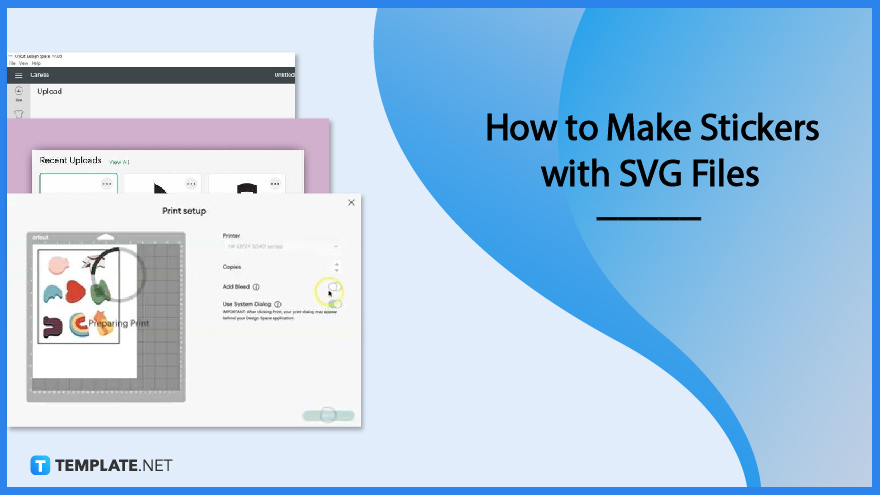
Cricut Design Space is an incredible software that helps you get more creative. And if you have some SVG images out there that need to be flaunted, get them in print using these easy steps on how to turn those into stickers.
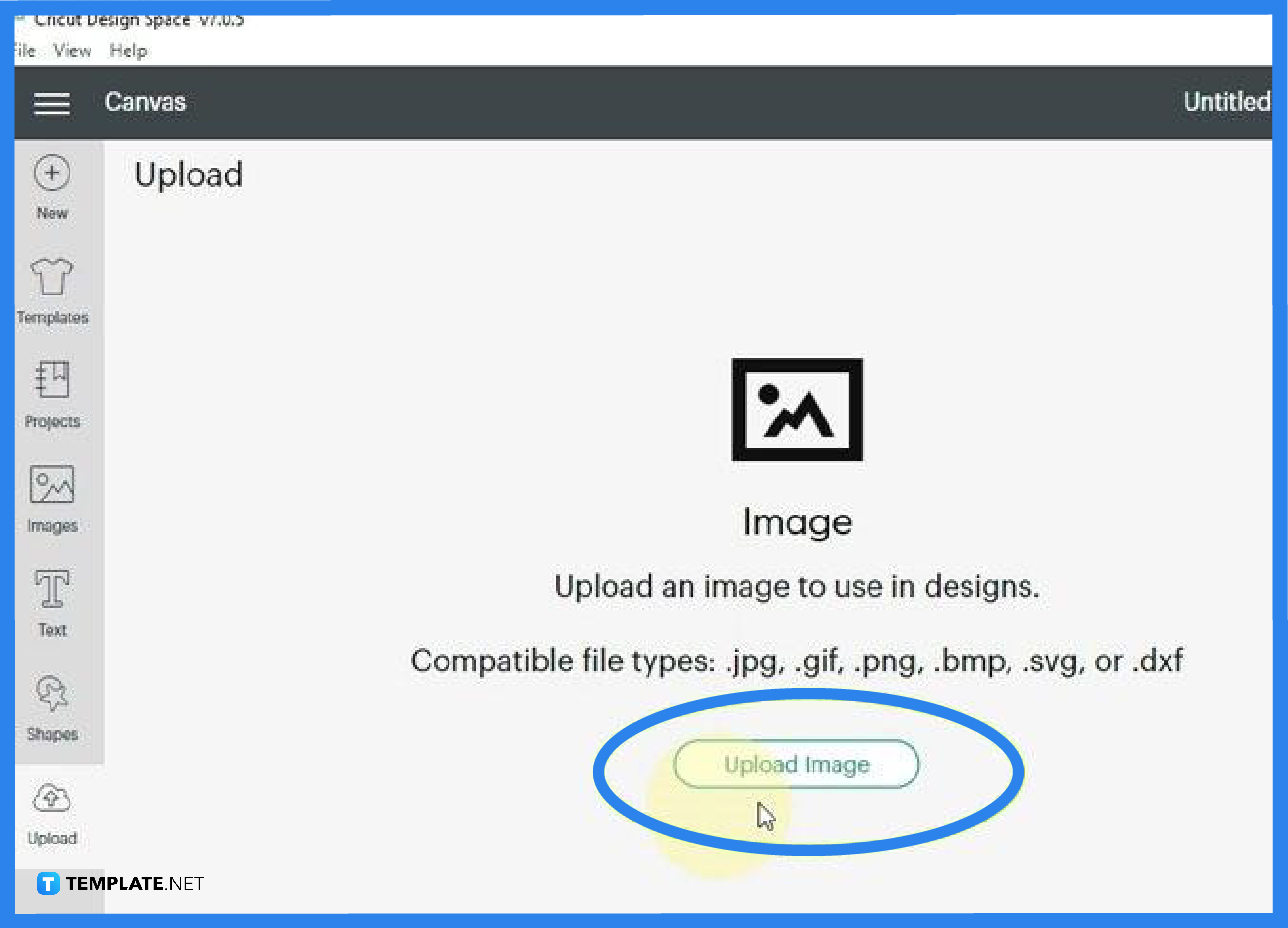
For you to make a sticker using your SVG file, you need to launch your Cricut Design Space software. When you have it loaded on your canvas, head to the “Upload” button on the left side pane where all your tools are located. As you click on this, a dialog box opens where you are supposed to upload your file. Press the “Upload Image” button so you can select an image from your computer. Alternatively, you can just drag and drop your SVG to the canvas.
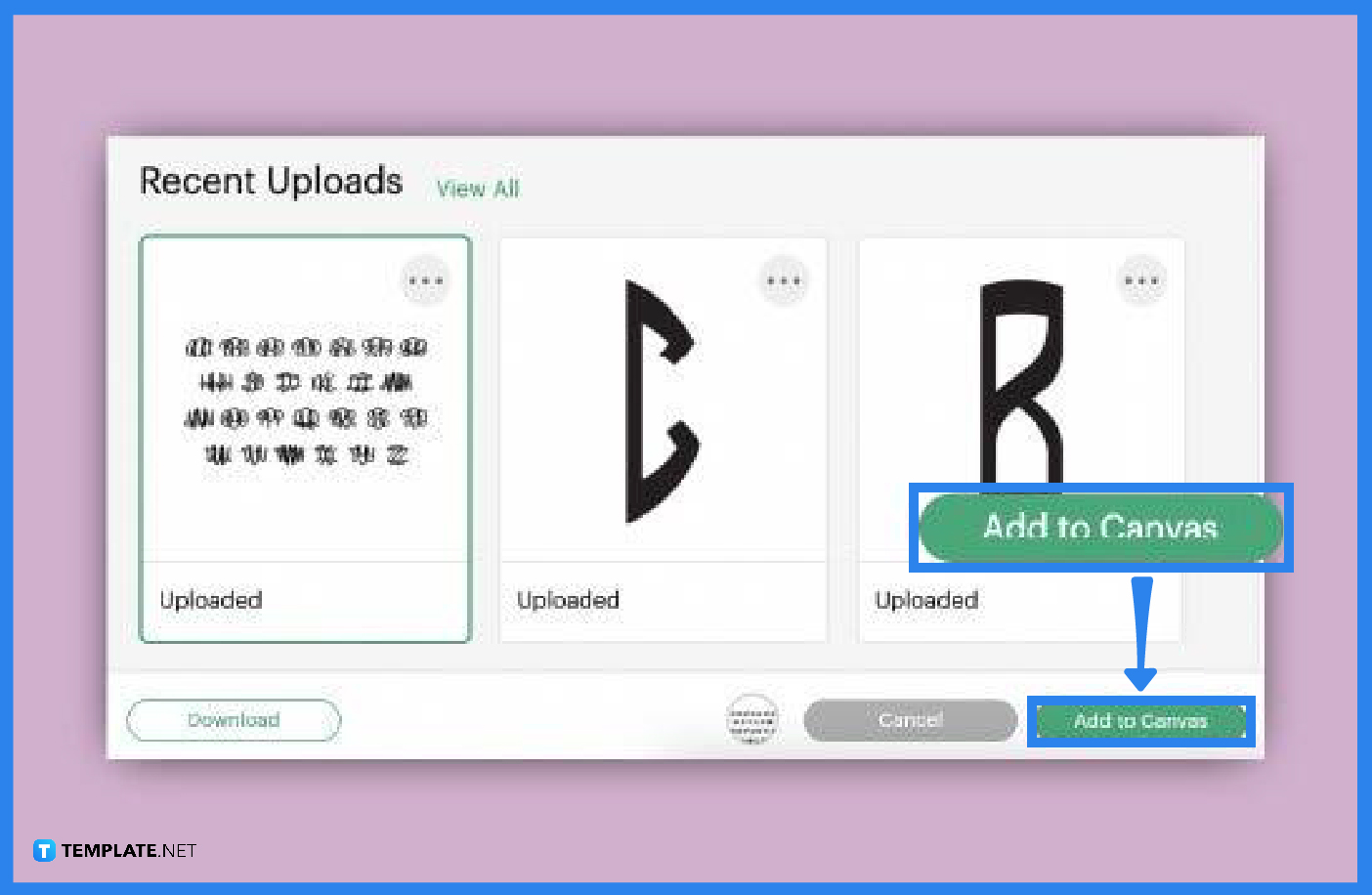
When the uploading process is finished, head over to “Recent Uploads” and click on the file you just uploaded. Then, head over to the “Add to Canvas” button at the bottom right. This will take you to the full view of your canvas with your SVG file.
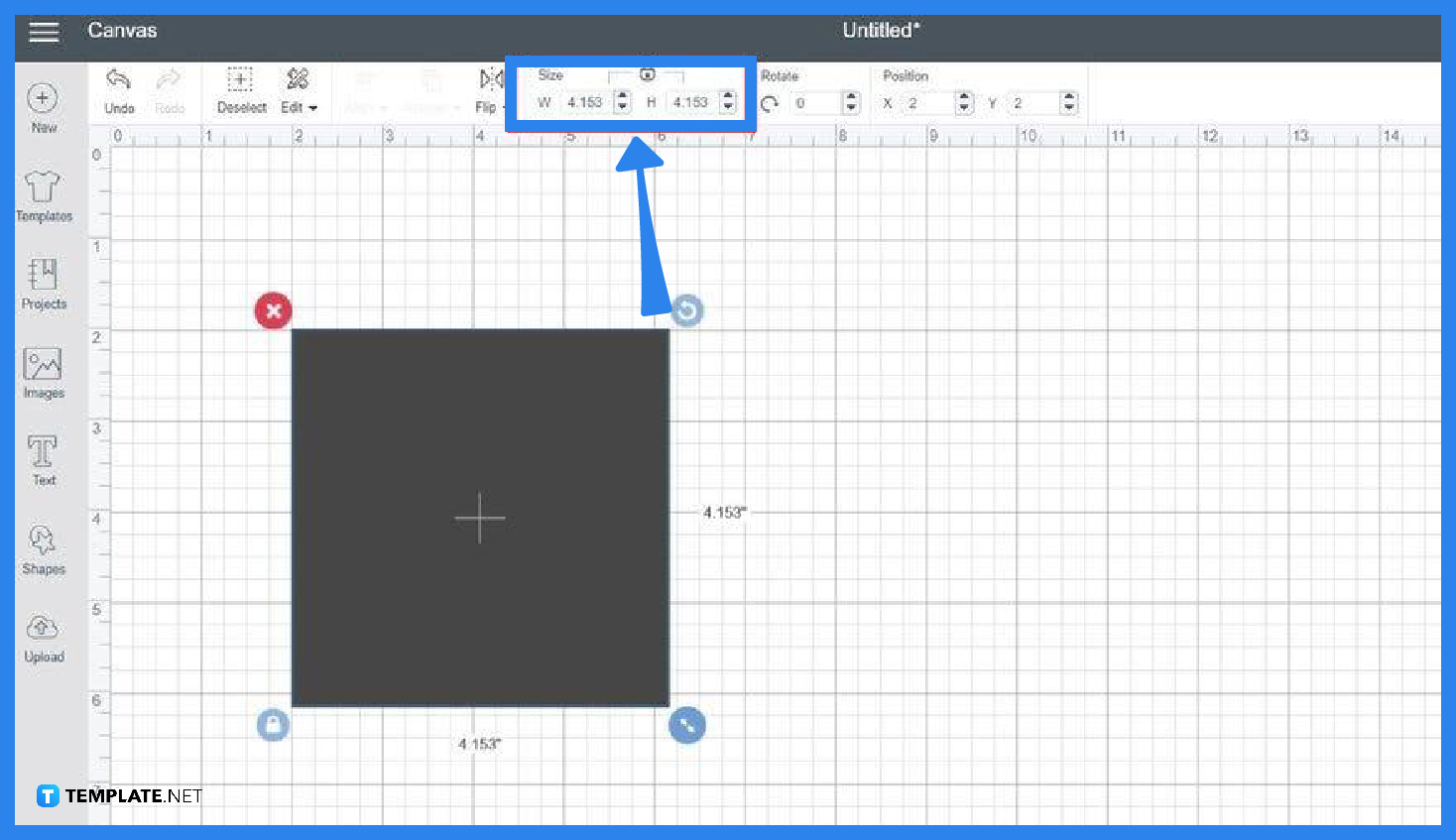
While your SVG file can be scaled up and down without breaking or losing its quality, Cricut Design Space can only accommodate 9.25 × 6.75 inches, at most. So make sure your sticker’s dimension does not exceed the acceptable sizes. Do other adjustments and enhancements you need for the image before it goes in print.
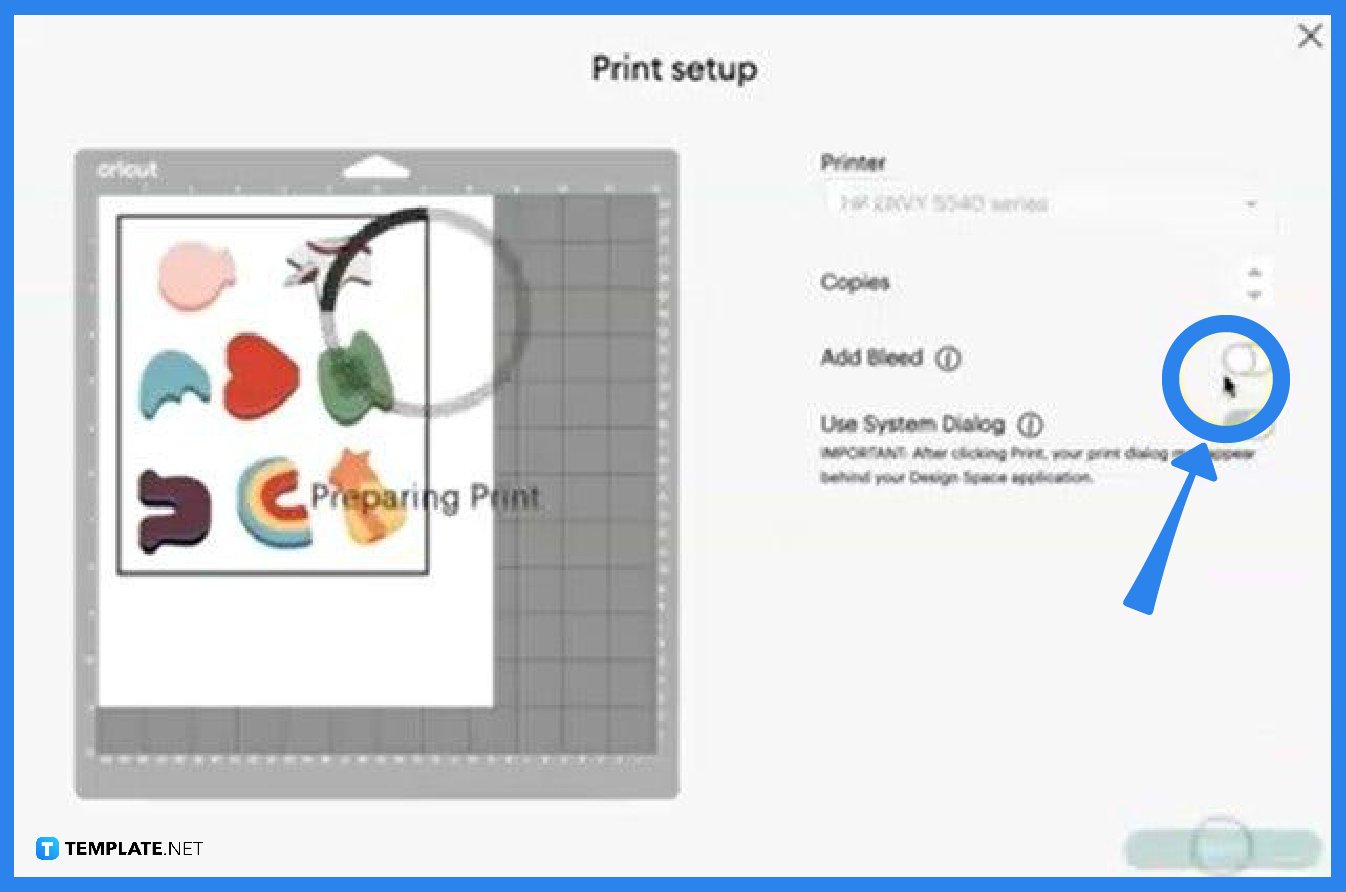
Once you have done all the necessary editing and flattening of the objects in the image file, go over to the top right button that says, “Make It”, and hit it. In the “Make” window, you can begin the process of printing. Start with the “Print Setup”. Check on it and if everything is okay press “Print”. Another dialog box will pop up, configure everything according to the type of print you want and the machine you use, and then click “Print” to begin printing your sticker.
Yes, you can make custom stickers using a Cricut cutting machine, following the steps illustrated above.
You need your SVG files, a Cricut maker such as Cricut Design Space, a printer, a printable vinyl, and a paper trimmer or scissors to cut the sticker paper where your design is printed.
Yes, just make sure you have Cricut Design Space on your computer to make the whole task easy and attainable.
It is best to convert your SVGs to PDF format if you are printing them on regular paper.

Landscape orientation is used for wider horizontal designs or subjects. It is commonly applied to a page that contains a…
![How to Adjust Line Spacing in Adobe InDesign [Templates + Examples] 2023](https://images.template.net/wp-content/uploads/2022/08/How-to-Adjust-Line-Spacing-in-Adobe-InDesign-788x444.png)
Adjust line spacing in Adobe InDesign so you won’t have to stick to the default letter spacing, character spacing, word…
![How to Add a Watermark in Adobe InDesign [Templates + Examples] 2023](https://images.template.net/wp-content/uploads/2022/08/How-to-Add-a-Watermark-in-Adobe-InDesign-788x444.png)
Add a watermark to any document or image designed in Adobe InDesign as a way to explicitly send a message…

A header is a top margin on each page of your document or publication. Headers are useful for adding material…

Circular pictures and designs work best for website avatars or profile pictures, site favicons, and other integral design elements that…

Calendars help individuals to stay organized and manage their time wisely for their personal life and professional life. It is…

Picas is the default unit of measurement in Adobe InDesign, however, there are also different units of measurement available in…

Adobe Photoshop helps users creatively execute their ideas into actual images. An EPS file can be read and edited in…

Unless you’re working with Adobe SVG graphics, creating an impressive website requires a lot of time and patience. However, if…