
How to Change to Landscape in Adobe InDesign
Landscape orientation is used for wider horizontal designs or subjects. It is commonly applied to a page that contains a…
Apr 11, 2023
Learn how to open EPS in GIMP. That way, you won’t find it puzzling when you need to work with an EPS file while editing images on GIMP.
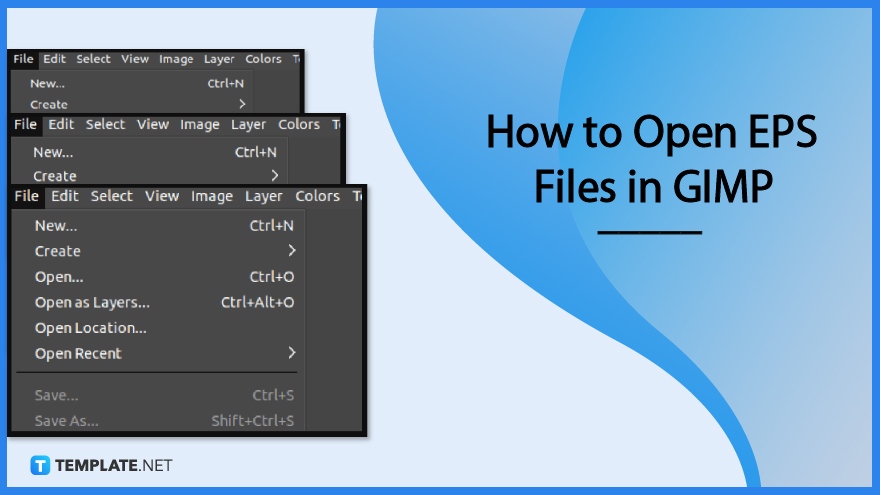
The latest version of GIMP lets you open EPS files without any difficulty. Here are the steps on how to do it.

To get started, open GIMP and move your cursor upwards to the menu bar. Click on ‘File’.
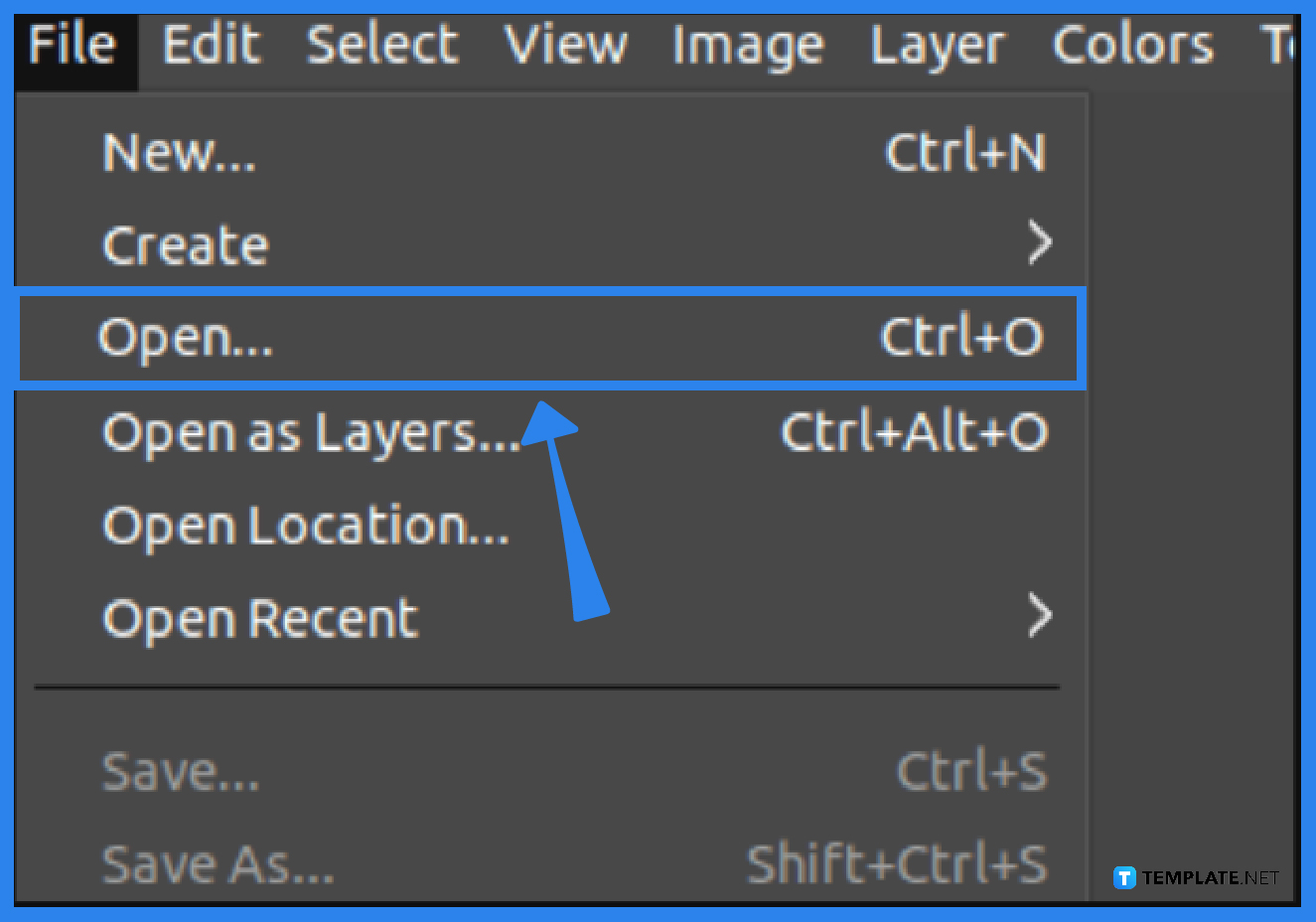
Scroll through the dropdown and click Open. A dialog box will open and from there, choose your EPS file and click the Open button.

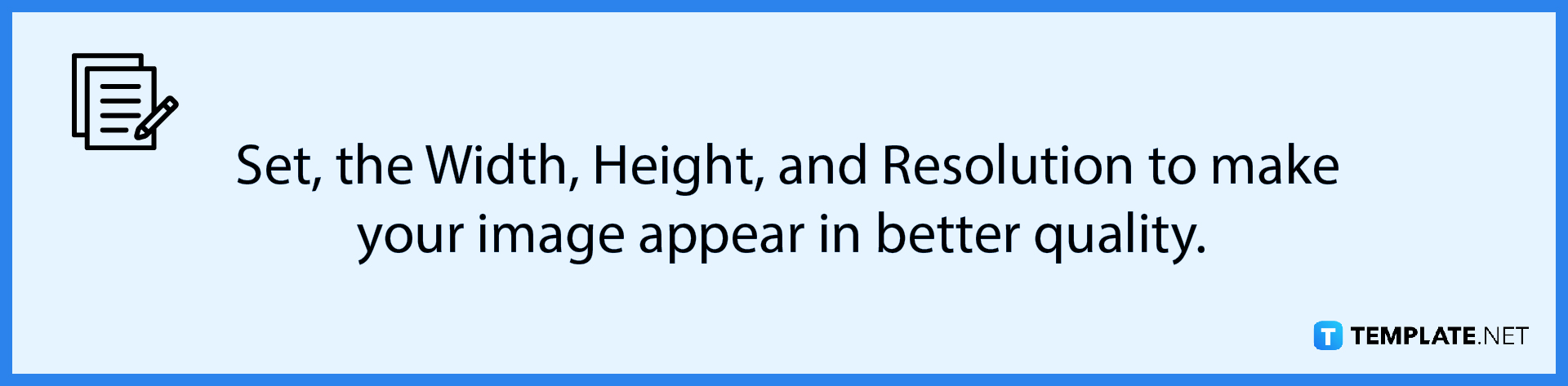
A dialog box will open right after, known as the Import from PostScript. It shows basic options on how to process the data. You can place your adjustments accordingly.
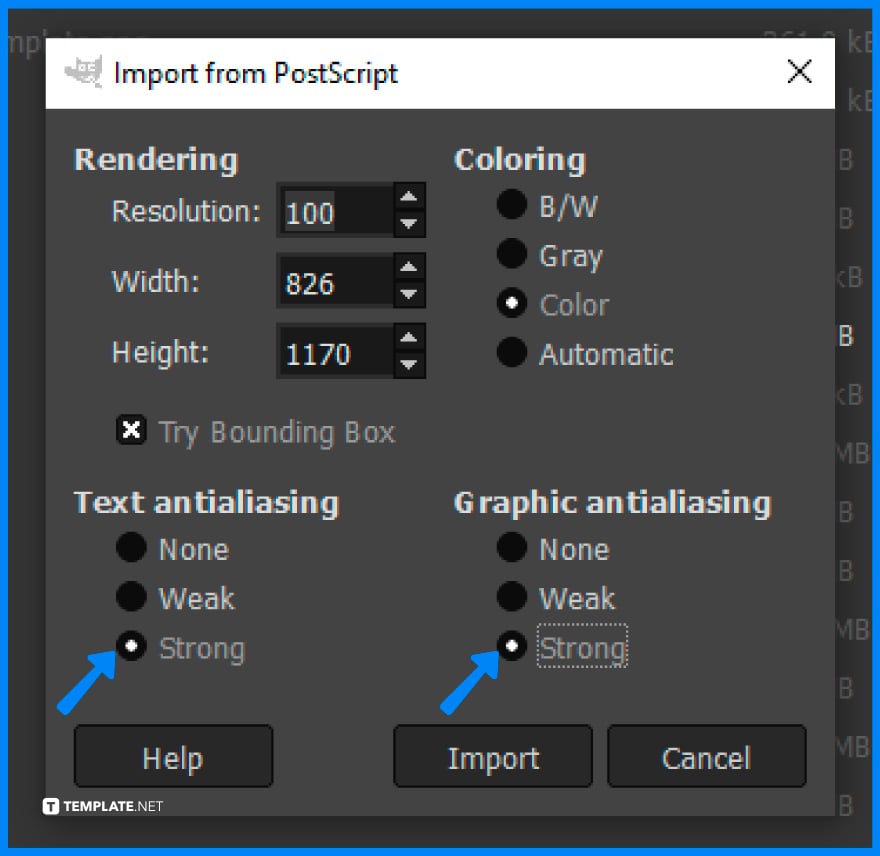
Remember to set the Text Antialiasing and Graphic Antialiasing to the Strong setting. Finally, click Import and you are all set!
No, you can only open one EPS file at a time.
Yes, you can as the latest versions are all able to open it just as normal as PNG and JPEG files.
Not anymore, as the latest versions of editing software can open EPS files unlike a couple of years ago when plug-ins were indeed required.

Landscape orientation is used for wider horizontal designs or subjects. It is commonly applied to a page that contains a…
![How to Adjust Line Spacing in Adobe InDesign [Templates + Examples] 2023](https://images.template.net/wp-content/uploads/2022/08/How-to-Adjust-Line-Spacing-in-Adobe-InDesign-788x444.png)
Adjust line spacing in Adobe InDesign so you won’t have to stick to the default letter spacing, character spacing, word…
![How to Add a Watermark in Adobe InDesign [Templates + Examples] 2023](https://images.template.net/wp-content/uploads/2022/08/How-to-Add-a-Watermark-in-Adobe-InDesign-788x444.png)
Add a watermark to any document or image designed in Adobe InDesign as a way to explicitly send a message…

A header is a top margin on each page of your document or publication. Headers are useful for adding material…

Circular pictures and designs work best for website avatars or profile pictures, site favicons, and other integral design elements that…

Calendars help individuals to stay organized and manage their time wisely for their personal life and professional life. It is…

Picas is the default unit of measurement in Adobe InDesign, however, there are also different units of measurement available in…

Adobe Photoshop helps users creatively execute their ideas into actual images. An EPS file can be read and edited in…

Unless you’re working with Adobe SVG graphics, creating an impressive website requires a lot of time and patience. However, if…