How to Password Protect a PDF in Adobe Reader
Adobe Reader allows users to give PDF files the utmost protection by password-protecting them. Here is a helpful guide that you can utilize to sail through the whole process.
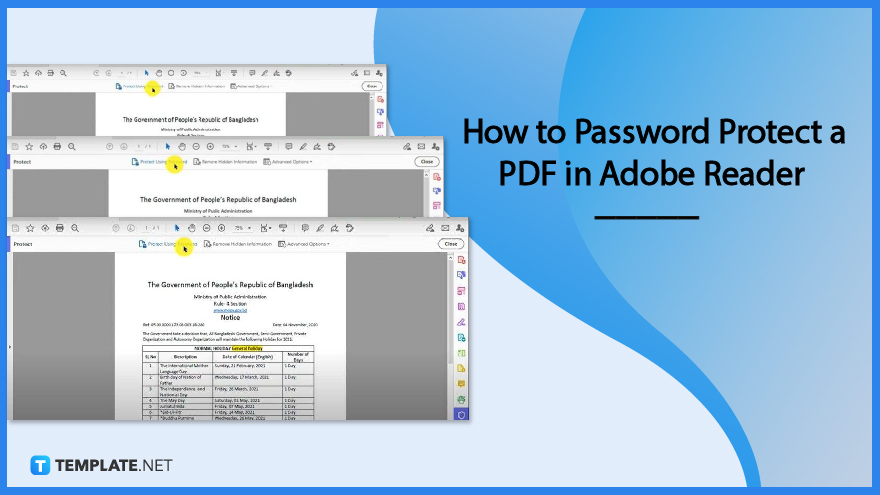
How to Password Protect a PDF in Adobe Reader
Adobe Acrobat Reader is the world’s leading PDF editor and viewer with tens of thousands of daily downloads. It offers the best PDF security, and if you are seeking to password-protect your documents, you have come to the right place.
-
Step 1: Open PDF Document
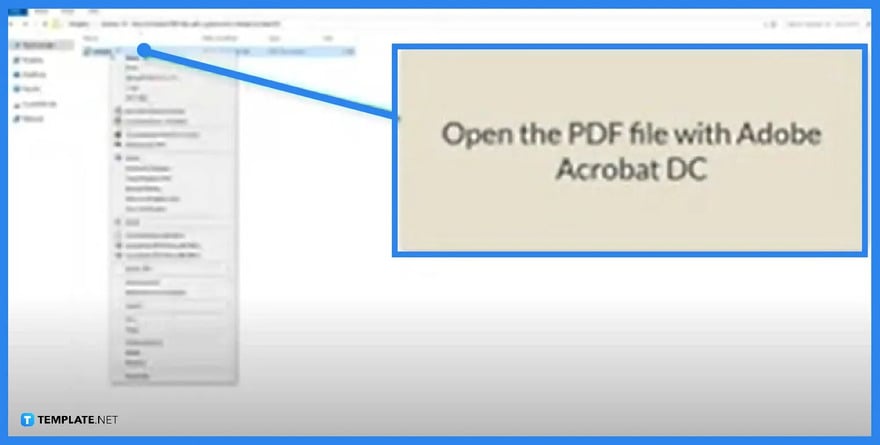
To begin the process, open the PDF file that you need to password-protect. Go to “File” and choose “Open with Adobe Acrobat Reader.” Your document will be automatically loaded on the workspace forthwith. -
Step 2: Click on Tools and Select Protect
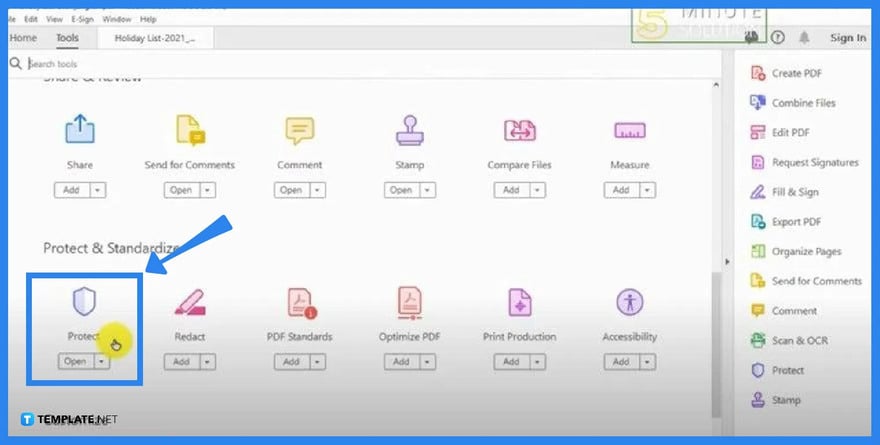
Once the file has been loaded, go to “Tools.” Navigate the panel and look for “Protect & Standardize.” From there, you will see the “Protect” icon right below. Click on it and you should be brought back to the full view of your file. -
Step 3: Click Protect Using Password
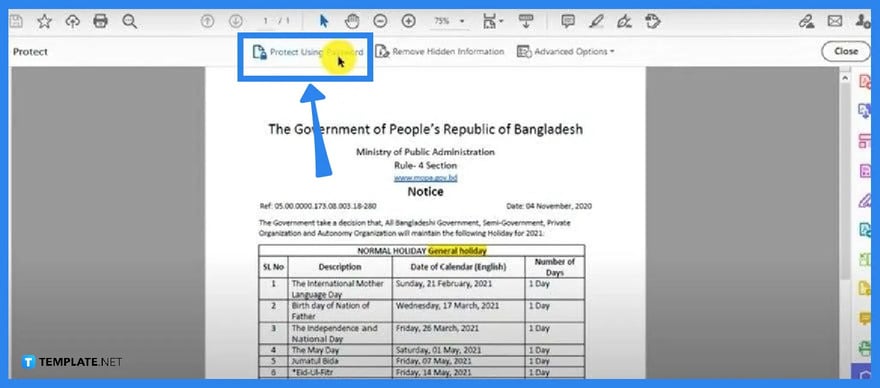
On the “Protect” taskbar of your screen, you should see the “Protect Using Password” option. Just head to the middle of the taskbar, right above the document. Click on this and a dialog box will be displayed. -
Step 4: Select How the Document Should Be Password Protected
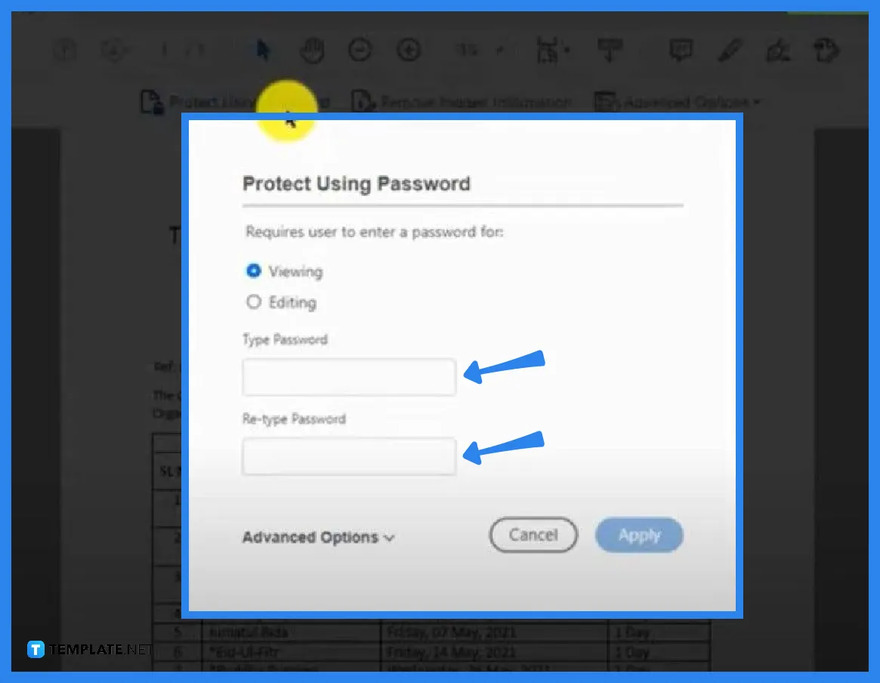
In the “Protect Using Password” dialog box, you will be asked in what manner you want your document to be protected. Is it for “Viewing” or “Editing?” Tick on whichever action you prefer. -
Step 5: Add a Password
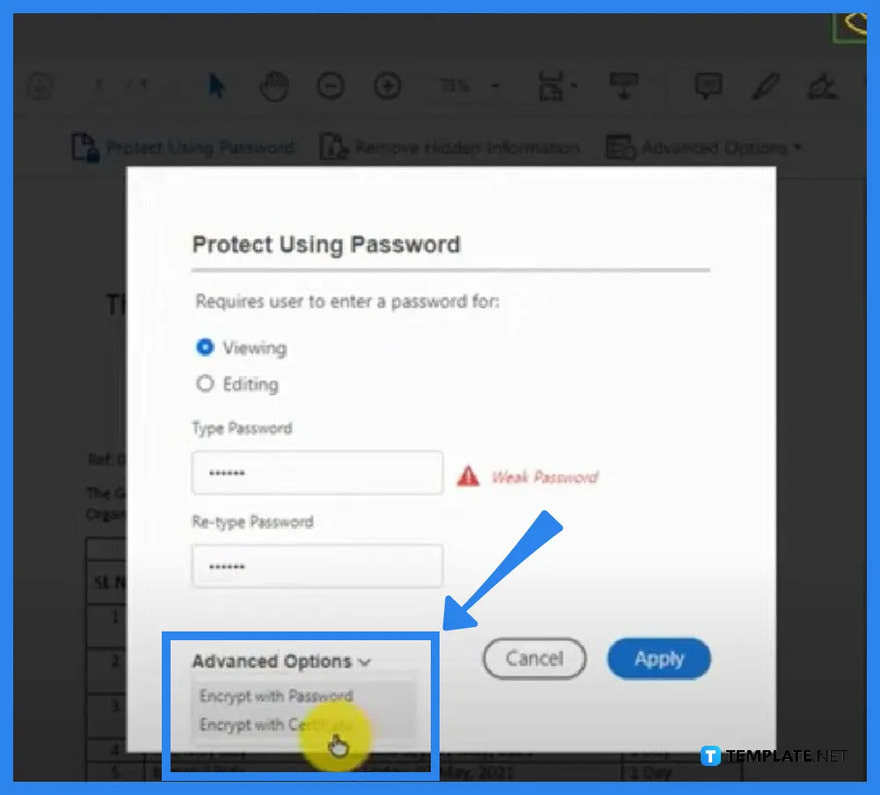
In the boxes provided, enter your chosen password. Then, head over to “Advanced Option” and select “Encrypt with Password.” Click on “Apply” and wait for the “Applying New Security Settings” dialog box to display, then click “Yes.” -
Step 6 Fill the Necessary Fields in the Document Open
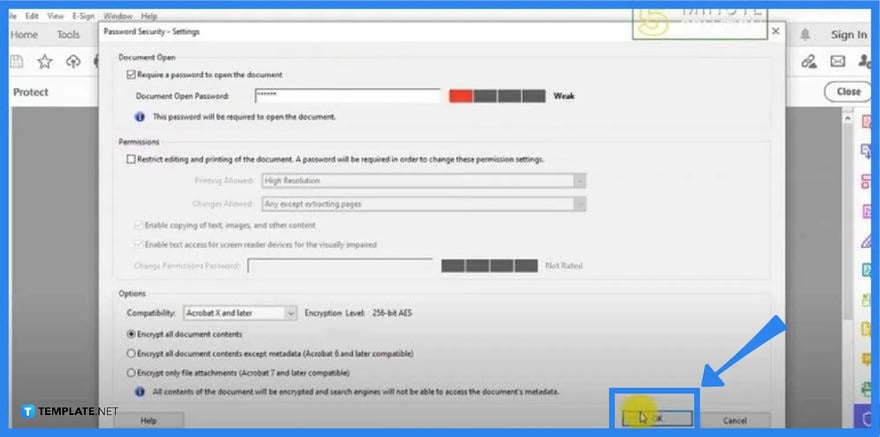
At this point, you should be in the “Password Security – Settings” pane where you see the “Document Open” prompt. Tick the “Require a Password to Open a Document” right below it, and then type the password you just nominated in the box. Click “OK.” -
Step 7: Save the PDF
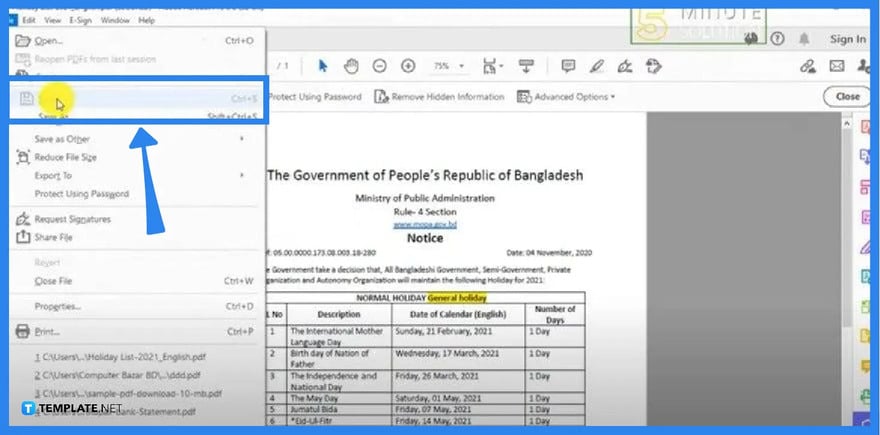
Go to the “File” menu and click “Save.” Close the file. Then, check if the new setting has successfully been applied.
FAQs
Why can a PDF file not be password protected in Adobe?
You must have done it incorrectly and to fix it, you can go to “File,” select “Properties – Security,” and then click on “Password Security” under “Security Method” where you can select your settings and key in the password.
How does a PDF be password protected in Adobe Reader on Windows 10?
Just open the PDF file and go to “Tools,” click “Protect,” then head to “Encrypt,” choose “Encrypt with Password,” click “Yes” on the prompt that is displayed for the change of security, and continue to “Require a Password to Open the Document,” and then type in the password in a designated field.
Why is it important to password-protect a PDF?
Password-protecting a file prevents unauthorized access and by encrypting it with a password or a certificate, your audience or recipient needs to enter it before they can view or open the file.
How strong is the PDF password in Adobe?
Adobe supports PDF passwords at a 128-bit AES encryption level.
How can a protected PDF file be edited?
Open your PDF file using Adobe Acrobat DC, then select “Tools,” click on “Protect,” then go to “Encrypt,” tap the “Remove Security” button, and then click on “OK.”






