How to Print PDF on Mac
Get your PDFs printed in the best possible quality on Mac. Just follow this simple set of printing instructions and carry it all out seamlessly.
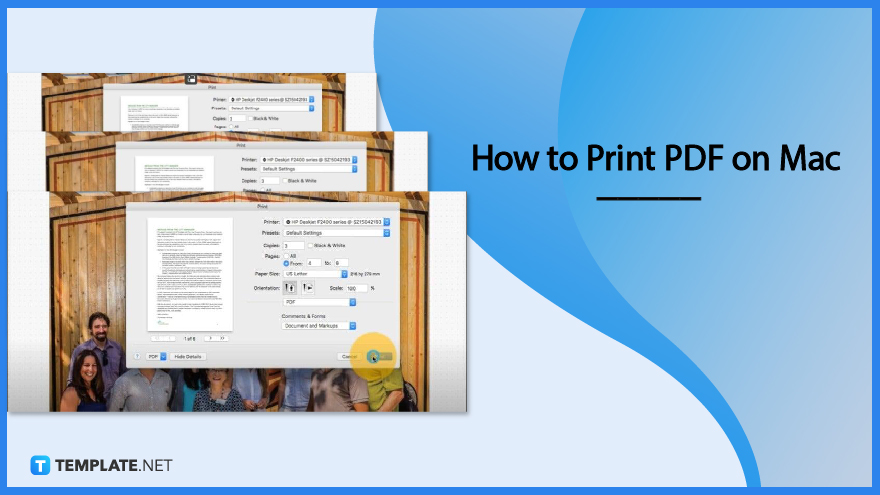
How to Print PDF on Mac
PDF or Portable Document Format was created by Adobe to give everyone a quick yet reliable means of presenting or exchanging documents, no matter the operating system. And with Mac, you can rest assured do so much with your PDFs, including copy production, and here is how you can print your PDF file on Mac without a hitch.
-
Step 1: Open PDF Document
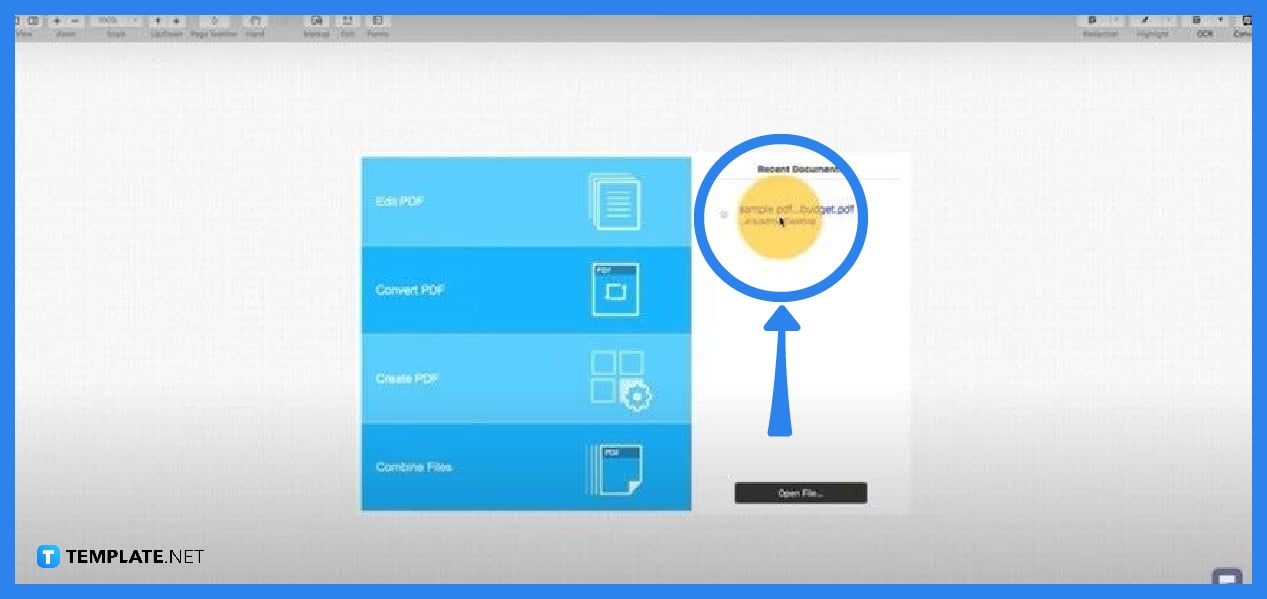
open the cfile that you would like to print in the Preview app. To do this, go to the “File” tab, select “Open With”, and then “Preview”. You may also double-click the file if it is on your desktop. -
Step 2: Click File and Select Print
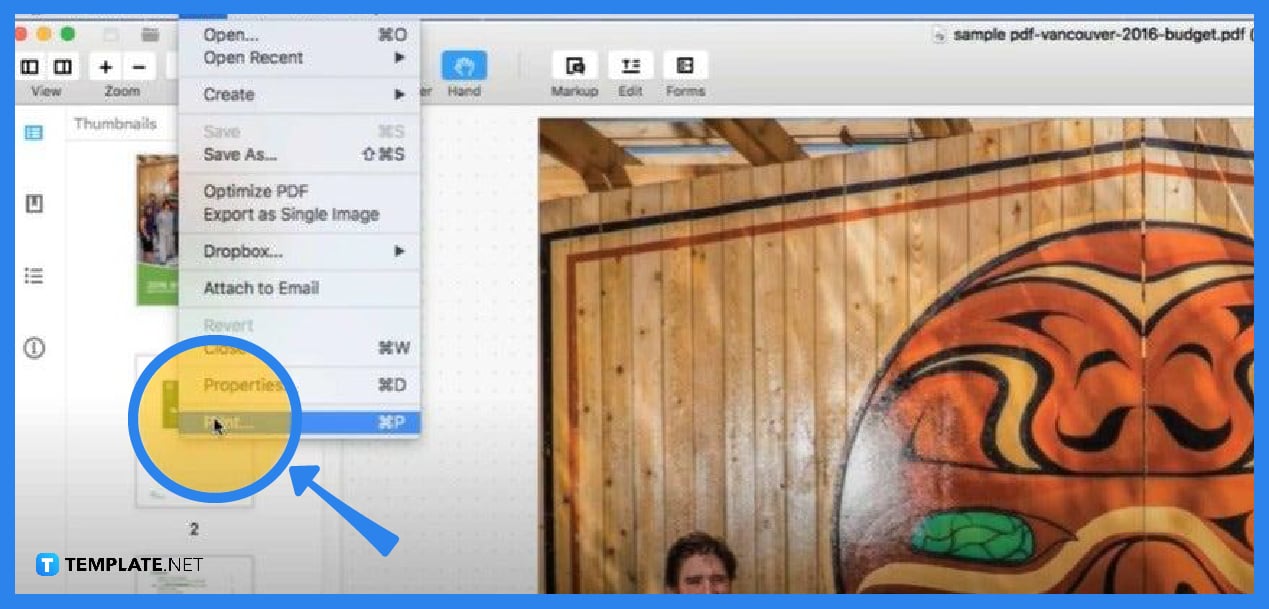
Once the document has loaded, go to “File” again and click “Print” at the bottom of the drop-down list. Or, you can simply hit the shortcut key Command + P. Doing this will take you instantly to the “Print” dialog box. -
Step 3: Configure the Print Setting
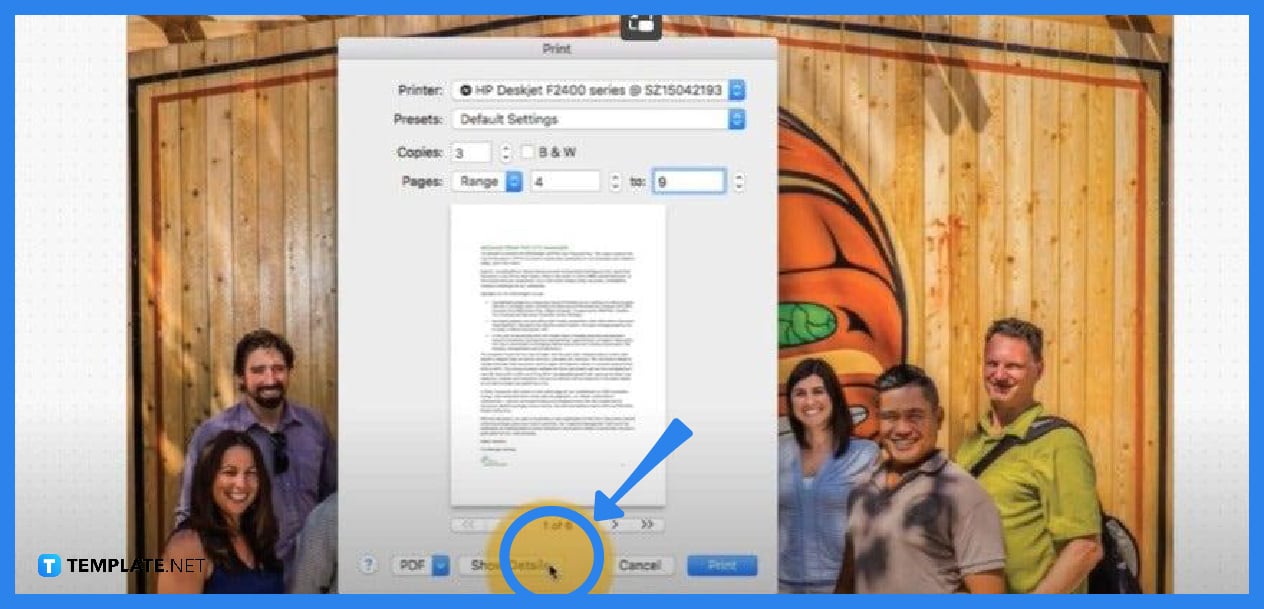
In the “Print” dialog box, set how many copies you would like to print. Tick the box next to B&W if you want monochrome printing, or just leave it out to keep the printed copy the way it is. Go to the “Page” drop-down to select whether you want to print all pages, a single page, or a range of pages. To unveil more print options, click “Show Details”. -
Step 4: Select Paper Size
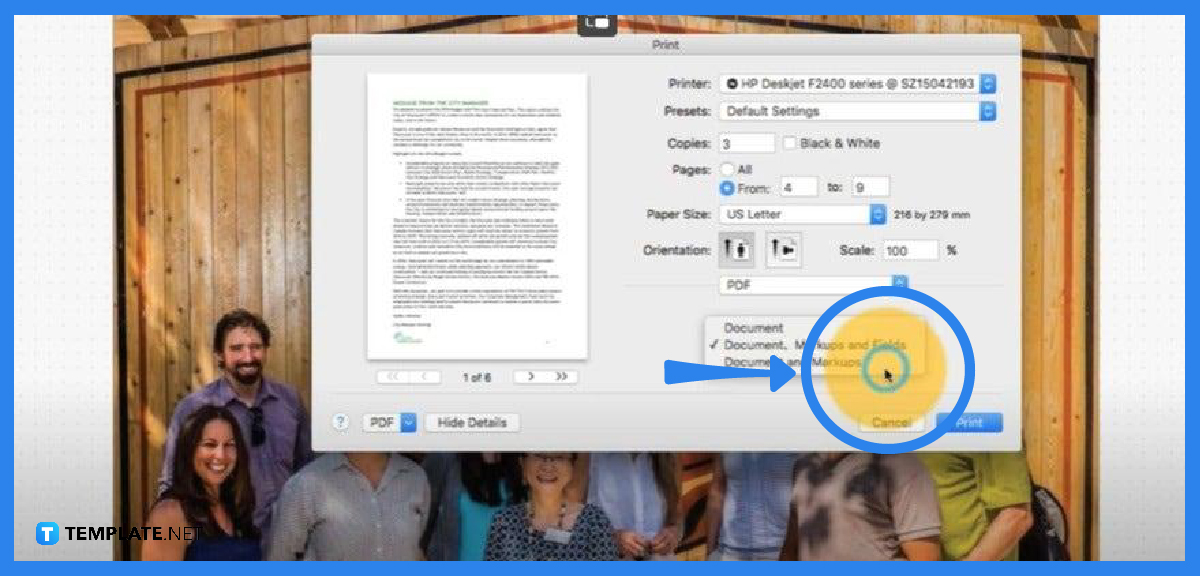
Determine the paper size of the document by going to the “Paper Size” drop-down menu. Choose between portrait and landscape orientation. Now, go to the drop-down list at the bottom of the “Print” dialog box to choose if you want to print it with or without any annotations. -
Step 5: Click Print
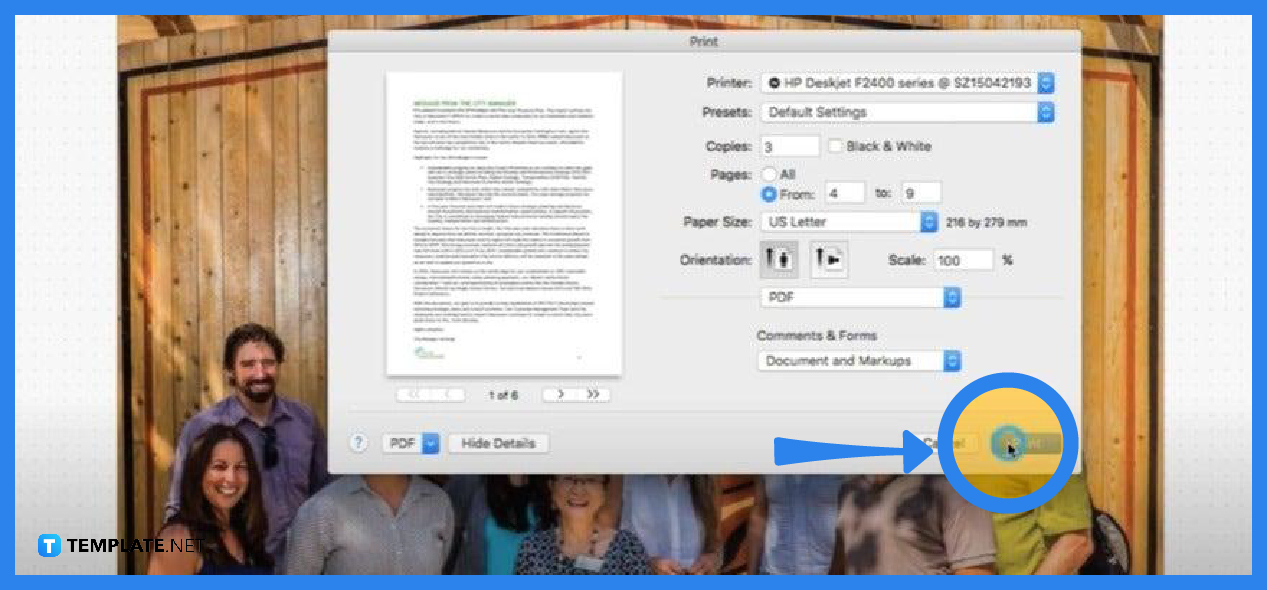
Once you get everything configured, you can now click the “Print” button to begin printing. Otherwise, preview the document first to know how the document would look like later.
FAQs
Why is the PDF file not printing on Mac?
The biggest stumbling block to this situation is the incompatibility of the built-in printing software for your Mac.
What should be done to get the PDF file to print?
Just open your PDF document and then go to be menu bar where you should select “File”, choose “Print” at the bottom of the drop-down list, and select your choice of paper printer in the “PDF document” dialog box.
How can a PDF Printer be set up on a Mac?
First, double-click on the “Mac hard drive” icon and then click the “+” button right under the pane that contains the list of printers, then select “Adobe PDF”, and click the “Add” button located in the “Add Printer” window.
Does PDF printer work on Mac?
Mac computers have a built-in PDF printer where you directly print PDF files or webpages, without needing any additional software.
How can a PDF file that does not print be printed?
Go to the “File” menu and choose “Print”, then click “Advanced” in the “Print” window, tick the box beside the “Print as Image” prompt, click “OK” for the “Advanced” window to be closed, and then click “OK” again to begin printing.






