
How to Change to Landscape in Adobe InDesign
Landscape orientation is used for wider horizontal designs or subjects. It is commonly applied to a page that contains a…
Jan 20, 2023
Save images in Adobe EPS to create extravagant and high-quality marketing collaterals, such as billboards and posters. The best thing about doing so is that EPS files are capable of rendering highly detailed images that are editable and scalable.
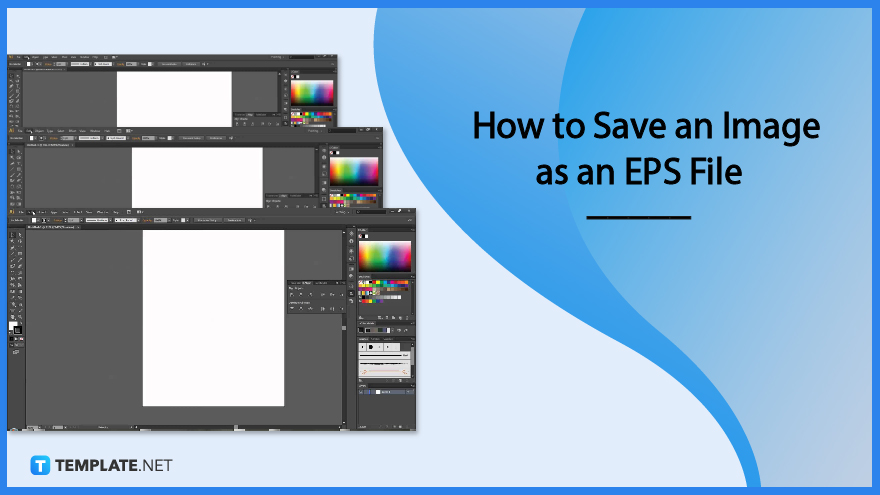
The file format is crucial every time you produce images for professional printing. With EPS, you get to maximize the quality and all of its glory by saving an image as an EPS file, and here’s how:
Opening an EPS file varies on the device you are using. Using a MacOS, use the system’s built-in reader. Open any design software, such as Adobe Illustrator, for Windows users to begin creating.
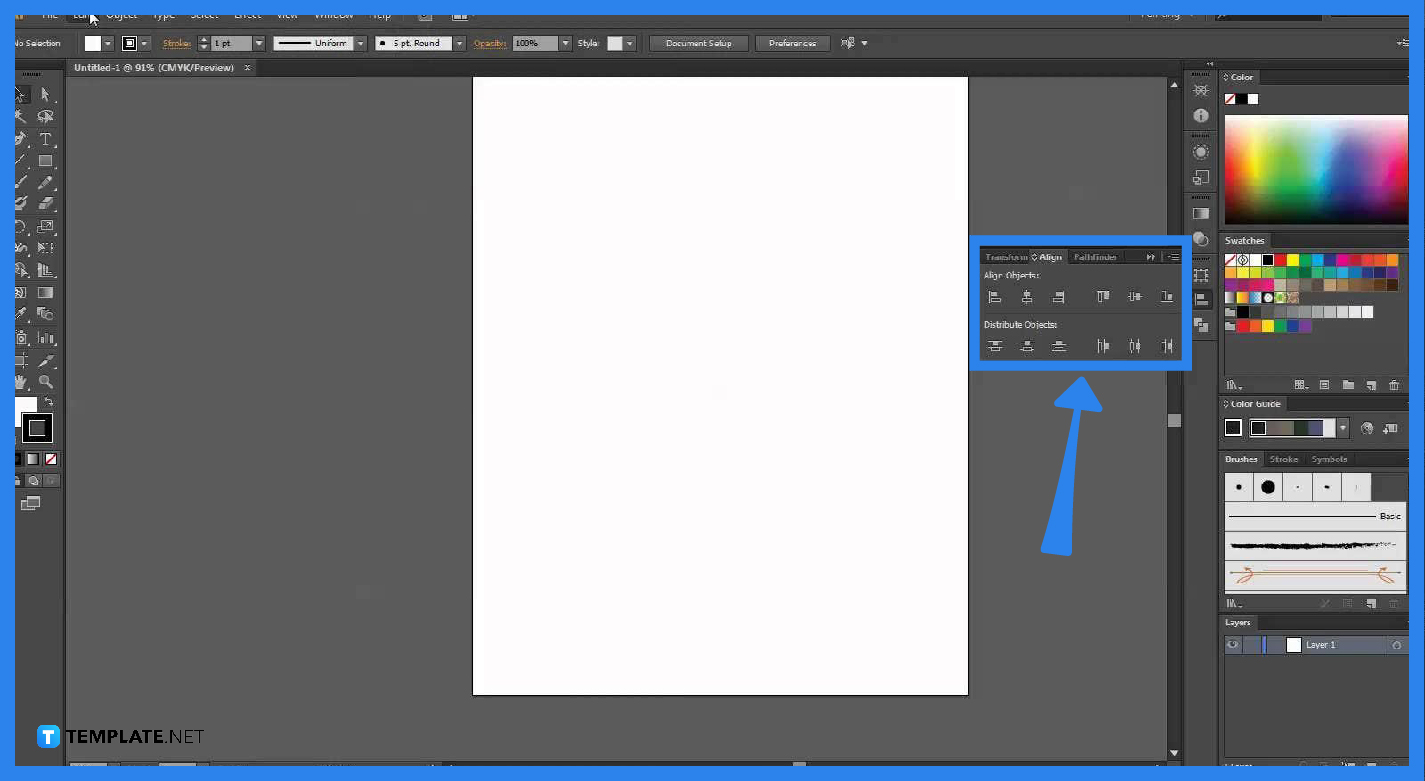
Make a design of an image using your chosen design software, such as Adobe Illustrator or Adobe Photoshop.
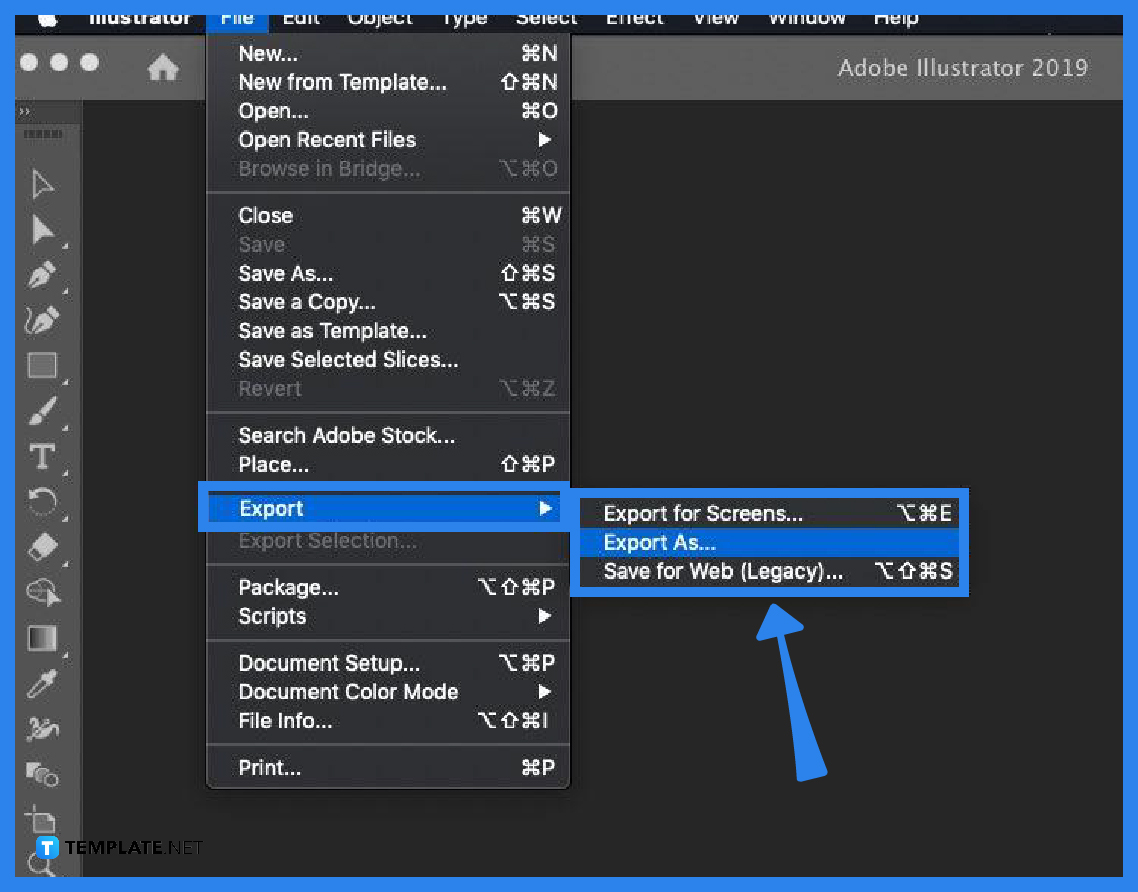
After completing the design go to file then export as EPS, choose where to save the document, finalize all elements, then click Export.
Saving an EPS file on Windows needs special software. For most Windows or Microsoft software, open the image, go to the menu bar, and select File.
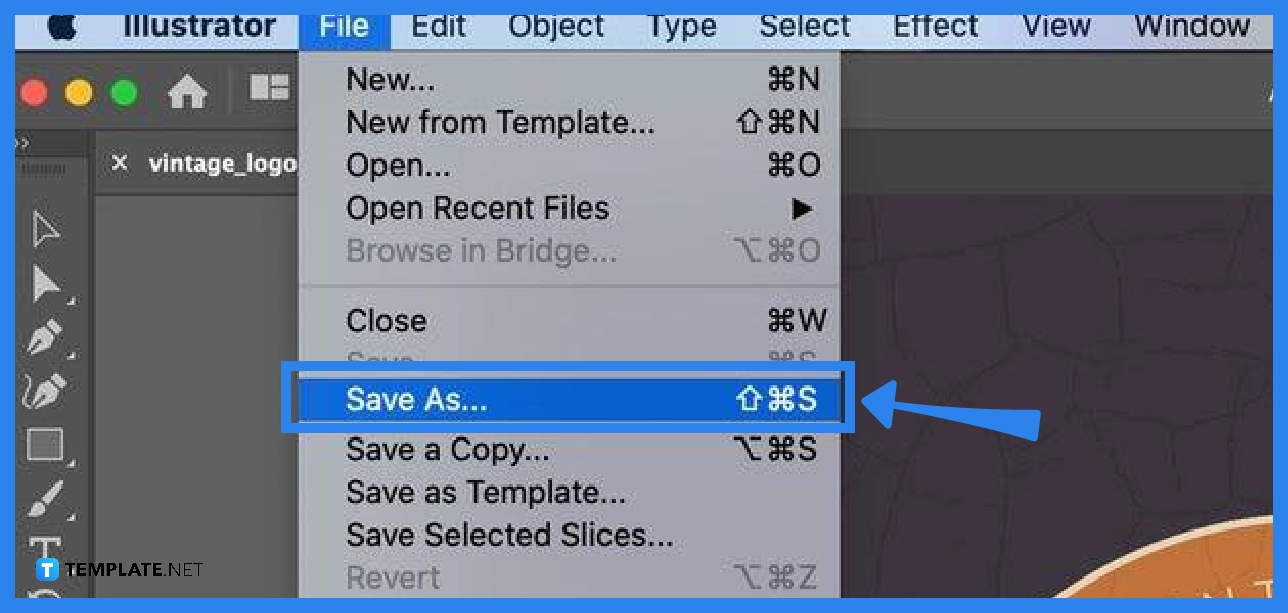
Go to “File”, then “Save as” and click on EPS on the selection of file formats available.
EPS, like any other file format— PDF, PNG, JPEG, etc., has its own niche, EPS provides assistance for professional printing and ensures a good quality image regardless of scale.
For macOS users, the devices are already equipped with the built-in ability to open and handle EPS files, hence saving any EPS files is a walk in the park.
With the variety of file formats available in the market today, saving an image as an EPS file still stands because this file format will ensure a good-quality image that is perfect for professional printing.
Apart from the built-in software in macOS and other specialized software in Windows, there are also various converter tools online, such as cloud convert, and convert, that can be used for free and with a charge to convert EPS.
An EPS file is mainly and commonly used for high-quality and professional printing, such as billboards, posters, wall prints, and other extravagant marketing collaterals, and printing products.
Yes, your device matters, specifically your operating system, macOS can easily enjoy EPS file instantly because of their built-in functionality, while Windows and other OS still needs to download specialized software to enjoy an EPS file.
EPS is a short and abbreviated term for Encapsulated PostScript.
The avid users of an EPS file format are professional printing businesses, designers, and graphic artists who produce large scaled work.

Landscape orientation is used for wider horizontal designs or subjects. It is commonly applied to a page that contains a…
![How to Adjust Line Spacing in Adobe InDesign [Templates + Examples] 2023](https://images.template.net/wp-content/uploads/2022/08/How-to-Adjust-Line-Spacing-in-Adobe-InDesign-788x444.png)
Adjust line spacing in Adobe InDesign so you won’t have to stick to the default letter spacing, character spacing, word…
![How to Add a Watermark in Adobe InDesign [Templates + Examples] 2023](https://images.template.net/wp-content/uploads/2022/08/How-to-Add-a-Watermark-in-Adobe-InDesign-788x444.png)
Add a watermark to any document or image designed in Adobe InDesign as a way to explicitly send a message…

A header is a top margin on each page of your document or publication. Headers are useful for adding material…

Circular pictures and designs work best for website avatars or profile pictures, site favicons, and other integral design elements that…

Calendars help individuals to stay organized and manage their time wisely for their personal life and professional life. It is…

Picas is the default unit of measurement in Adobe InDesign, however, there are also different units of measurement available in…

Adobe Photoshop helps users creatively execute their ideas into actual images. An EPS file can be read and edited in…

Unless you’re working with Adobe SVG graphics, creating an impressive website requires a lot of time and patience. However, if…