How to Scan a Document and Send It as a PDF
Adobe PDF documents are much easier to share via email because of their small sizes and high compatibility across various platforms or operating systems. External scanning is such an impractical option when sending a scanned file because of its hassle and it is also not within the device’s internal hard drive.
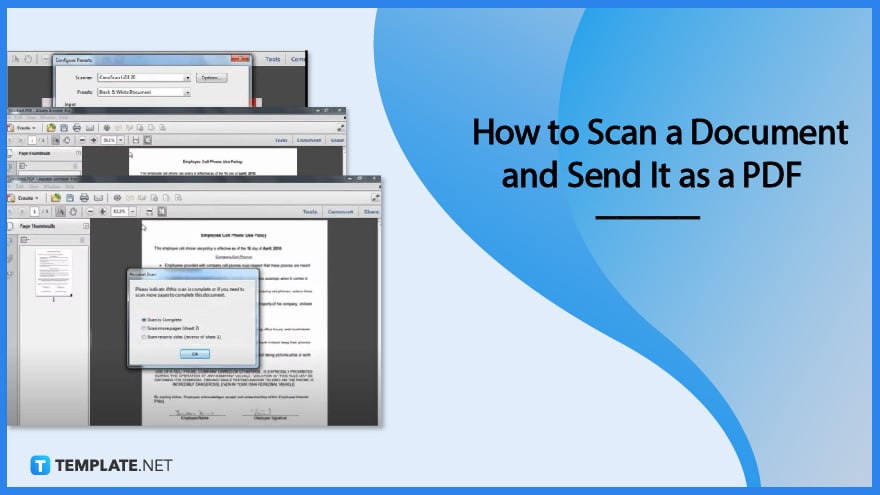
How to Scan a Document and Send It as a PDF
PDFs are easy to share and manipulate. However, if the document is not on your computer, then it pays to get it scanned internally and save it as a PDF before distributing or sending. Here is how you can carry out the process effectively.
-
Step 1: Go to the Create Button
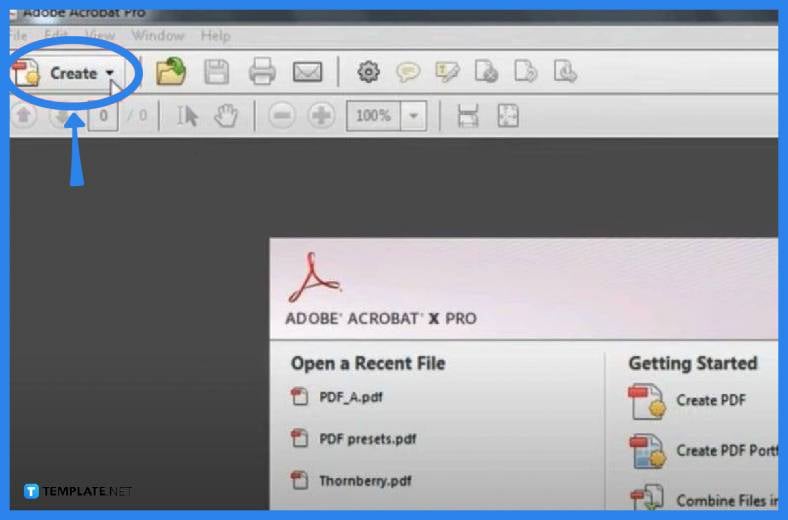
Open your Adobe Acrobat Pro app and head over to the “Create” button. Then, choose “PDF from Scanner.” You can also go to “File,” click “Create,” and then “PDF from Scanner.”
-
Step 2: Get into the Configure Presets Window
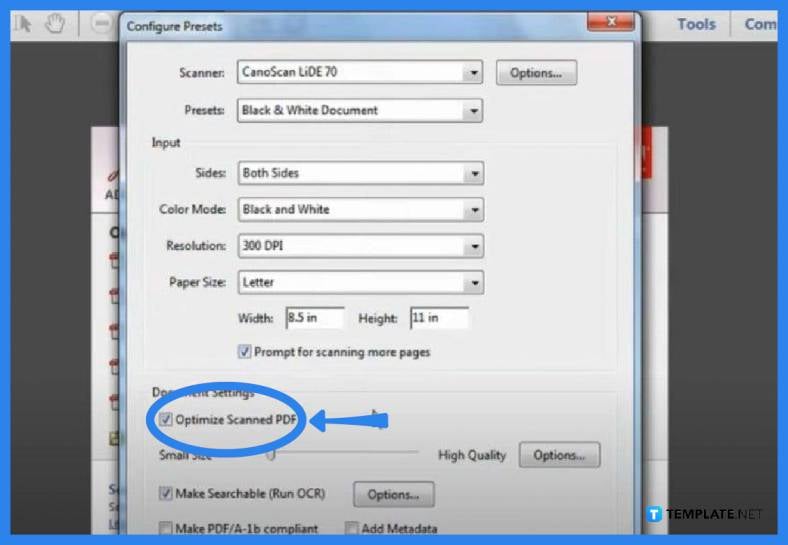
To modify your scanning options, click on “Configure Presets” to get to the “Configure Presets” window. Pick out your choice of a scanner and do other relevant changes that you want on the available prompts, including “Optimize Scanned PDF” and the quality setting. Click “Save” when finished.
-
Step 3: Start Scanning
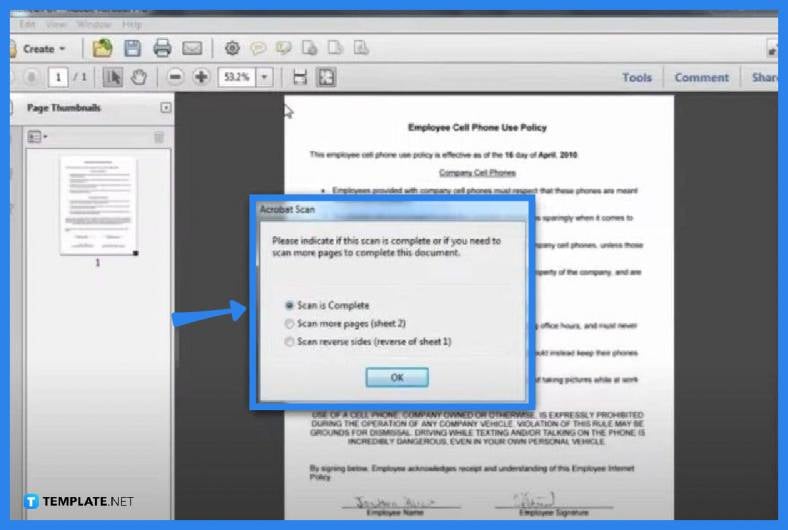
Now that you have already made changes to the scanner settings, you can start with the scanning process right away. Click “Create” again, then “PDF from Scanner,” and the type of scanning you have just configured. As you do this, Adobe Acrobat will immediately scan the document and once it is done, a dialog box will appear asking if you want to scan more pages. Simply tick the box that you want to execute and then click “OK.”
-
Start 4: Send the File as a PDF
When the process is done, the document is already in PDF format. Hence, you can now attach or share it as a PDF with your recipient.
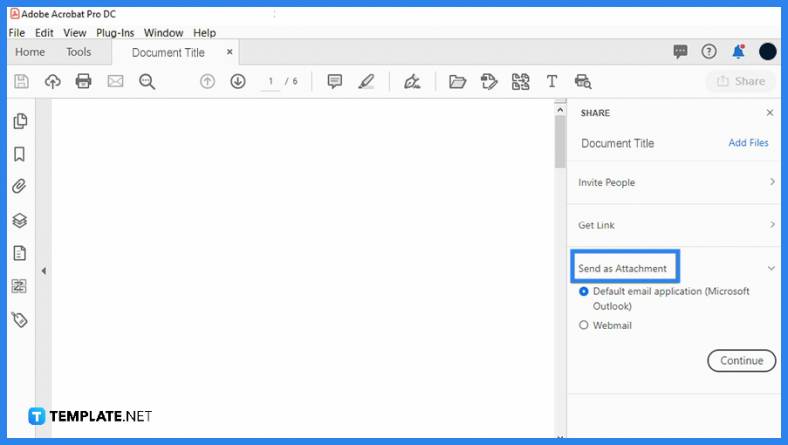
FAQs
Why it is a good idea to send a document as a PDF?
The PDF file format is conveniently read on any device and can be easily shared and printed with the original design and layout intact.
How can a document be scanned and emailed?
Refer back to the steps illustrated above or you can use the Google Drive for Android or Notes for iOS app so you can scan the document and email it.
Why should a document be scanned?
Document scanning makes it easier for you to share your documents and collaborate on projects without reproducing information on paper.
Is it safe to scan a document?
When you have the scanned document encrypted, the data it comes with will never be compromised, especially with a solid password.
Is it safe to email scanned documents?
It helps if you have the scanned documents encrypted before emailing them, especially if you are distributing these outside the organization.
Where do scanned documents go?
The scanner communicates directly with the application software on your computer over a network and this opens or saves the scanned file on receipt to the hard drive of the receiving end.






