
How to Change to Landscape in Adobe InDesign
Landscape orientation is used for wider horizontal designs or subjects. It is commonly applied to a page that contains a…
Apr 24, 2023
EPS file formats are mainly used for professional printing; hence, knowing how to send an EPS file through email comes in handy. Sending an EPS file will make the production of printing products more efficient and the printing process a lot easier.
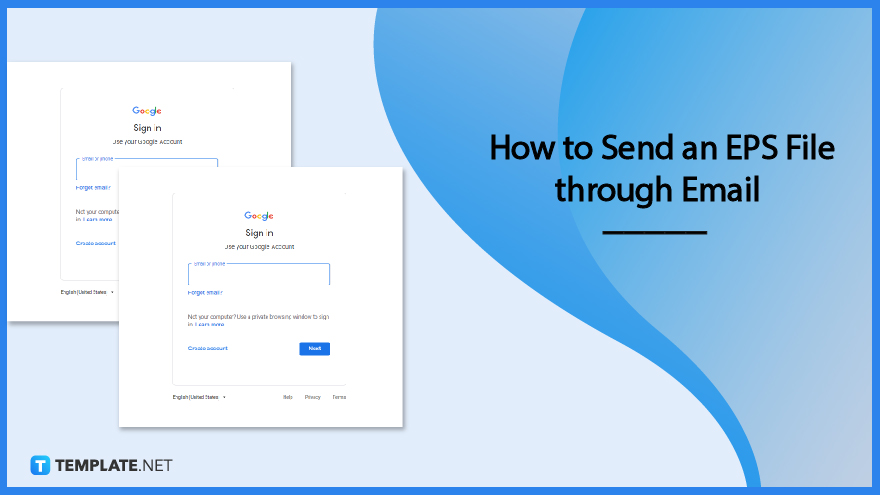
EPS is among the heavy file formats out there. However, you can still send it through email by following these steps.
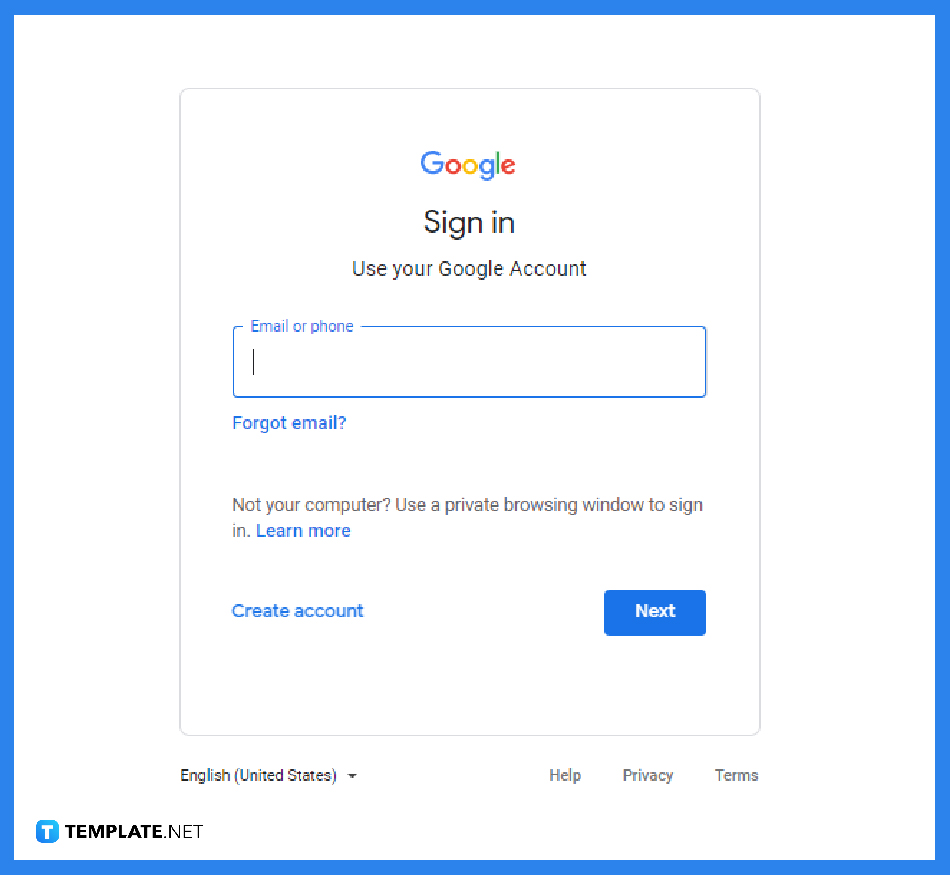
To start, open the email software of your choice. Most email platforms carry the EPS file format; however, others have the tendency to destroy or corrupt the file during the cleaning or sending process.
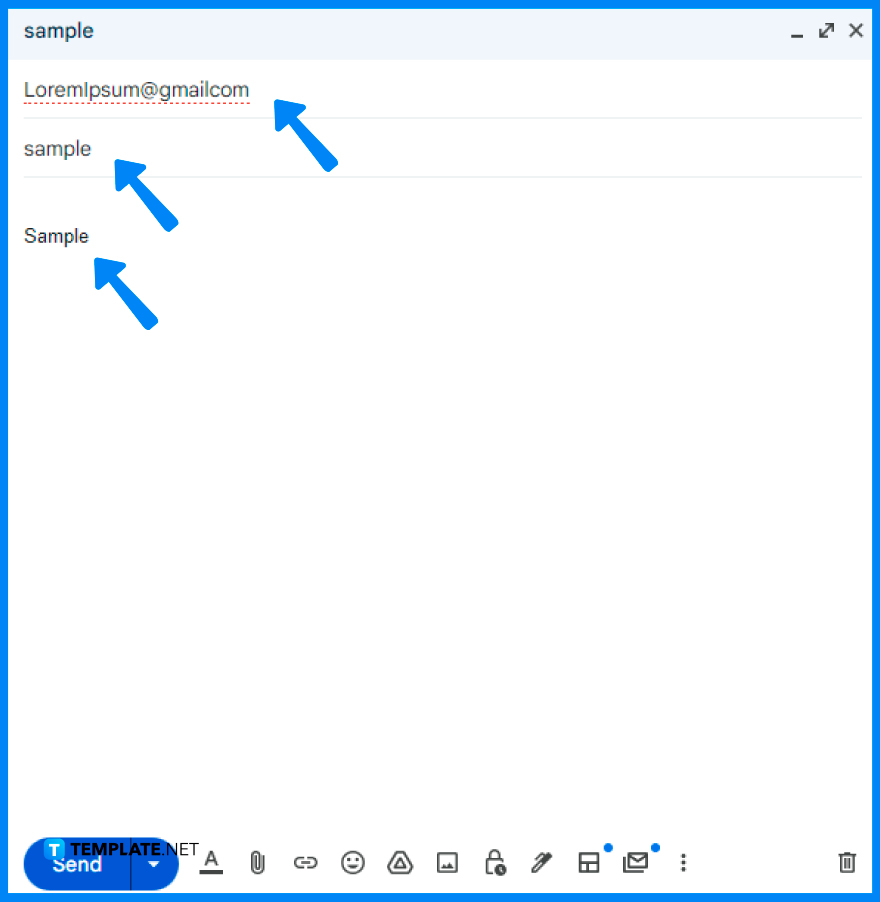
Supply the recipient of the email, subject, and body of the email. These details help the recipient understand the email, and how to act upon receiving the mail.
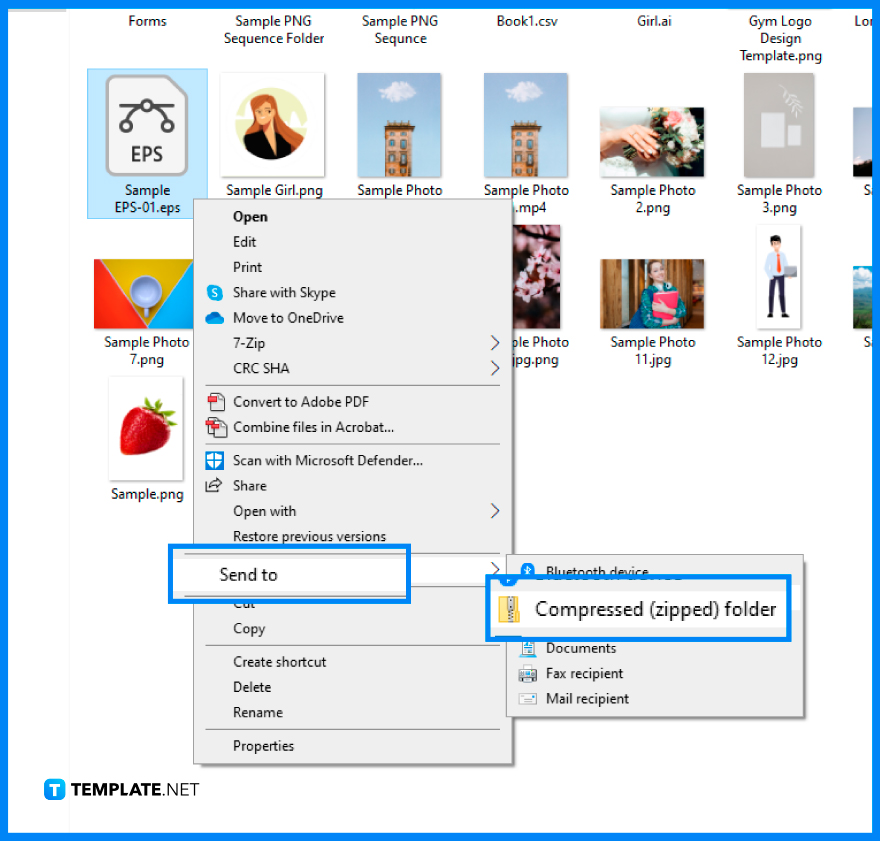
Saving the file in EPS is the common way to handle large-scale images, but the best way is to compress the file by saving it as a zip file or PDF file. Doing so will prevent the file from corrupting or any form of unsuccessful sending.
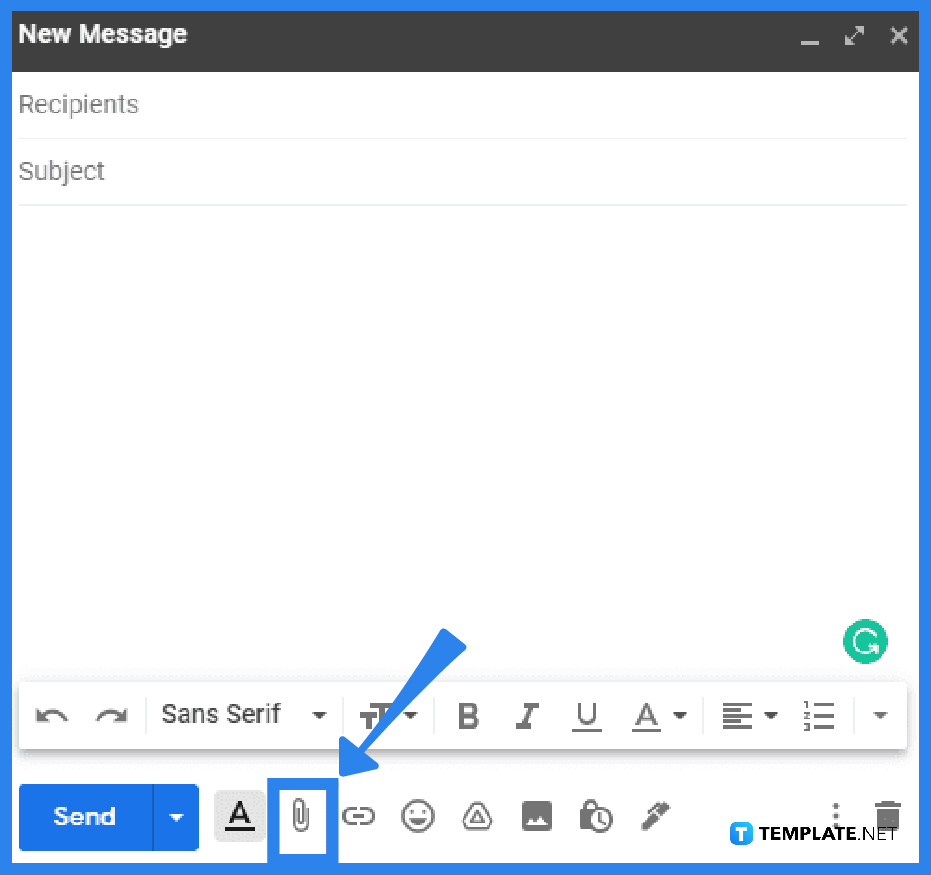
Click the paper clip symbol or attachment symbol on your screen, and attach the .eps file or the compressed zip file.
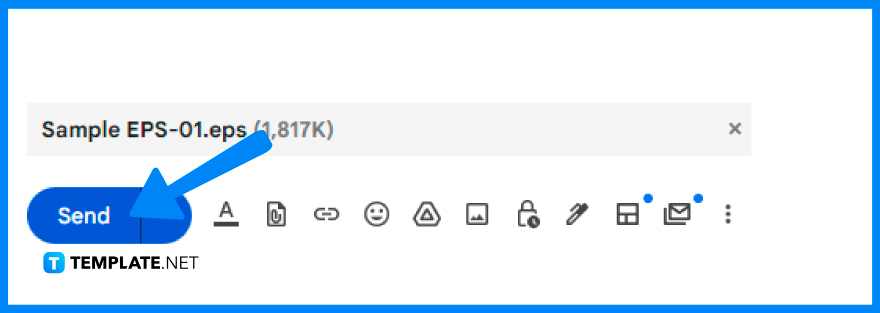
After completing the steps above, hit Send. The sending might take a little while because of the heavy attached files but will surely send.
Yes, ensuring that the file is properly attached and the file format is compatible with the email software used makes the sending process easier and better.
Aside from emailing, digital data storage, such as Dropbox, is also an efficient way to send an EPS file.
No, other email software does not work well with an EPS file; others have the tendency to corrupt the file upon cleaning or sending.
There is a possibility that the image will be out of quality, especially when sending in software that does not properly handle EPS files.
Adobe programs like Illustrator open EPS file easily, while other specialized applications are also available to open the EPS file.
The EPS file is used in professional printing and large-scaled images, specifically this file format comes in handy for advertising, marketing, and art collaterals like billboards, posters, and wall prints.
Yes, using an EPS file is cost-free; however, viewing and editing this file can cost something depending on the software used.
Sending an email containing an EPS file does not cost anything, but other email software programs may ask for additional charges in viewing, editing, and sending an EPS file.

Landscape orientation is used for wider horizontal designs or subjects. It is commonly applied to a page that contains a…
![How to Adjust Line Spacing in Adobe InDesign [Templates + Examples] 2023](https://images.template.net/wp-content/uploads/2022/08/How-to-Adjust-Line-Spacing-in-Adobe-InDesign-788x444.png)
Adjust line spacing in Adobe InDesign so you won’t have to stick to the default letter spacing, character spacing, word…
![How to Add a Watermark in Adobe InDesign [Templates + Examples] 2023](https://images.template.net/wp-content/uploads/2022/08/How-to-Add-a-Watermark-in-Adobe-InDesign-788x444.png)
Add a watermark to any document or image designed in Adobe InDesign as a way to explicitly send a message…

A header is a top margin on each page of your document or publication. Headers are useful for adding material…

Circular pictures and designs work best for website avatars or profile pictures, site favicons, and other integral design elements that…

Calendars help individuals to stay organized and manage their time wisely for their personal life and professional life. It is…

Picas is the default unit of measurement in Adobe InDesign, however, there are also different units of measurement available in…

Adobe Photoshop helps users creatively execute their ideas into actual images. An EPS file can be read and edited in…

Unless you’re working with Adobe SVG graphics, creating an impressive website requires a lot of time and patience. However, if…