How to Write or Draw on a PDF File on Mac
The great thing about Adobe PDF files is that they’re freely editable and you can scribble or write down notes directly on them. If you’re a Mac user, you won’t have to worry about anything because writing or drawing on a PDF file is as easy as doing it on a regular Word or Pages document.
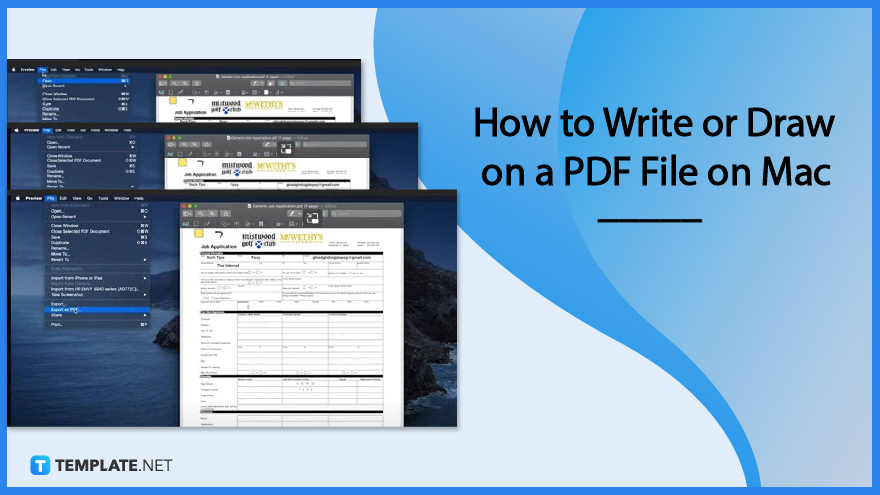
How to Write or Draw on a PDF File on Mac
PDFs are easy to manage and play around with regardless if you’re on a Windows or Mac device. You do not even need an additional tool to work on your files knowing that anything can just be practically done on your Mac, drawing and writing included.
-
Step 1: Open PDF File
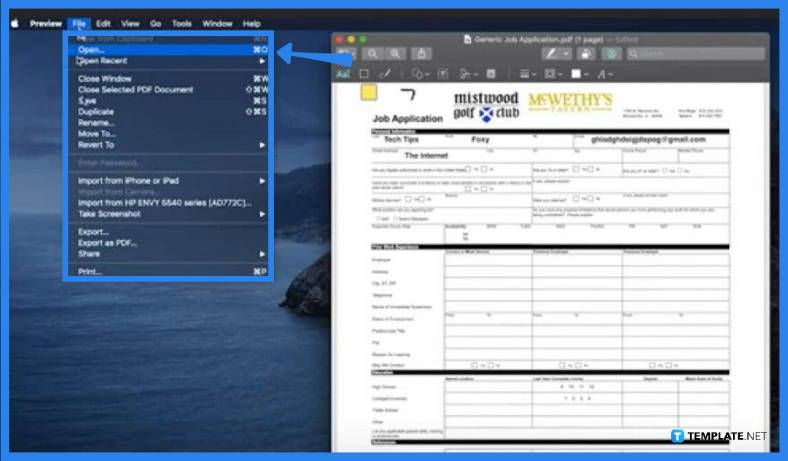
Go to “File” and locate the document. Double-click the file to open it in the Preview app. Alternatively, just click “Open” and search for the file you wish to work on.
-
Step 2: Click on the Markup Tool Icon
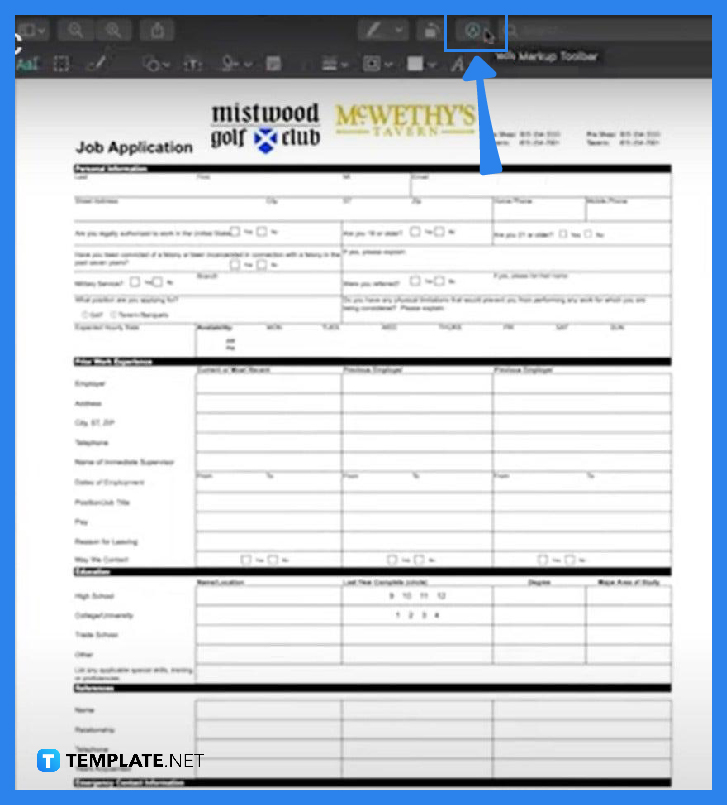
As the document is loaded, you should see an editing toolbar right on top of your screen or workspace. The “Markup” tool icon is one of those that you see in the middle. Click it for the “Markup” toolbar to be displayed.
-
Step 3: Write or Draw on the File
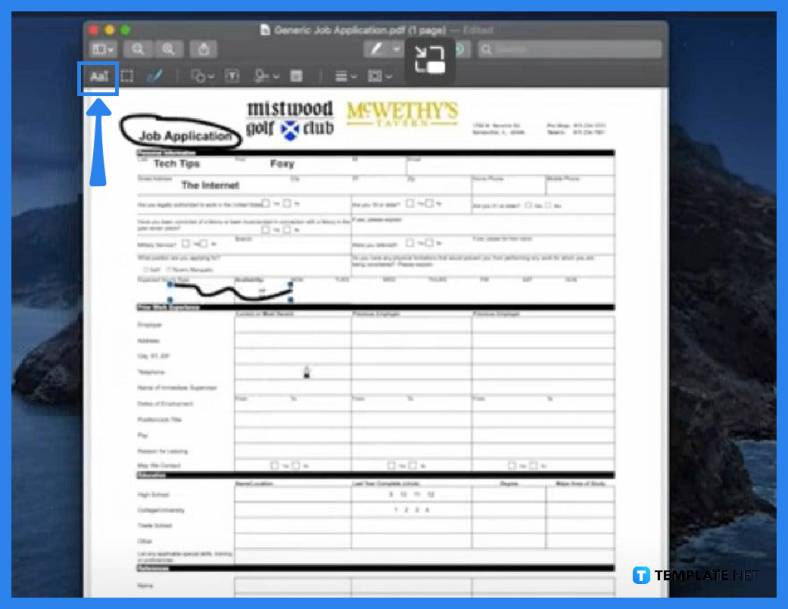
Use the “Markup” toolbar to play around with the file or create annotations or drawings on it. You can use the selection tool to isolate areas on your PDF file by dragging them. Click “OK” to copy it to a different page. The “Pen” icon allows you to draw or write anything you want on the file, and if you would like to undo or make changes, just can use the shortcut keys Command + Z.
-
Step 4: Save the File
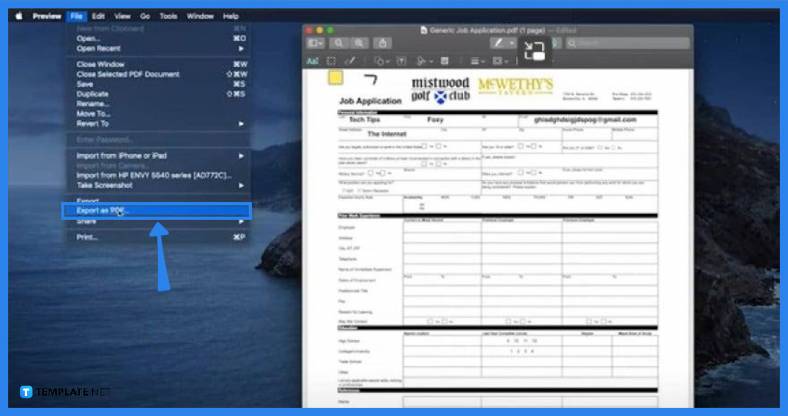
When you are done editing, go to the “File” menu and click on “Export PDF.” The “Save As” dialog box will appear. You need to save this file under a new file name so the original will not be overwritten and you can still have it for later use. Click “Save” afterward.
FAQs
How can a PDF page be edited or written on Mac without using the Preview app?
You can use the markup tools to write down stuff on your document, so head to the “Markup” toolbar and choose the tools that correspond to your needs.
Can a PDF file be written or added with text on a Mac?
Yes, just follow the steps enumerated above or do this, otherwise: go to the “Edit PDF” tool on Acrobat, then upload the PDF file, head over to the “Add Text Comment” tool found in the toolbar, type in the text, and change the font size and color if you like by right-clicking to be able to see such options.
Can an uneditable PDF file on Preview Mac be drawn or written?
Yes, the markup tools can be used to handwrite notes or draw stuff on your file if you do not want or cannot edit the text in your PDF file in the Preview app.
Can an Apple pencil be used on a PDF?
Yes, just launch the Acrobat Reader app to open your PDF, then tap the blue pencil icon to select “Comment,” and select the pencil icon at the bottom toolbar so you can start with the “Draw” tool.






