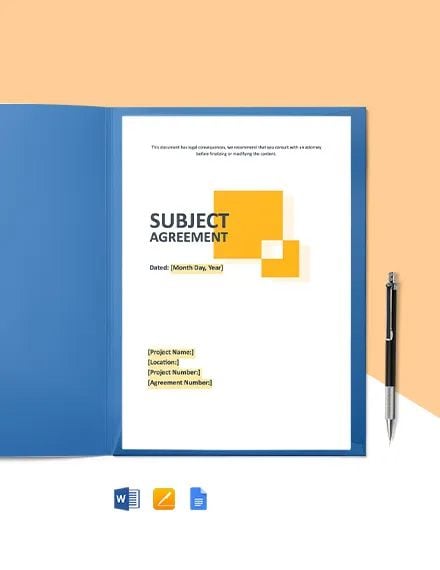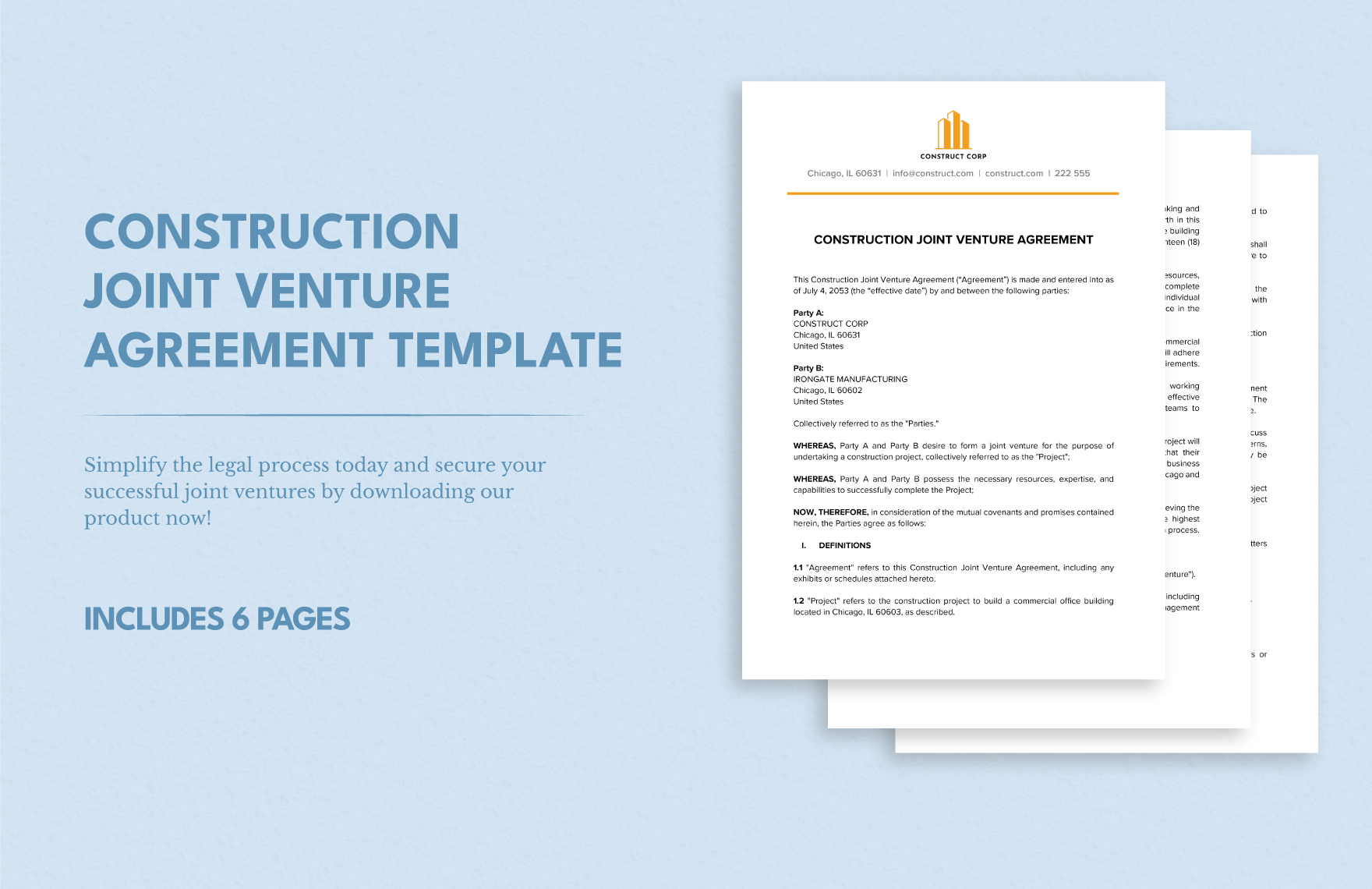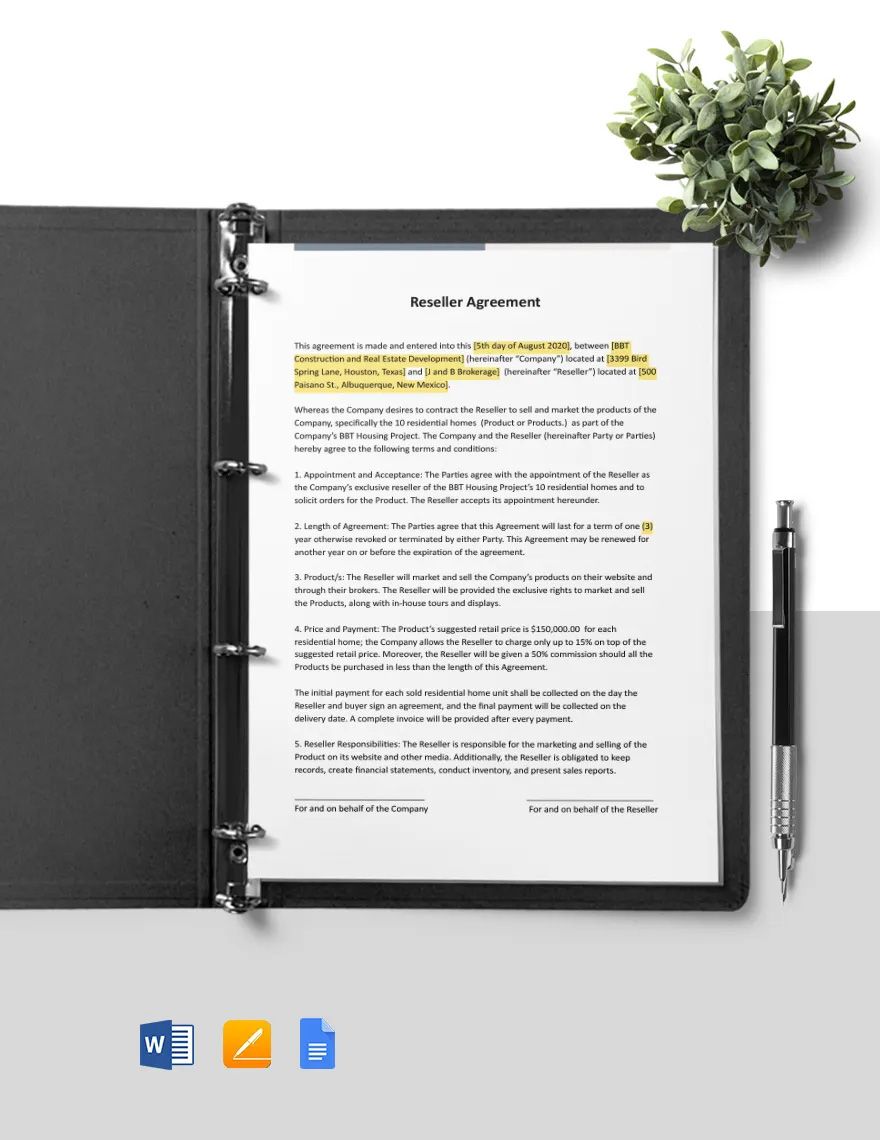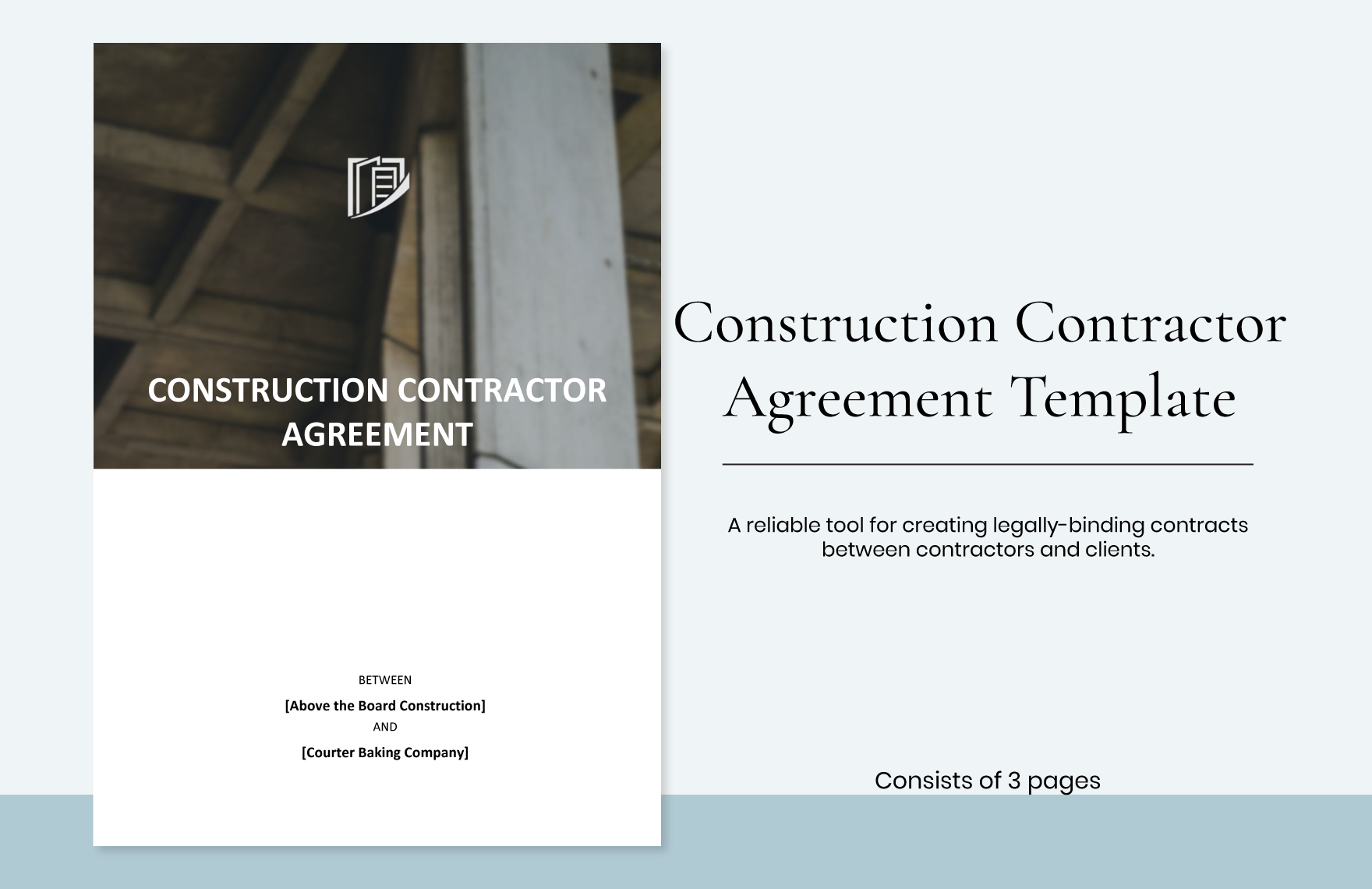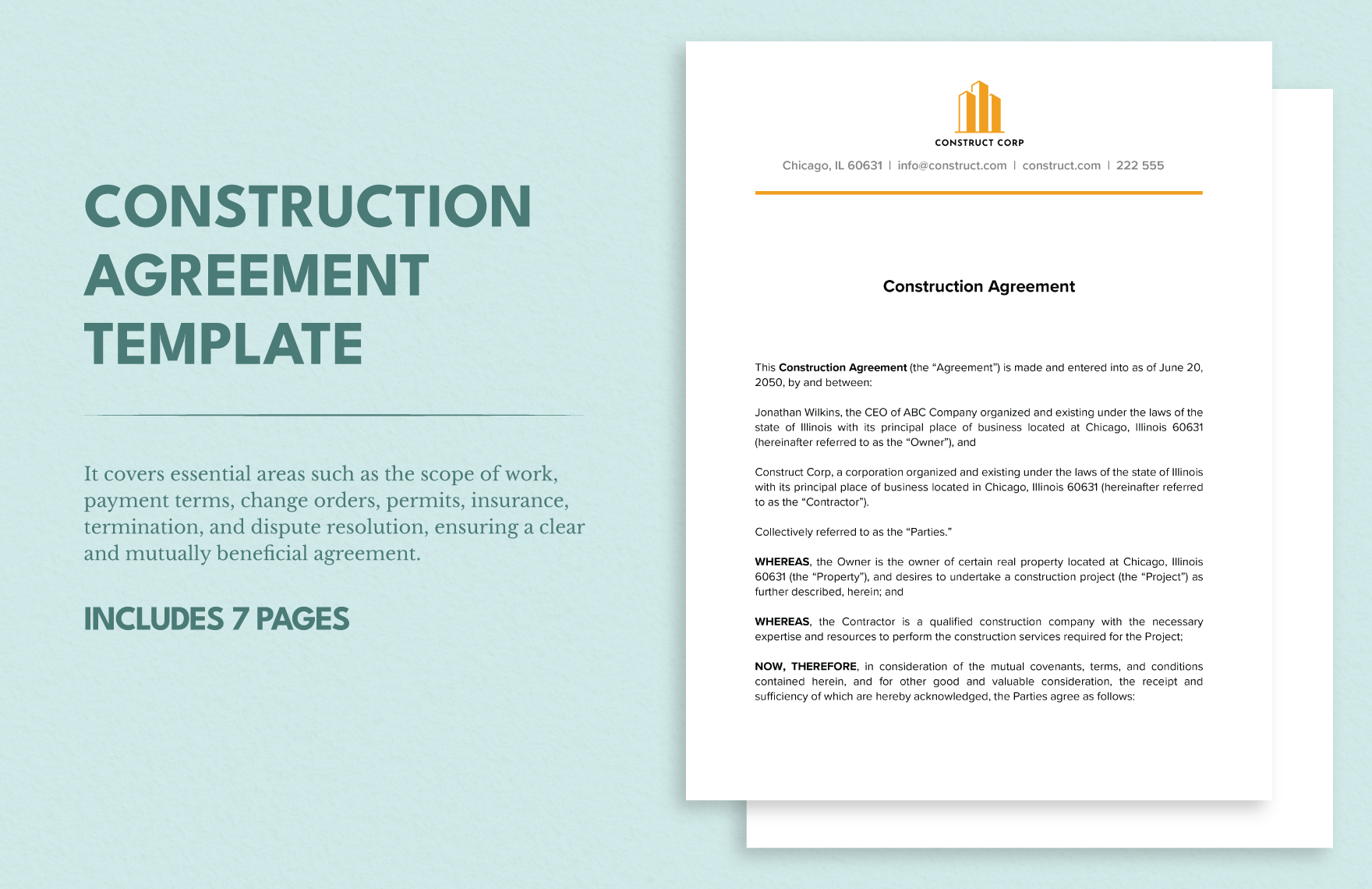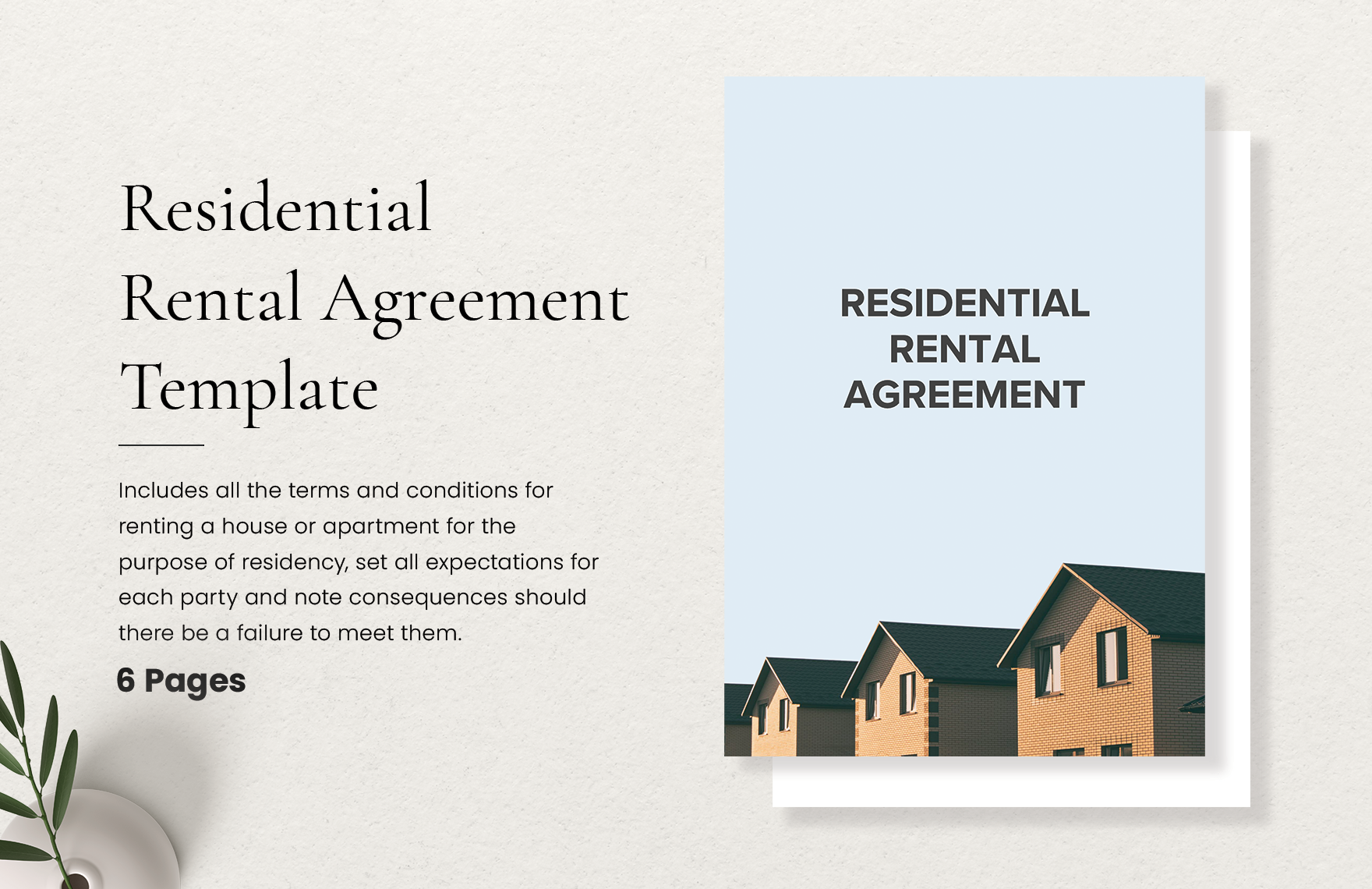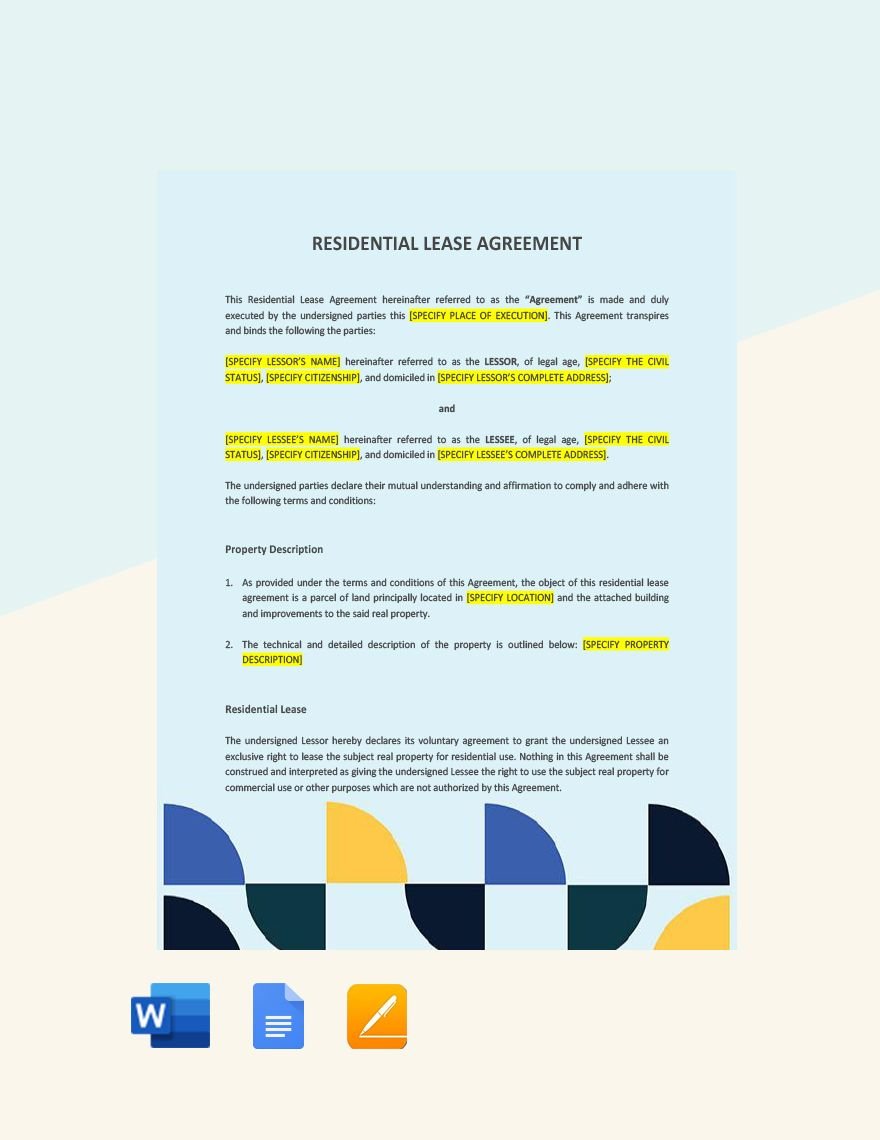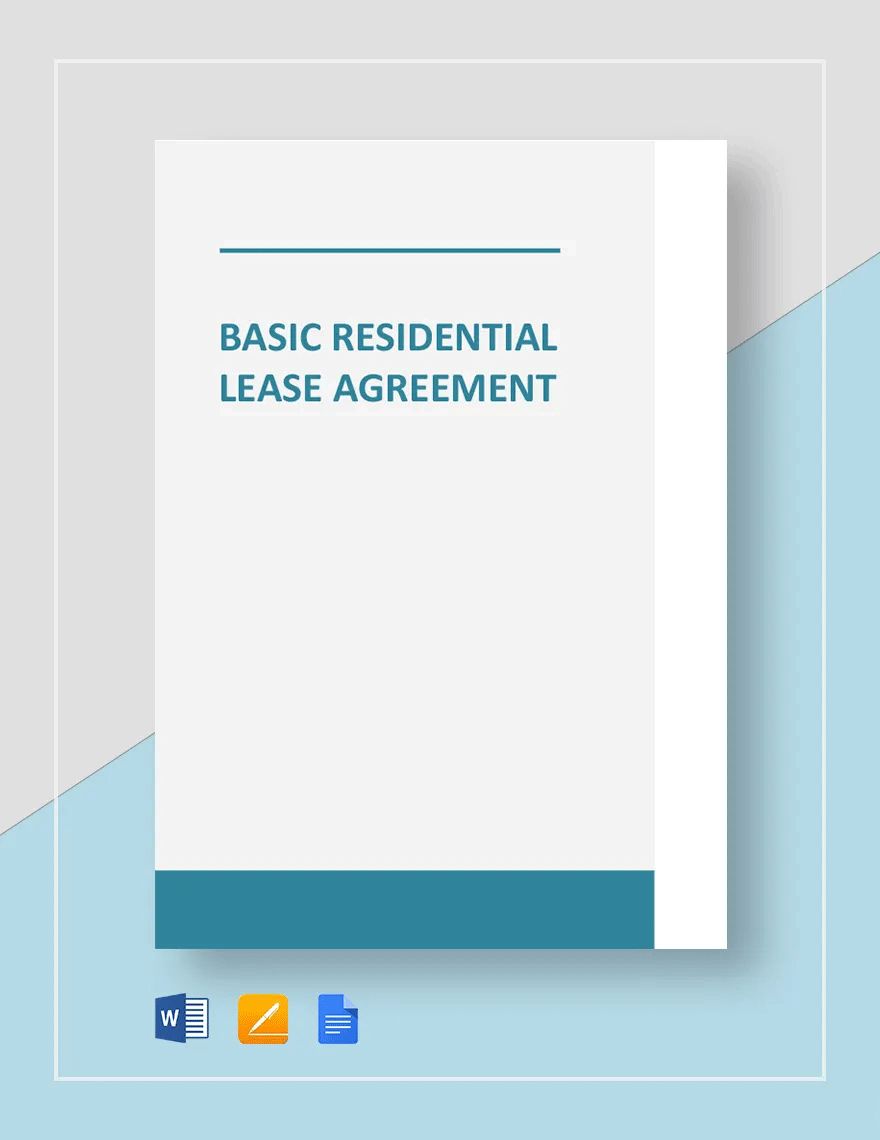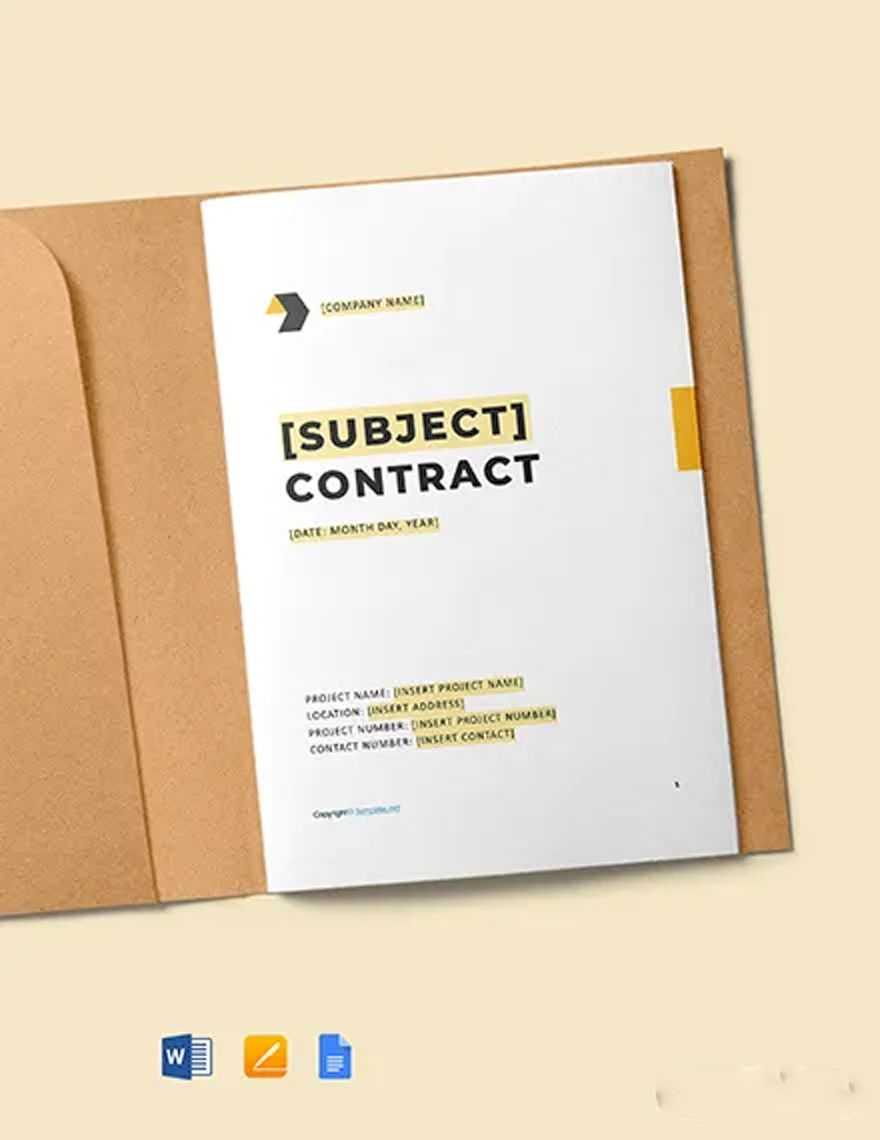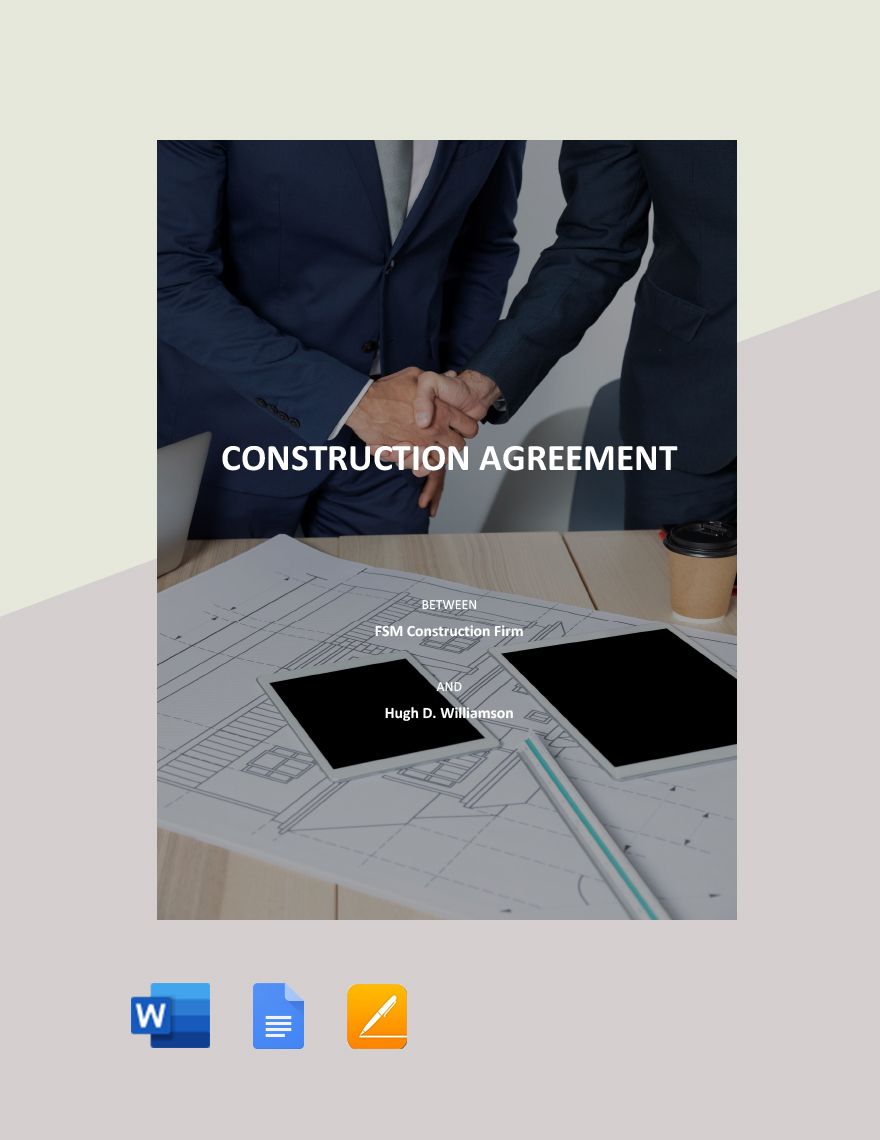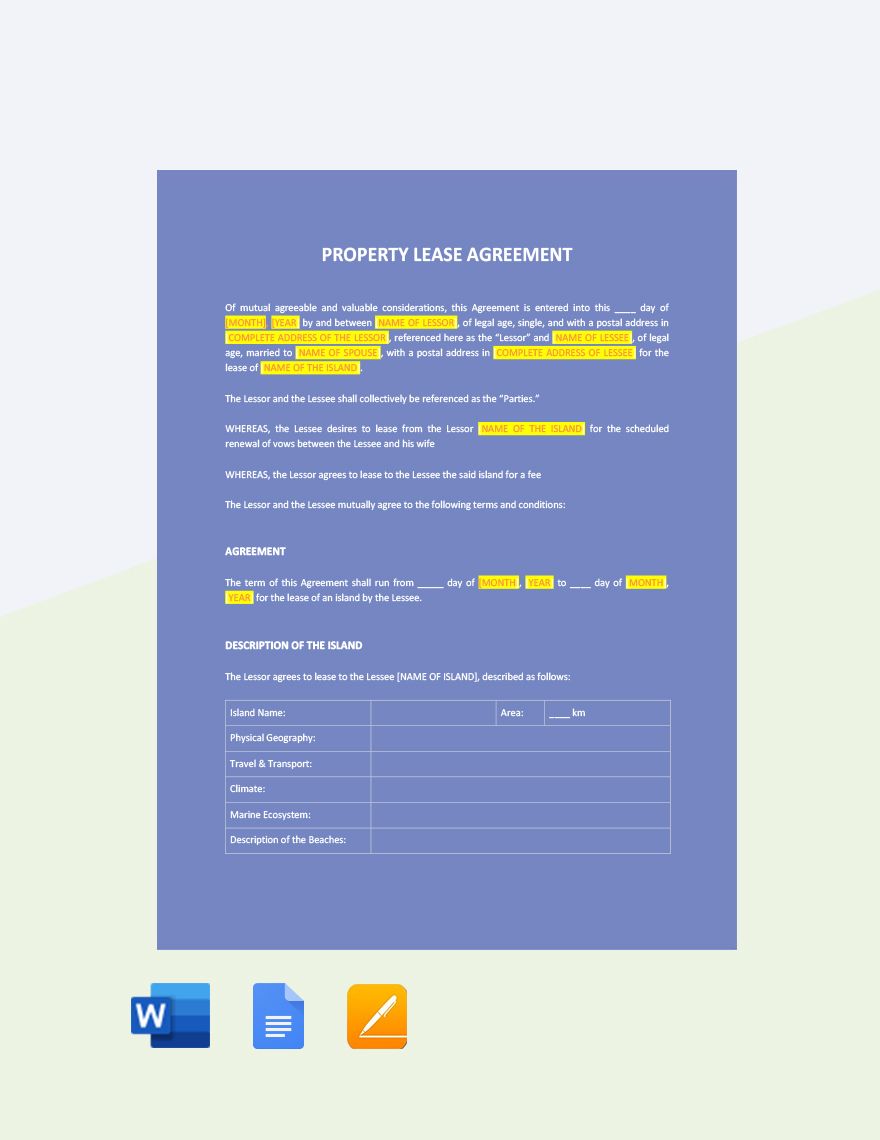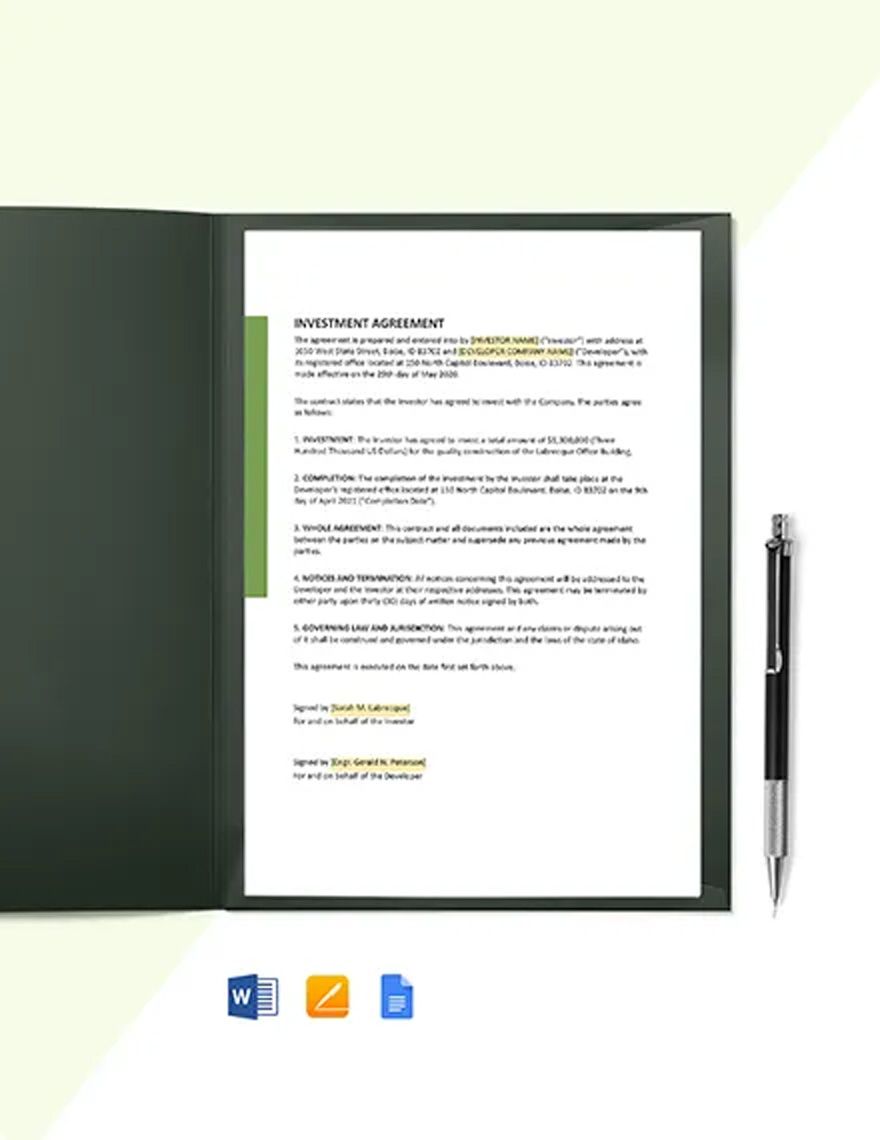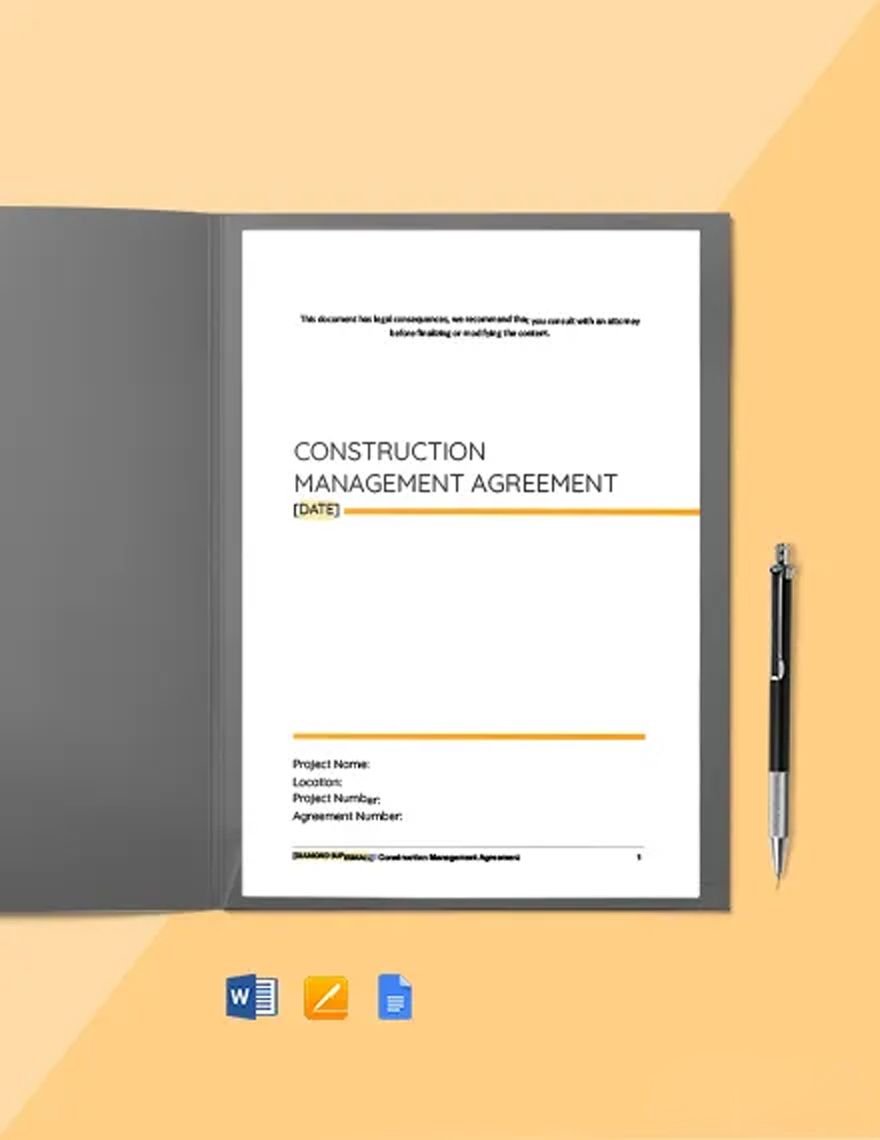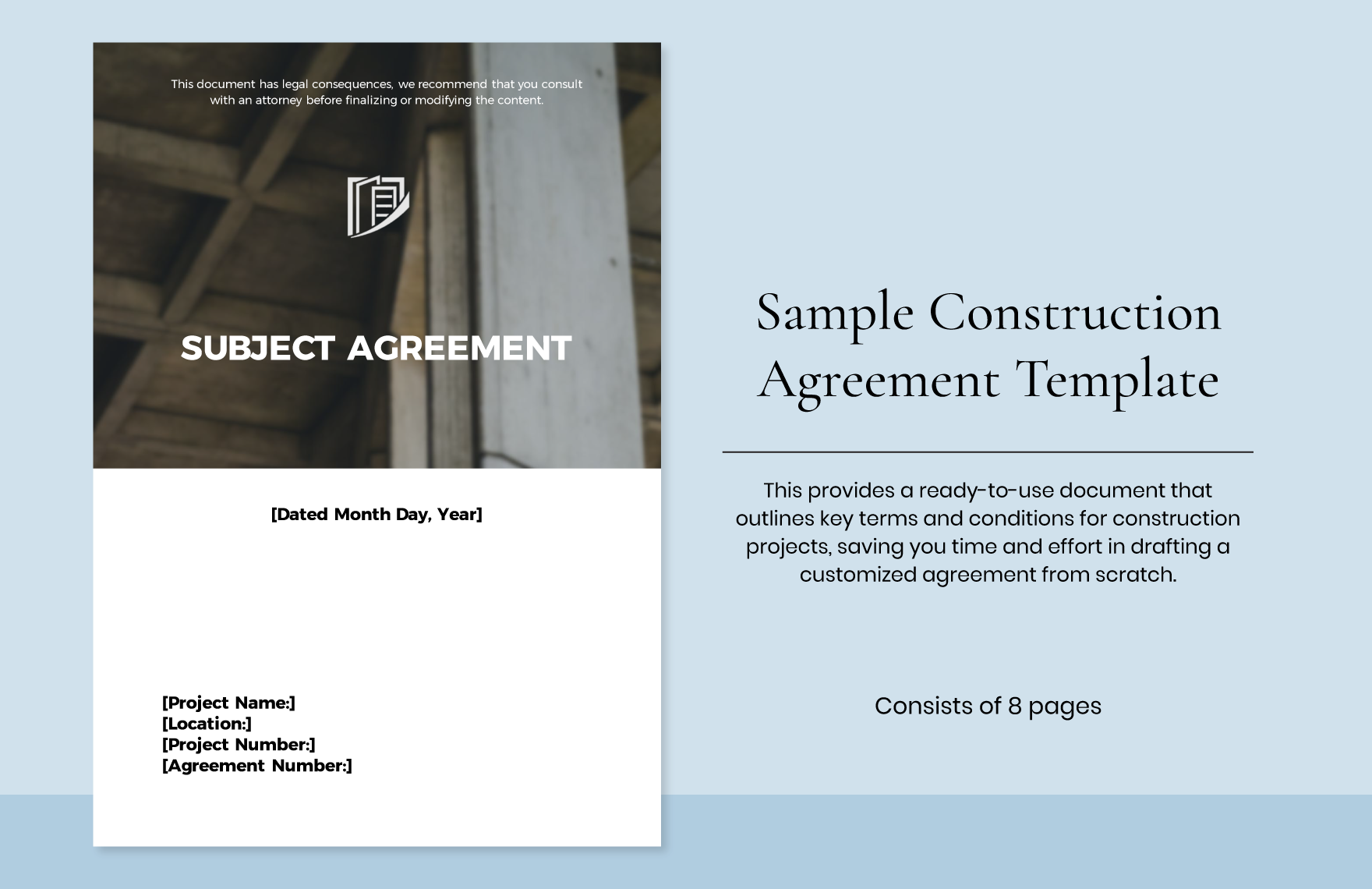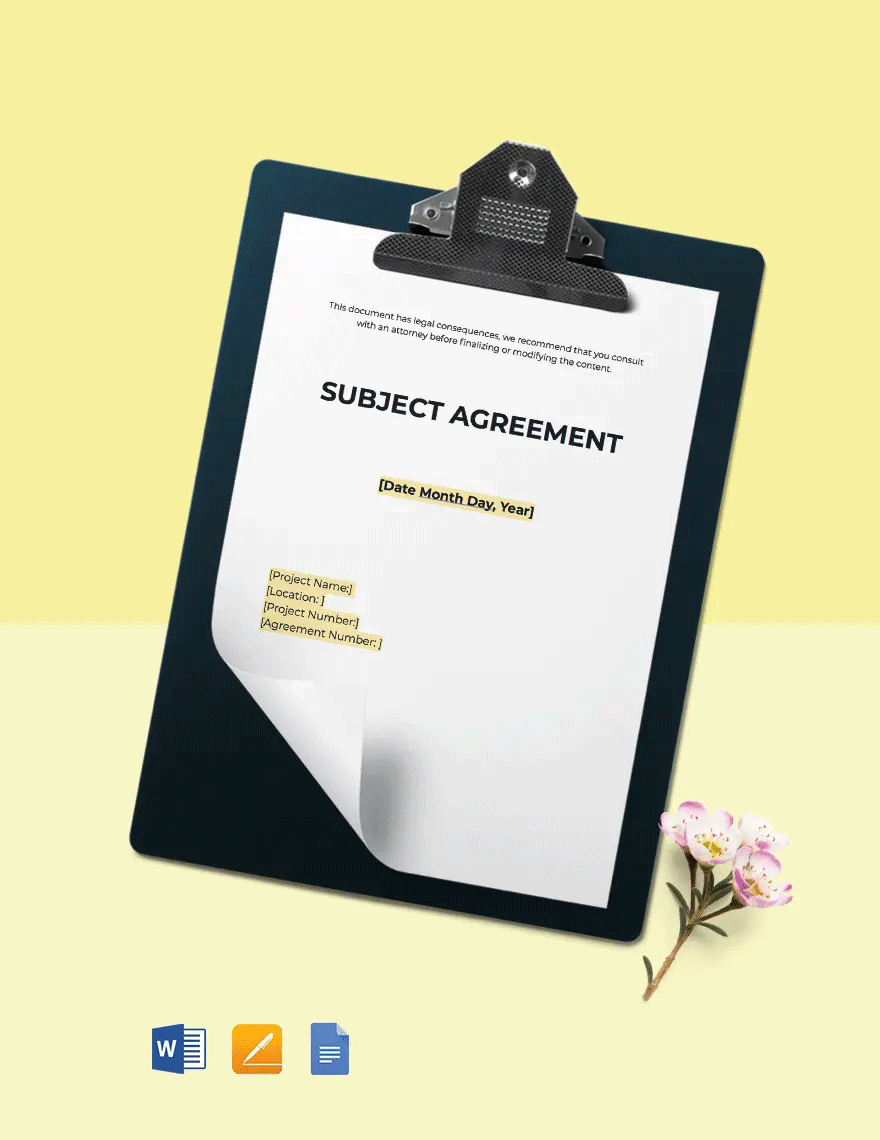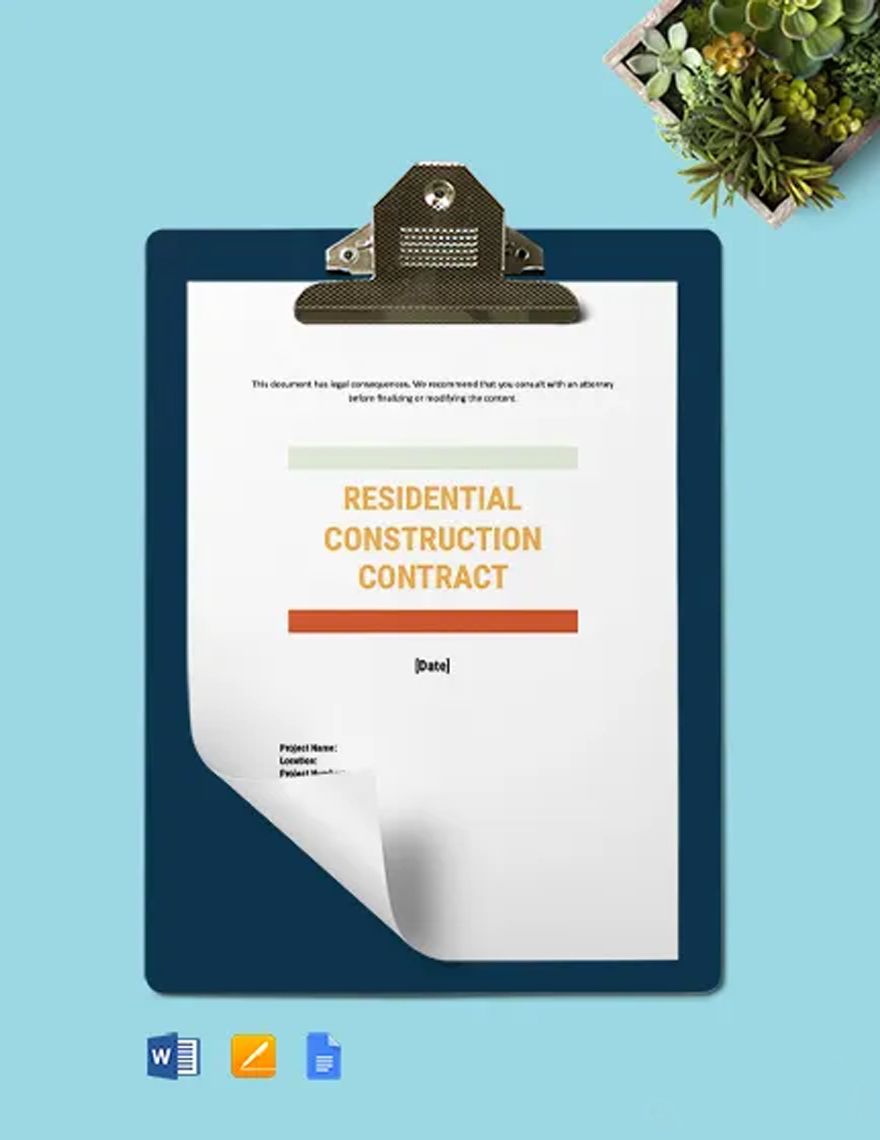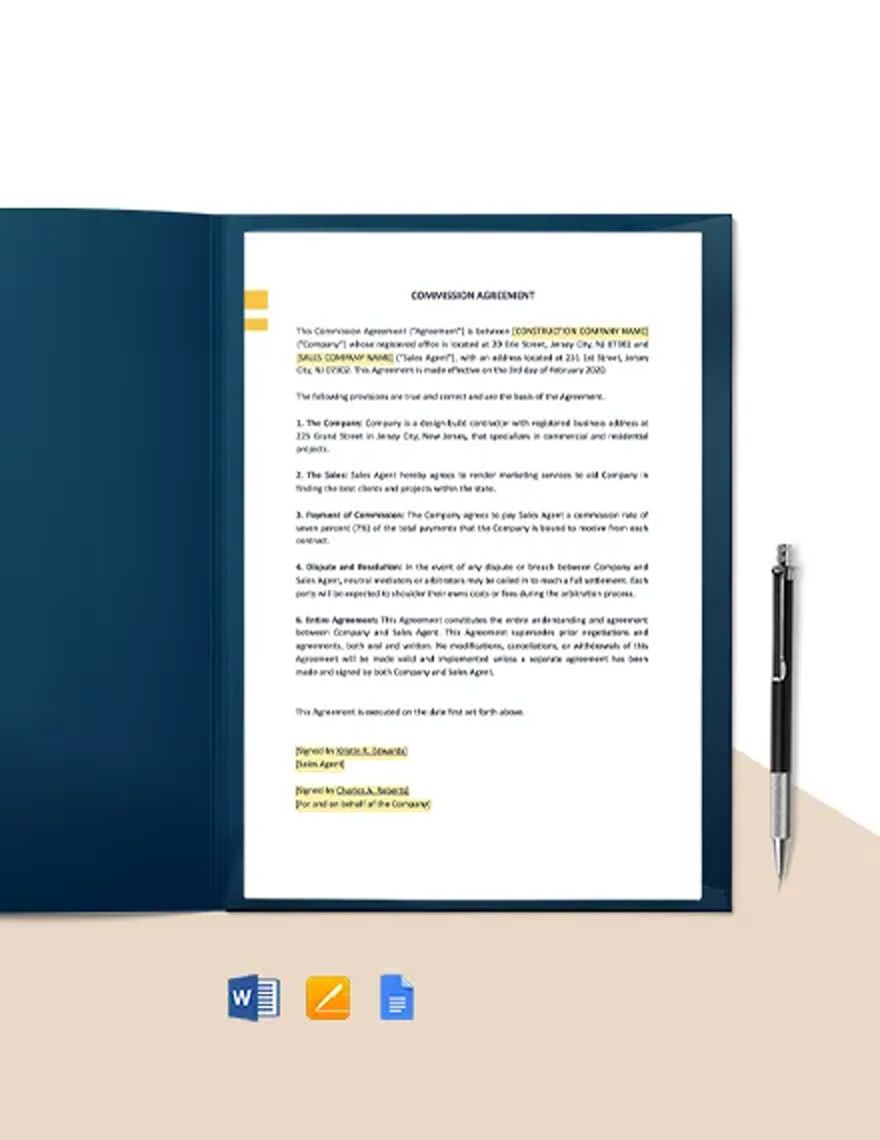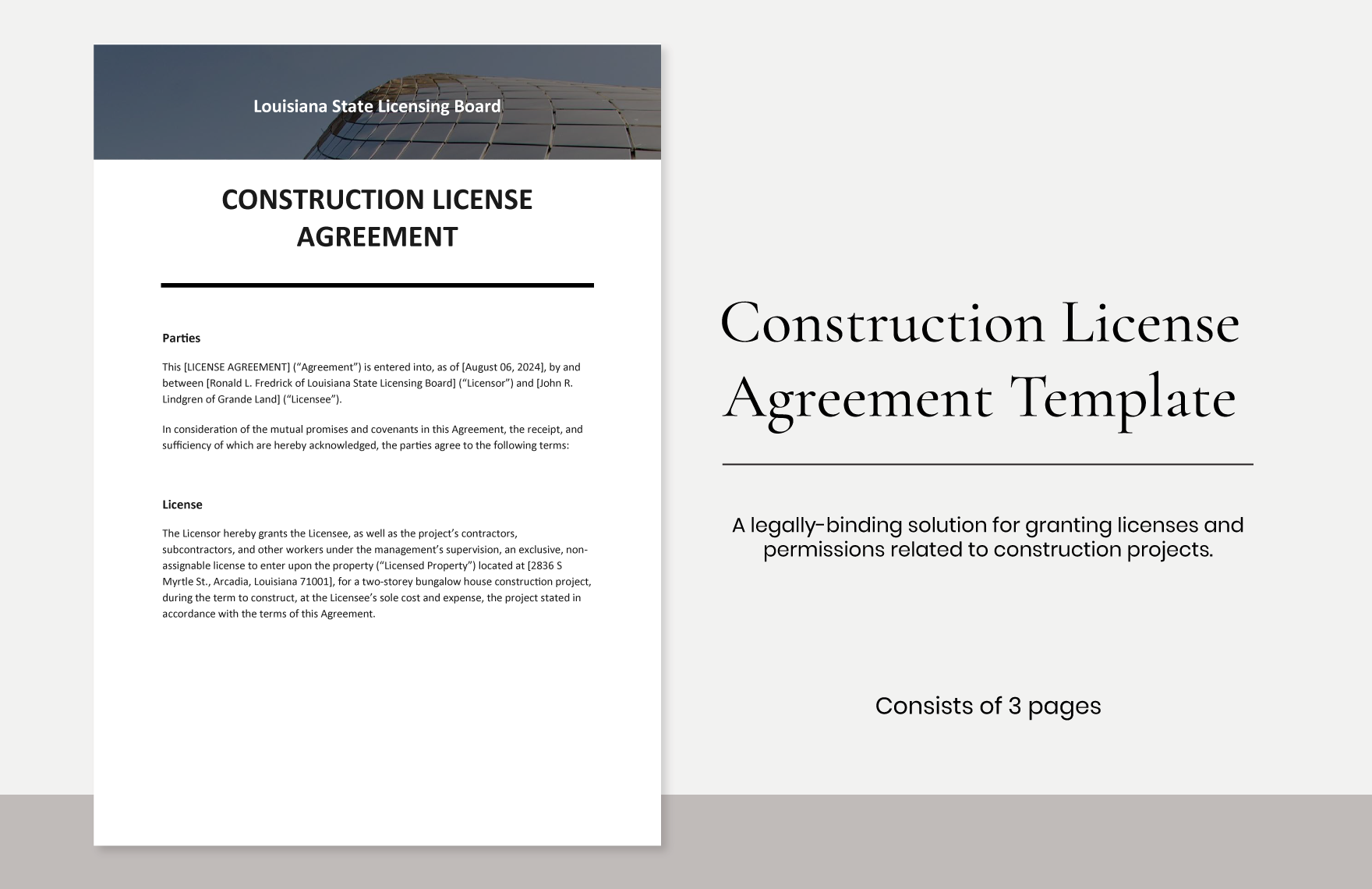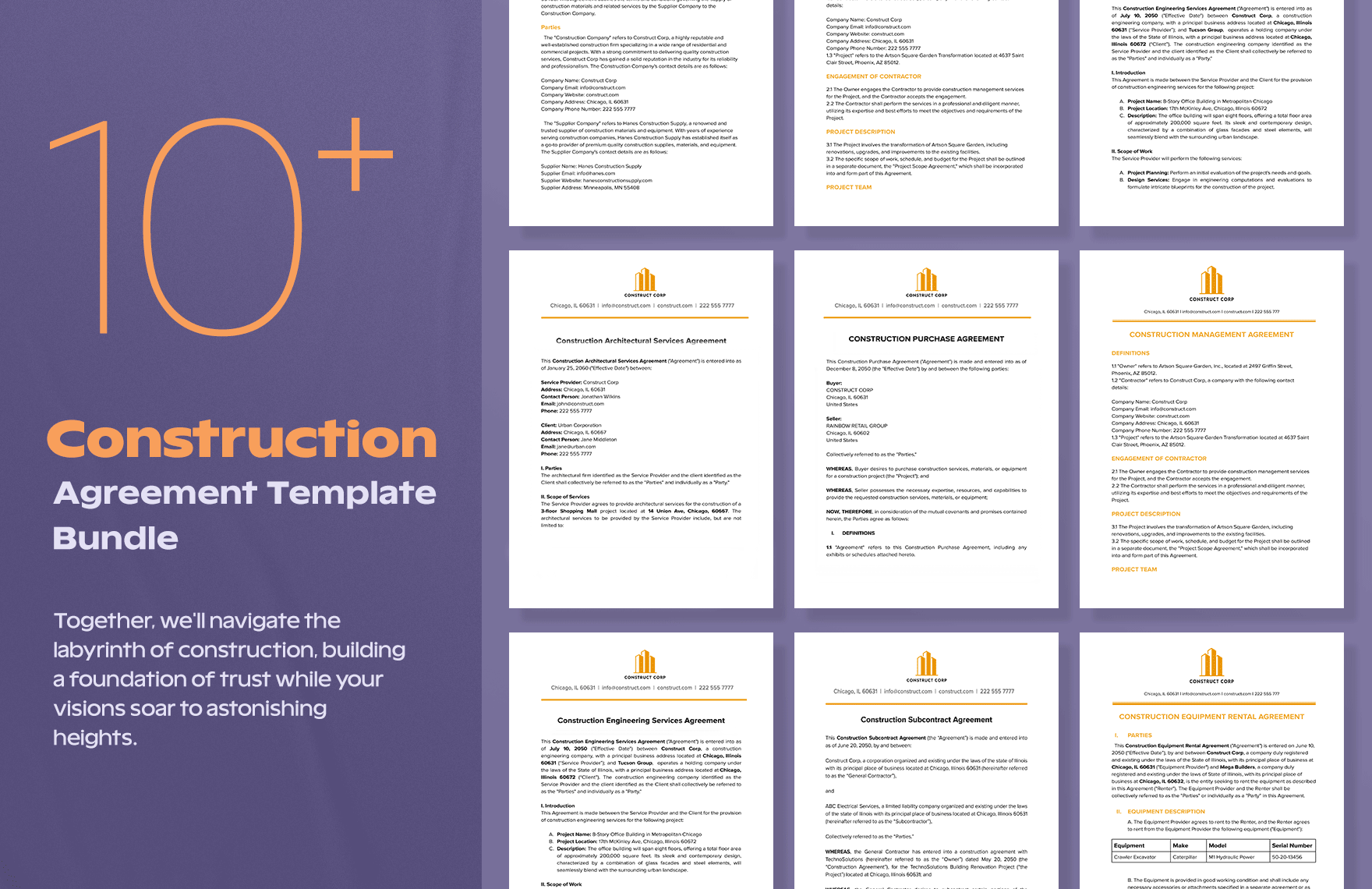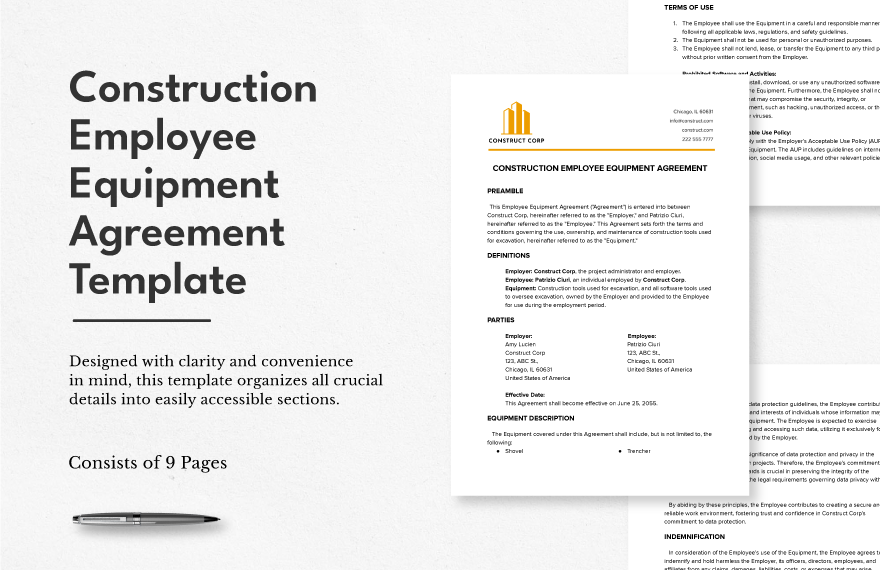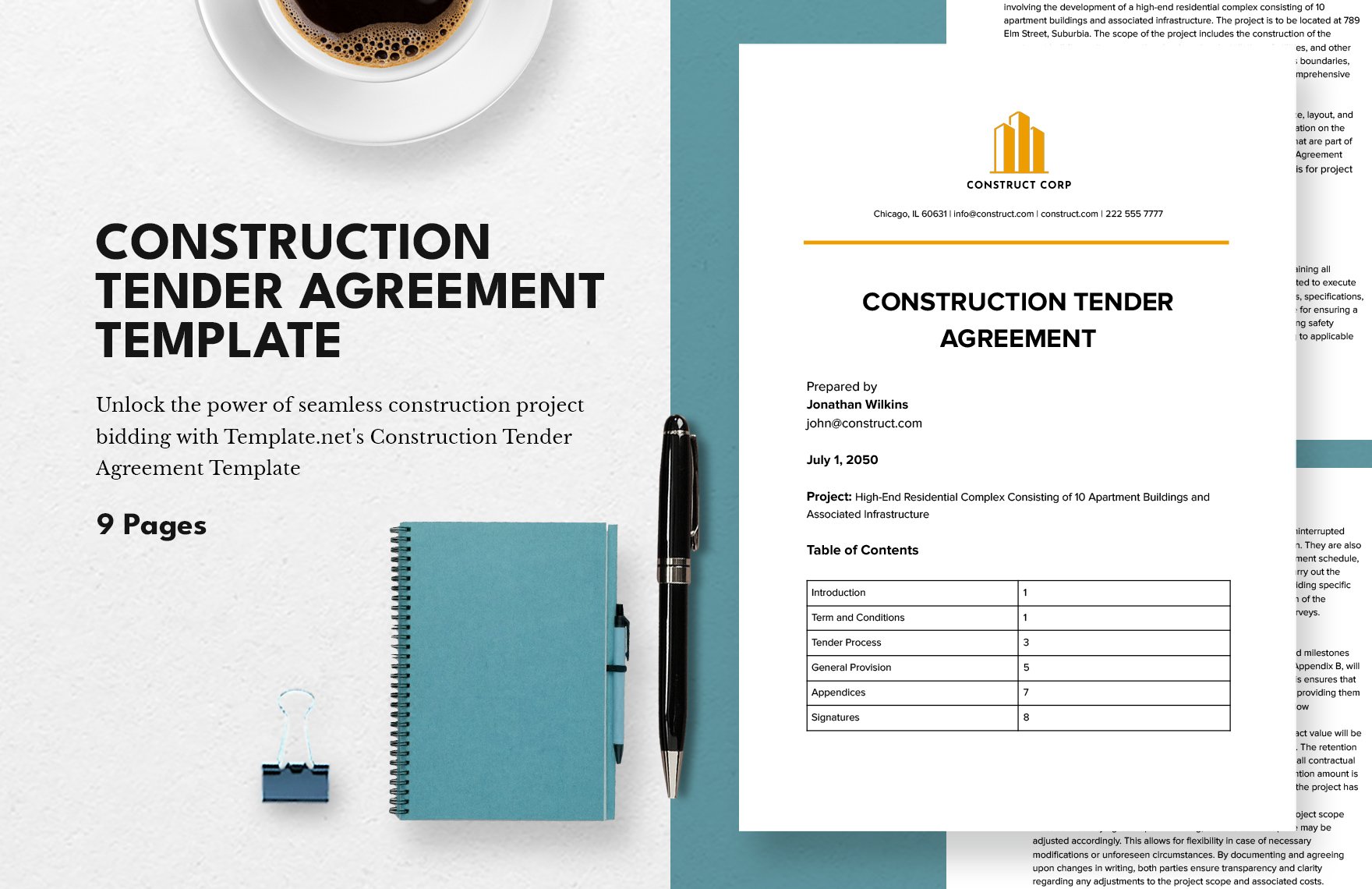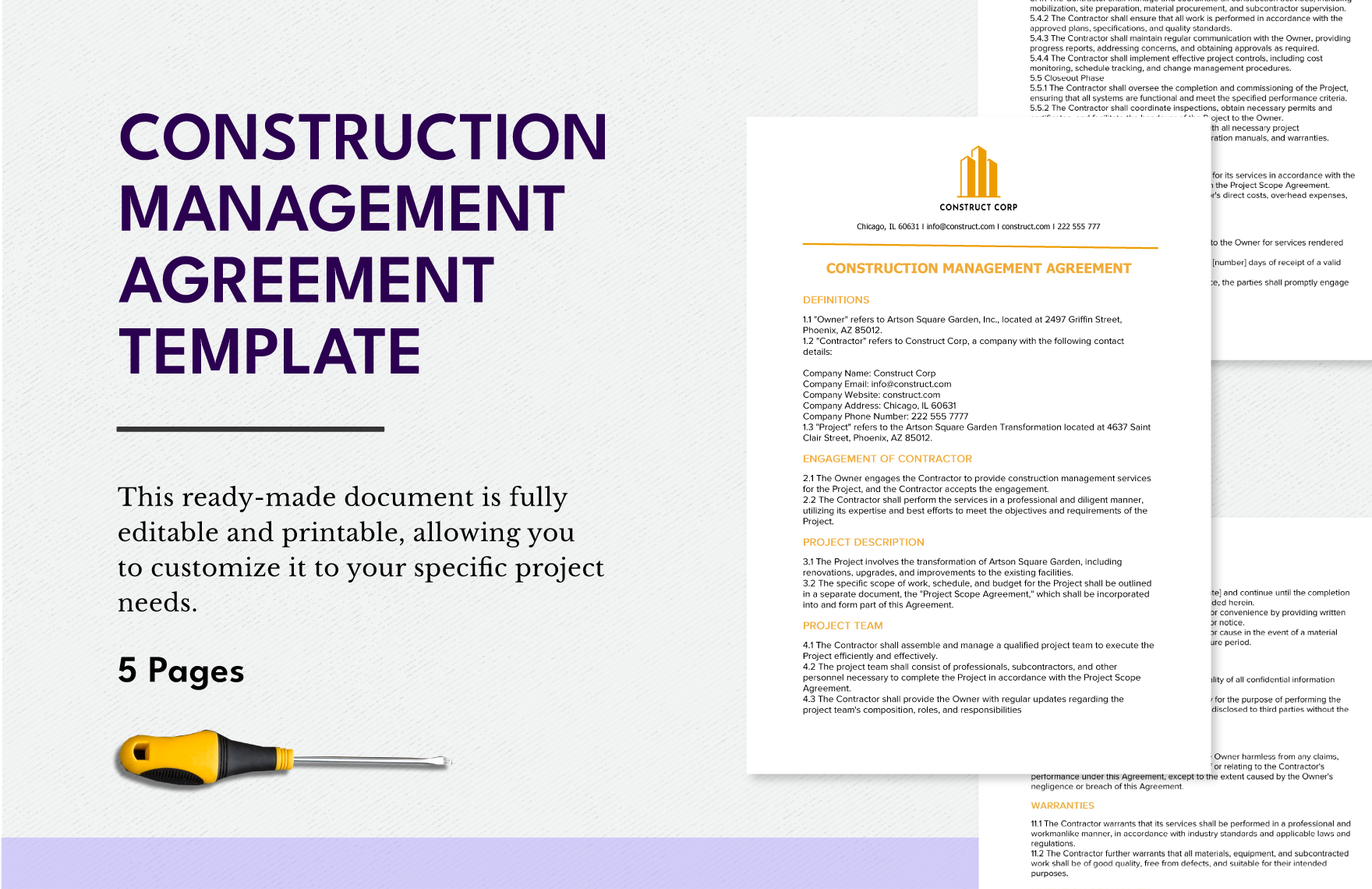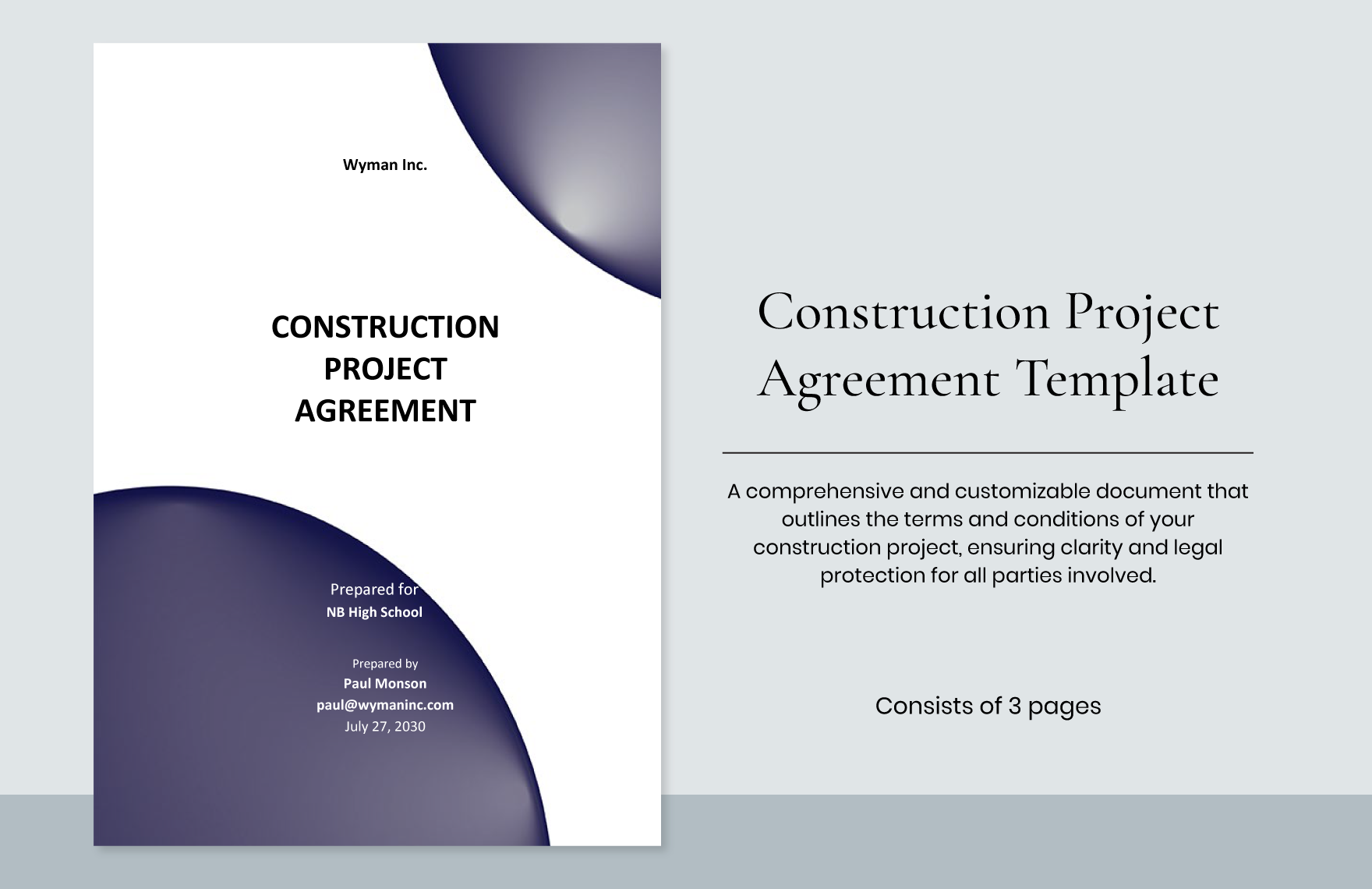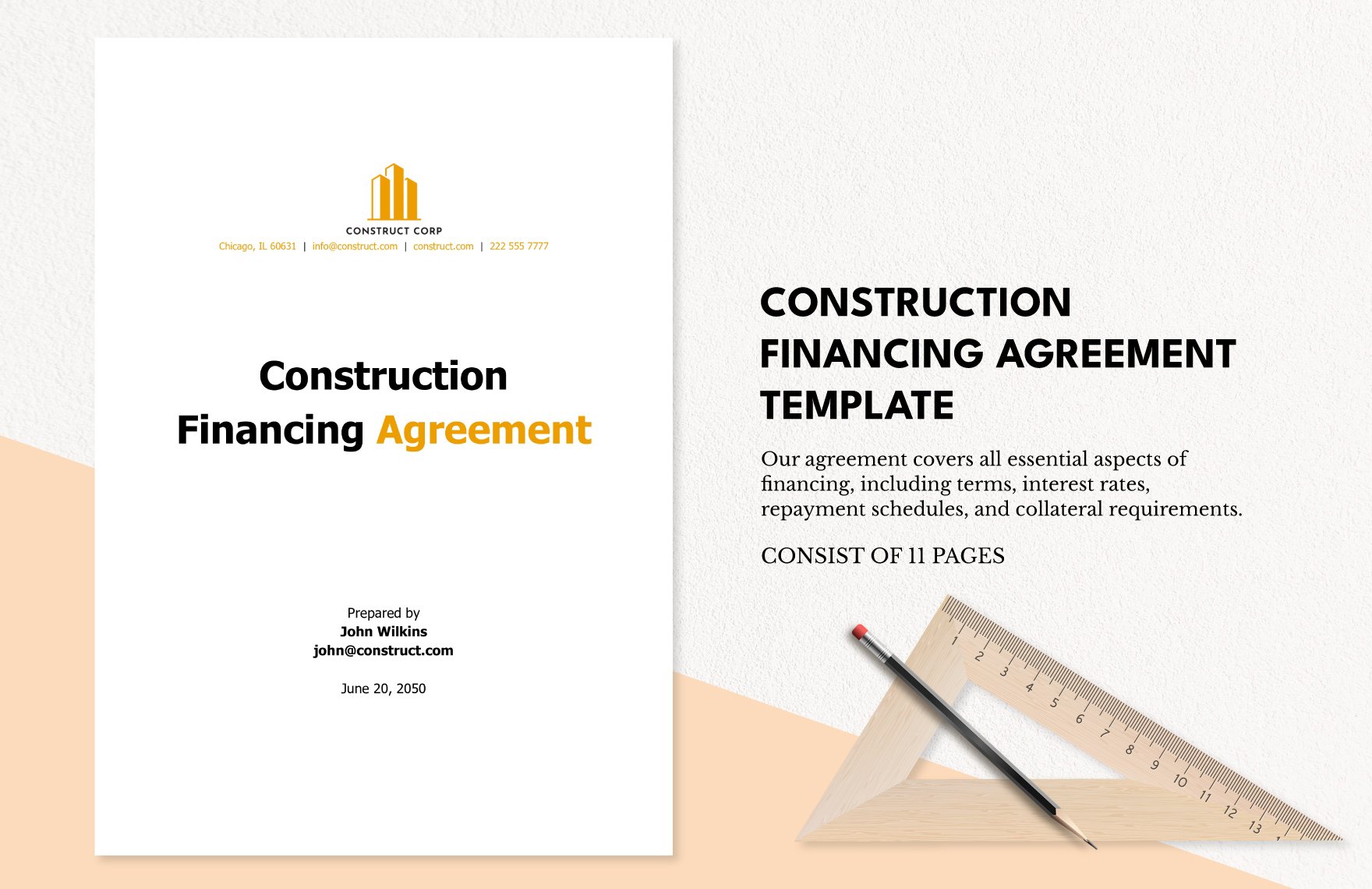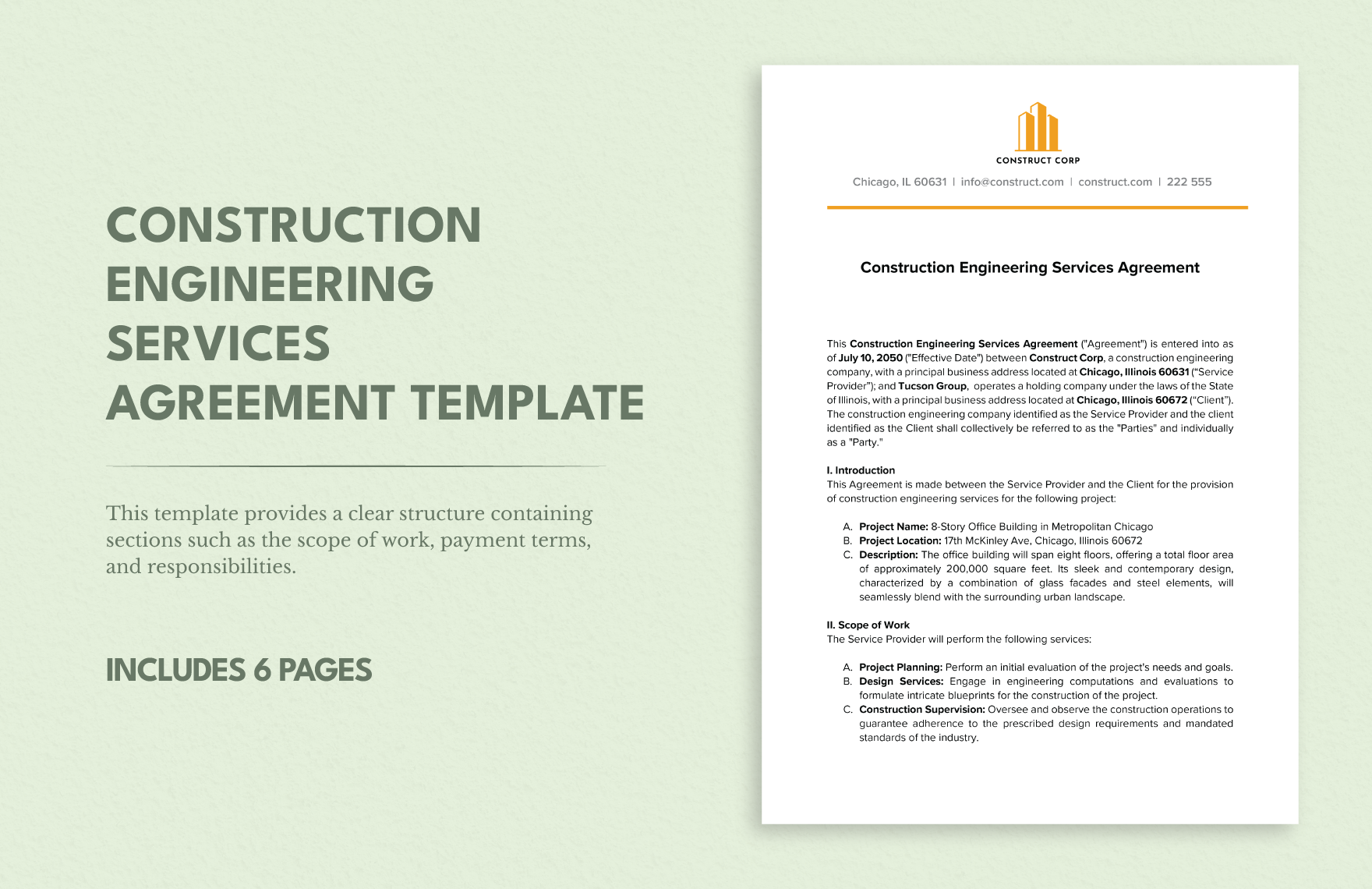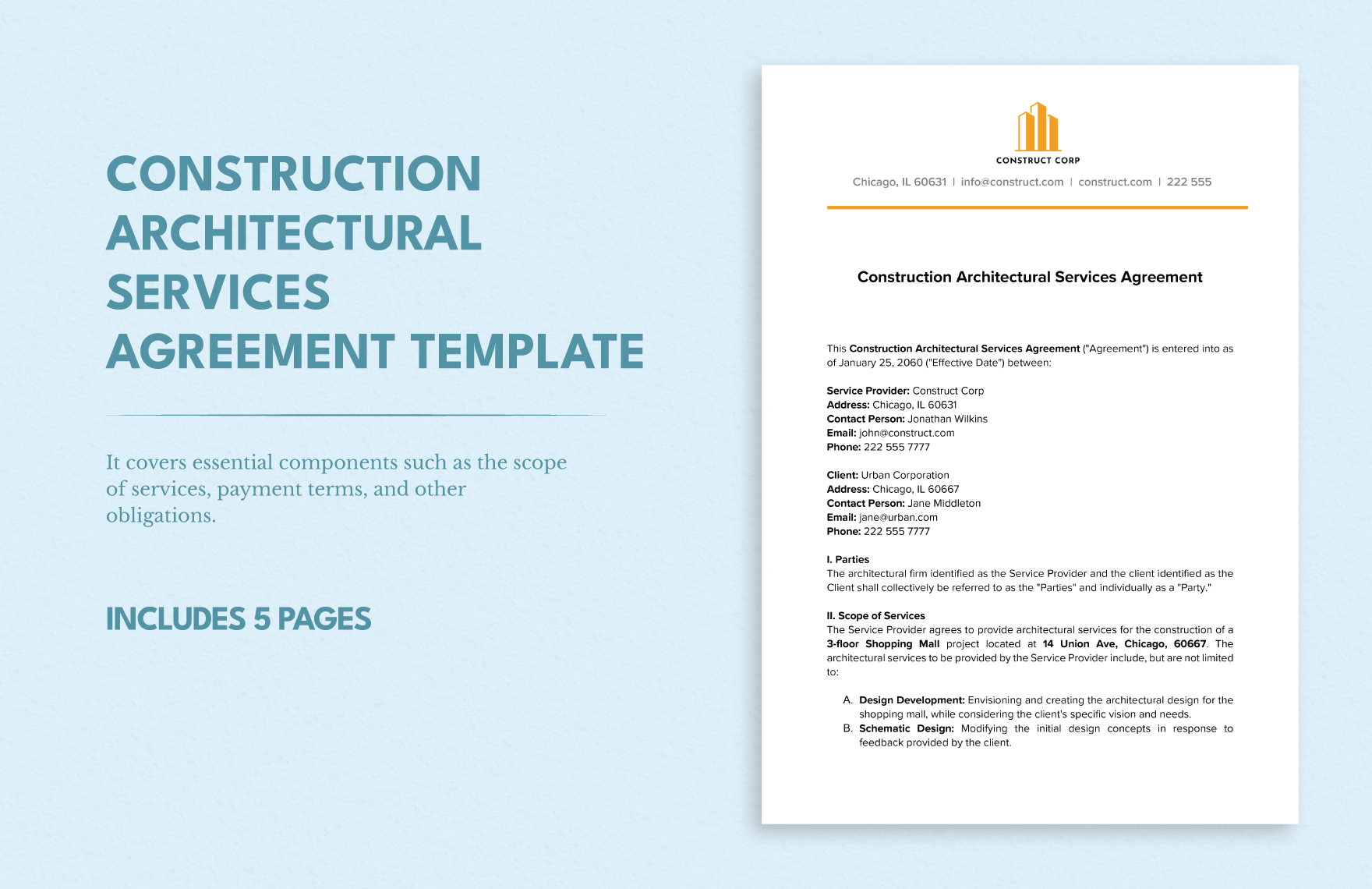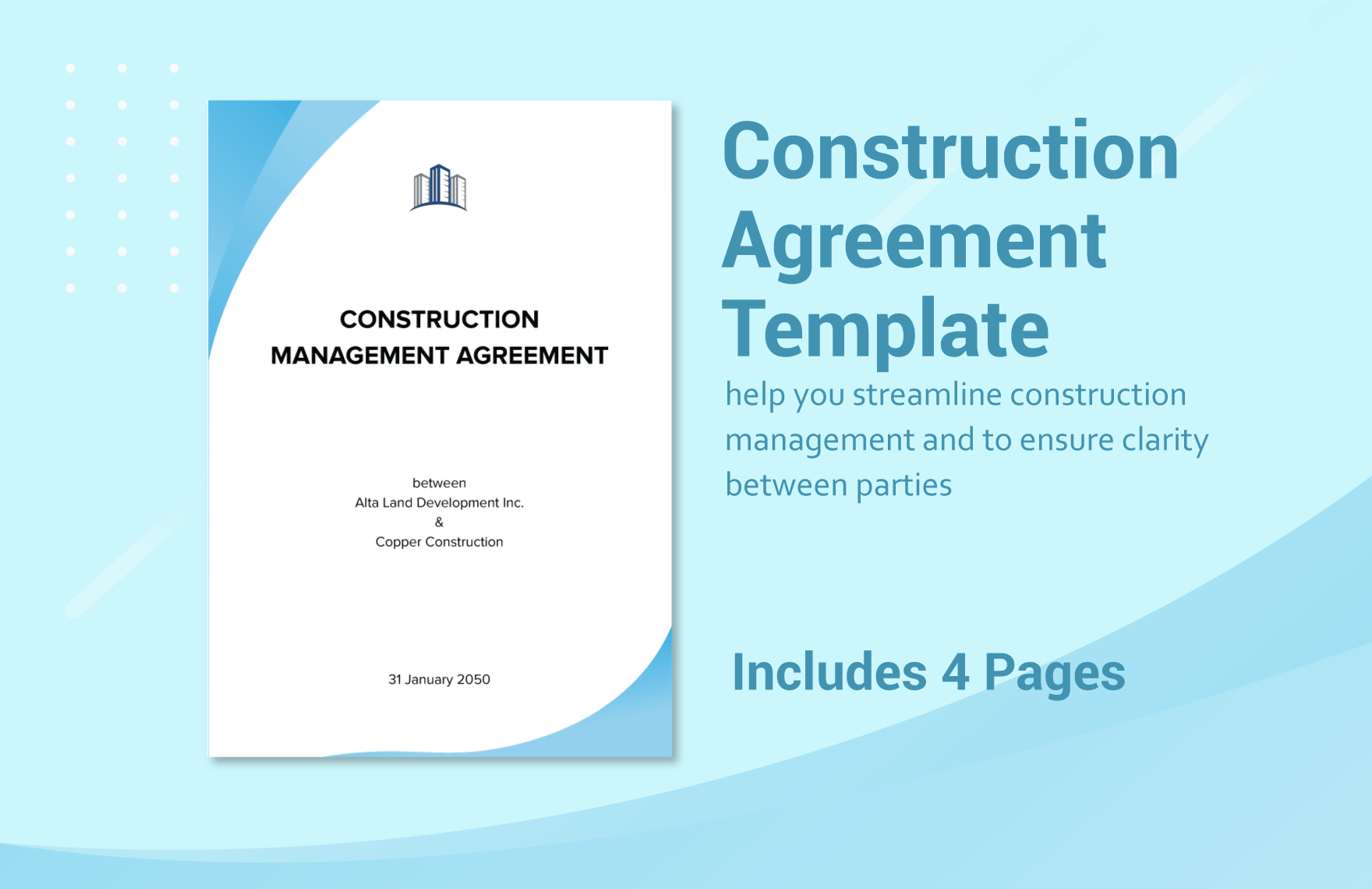Are you planning to make a legal agreement for a construction project? Wait for a second and have a look at our professionally written Construction Agreement Templates in Microsoft Word. Whether you are a lawyer or a contractor, our templates are perfect enough to help you prepare this document in no time. Each sample at our page is editable, shareable, and printable. You can choose any template that fits your legal requirement better and customize them with your construction agreement details quickly. Stop pondering much and do not exhaust yourself in writing them; download our templates and save valuable time and capital. Get our PRO membership and start downloading now!
How to Write a Construction Agreement in Microsoft Word(Doc)?
Writing a construction agreement includes legal terms and conditions a tough job. Use various features of a Word file to make this document as early as possible. An MS Word file is the easiest word processor that would help you complete the writing job without any navigational complication. It’s easy to scan and navigate your document when you use a file user-friendly application.
Construction business is a huge industry to make greater profits for which you have to be perfect in every aspect. Whether it's a commercial or residential agreement, make sure to give it your best shot when writing. We are citing the process of using MS Word in five 5 easiest steps that also includes all the vital inclusions of a construction agreement.
Open the Application and Choose a Template
After launching the MS Word on your desktop, you will get an interface that will show you different types of blank pages. Click on the ‘Search’ button and type ‘agreement’. It will show a number of template results, choose the one fit for your current requirement or if those do not fit, head ahead by choosing the A4 ‘Blank Page’.
Compose/Edit the Content
If you are using an agreement template, read it carefully. Customize the template with your construction project-specific details in the blank spaces. You can also change the words not suitable in your agreement. These templates already come with a highlighted marking that signifies the crucial need for editing or changes. So, do not fear missing out on them. If you are Writing it all on a blank page, set the manual margin that leaves two inches margin on the top and one inch at the bottom.
Format and Highlight
While writing a legal agreement for a construction project, be sure to retain its standards and formal format. Start with a preamble, describe the work or project, construction schedule, financial details, claim resolution conditions, etc. All these aspects should be in larger font size than its text. Follow ‘12’ font size for the text of the entire document and maintain ‘1.5’ line spacing with ‘Times New Roman’, ‘Arial’, or another standard typography style. The shortest way to do that, press ‘ctrl+A’ to select the entire content, and follow the specified format from the above bar.
To highlight or emphasize vital information, use ‘Bold, Italic, Underline, or Color’ application on the selected words. To select word/s, use the cursor or double click a word. If the selection requires multiple words, click and drag the cursor from one end to the other and apply the changes.
Insert Tables and Images
A construction business will always require tables and charts to represent the amount of time, capital, work orders, etc. comprehensively to the reader. To add that click on the ‘Insert’ button on the top, and choose ‘table’ from there. Move your cursor to pick the right choice.
To add any sort of image, like company logo, field condition, condition of the materials, etc. click on the ‘insert’ button and choose ‘pictures’. It will show you up a separate gallery page, choose the images required and check their placement in the document. If you are using the template, clicking on that image and pressing the ‘delete’ key or choosing the ‘delete’ option on the right click will remove the sample picture.
Check and Save It
Once you are done, review the entire content for avoiding mistakes. If you need to make immediate changes but finding that particular point is becoming difficult, press ‘Ctrl+F’ and type the word that particular sentence contains. It will show up on the screen highlight.