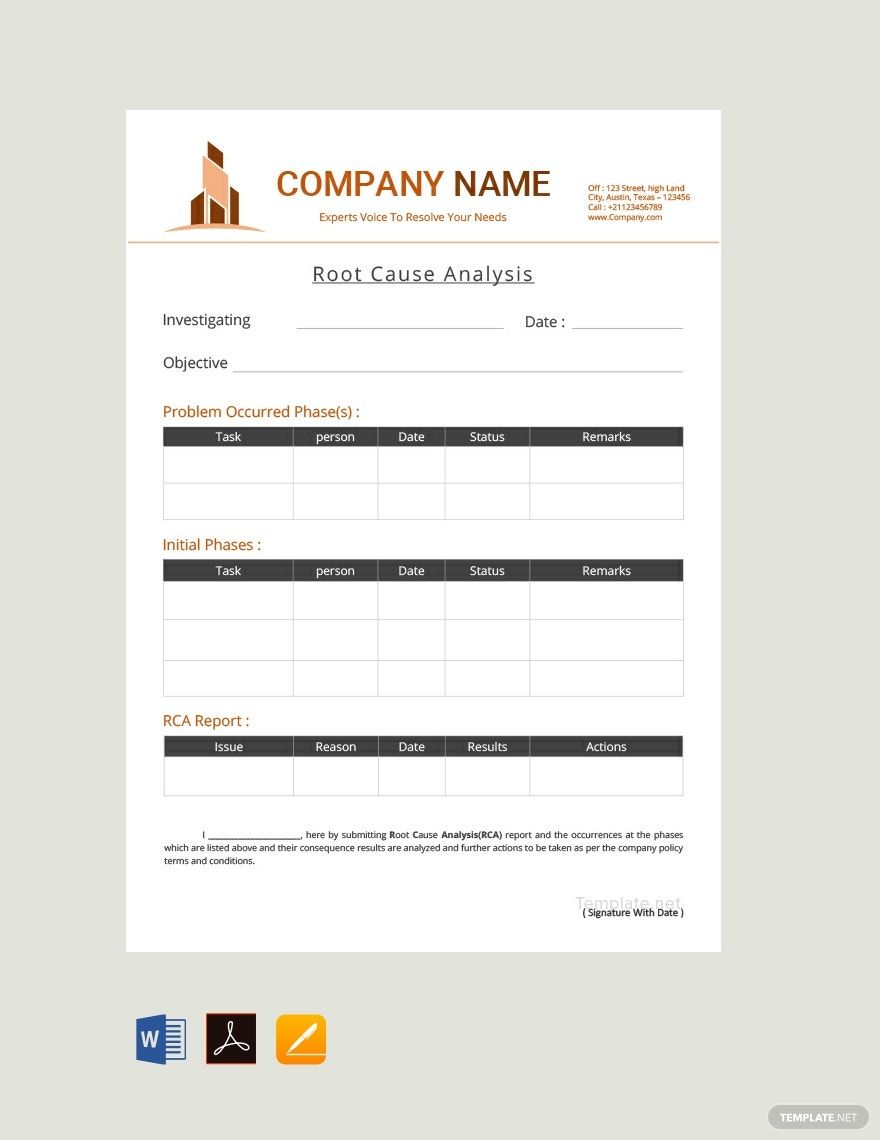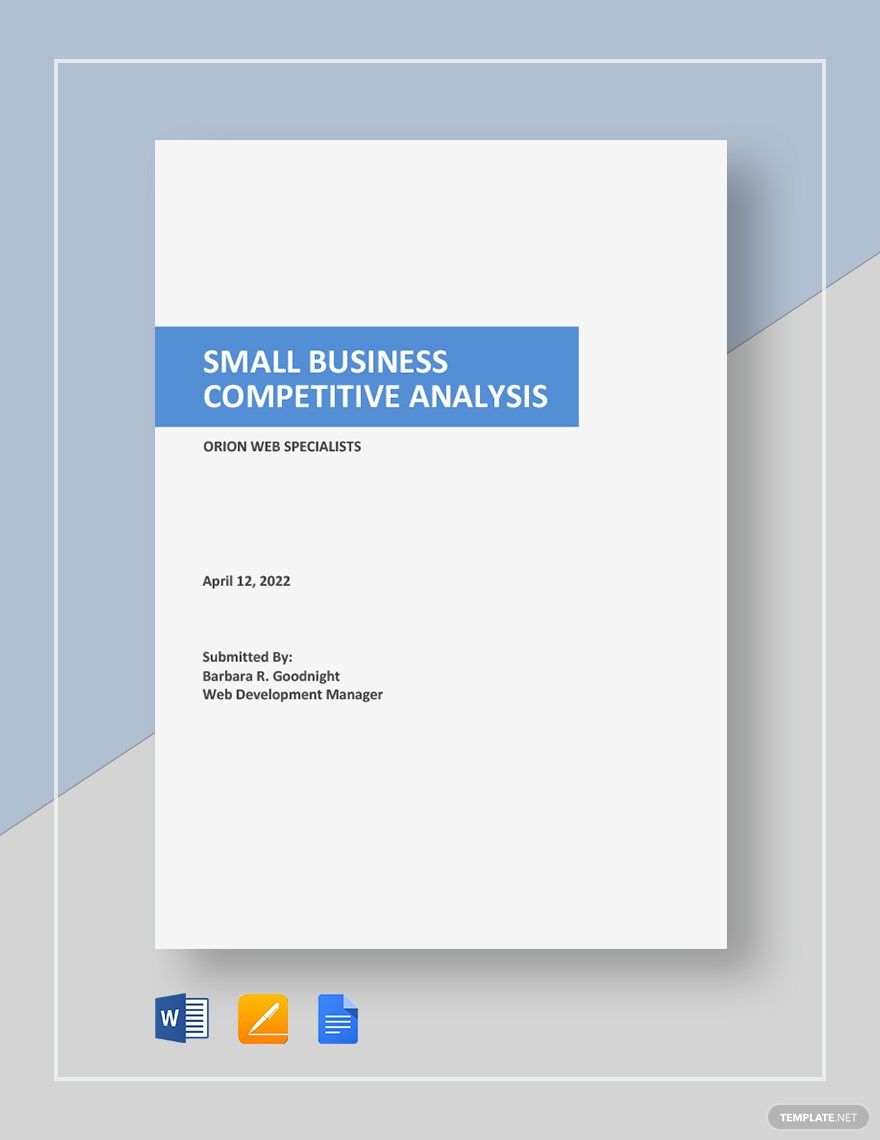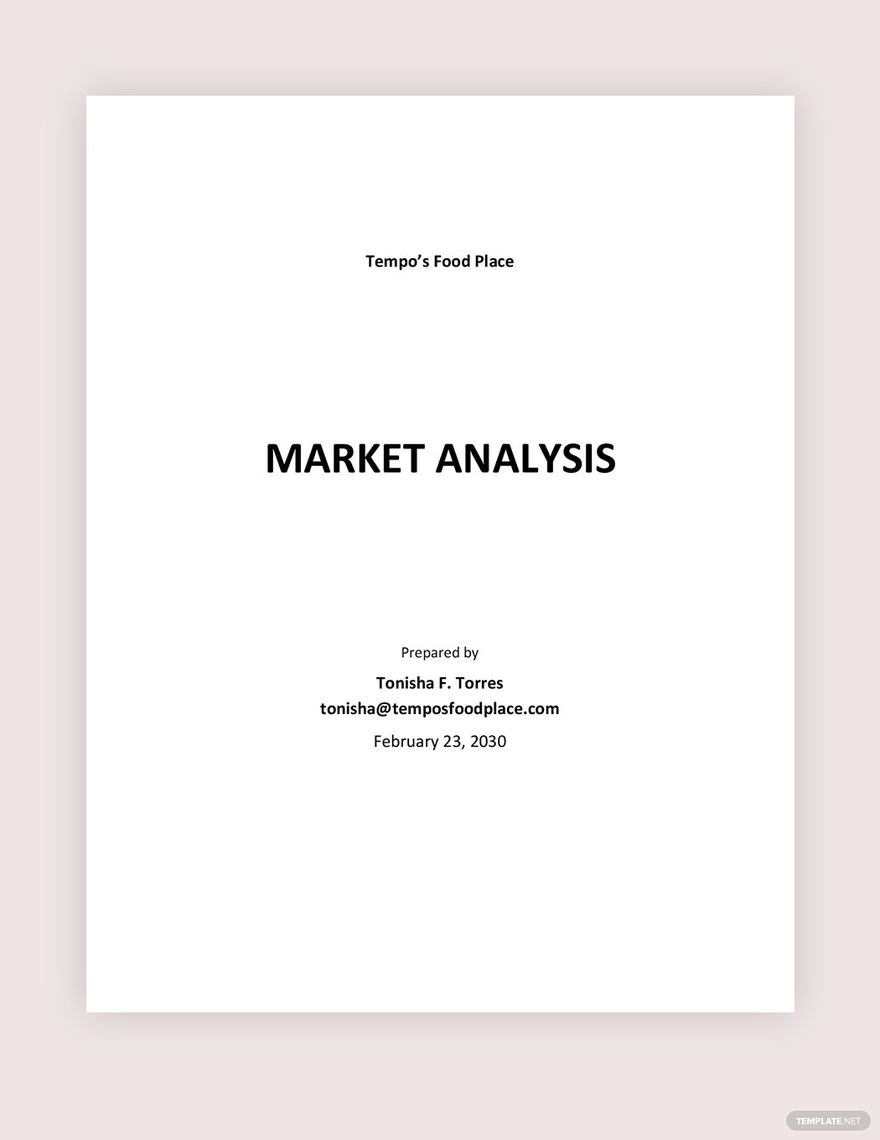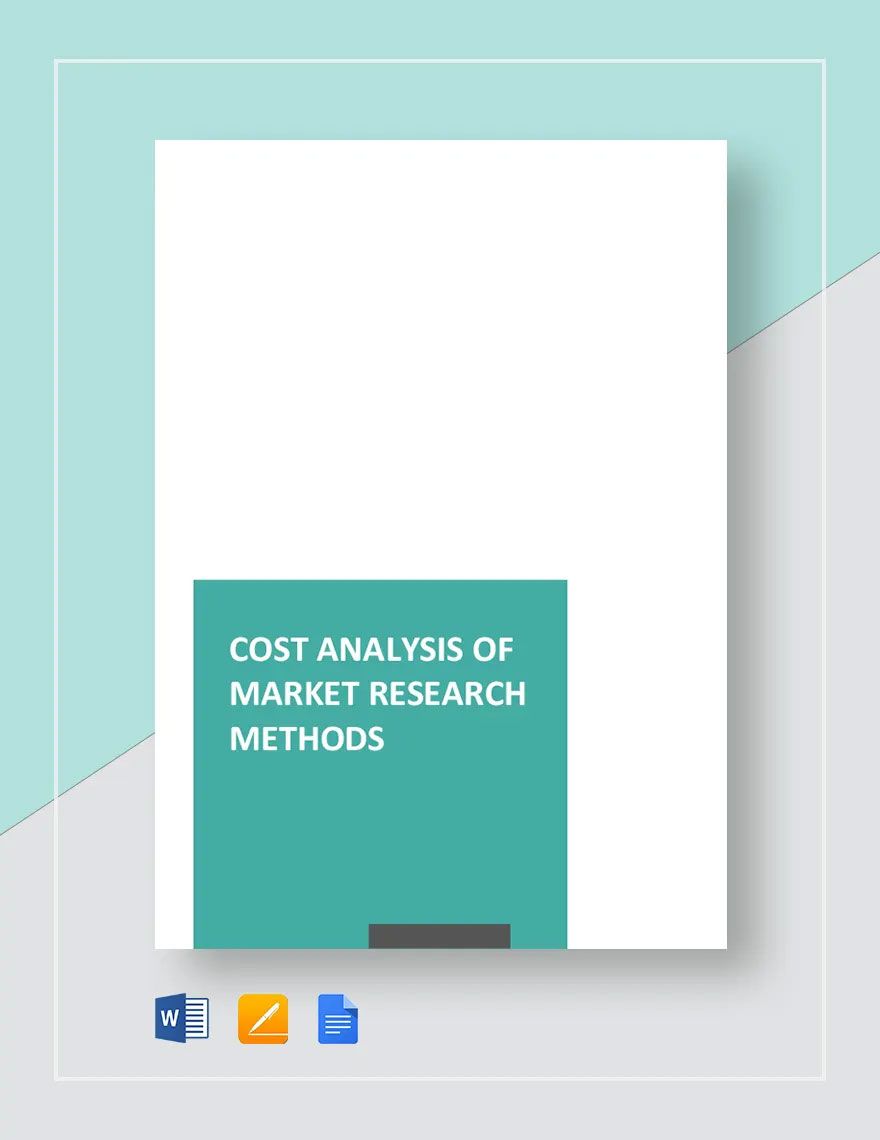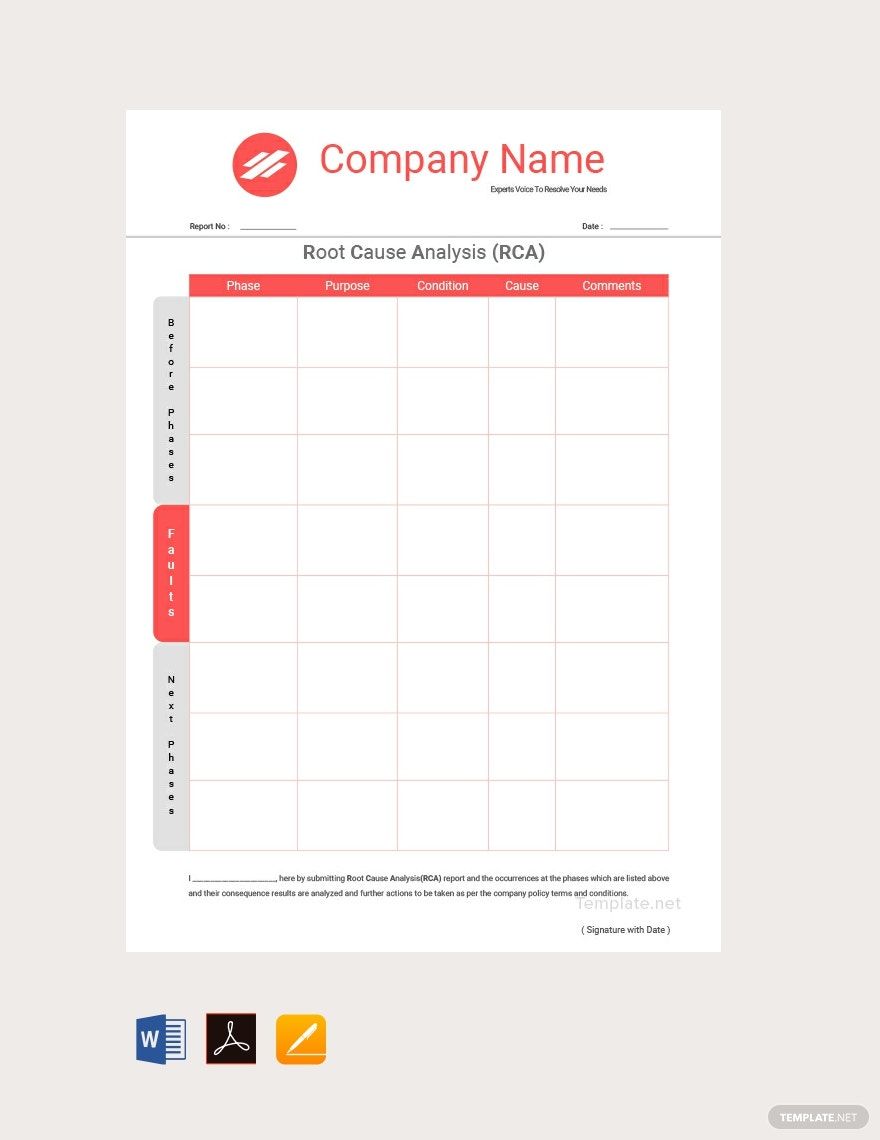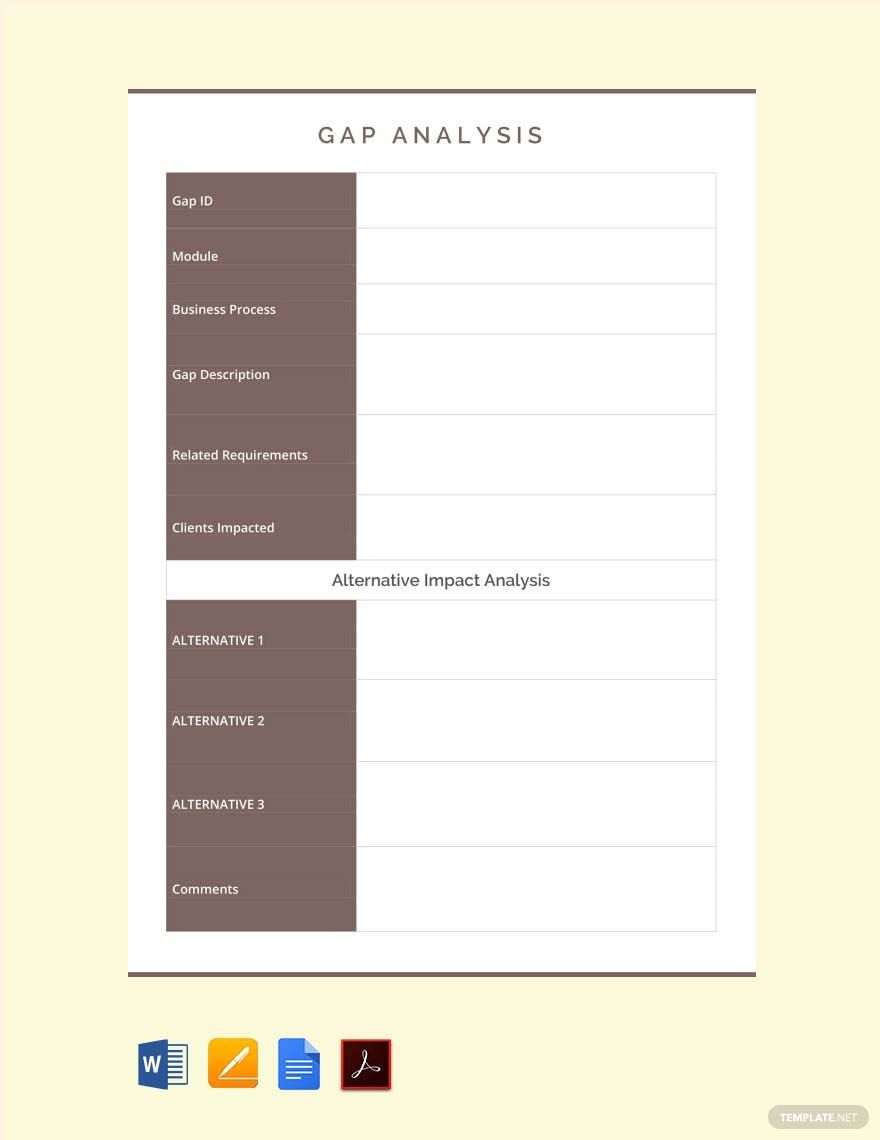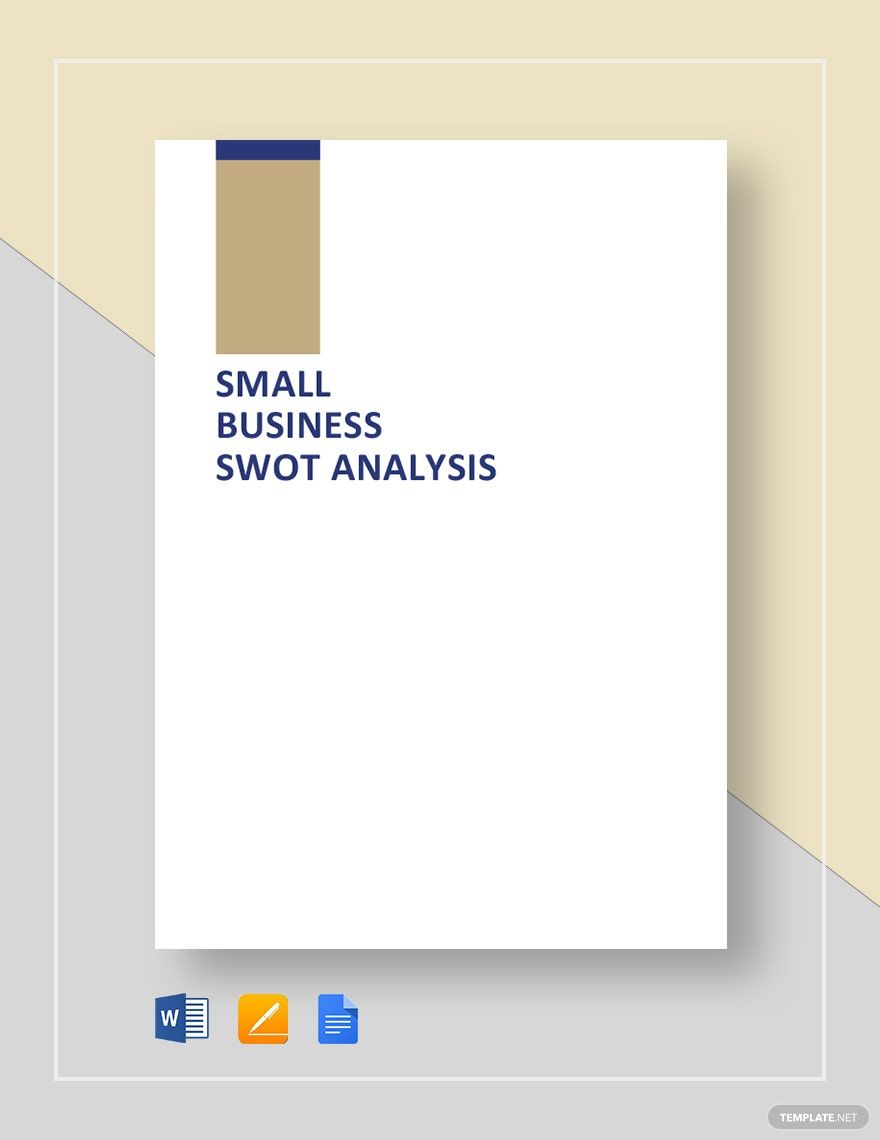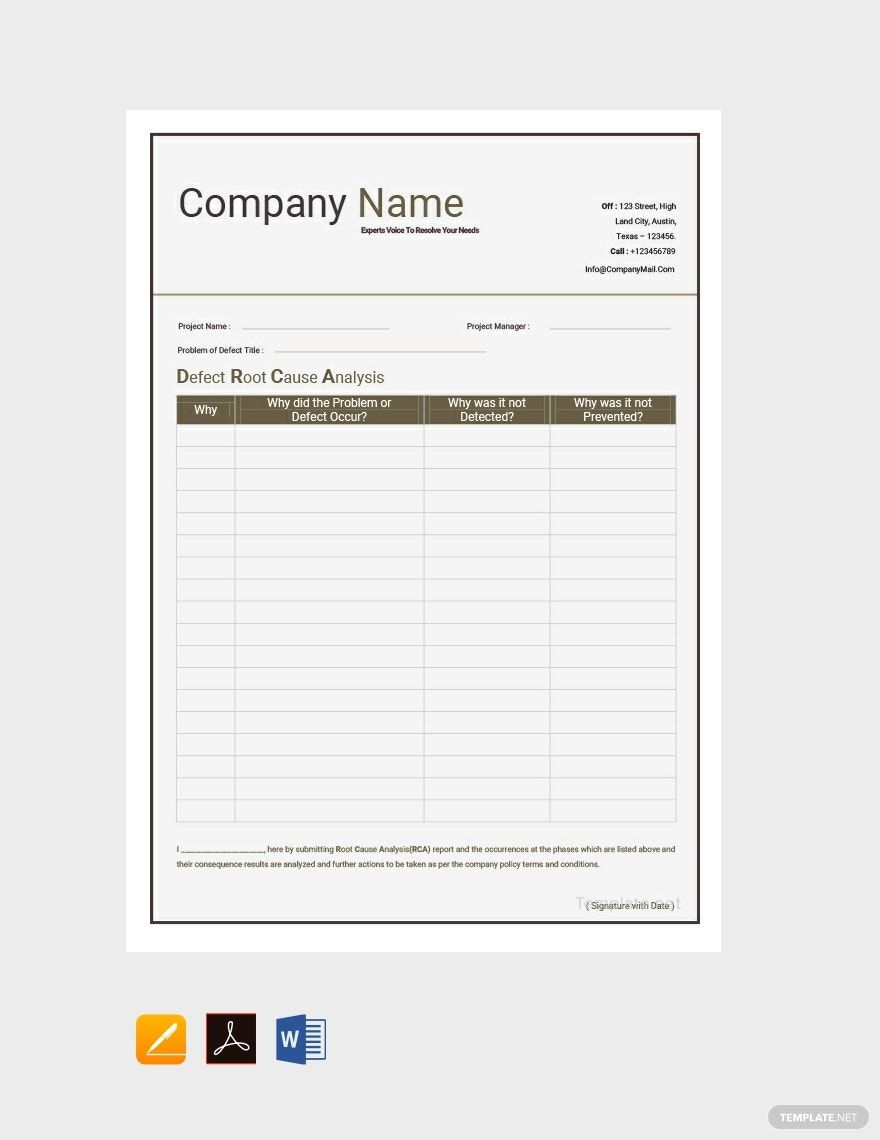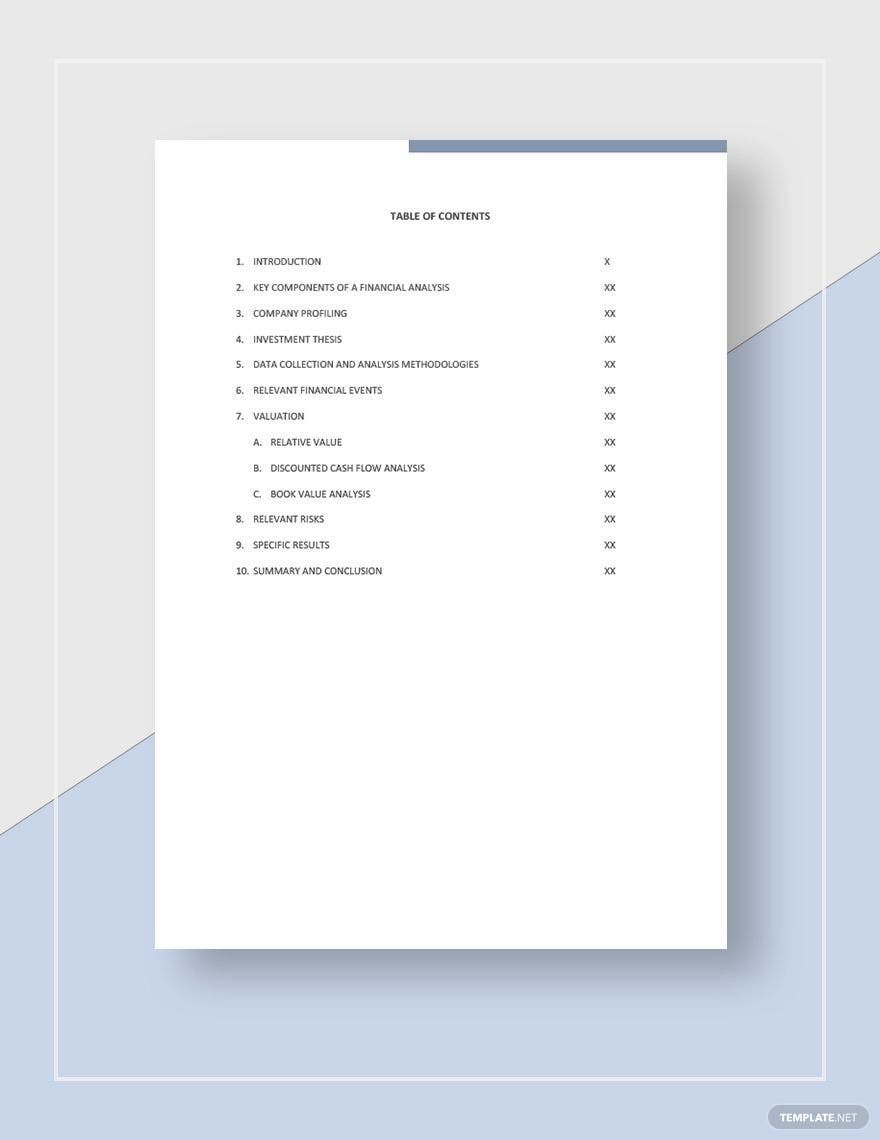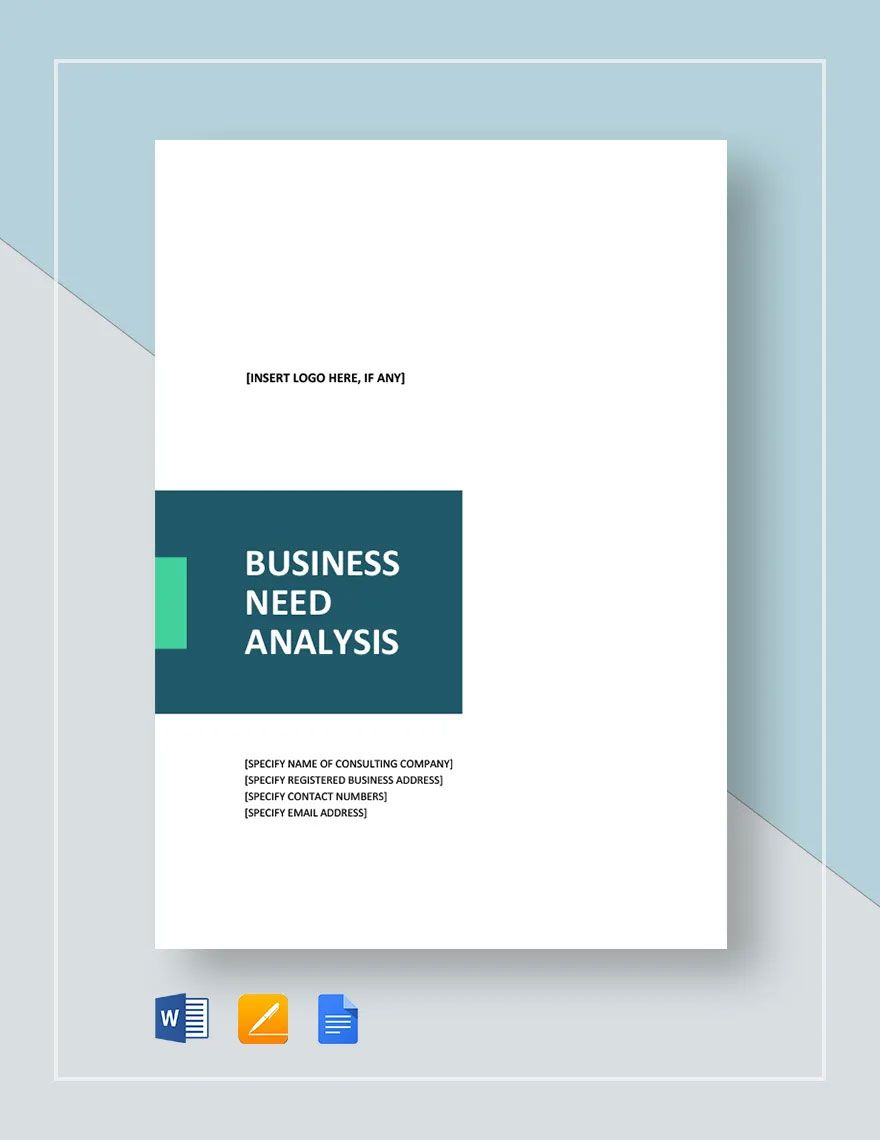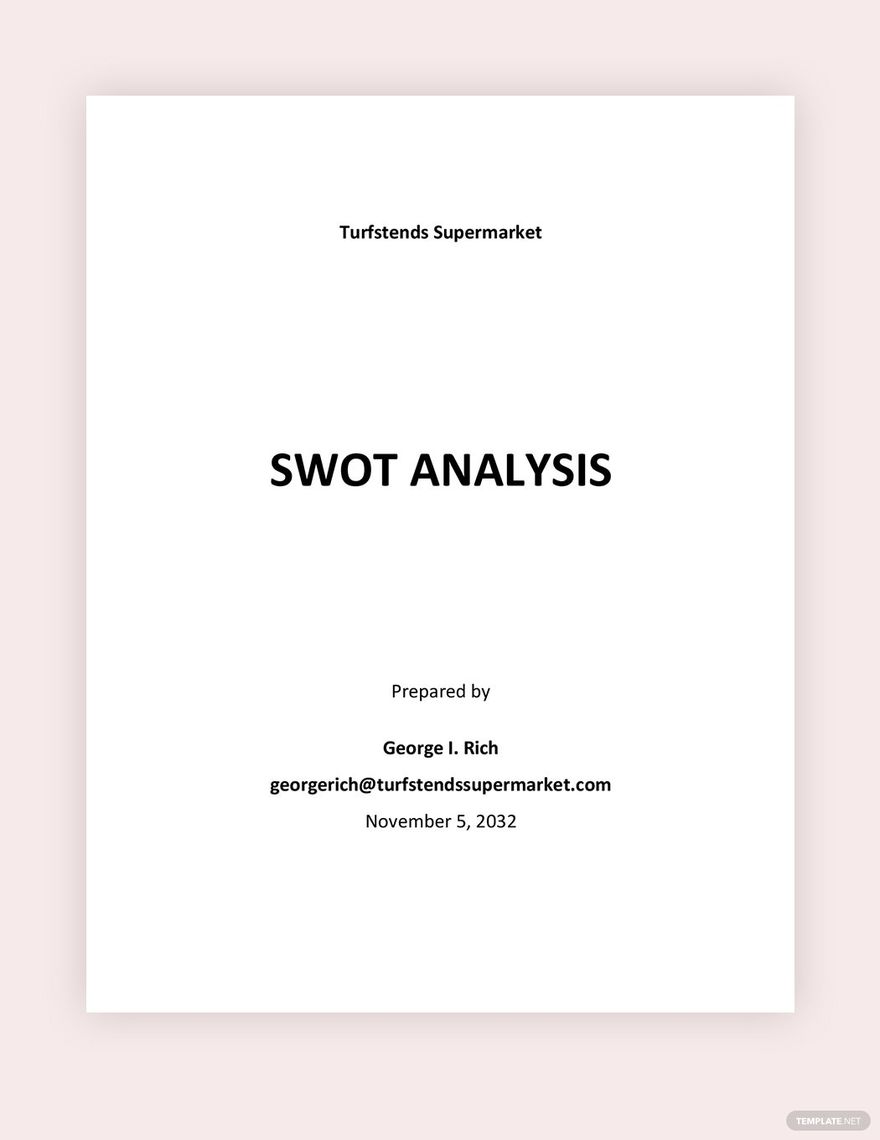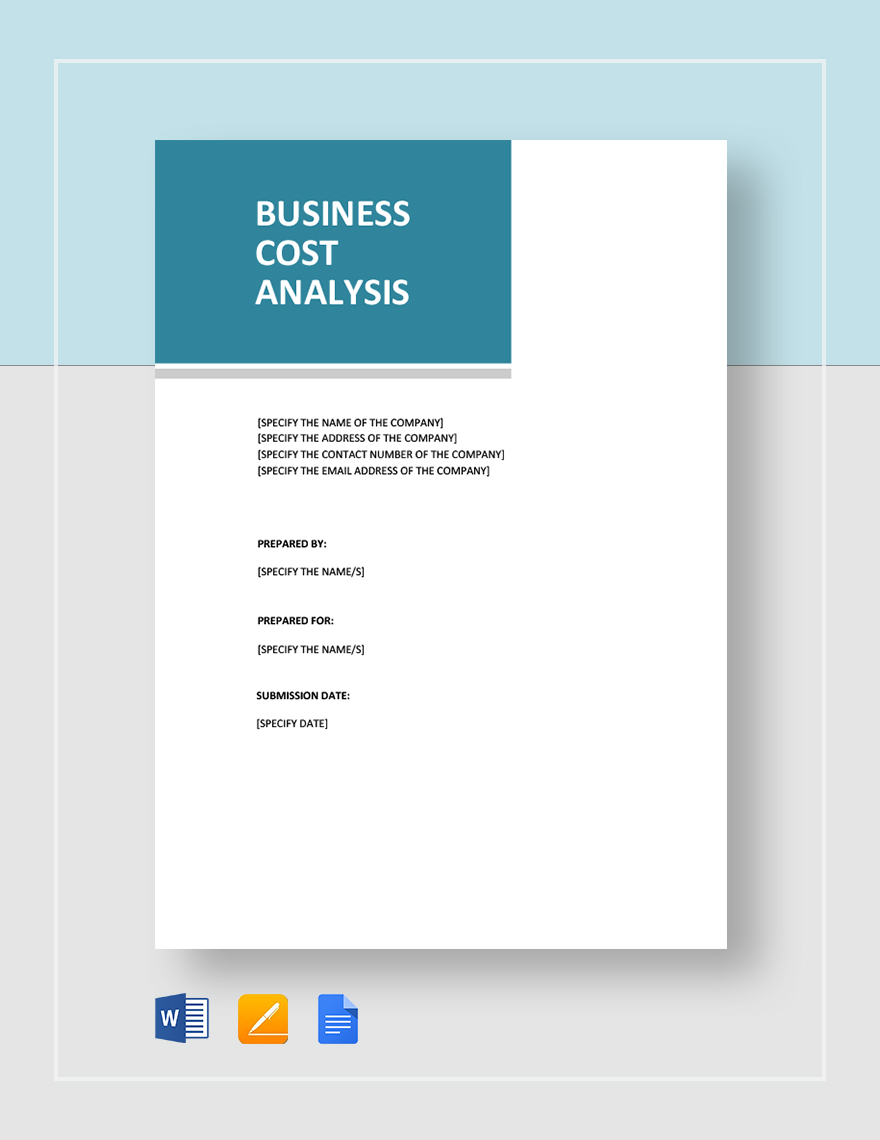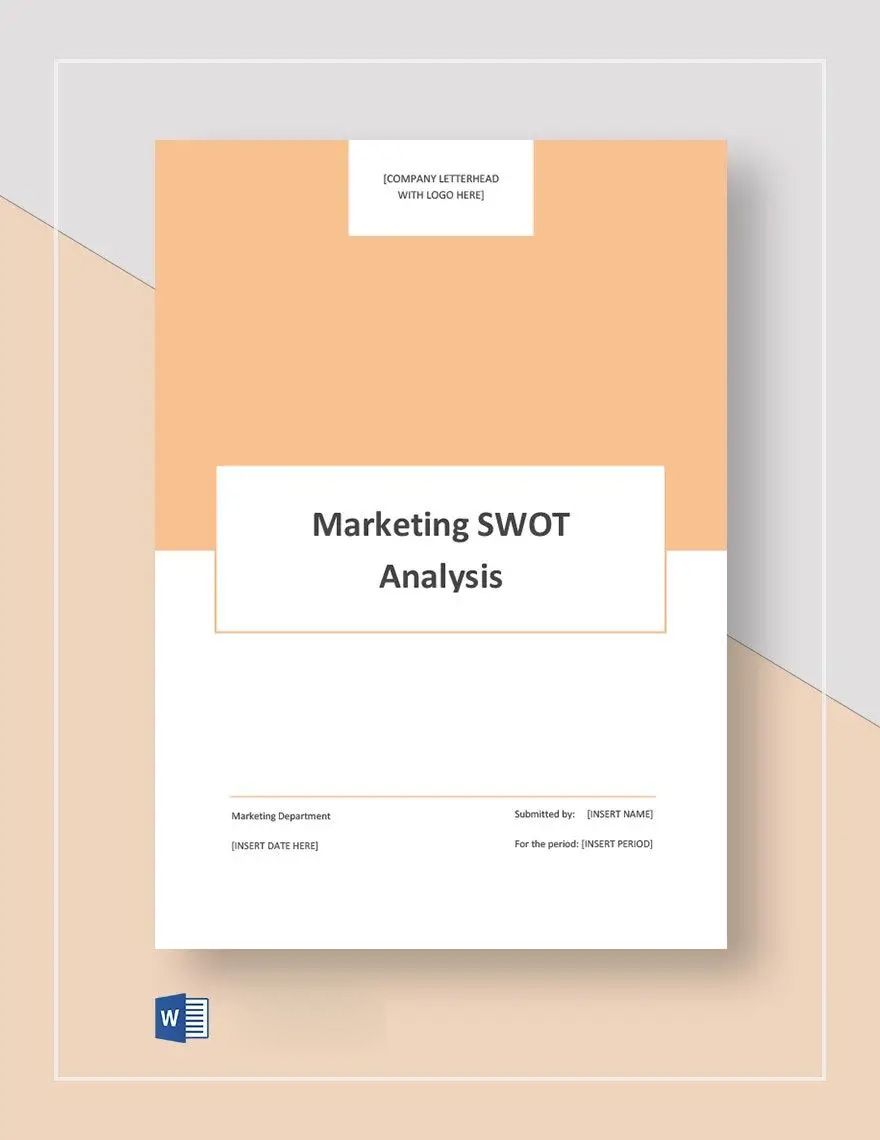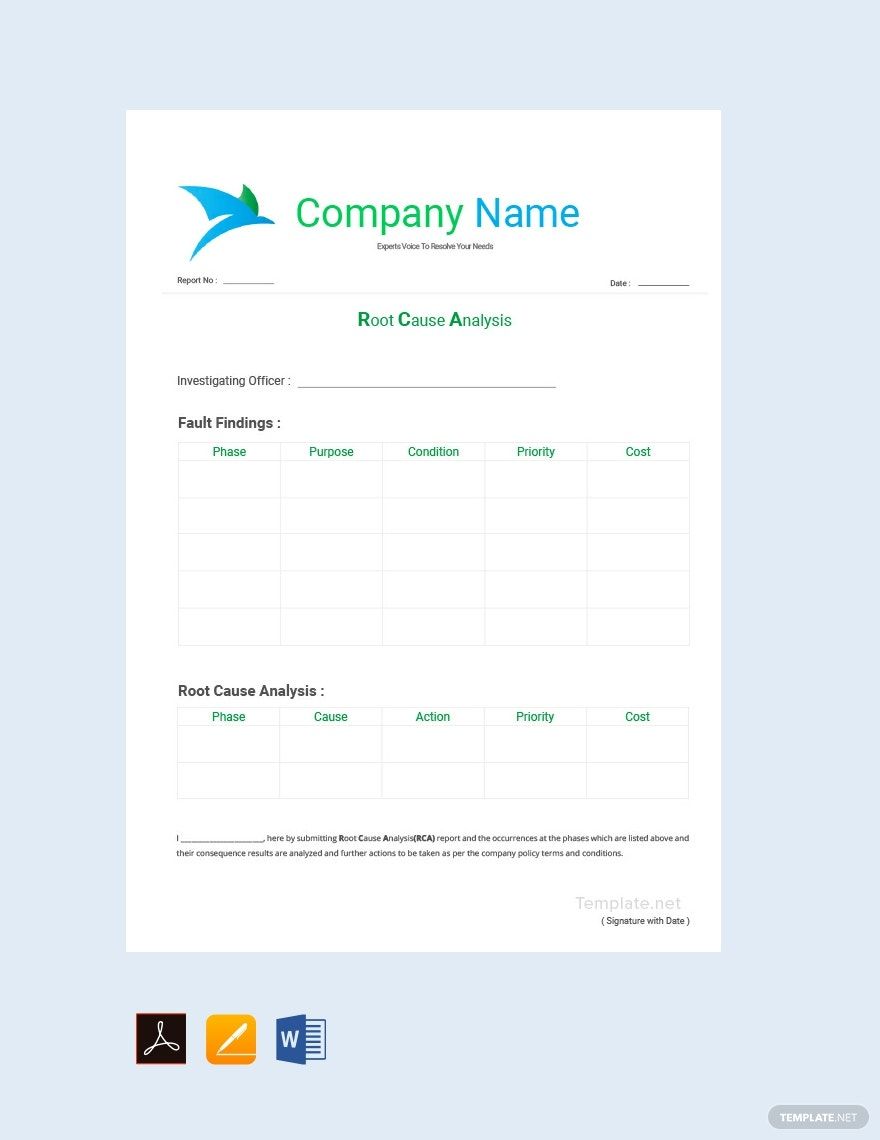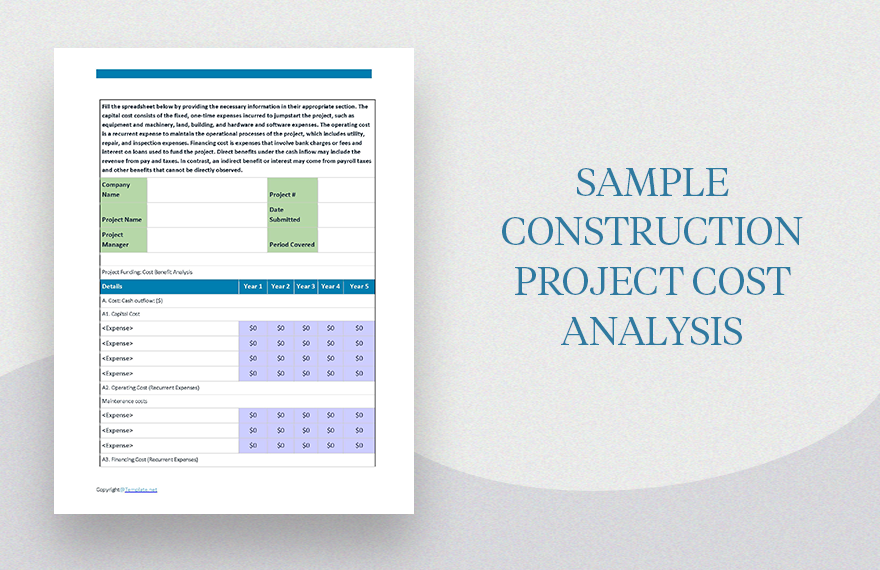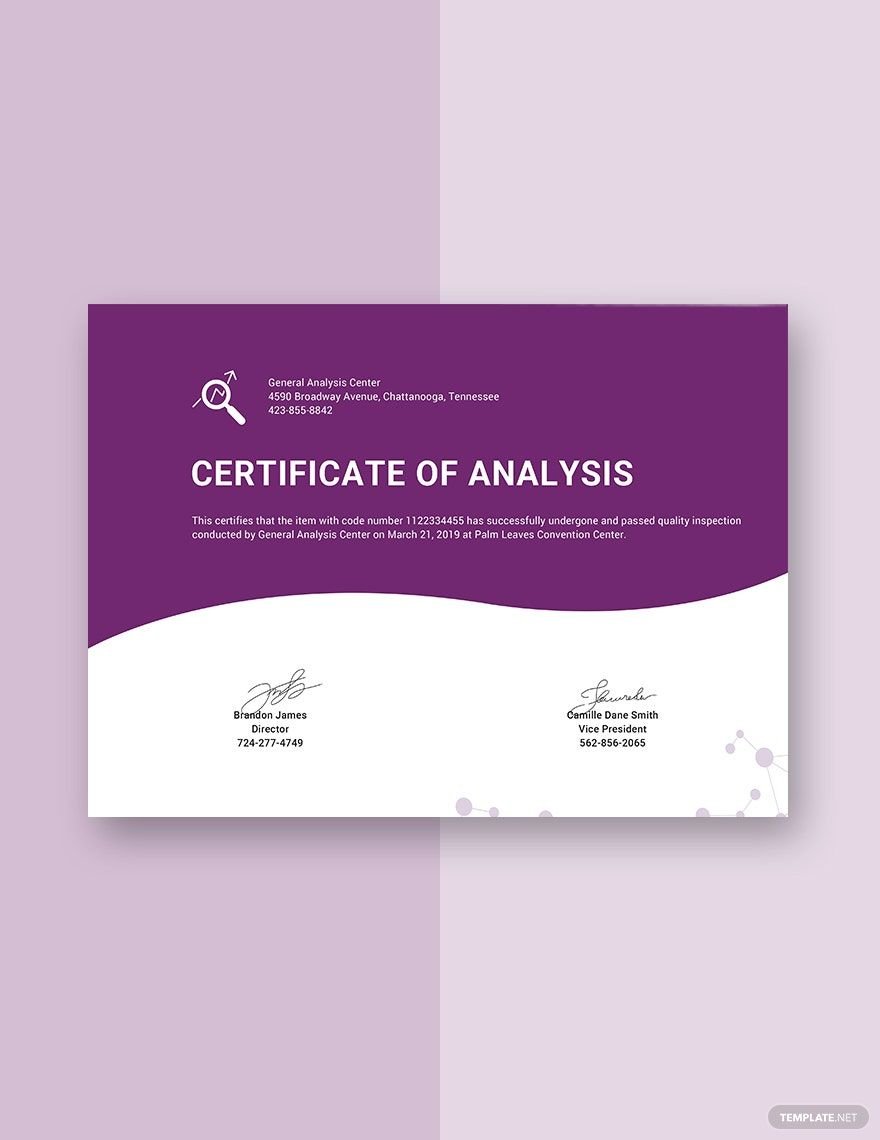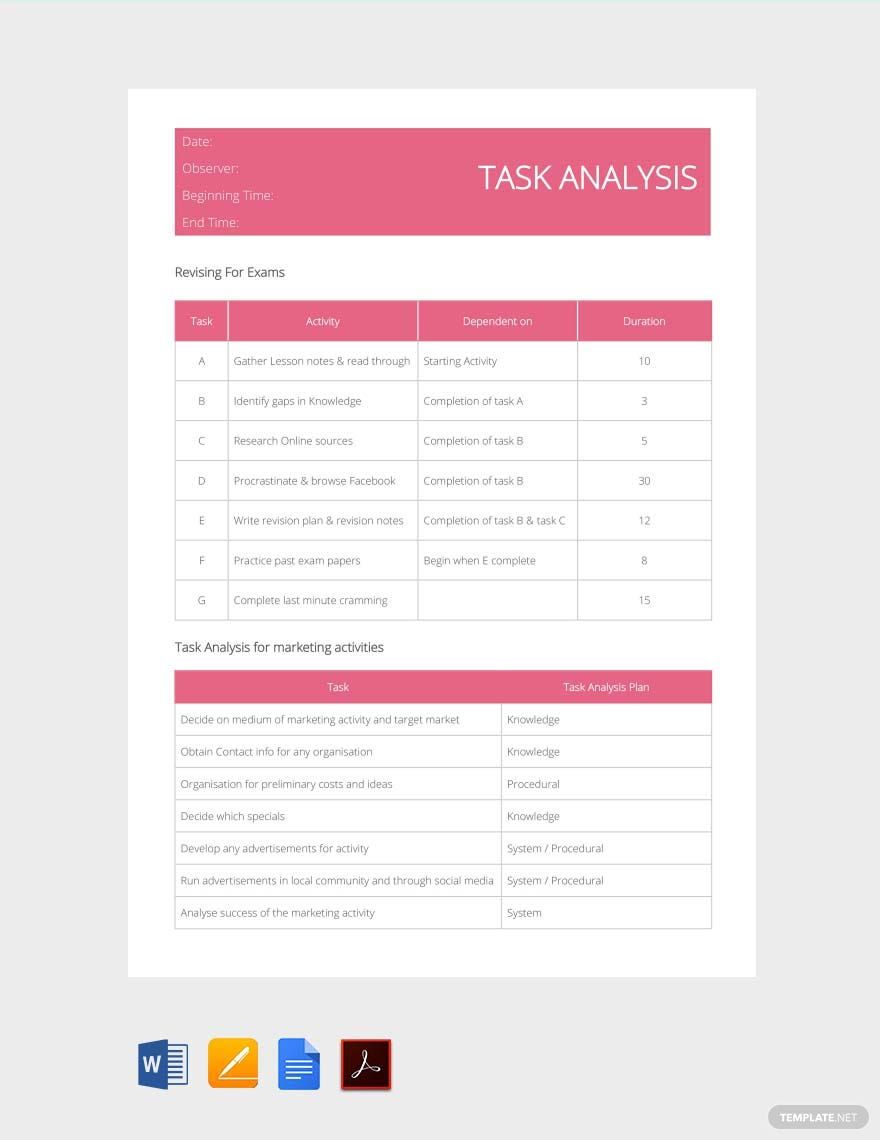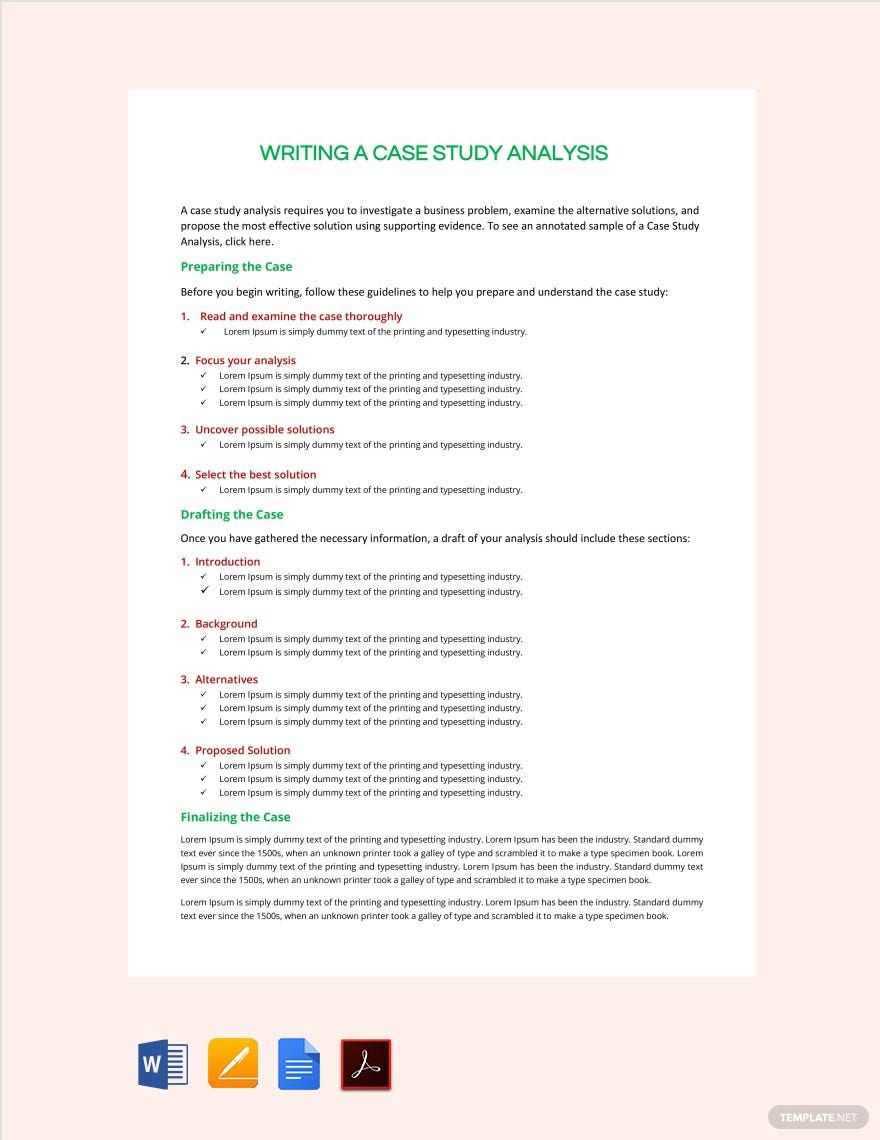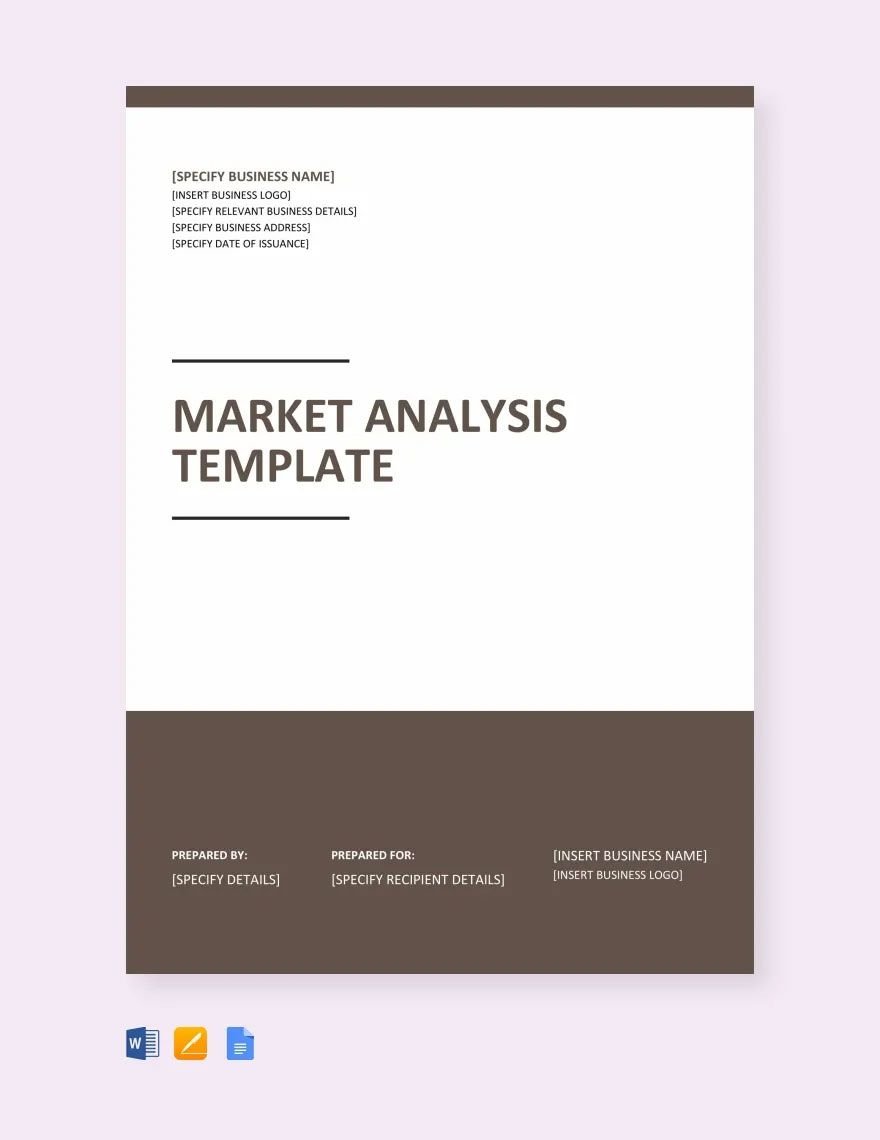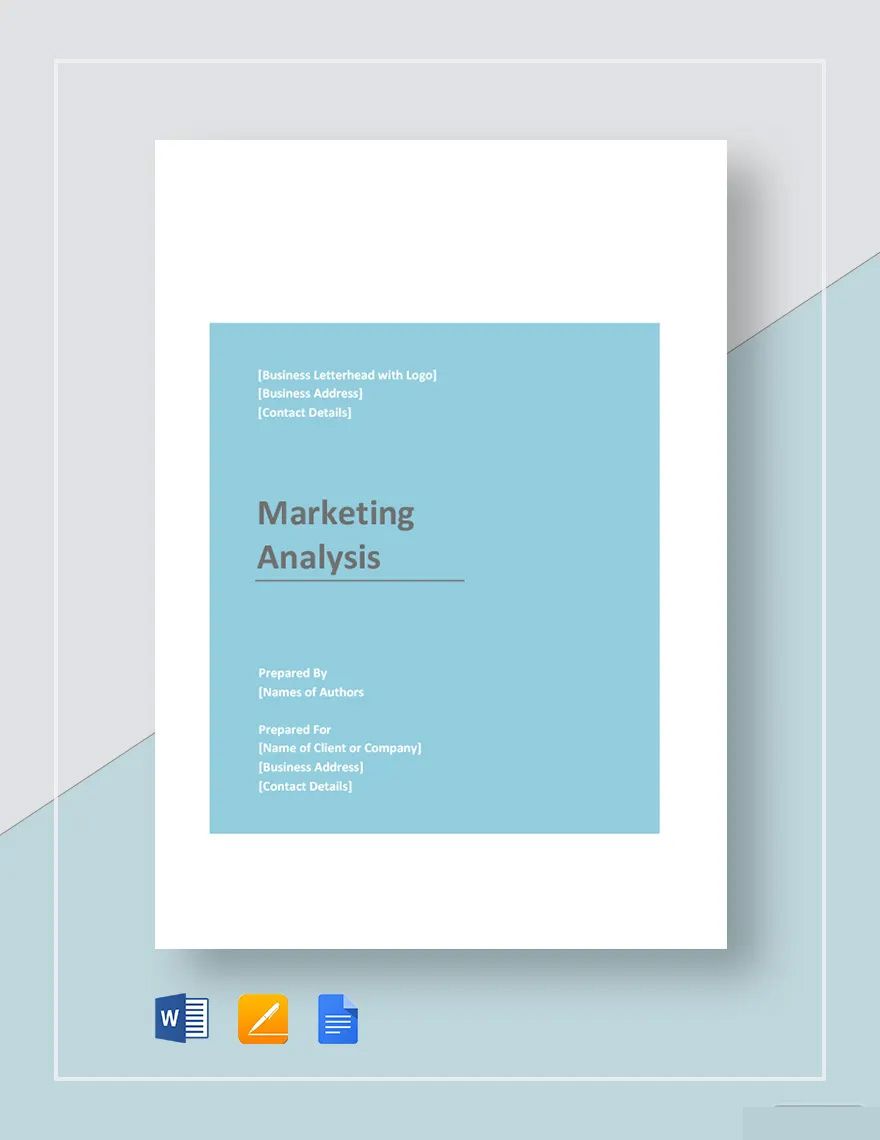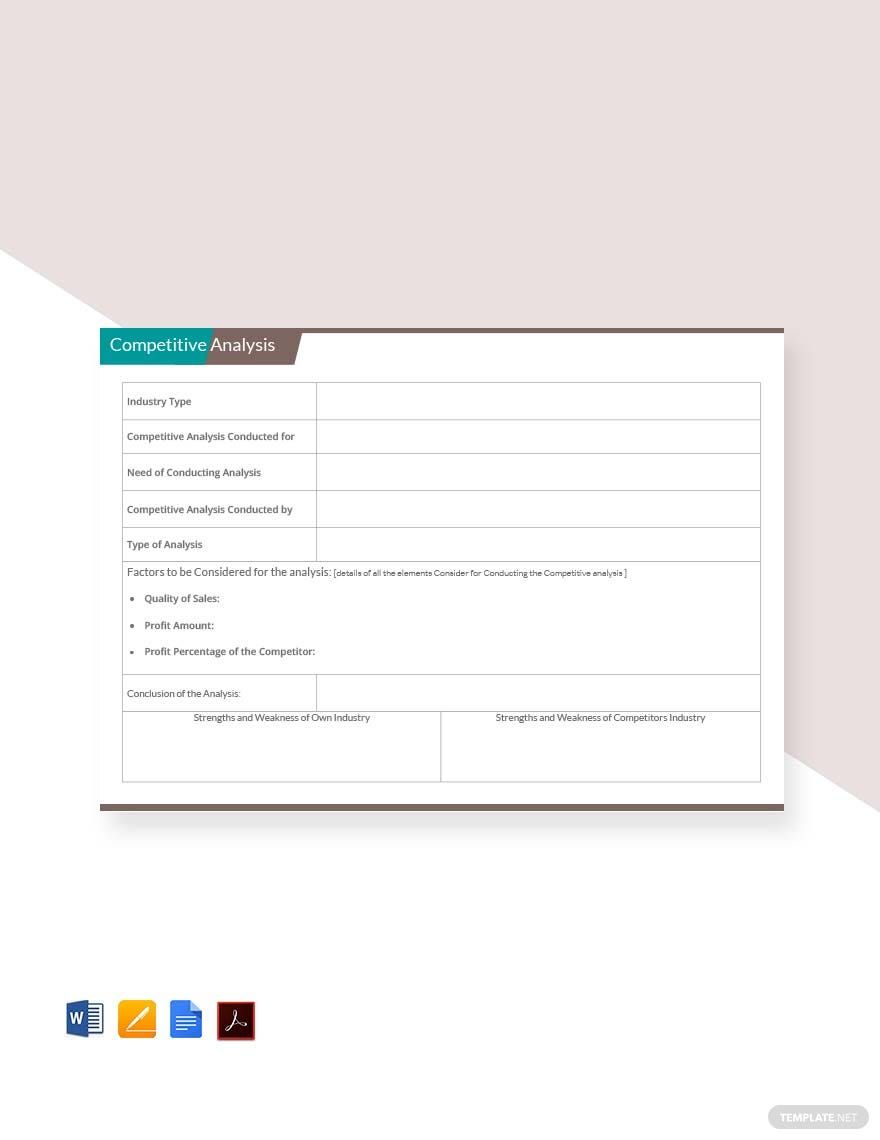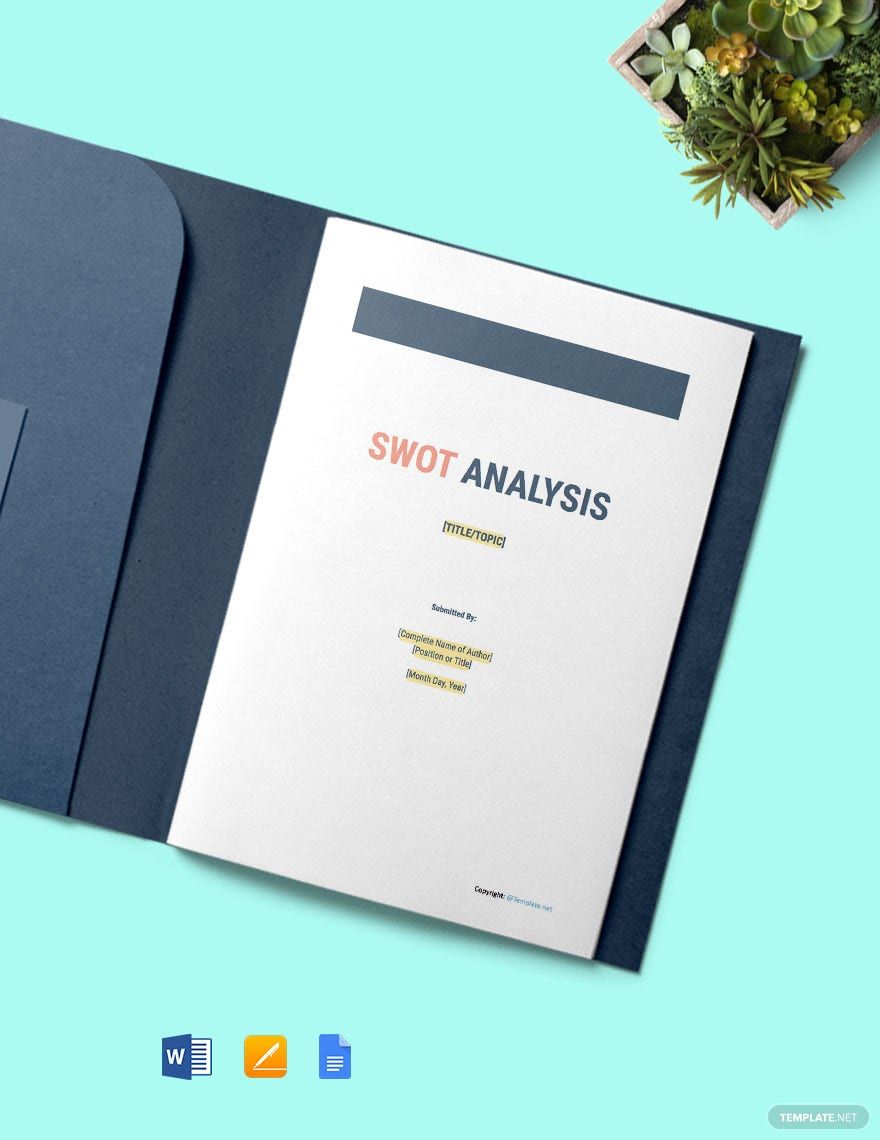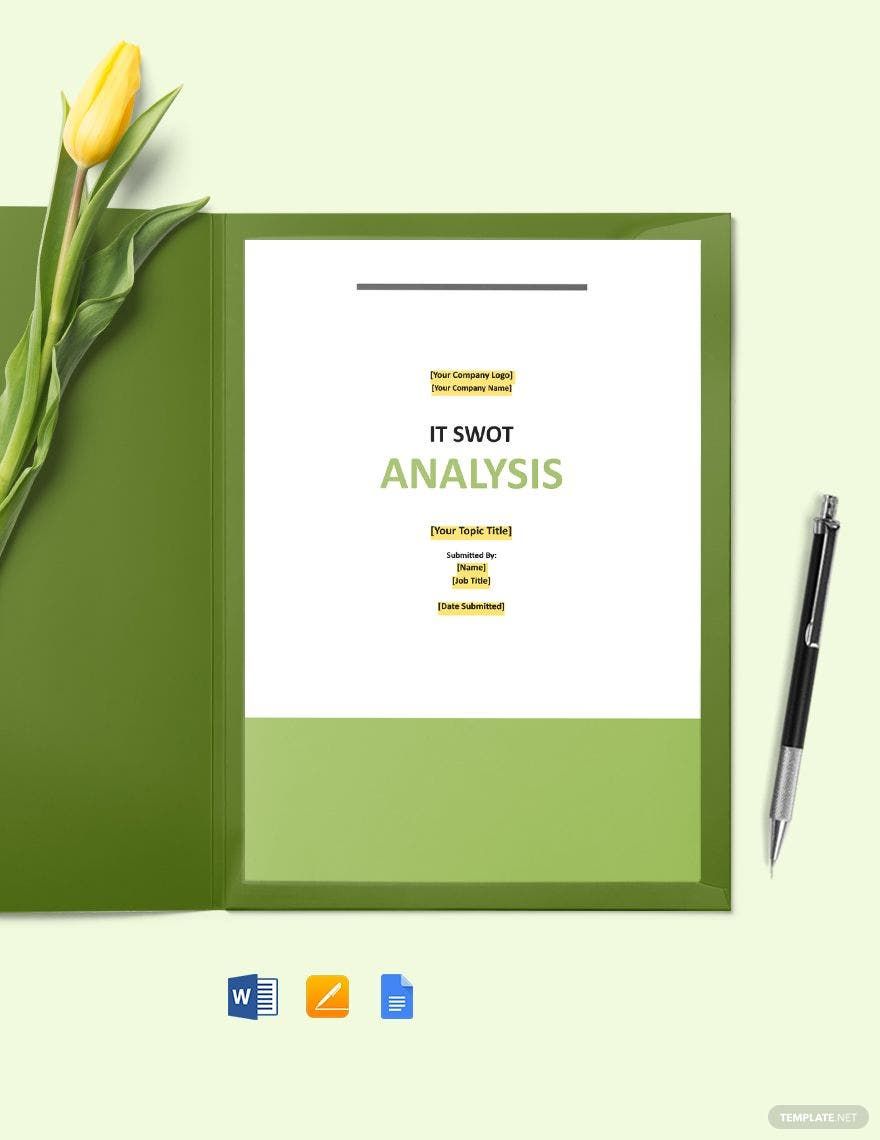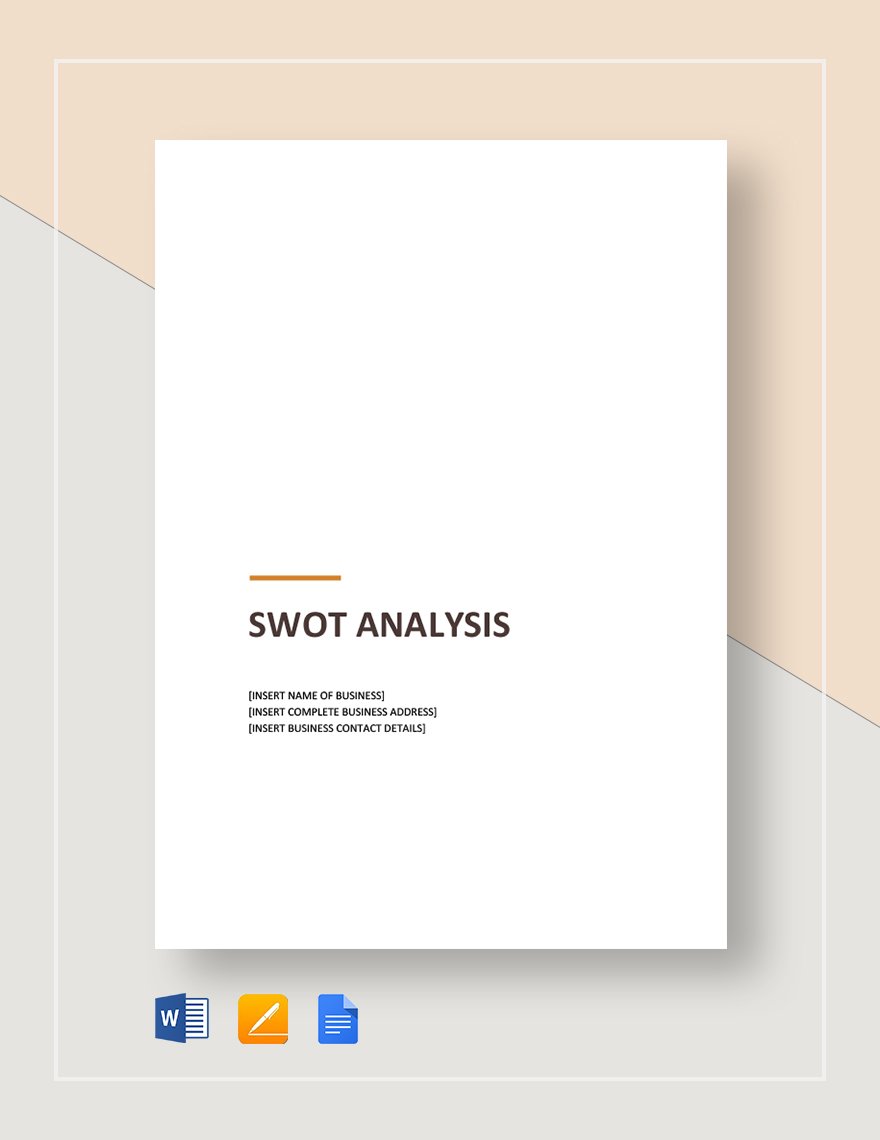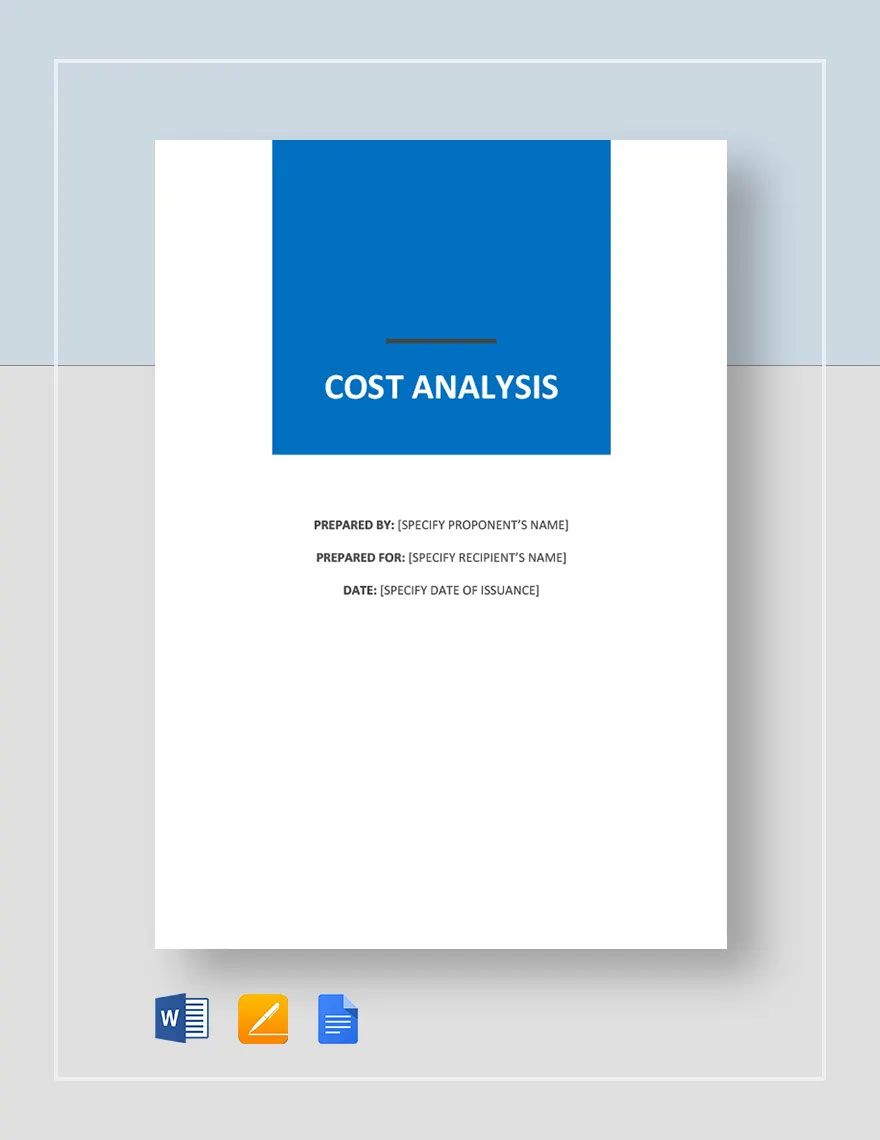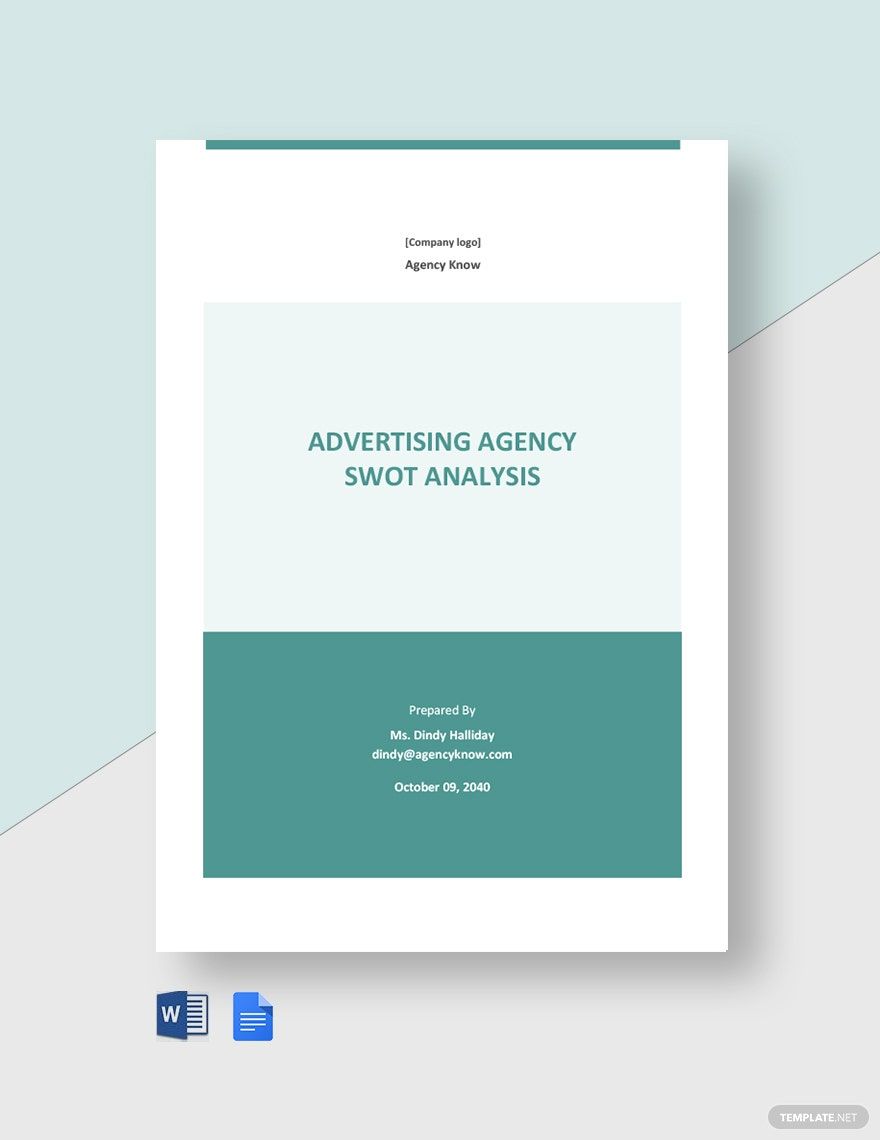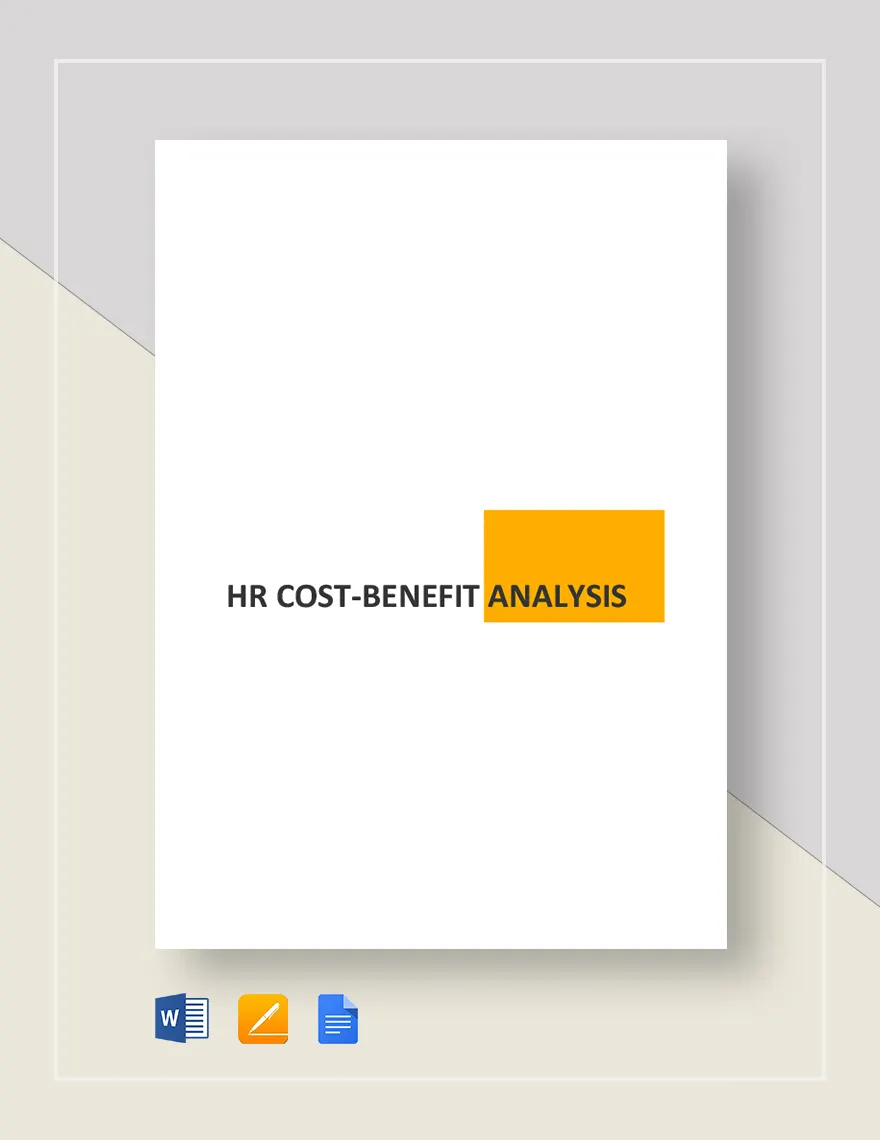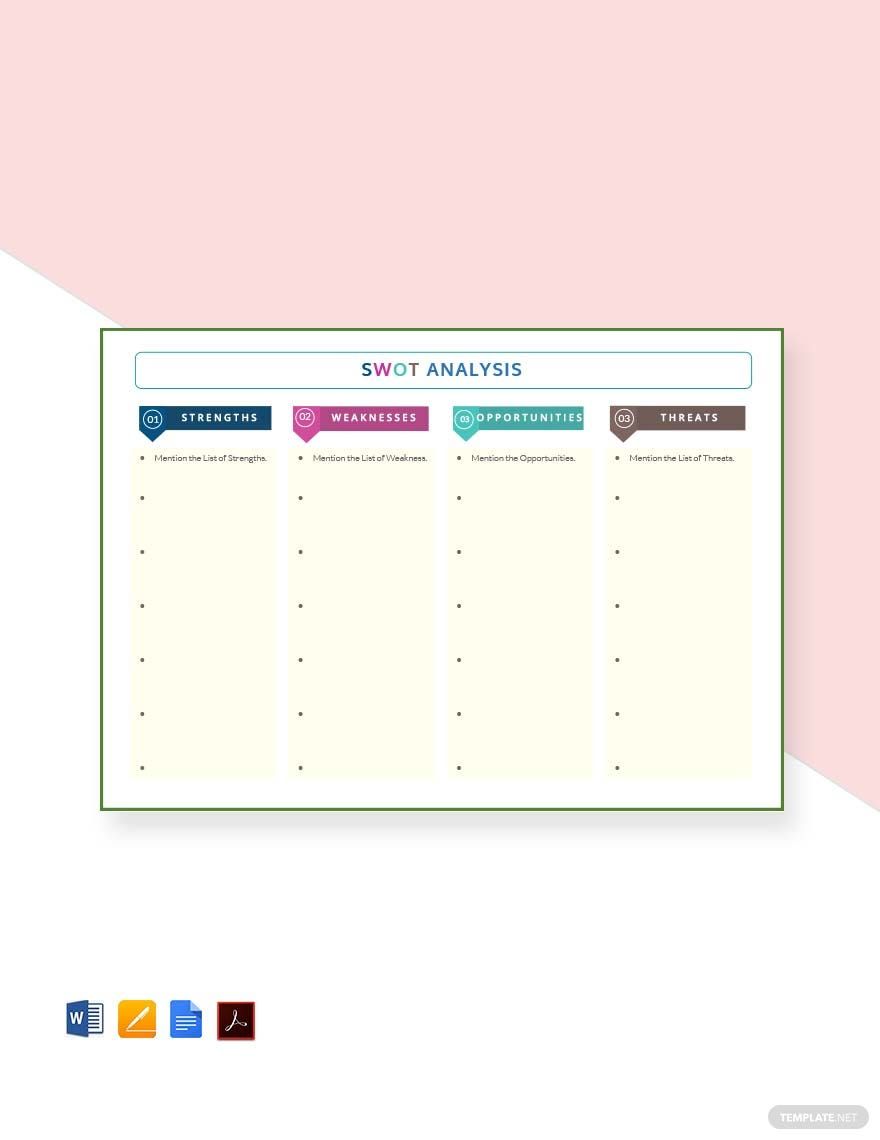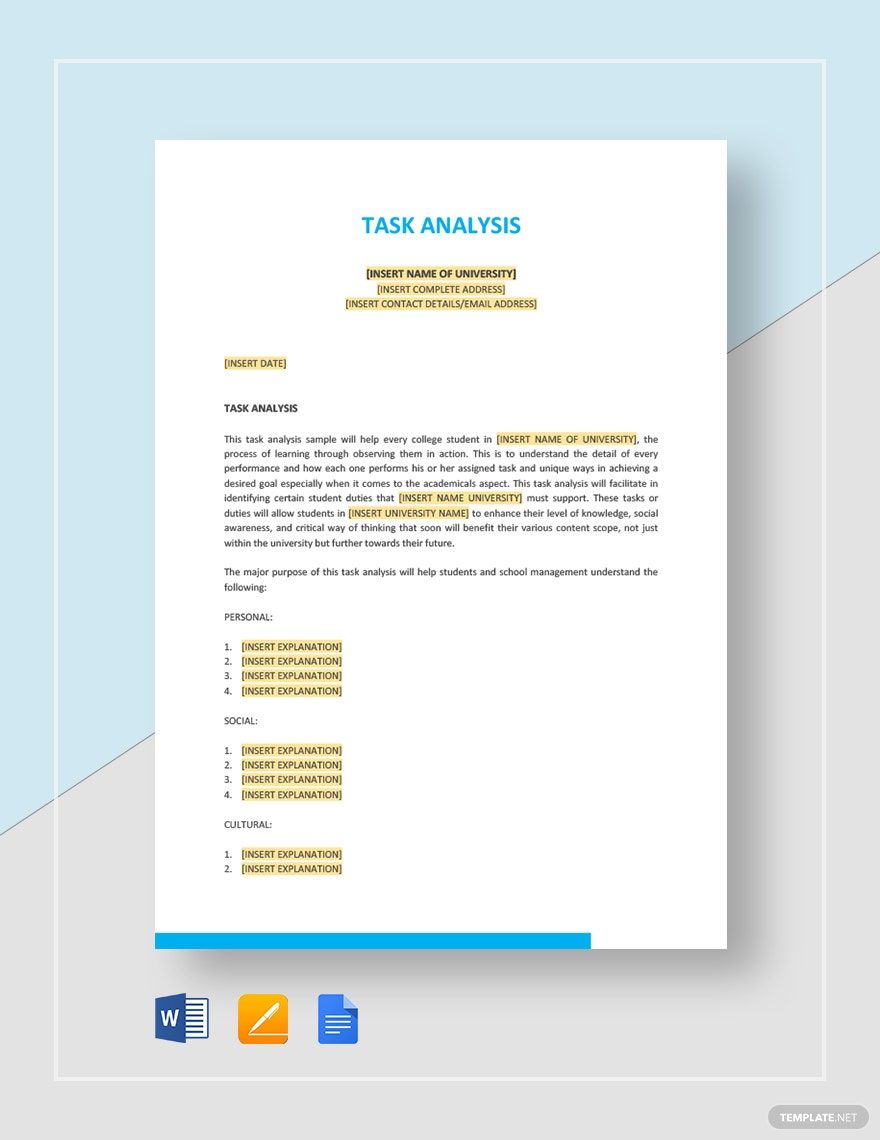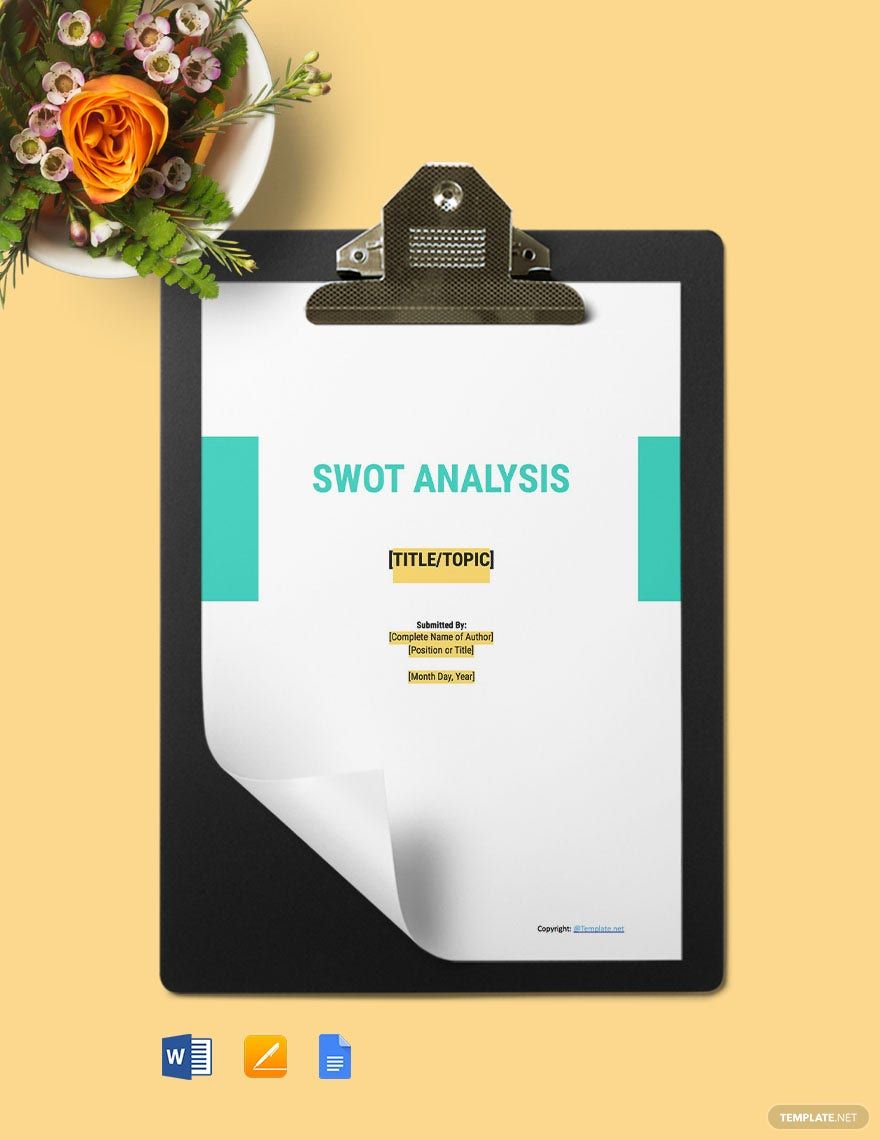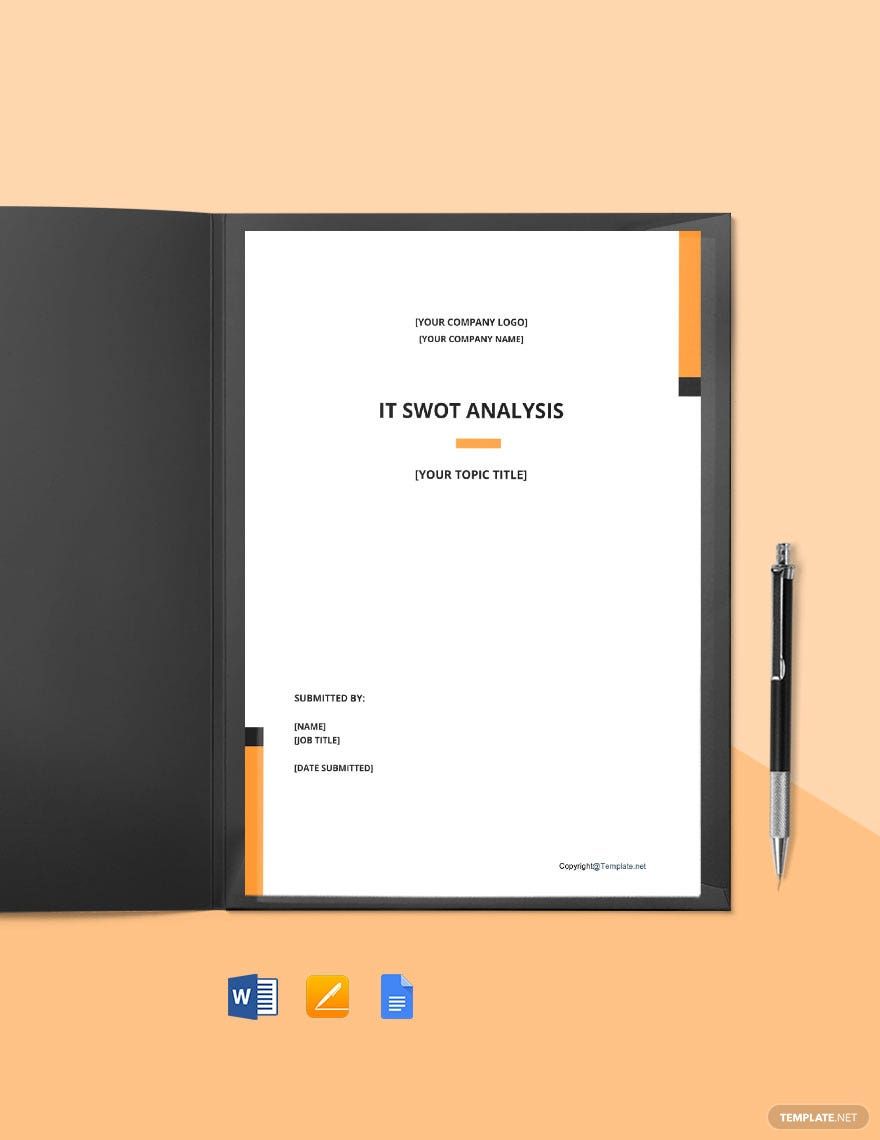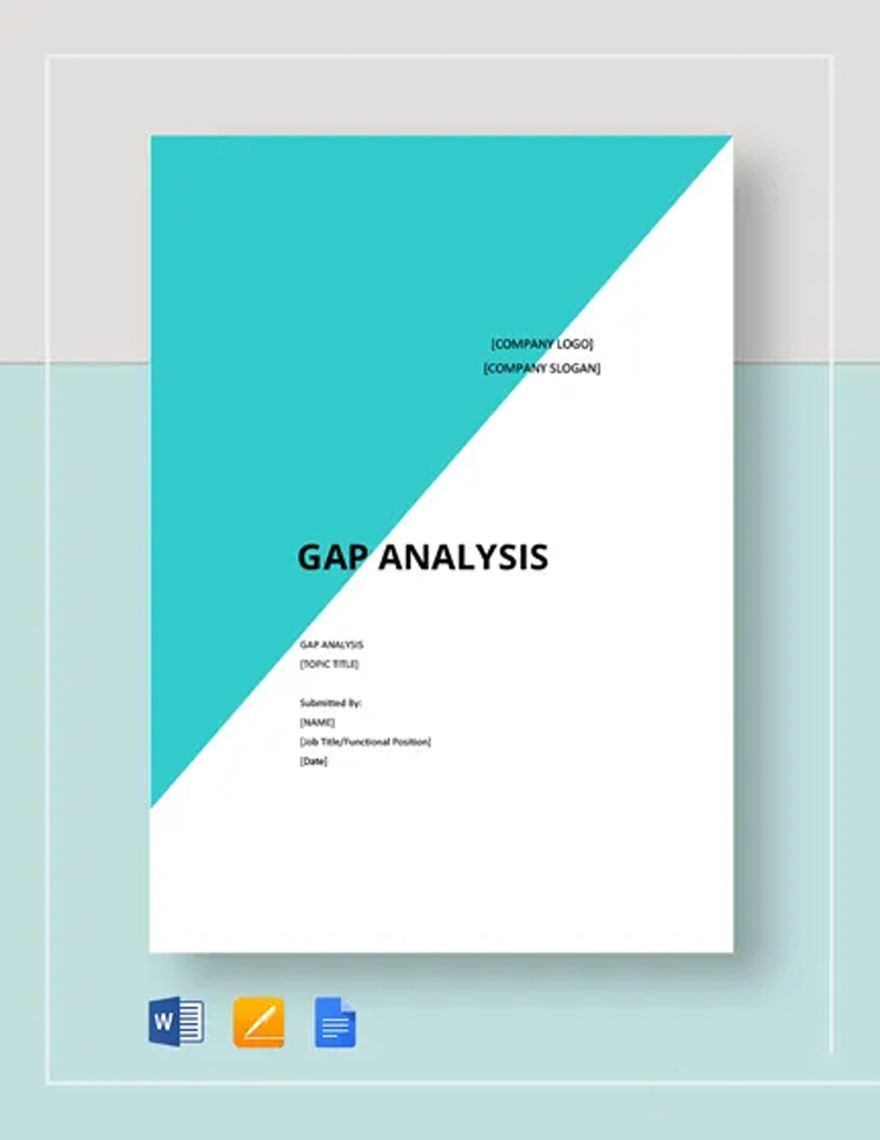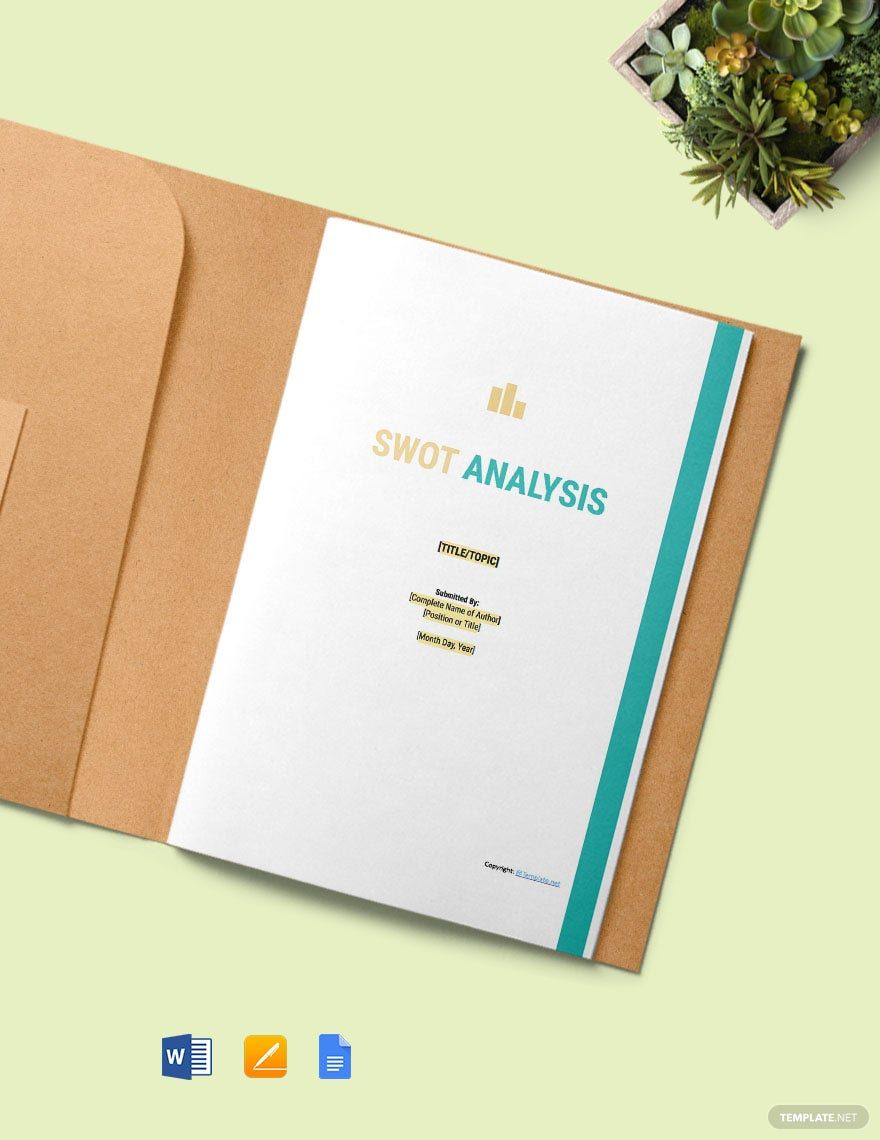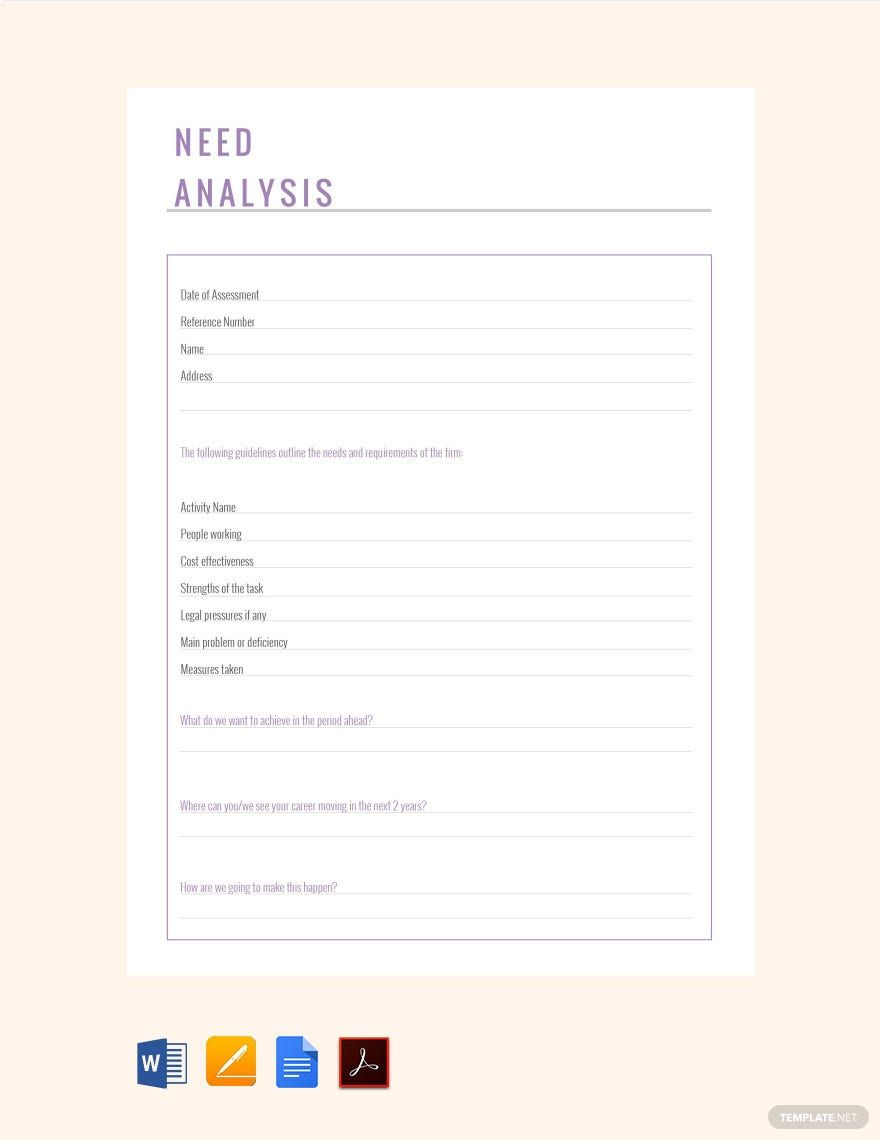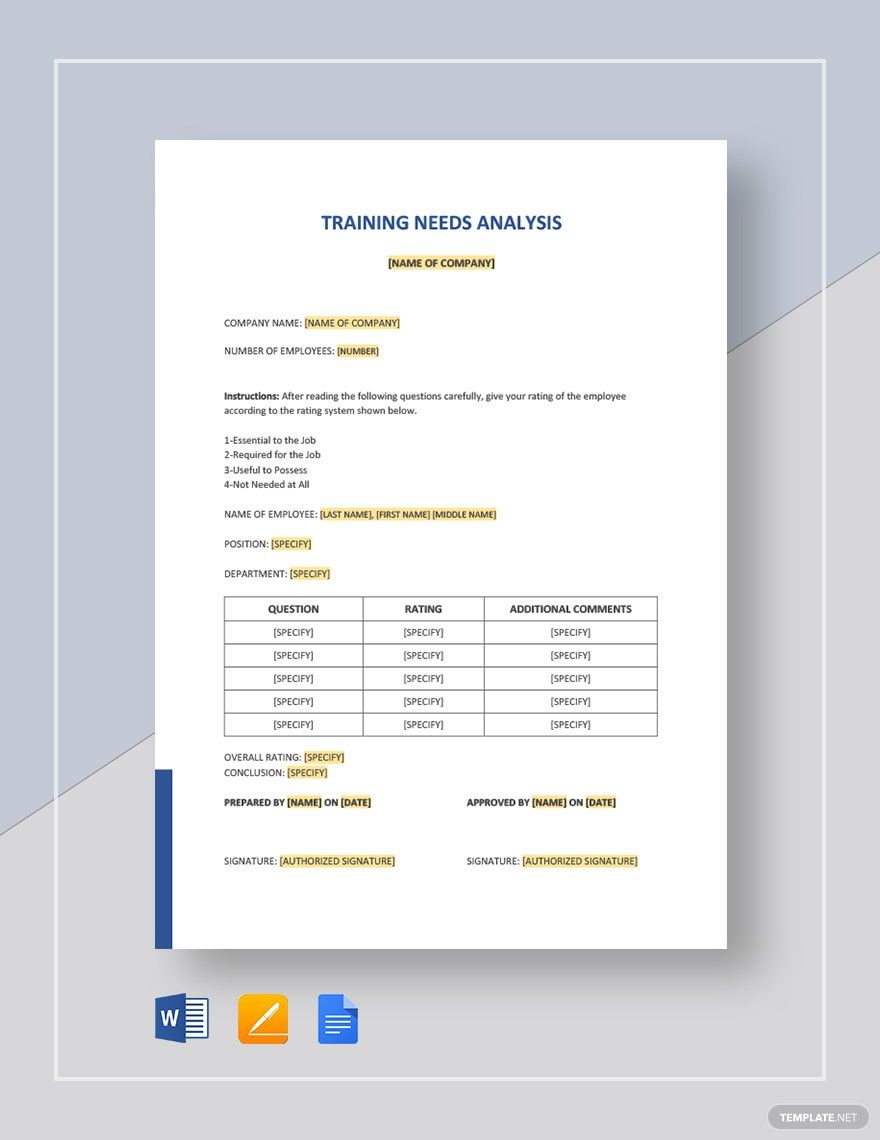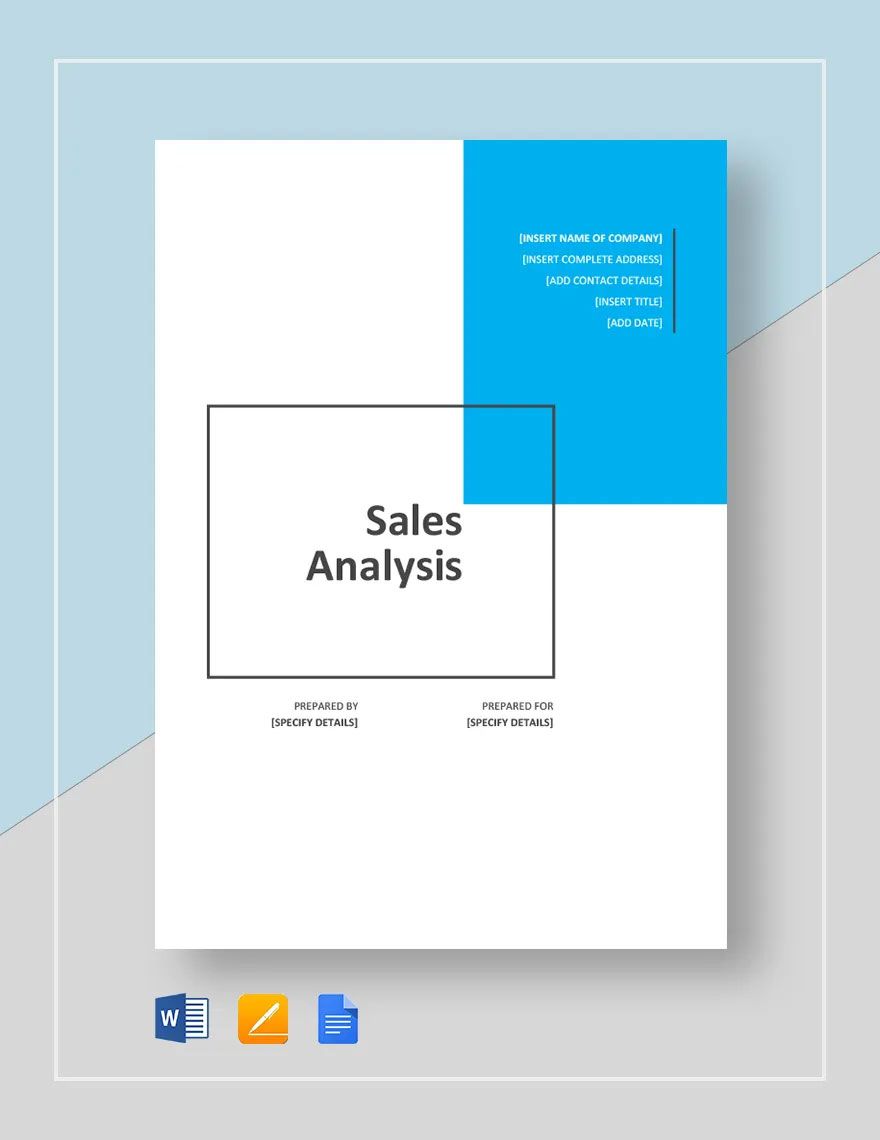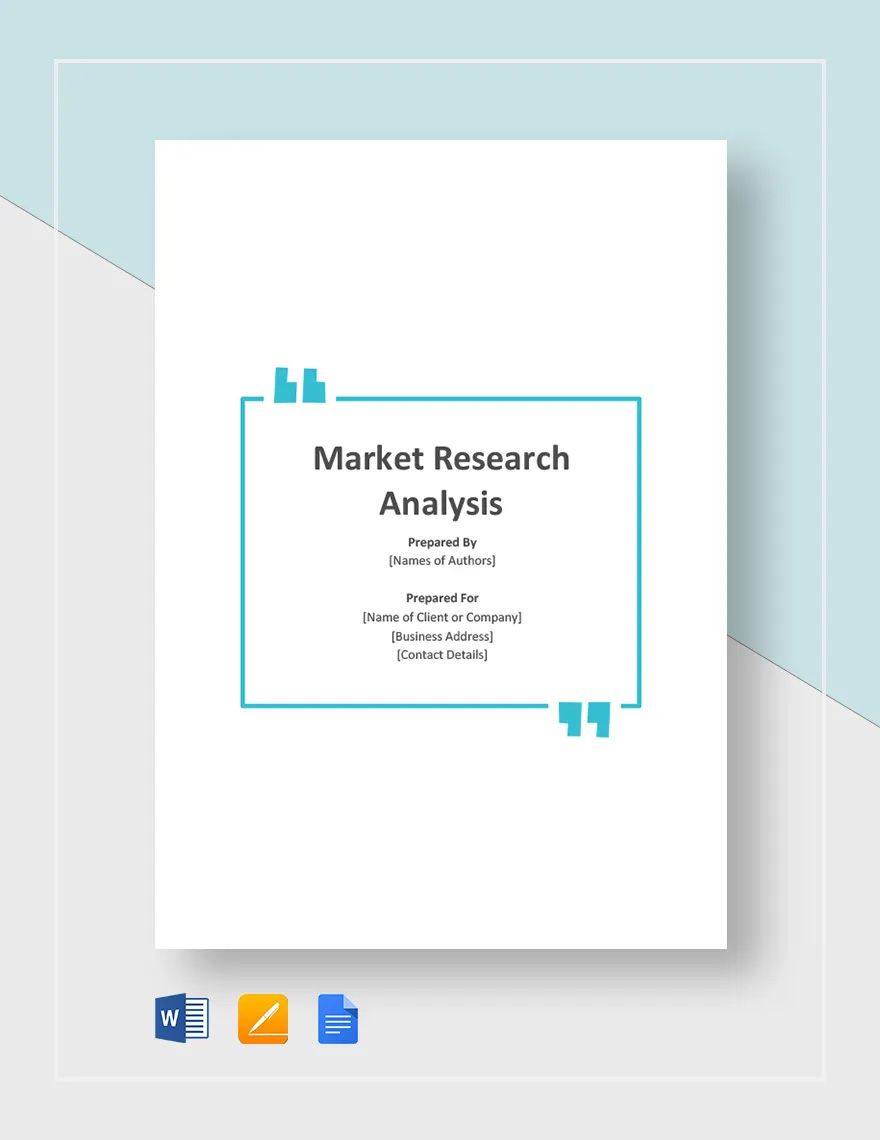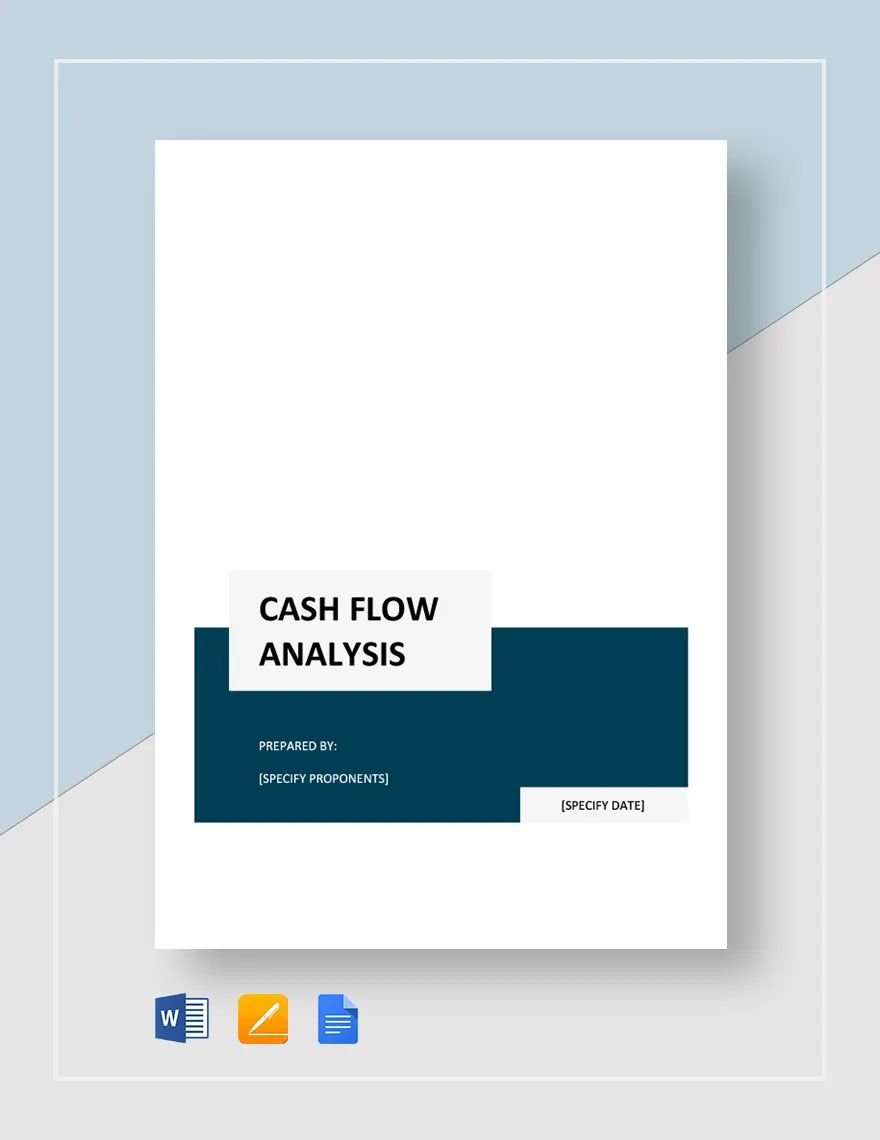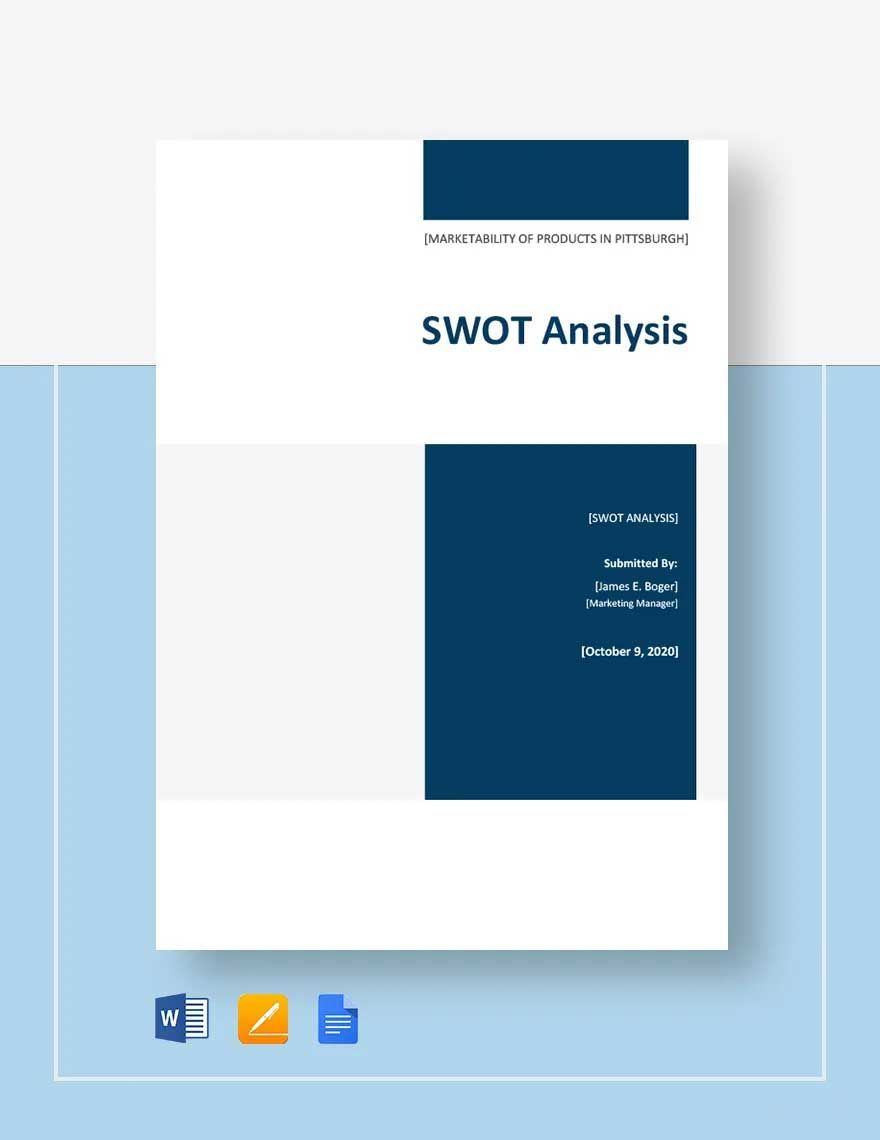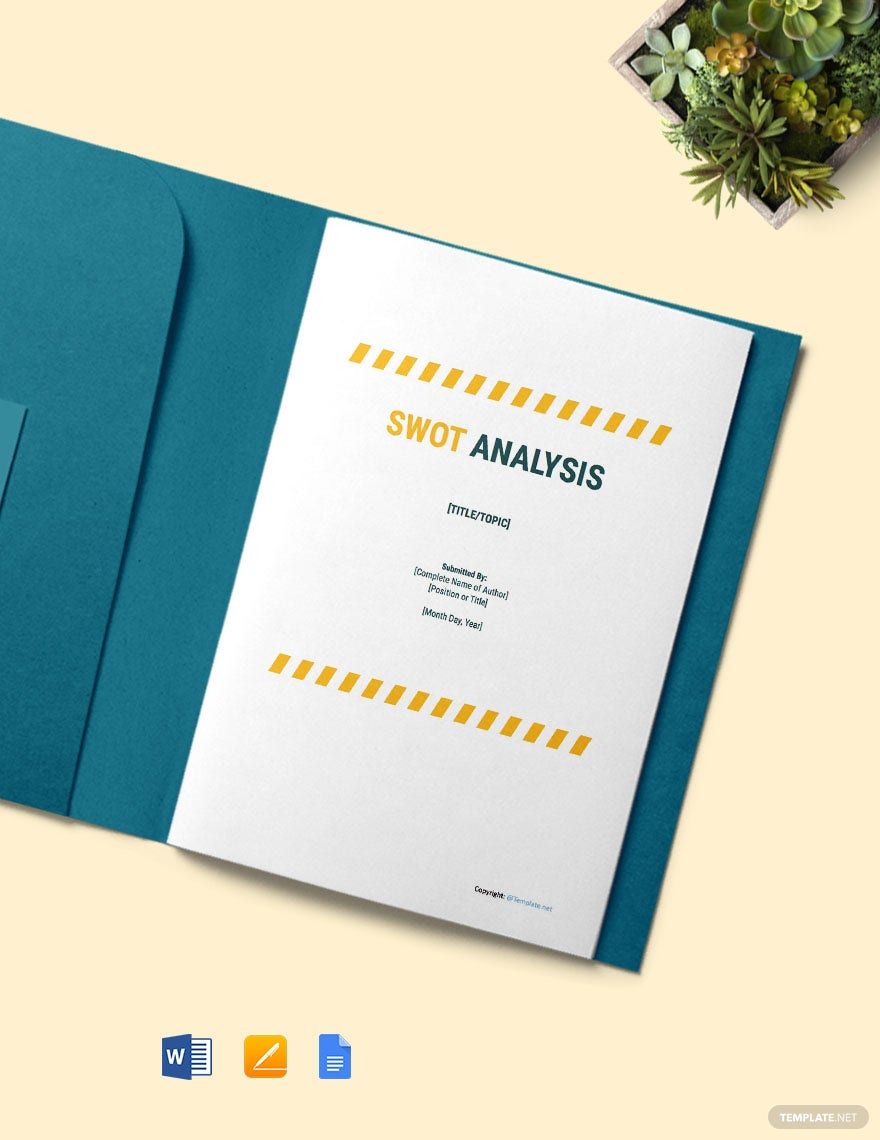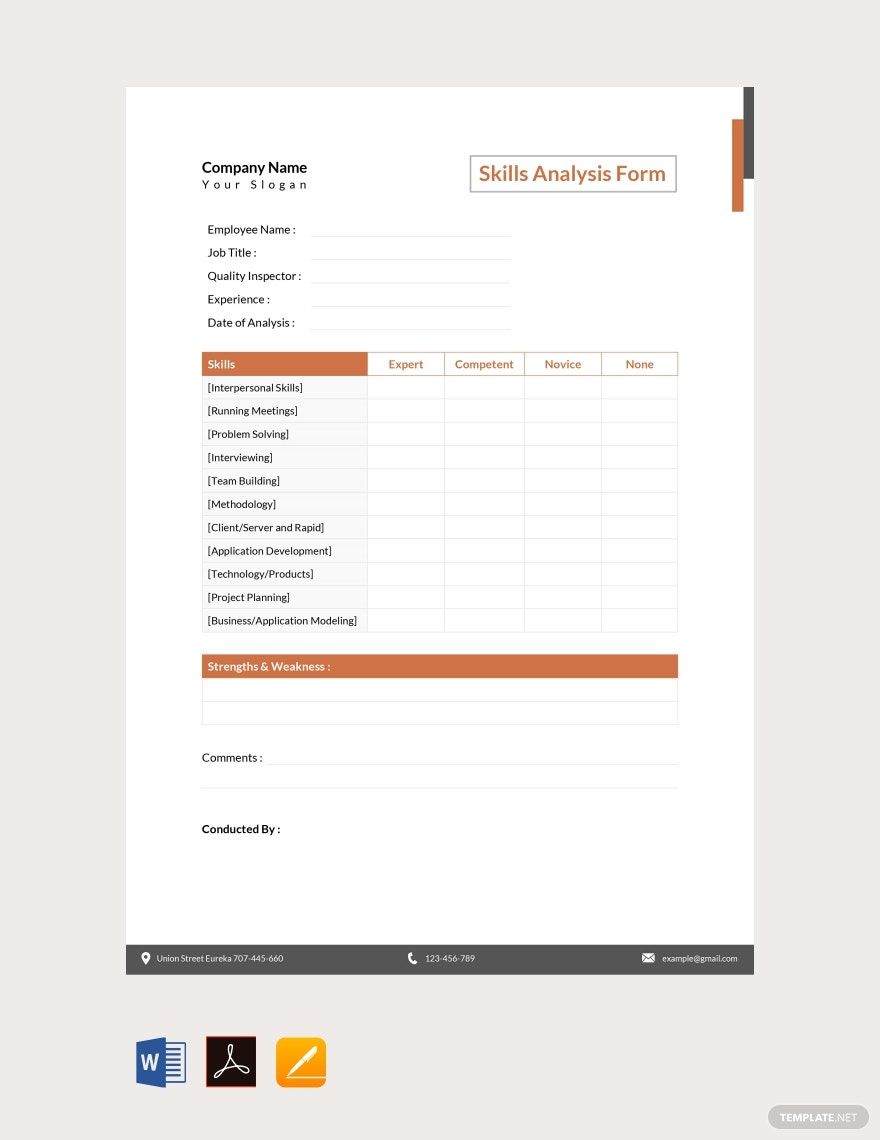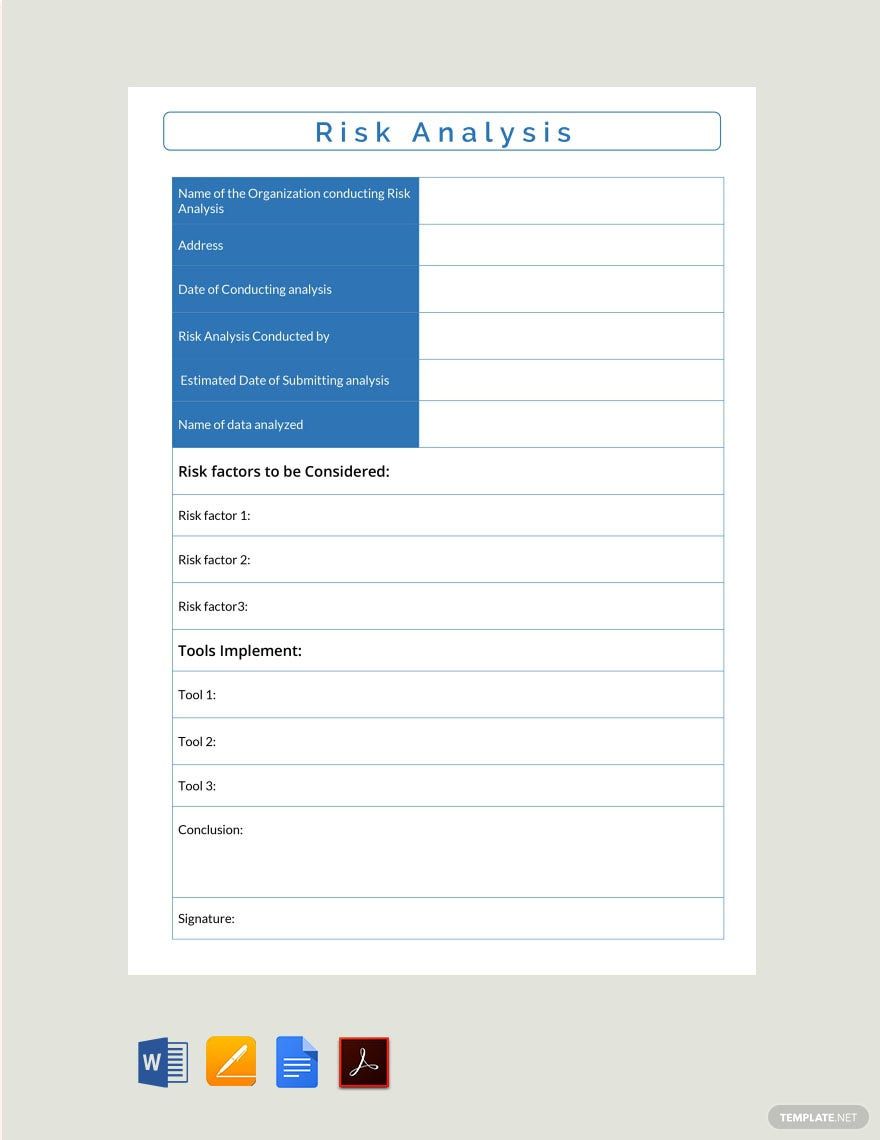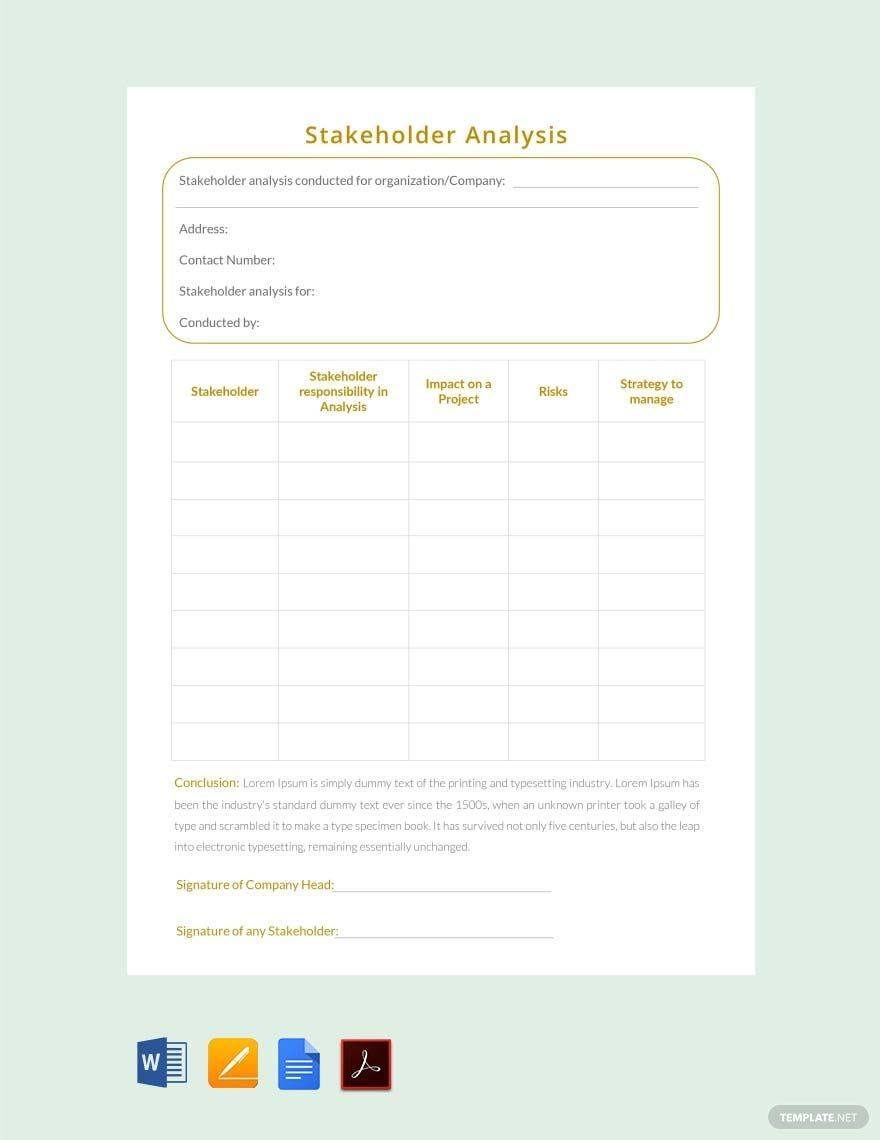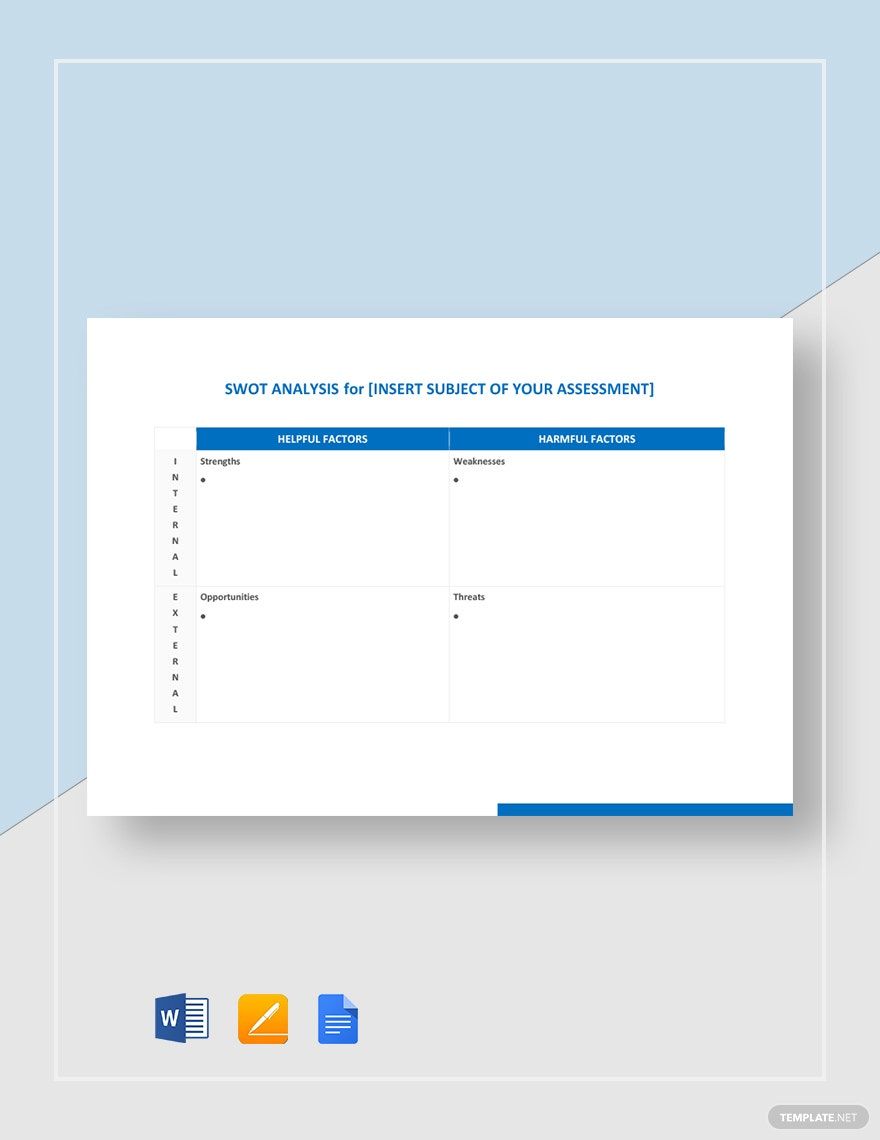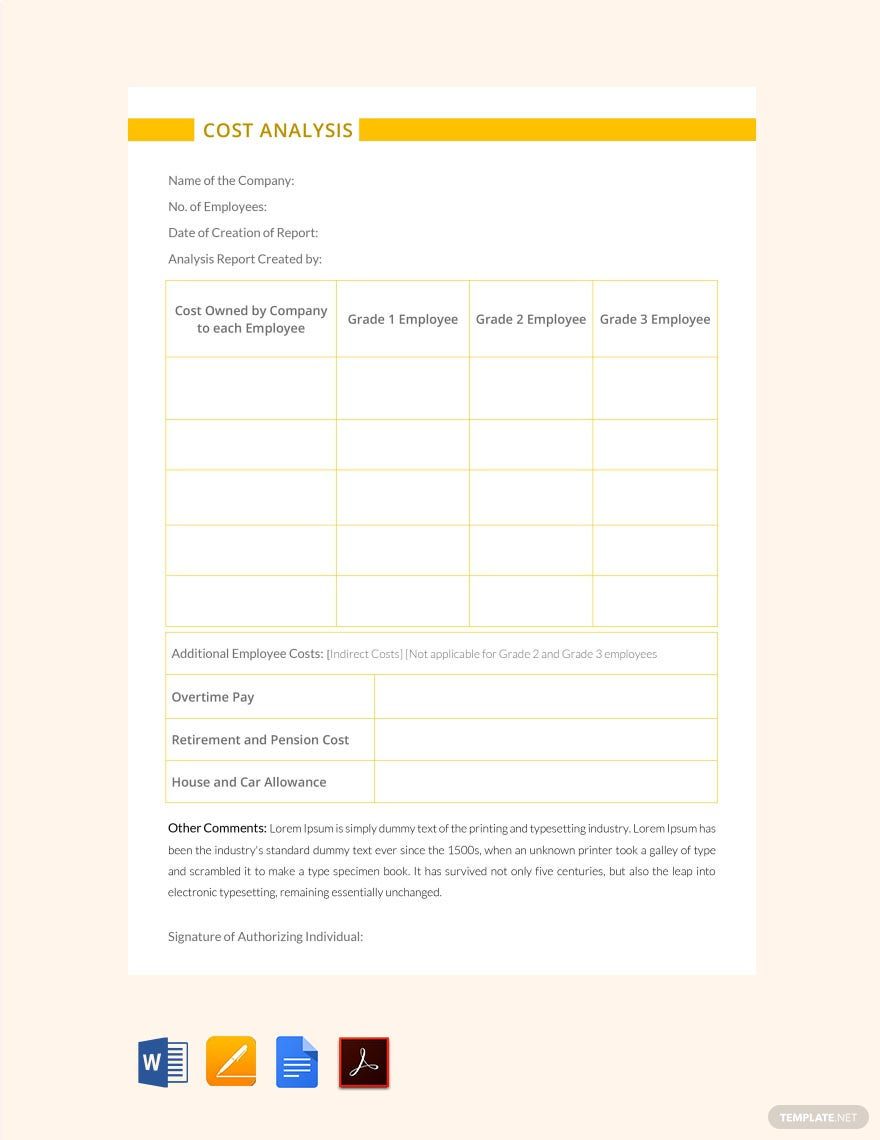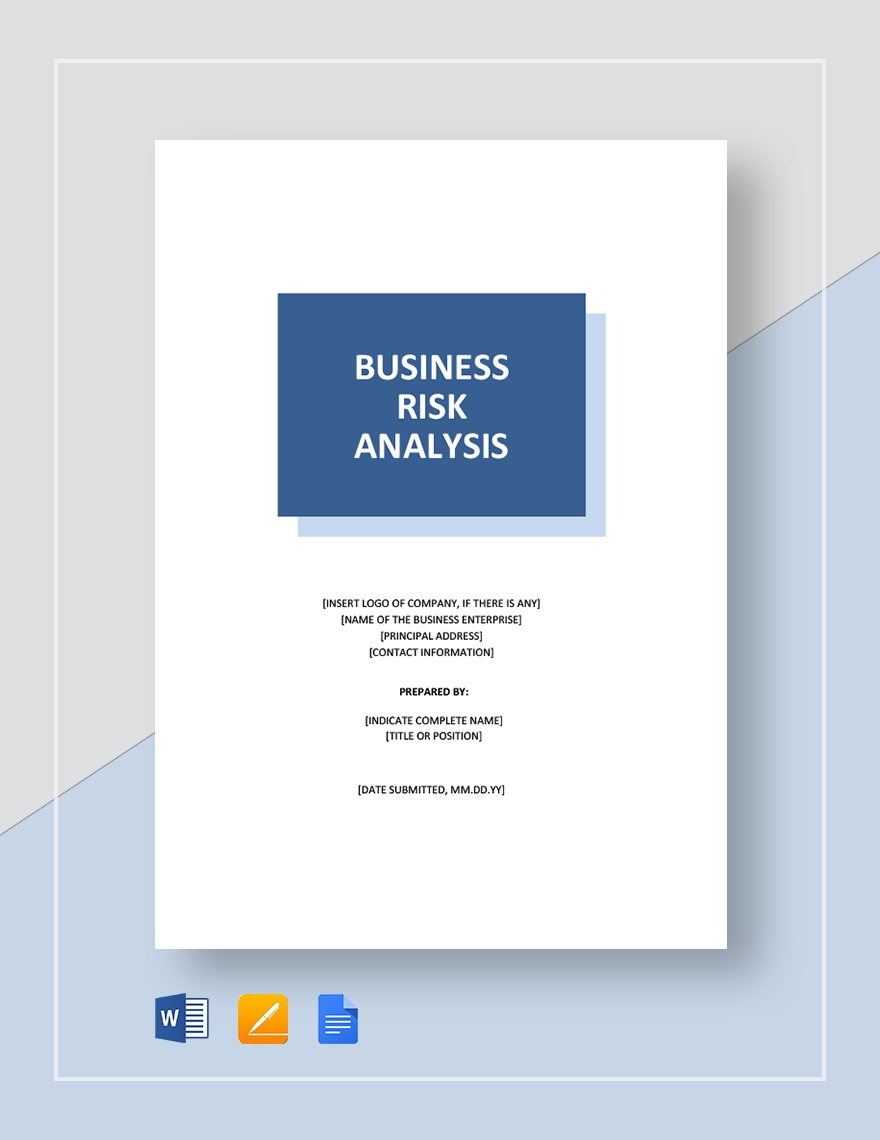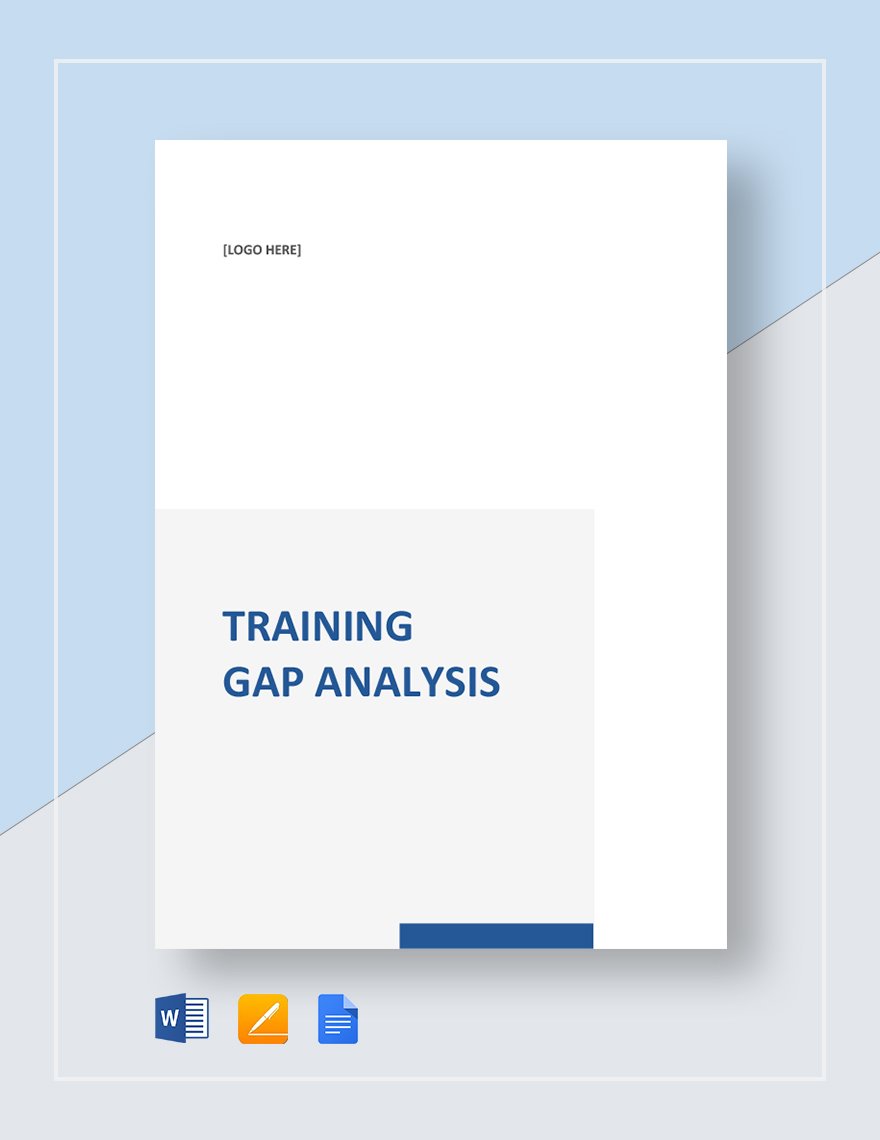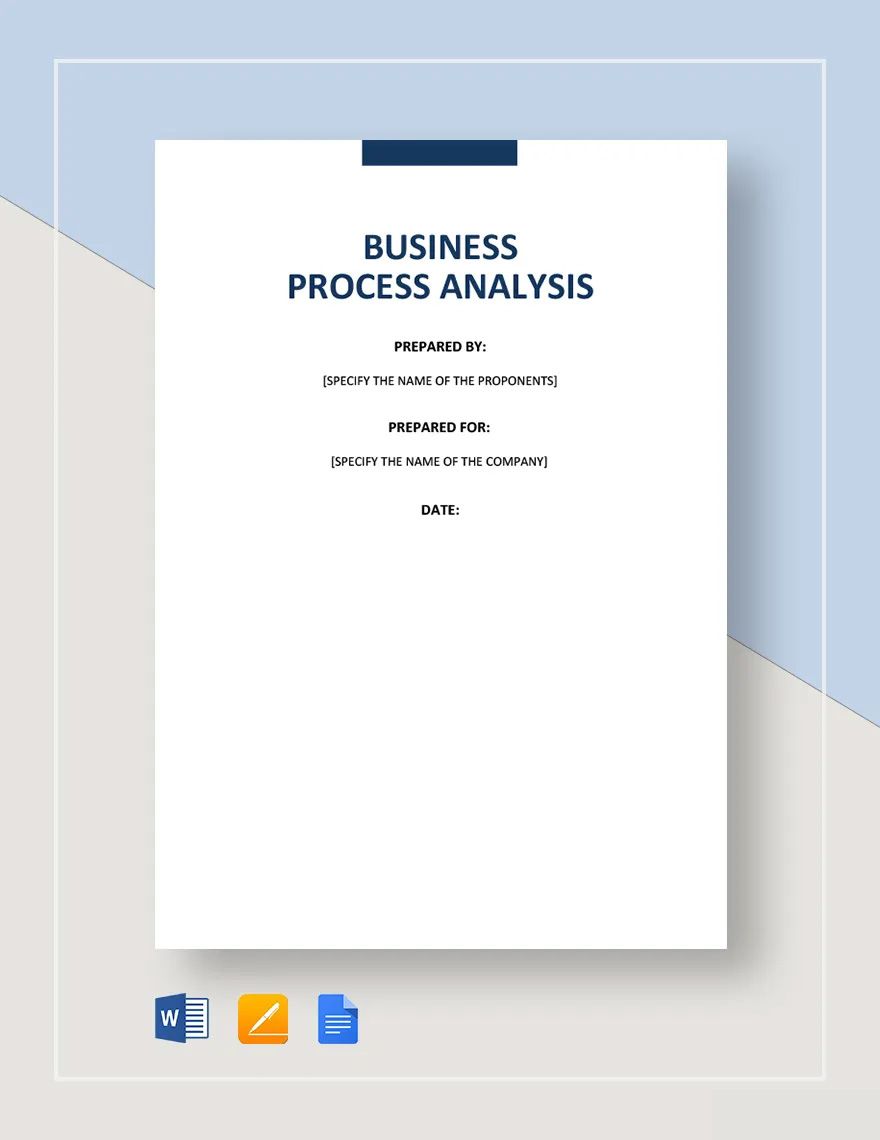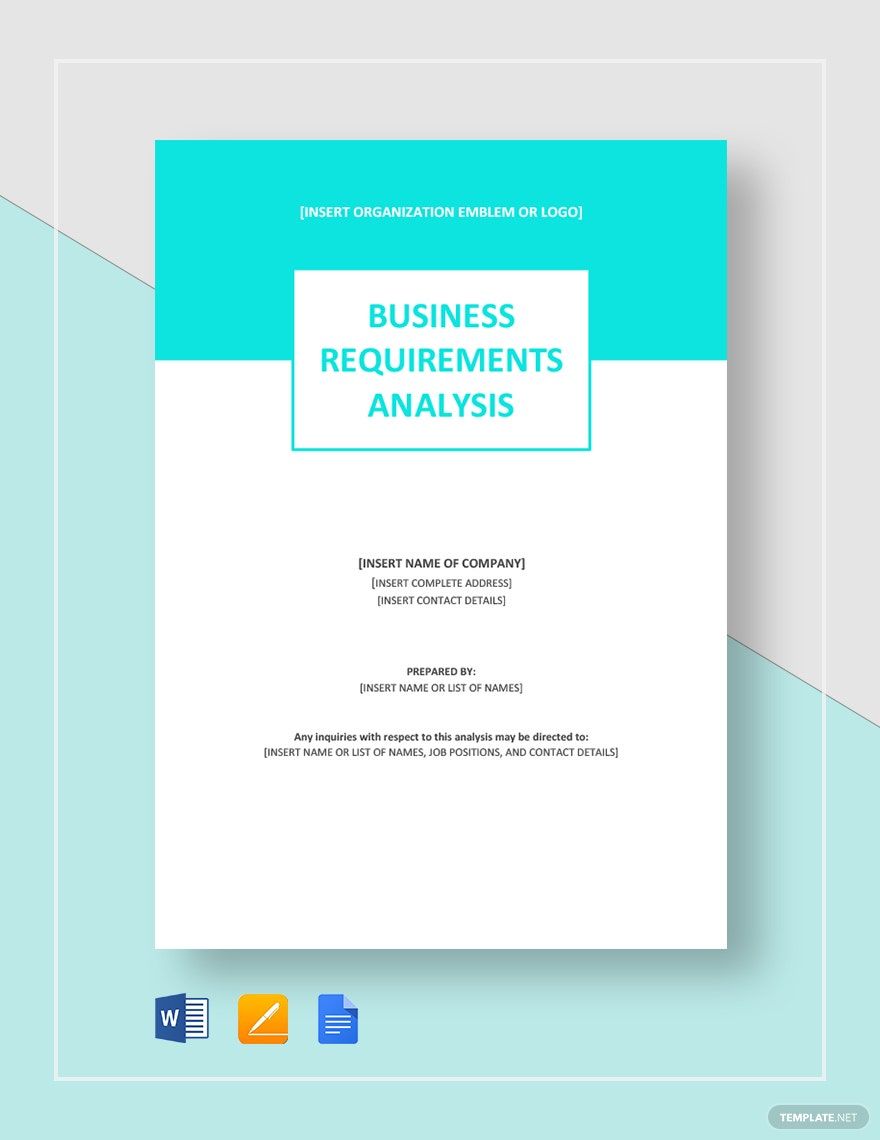When you need to conduct a thorough evaluation of business trends, financial data, or technical designs, performing an analysis is needed. And we can help you out with our professional Analysis Templates. Easily write a document for all your critical details by customizing our content. Our samples are perfect for Google users, as they’re compatible with Google Docs. So, go ahead and download today—quickly draft an analysis paper for any industry, field, subject, and more!
How to Write an Analysis in Google Docs
You can write an analysis about various things, such as market projects and statistical surveys. An analysis is effective due to how it provides concise data through multiple perspectives on a subject (as an article from Ashford University explains).
If you need a convenient application for writing your analysis, then Google Docs is always a suitable pick. However, if you’re wondering how to use Docs, consider reading our tips below.
1. Keep Your Analysis Neat and Orderly
Since your analysis is a professional document, it’s important to write its contents in a presentable format. And so, take advantage of Google Docs’ rulers to keep your dialogue looking organized as you write. To adjust the rulers (top and left side), click-drag the blue handles, giving them both a 1-inch margin.
2. Include Diagrams in Your Analysis Paper
Depending on your subject and the type of analysis, charts and other infographics are necessary to convey your data or information. If you want to create a chart from scratch in Google Docs, go to Insert > Chart and then pick from one of the listed types. You can also transfer charts from Google Sheets documents by choosing the From Sheets option.
3. Take Advantage of Other Visual Aids
Besides charts and graphs, you can also incorporate photos and other images in your analysis paper for optimal comprehension. You can add a picture by going to Insert > Image and using “Upload from computer” to insert a file from your storage. Alternatively, use one of the other options to add an image from an online source.
4. Put Together an Appropriate Cover Page
Give your analysis document some flair by creating an attractive yet professional cover page. Go with a minimalist geometric design in a simple vector style. Next, apply a matching font color to the title, date, etc. Finally, when creating your title, write something short yet descriptive—like “Strategic Cost Research” or “Industry Situation Analysis.”
So, did you get through all our tips? Don’t forget to download our Analysis Templates to expedite your writing process!