
How to Remove Duplicates in Apple Numbers
Apple introduces Apple Numbers as the ultimate online spreadsheet program for Mac or iOS users, and it serves as an…
Apr 16, 2023
Line numbers are convenient to use since they assist readers in navigating paragraph lines, enabling them to read easily. That is why line numbers are critical elements, including in apple pages.
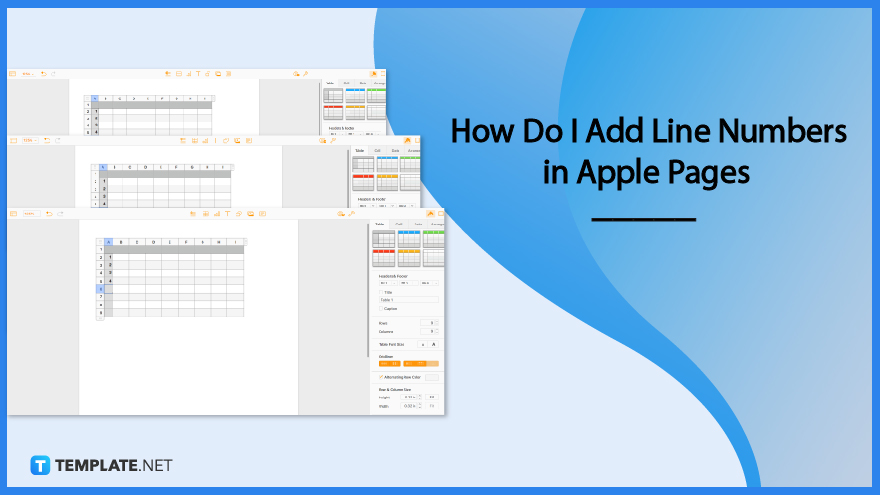
Although apple pages do not have line numbers, you can still put line numbers manually. Hence, we prepared steps to guide you in developing line numbers on apple pages.
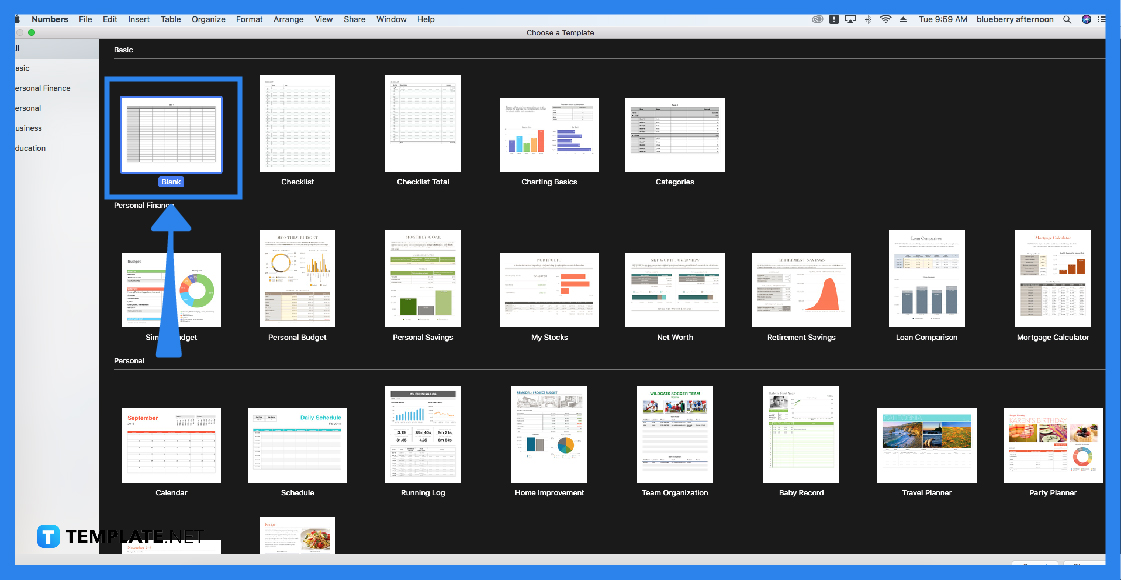
First, if you prefer a spreadsheet or table sheet, you will need to click the create button. After that, click the table icon located above your sheet to see a drop-down menu, allowing you to choose the table you prefer. That way, you are ready for the next step.
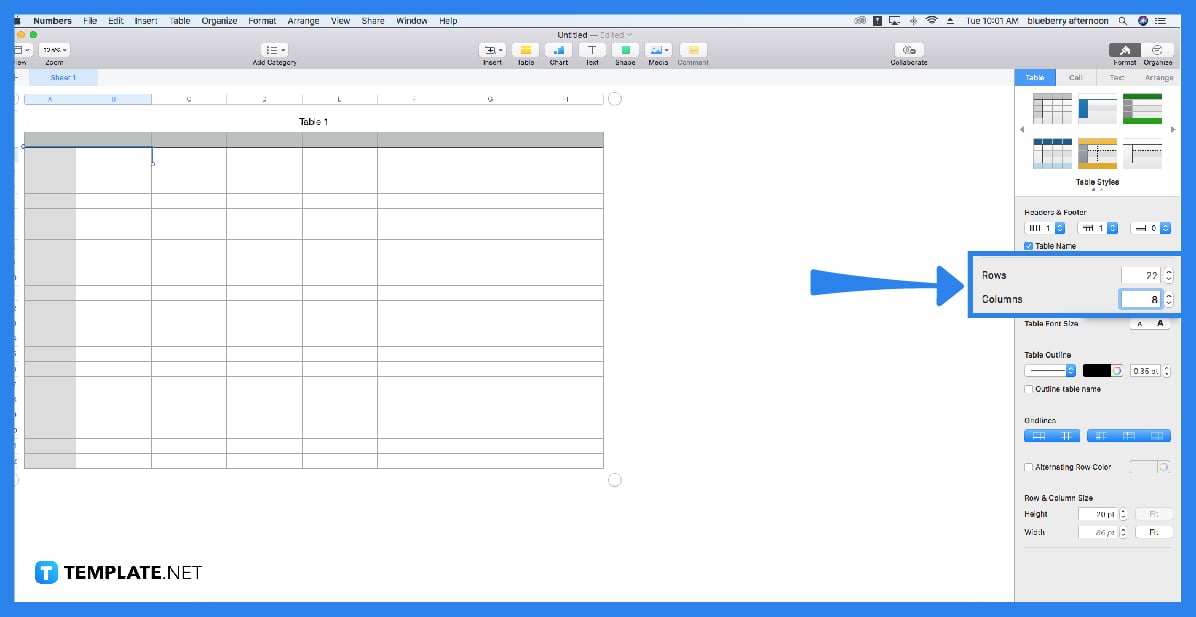
For the line numbers to be recognizable, you will need to adjust the column of the first column to serve as the line numbers’ cell. To do that, you will need to drag your cursor to the topmost second column line and drag it to the left to make the cells of the first column smaller.
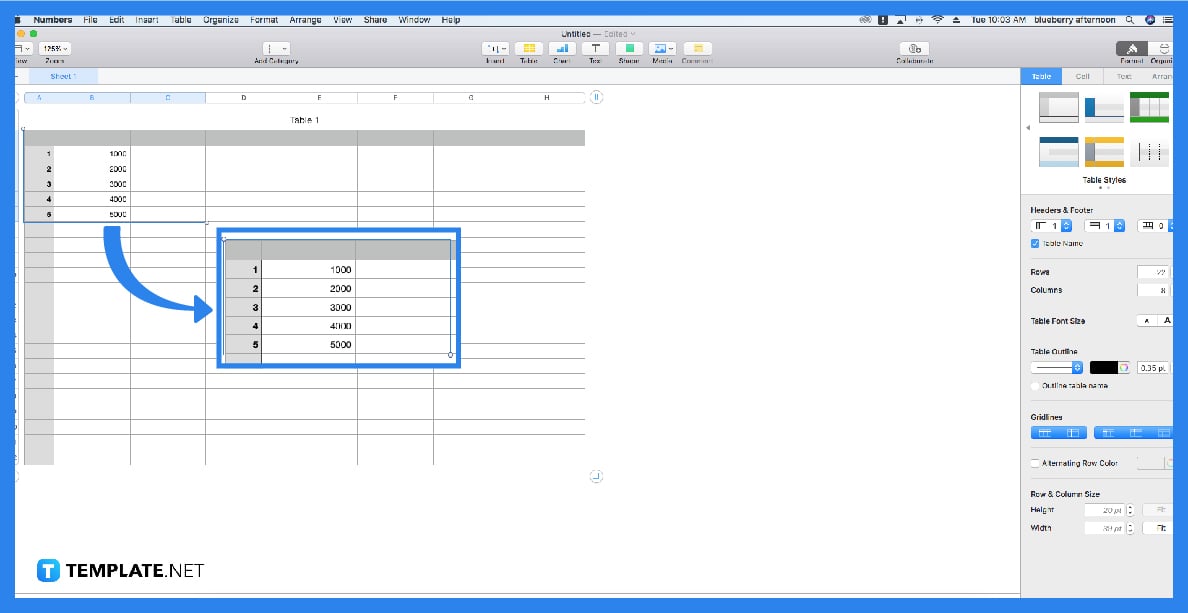
After the two steps, you will now put the numbers on the cell vertically; simply click a cell from the first column in a vertical direction to type your numbers. Drag your cursor to the designated cell and double-click to allow you to type in the cell. Do this until the last number you decided.
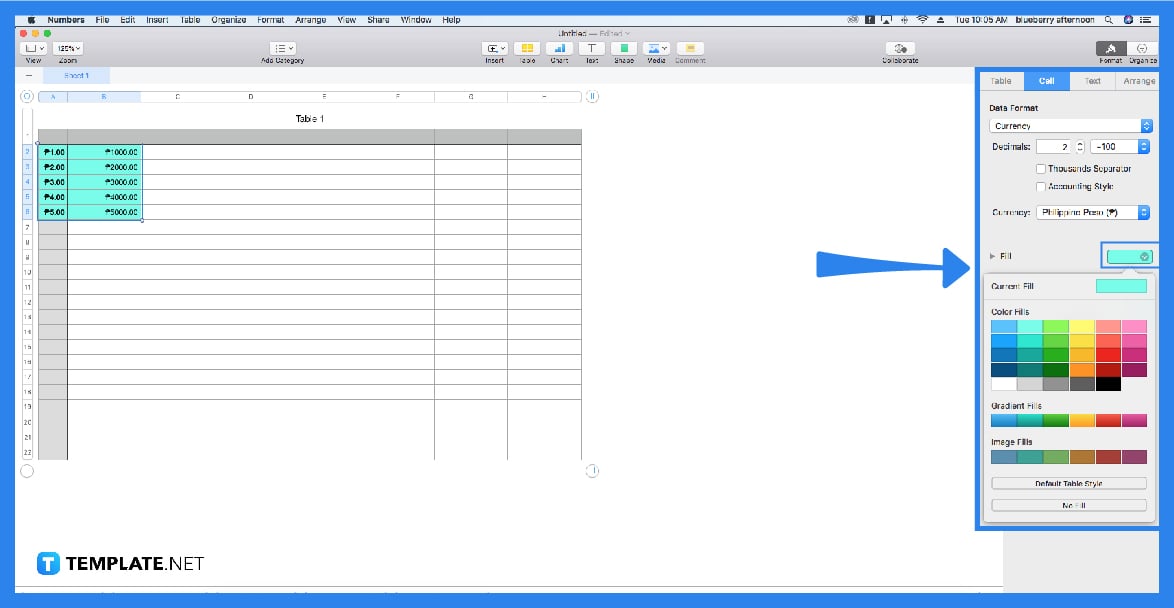
If you prefer creative cell line numbers, you will need to click the table to see the sidebar tool. In the sidebar tool, you will see the toolbars, such as table, cell, data, and arrange. That said, you will need to click the cell button to edit your cells. After clicking it, you will need to navigate the cell sidebar tool to the bottom to see the fill option. Click the color bar to see a popup window containing various colors so you can choose the color you want.
Apple pages offer convenient and hi-tech features and tools you can use to generate professional and innovative documents, leading you present minimalist and clean-looking papers.
Line numbers are the numbers you usually see in a document with lists or spreadsheets that requires line numbering for easy navigation of records.
You can add shapes to apple pages by clicking the shape icon located above the sheet, allowing you to choose the shapes you need for your project efficiently.
You can find the border style option by clicking the table first to see the sidebar tool, allowing you to see the cell button and find the border style options at the near bottom of the cell section.
You can add rows and columns by clicking the table to see the sidebar tool and use the table button located in the sidebar tool that includes the row and column editor.

Apple introduces Apple Numbers as the ultimate online spreadsheet program for Mac or iOS users, and it serves as an…

One of the key features of Apple Numbers and other spreadsheet software applications is the data filter tool. Adding filters…

Page breaks are helpful to users because they can serve as useful guides for distinguishing between pages in any type…

One of the many features of Apple Keynote is customizing the orientation of a text, shape, or any object. Simply…
![How To Make/Create a Drop Down List in Apple Numbers [Templates + Examples] 2023](https://images.template.net/wp-content/uploads/2022/08/How-To-MakeCreate-a-Drop-Down-List-in-Apple-Numbers-Templates-Examples-2023-01-788x443.jpg)
Creating a drop down list is relatively easy if you are using a spreadsheet application like Apple Numbers. Spreadsheet applications…

Rounding up numbers is fairly easy and straightforward in mathematical theory. But if you are using a spreadsheet application like…

Apple Numbers is Microsoft Excel’s competitor with a similar function. On Numbers, you can create spreadsheets to organize data that…

Apple Final Cut Pro is a software that professional and personal users use for seamless video enhancing and editing of…

Apple Keynote is a slideshow creating and rendering program that many Apple users enjoy. Aside from simply playing a slideshow…