
How to Remove Duplicates in Apple Numbers
Apple introduces Apple Numbers as the ultimate online spreadsheet program for Mac or iOS users, and it serves as an…
Apr 17, 2023
Apple Final Cut Pro is a software that professional and personal users use for seamless video enhancing and editing of their files. With Final Cut Pro, you will come to find how efficient it is to utilize FCPX even when adding borders to your projects.
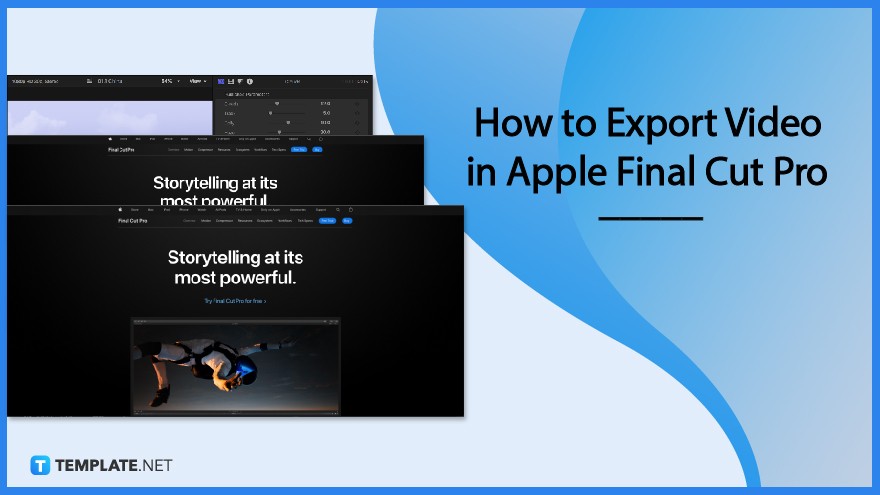
The small border surrounding the video helps in changing the aspect ratio and provides a feeling of uniformity. Aside from these simple borders, several video makers use elegantly designed frames to utilize the space by adding text, their channel or company logo, or other icons.
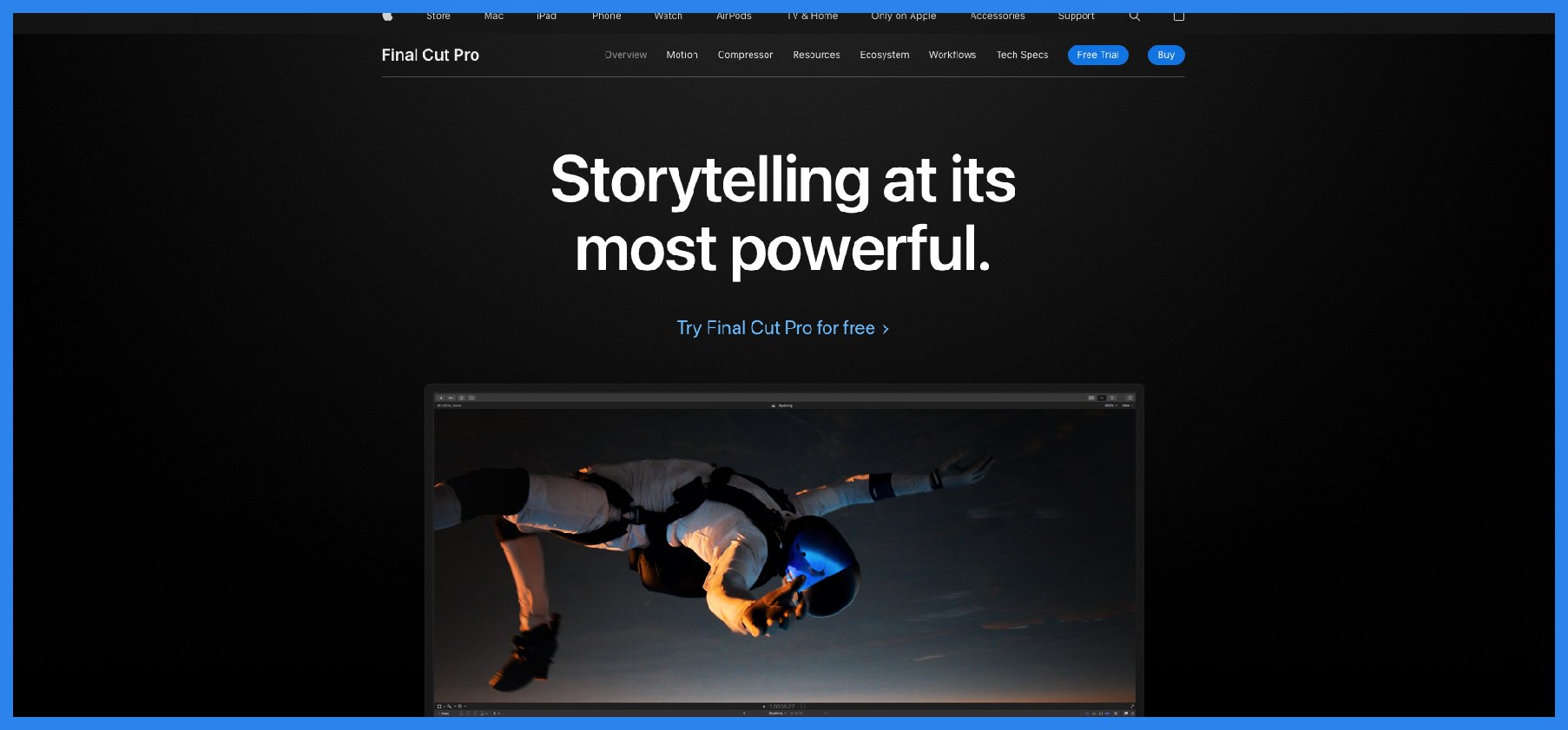
You can’t start the project without opening the software, so begin by locating where the file is placed. But if you don’t have a file that you intend to add a border to, then you can open a sample video to follow along with the guide. Either way, have something ready to launch Final Cut Pro.
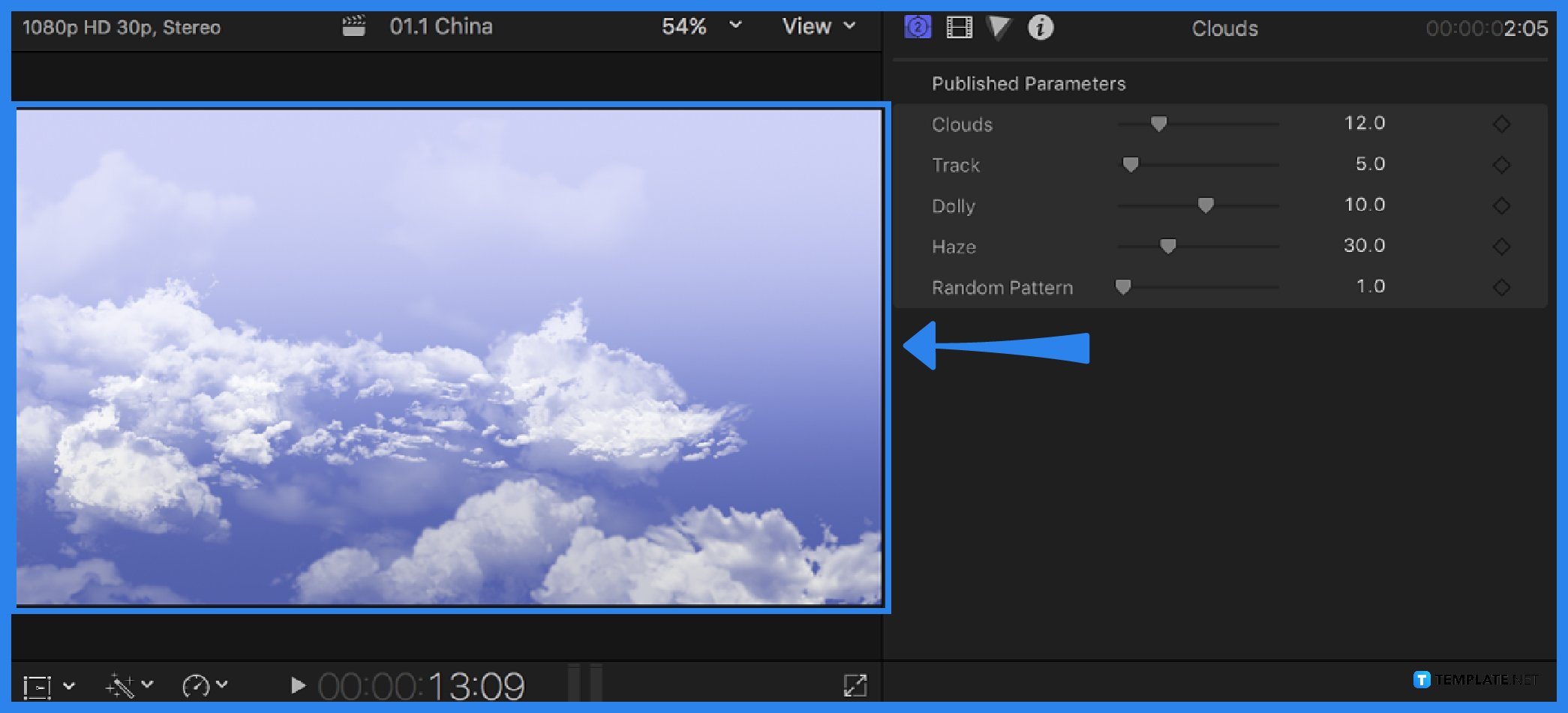
Once your video has been added or loaded into the software, you will need to create a solid color or a separate PNG or JPEG image and add it behind or under the video file. This will help out when scaling your main video.
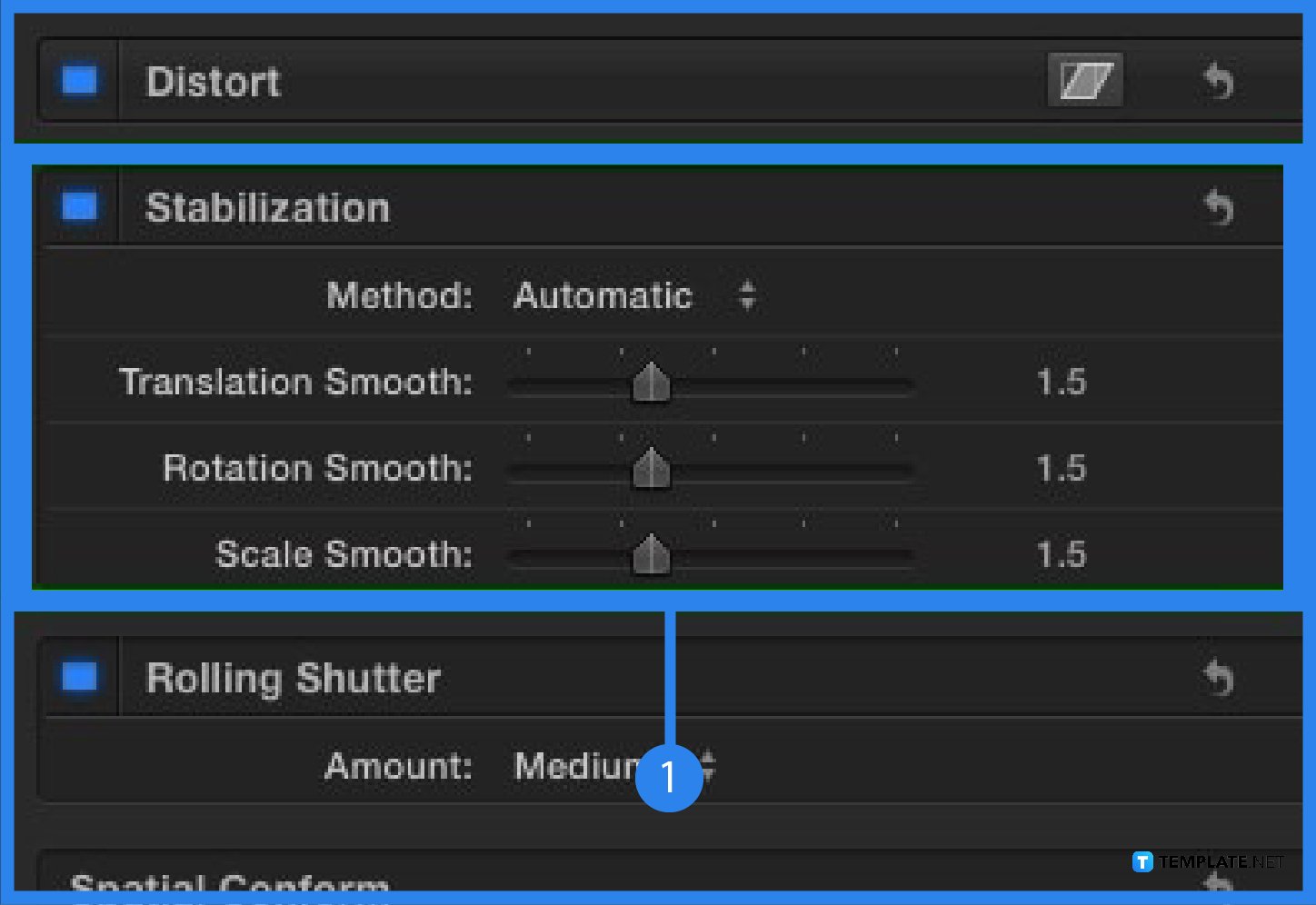
On the controls found on the right side or section of the software, you can find different settings or options to edit your video. For this guide, you will need to locate the “Scale X” option. Lower the arrow or encode a smaller number than 100%. This will make the background you have added to be visible and the video will no longer fill the entire viewer.
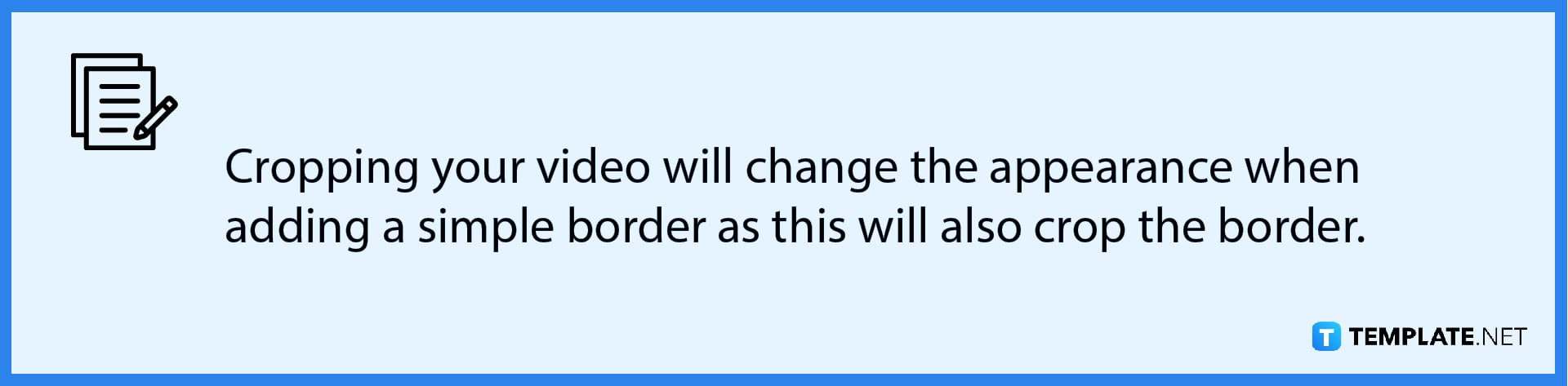
Open the “Effects Browser” and proceed to the search bar and type in “Border,” the option of a simple border will then appear. Drag it on top of the video and you can see it reflect on the viewer. To edit the border, an additional setting will appear on the right side of the software. Adjust the width, color, or mix according to your preference.
With Final Cut Pro, you can insert a blank frame to a video and mute audio that you can extend to any length by selecting “Edit,” choosing “Insert Generator,” then clicking “Gap” or pressing Option-W.
Masking is a tool in editing software that allows you to conceal, duplicate, show, or adjust footage by selecting a specific section of the video or using video overlays.
Due to its speed and functionality, Final Cut Pro is popular among both amateur and professional editors. It is still a popular option for many tiny artists.
No, Final Cut Pro is exclusively accessible for Mac, and it is not available for Windows.
You may erase watermarks from photographs and videos and replace them with your own.

Apple introduces Apple Numbers as the ultimate online spreadsheet program for Mac or iOS users, and it serves as an…

One of the key features of Apple Numbers and other spreadsheet software applications is the data filter tool. Adding filters…

Page breaks are helpful to users because they can serve as useful guides for distinguishing between pages in any type…

One of the many features of Apple Keynote is customizing the orientation of a text, shape, or any object. Simply…
![How To Make/Create a Drop Down List in Apple Numbers [Templates + Examples] 2023](https://images.template.net/wp-content/uploads/2022/08/How-To-MakeCreate-a-Drop-Down-List-in-Apple-Numbers-Templates-Examples-2023-01-788x443.jpg)
Creating a drop down list is relatively easy if you are using a spreadsheet application like Apple Numbers. Spreadsheet applications…

Rounding up numbers is fairly easy and straightforward in mathematical theory. But if you are using a spreadsheet application like…

Apple Numbers is Microsoft Excel’s competitor with a similar function. On Numbers, you can create spreadsheets to organize data that…

Apple Final Cut Pro is a software that professional and personal users use for seamless video enhancing and editing of…

Apple Keynote is a slideshow creating and rendering program that many Apple users enjoy. Aside from simply playing a slideshow…