
How to Remove Duplicates in Apple Numbers
Apple introduces Apple Numbers as the ultimate online spreadsheet program for Mac or iOS users, and it serves as an…
Apr 17, 2023
Columns and rows are what make up the structure of a spreadsheet. Whether you are creating a sales report, balance sheet, budget, or even just a simple checklist in Apple Numbers, it is imperative to know how to add columns and rows to your spreadsheet.
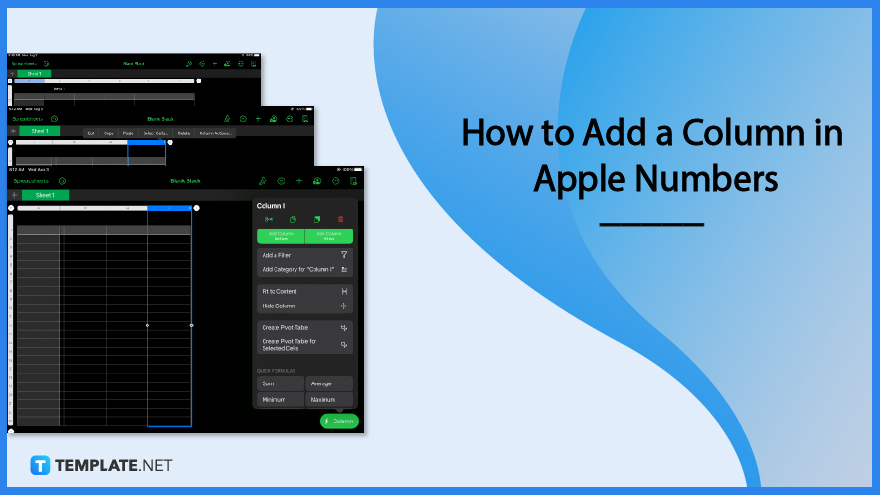
In any spreadsheet application including Apple Numbers, one of the most basic and simple functions there is to learn is how to add a column. Try adding a single or multiple columns in Apple Numbers by following the instruction guide below.
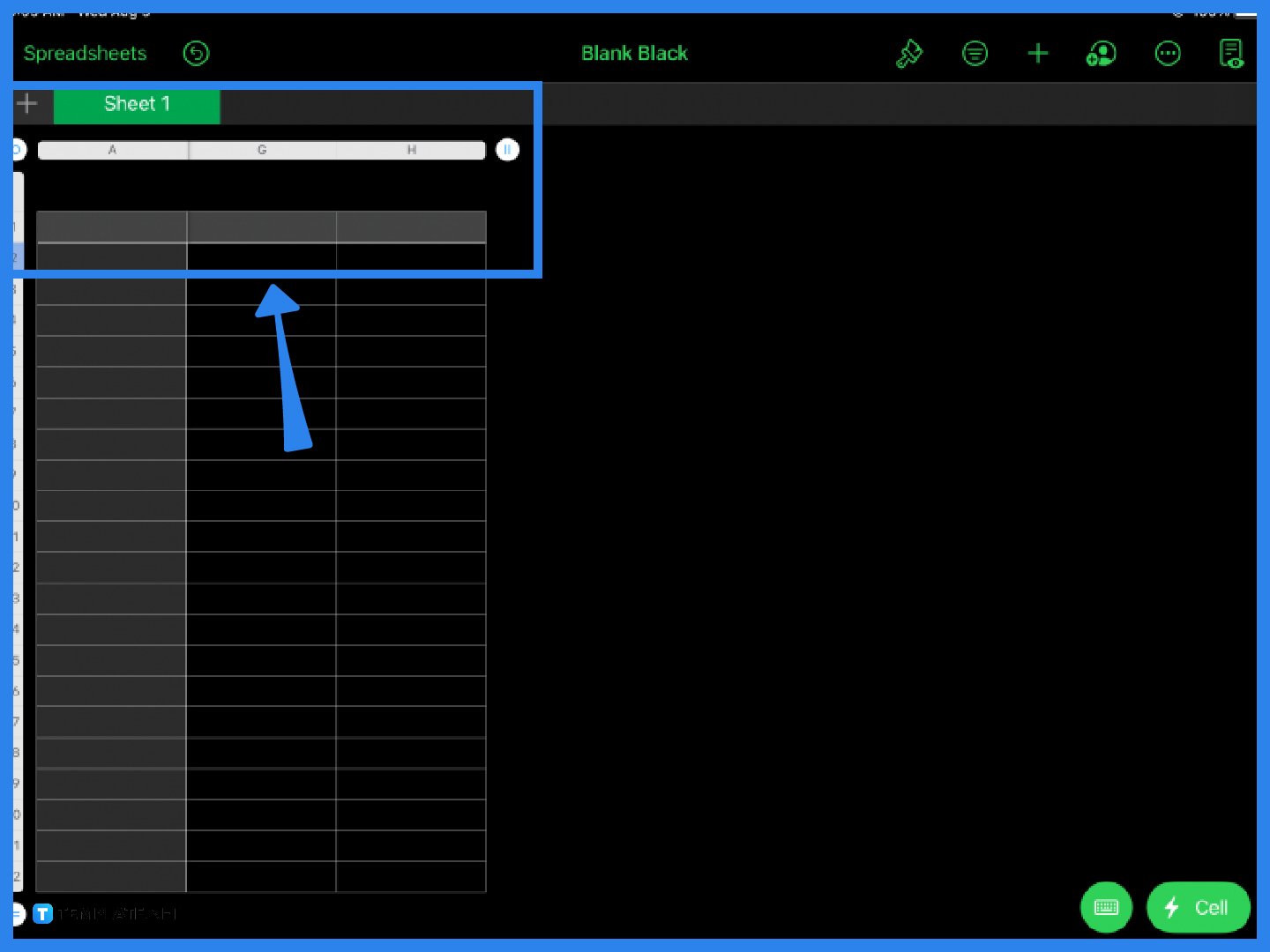
If you run out of space on your spreadsheet, you can easily insert additional columns by clicking on the vertical equal sign (two lines) button. This function is located right beside the last column on your spreadsheet. Clicking on the icon immediately adds another column and you can add as many columns as needed.
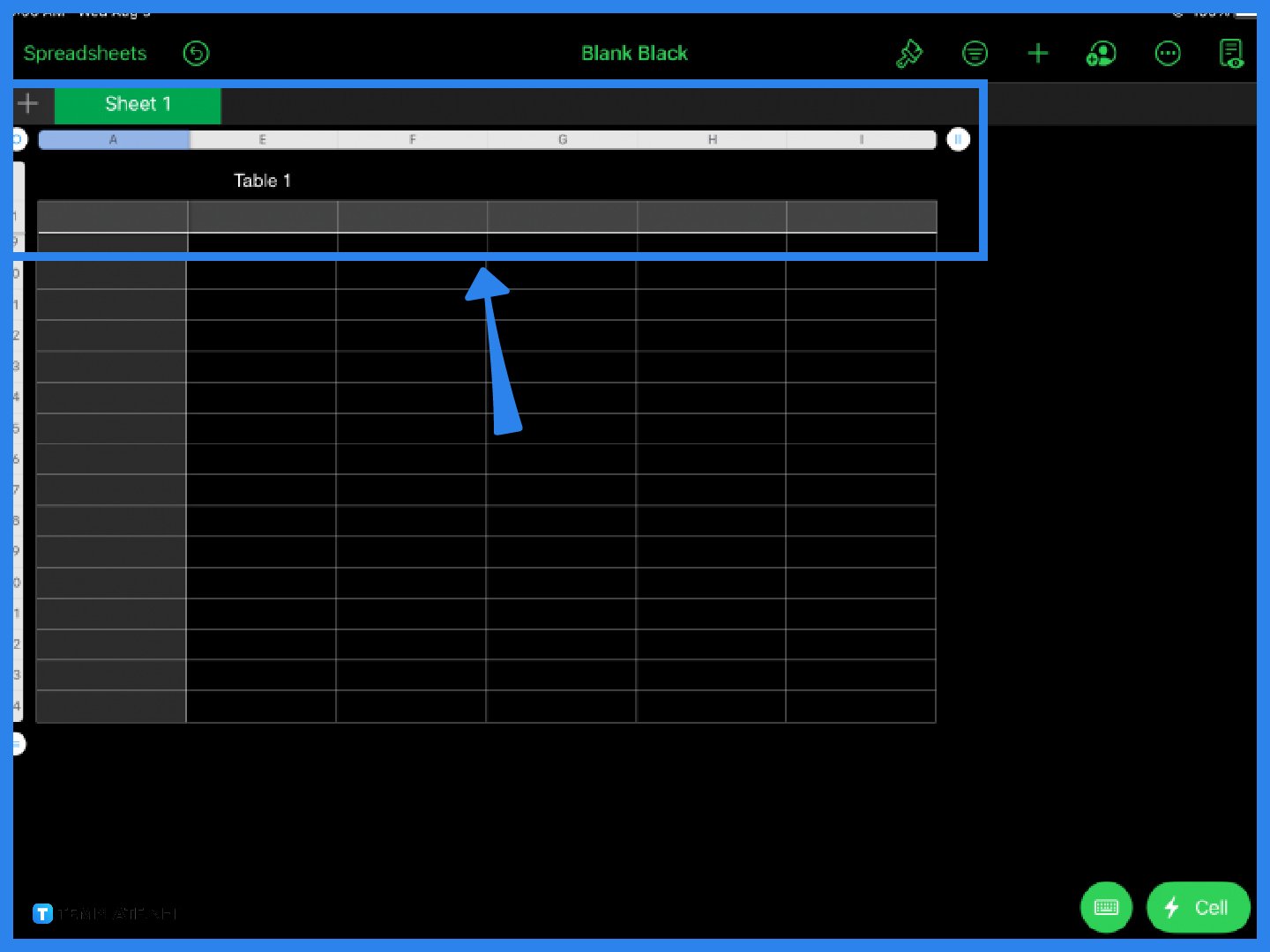
If your spreadsheet contains several columns, you may want to add more rows as well. This step is optional. In the same way, there is an encircled equal sign icon located below the last row. Click on it to add a new row to your spreadsheet. You can add as many rows as you want.
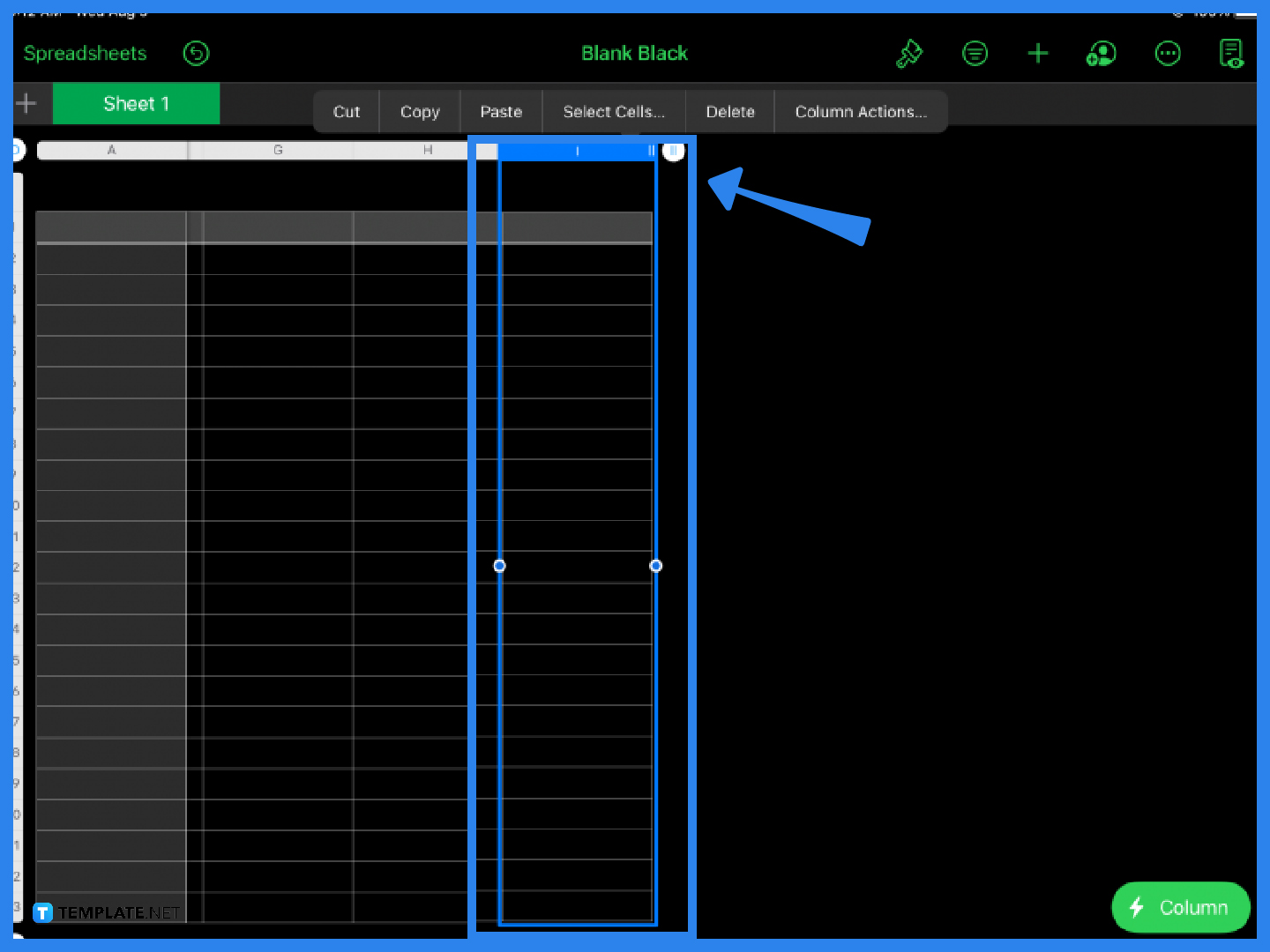
An alternative way to add a column in Apple Numbers is by highlighting any column and once you see the prompt, click on Column Actions from the option menu.
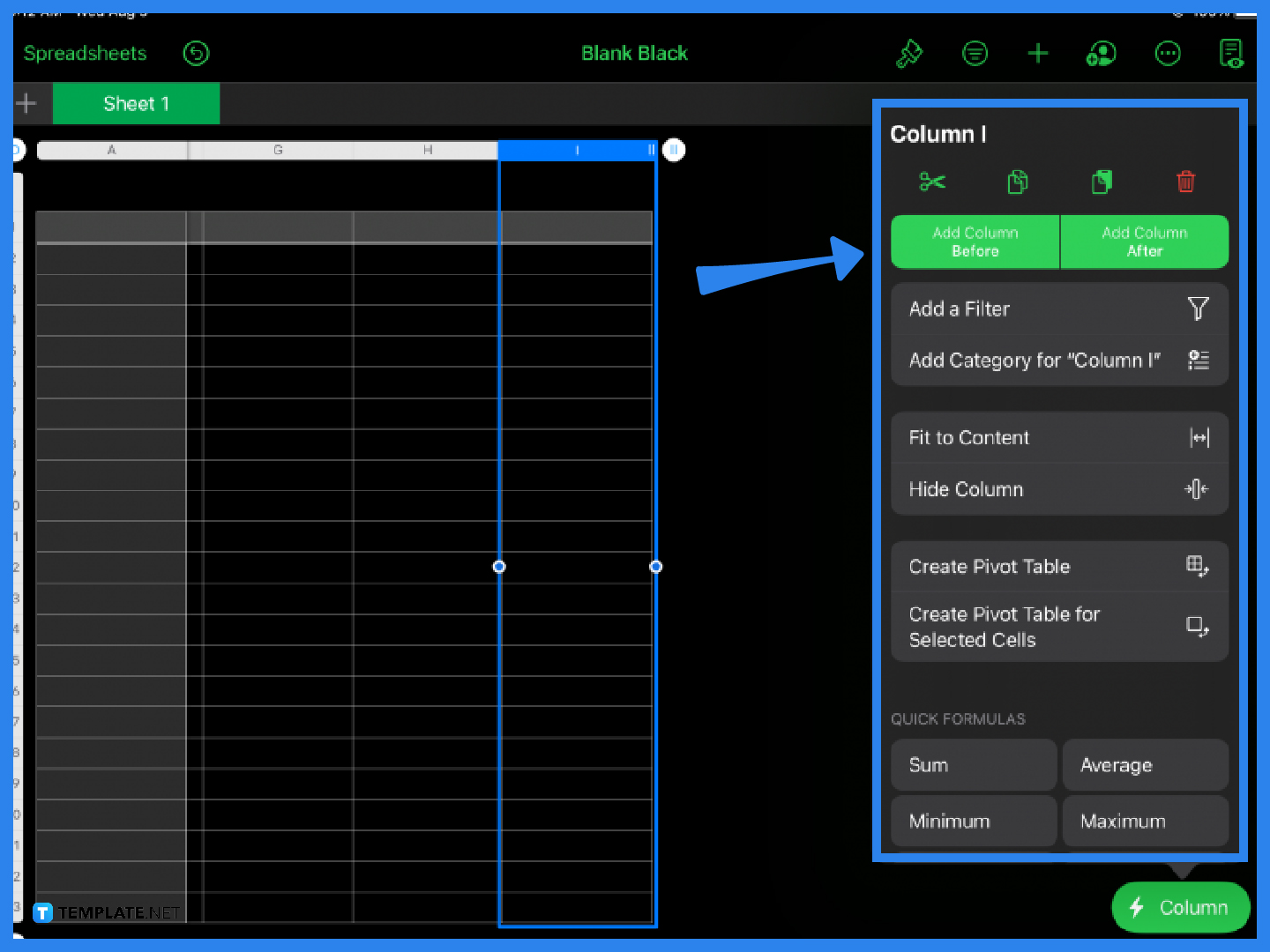
The Column Actions menu presents several functions and tools. You can add a new column either after or before your selected column. Note that you can select or highlight more than one column at a time.
The fastest and easiest way to add a new column in Apple Numbers is by clicking on the vertical equal sign icon next to the last column in your spreadsheet.
You can add as many rows and columns as you want by clicking on the vertical equal sign button (for columns) and the equal sign button (for rows) that can be found beside the last column and below the last row of your spreadsheet, respectively.
Insert additional rows by clicking on the equal sign located right below the last row of your spreadsheet or by highlighting a row then clicking Row Actions and choosing either Add Row Above or Add Row Below.
To add multiple columns in Apple Numbers, select, drag, and hold any number of columns and click on the Column Actions function. Select Add Columns Before or Add Columns After to insert multiple columns.
The fastest way to add values in a column is to highlight the entire column, click the Cell button, then select Sum from the Quick Formulas menu.

Apple introduces Apple Numbers as the ultimate online spreadsheet program for Mac or iOS users, and it serves as an…

One of the key features of Apple Numbers and other spreadsheet software applications is the data filter tool. Adding filters…

Page breaks are helpful to users because they can serve as useful guides for distinguishing between pages in any type…

One of the many features of Apple Keynote is customizing the orientation of a text, shape, or any object. Simply…
![How To Make/Create a Drop Down List in Apple Numbers [Templates + Examples] 2023](https://images.template.net/wp-content/uploads/2022/08/How-To-MakeCreate-a-Drop-Down-List-in-Apple-Numbers-Templates-Examples-2023-01-788x443.jpg)
Creating a drop down list is relatively easy if you are using a spreadsheet application like Apple Numbers. Spreadsheet applications…

Rounding up numbers is fairly easy and straightforward in mathematical theory. But if you are using a spreadsheet application like…

Apple Numbers is Microsoft Excel’s competitor with a similar function. On Numbers, you can create spreadsheets to organize data that…

Apple Final Cut Pro is a software that professional and personal users use for seamless video enhancing and editing of…

Apple Keynote is a slideshow creating and rendering program that many Apple users enjoy. Aside from simply playing a slideshow…