
How to Remove Duplicates in Apple Numbers
Apple introduces Apple Numbers as the ultimate online spreadsheet program for Mac or iOS users, and it serves as an…
Apr 17, 2023
Watermarks play a critical role in marketing strategy. It helps companies ensure the market knows where a certain product or document came from.
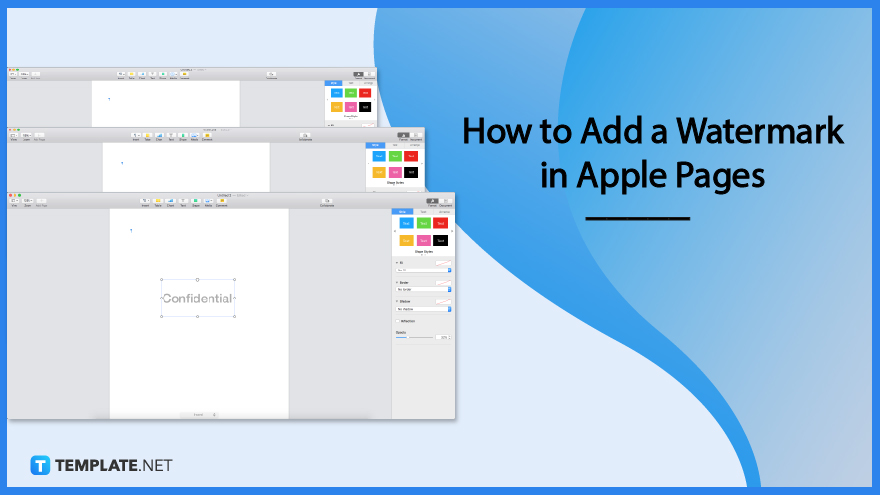
Adding a watermark can be not that simple, especially for beginners. Apple pages have their own way of putting watermarks, allowing you to generate and insert them conveniently. Hence, we provide steps below to guide you select the correct options and reaching your objectives.
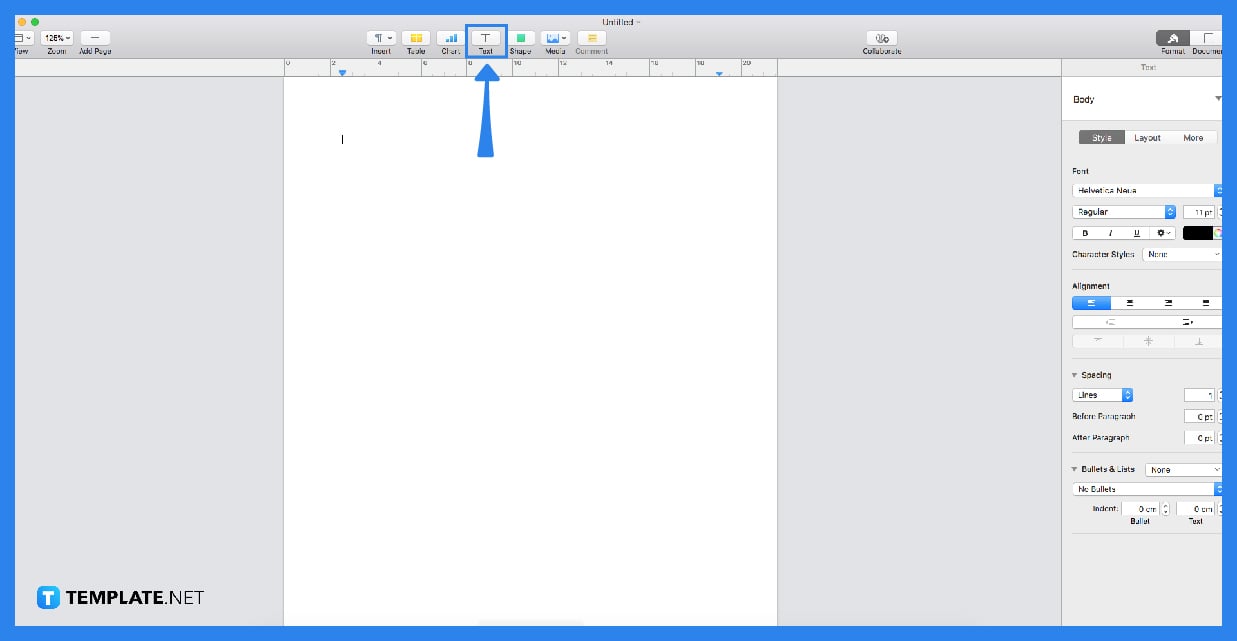
To put your watermark, you need to have the image or logo of your company or your chosen watermark on your file. After that, you will click the media button that is located above the document and add the image from your file. It also allows you to resize your image, so you can decide what size is best for your watermark.
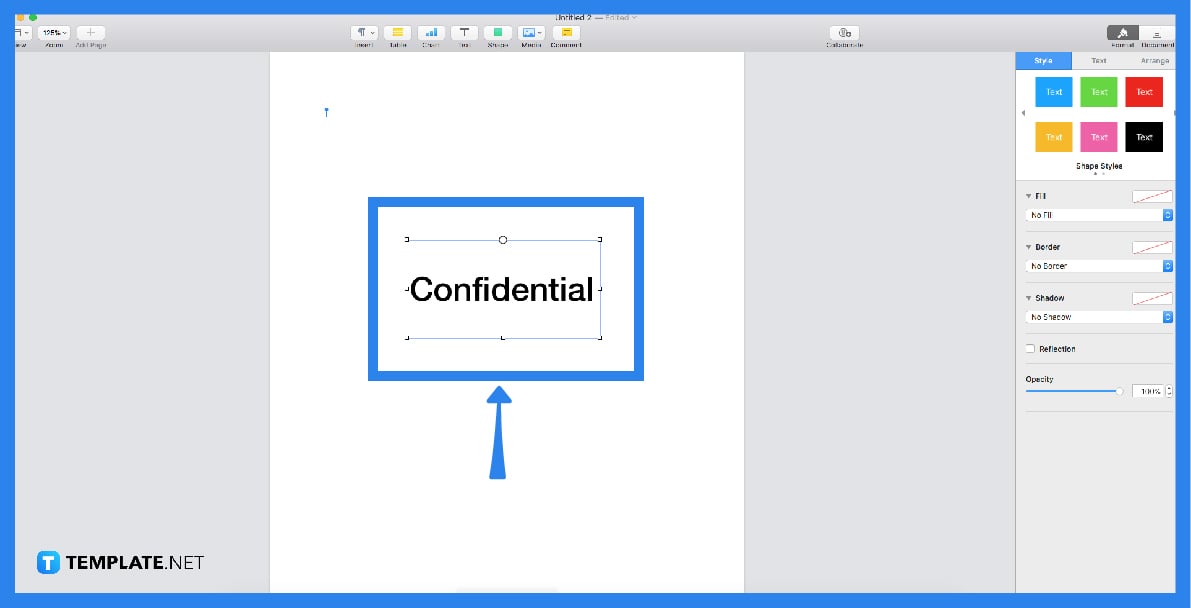
Click the image for the sidebar to prompt. In the sidebar, you can see the “arrange” button; you will need to click it. After clicking it, you will see the text wrap bar, click to see a drown-down menu, then select the option none. That way, the content will not be affected or re-arranged because of the image.
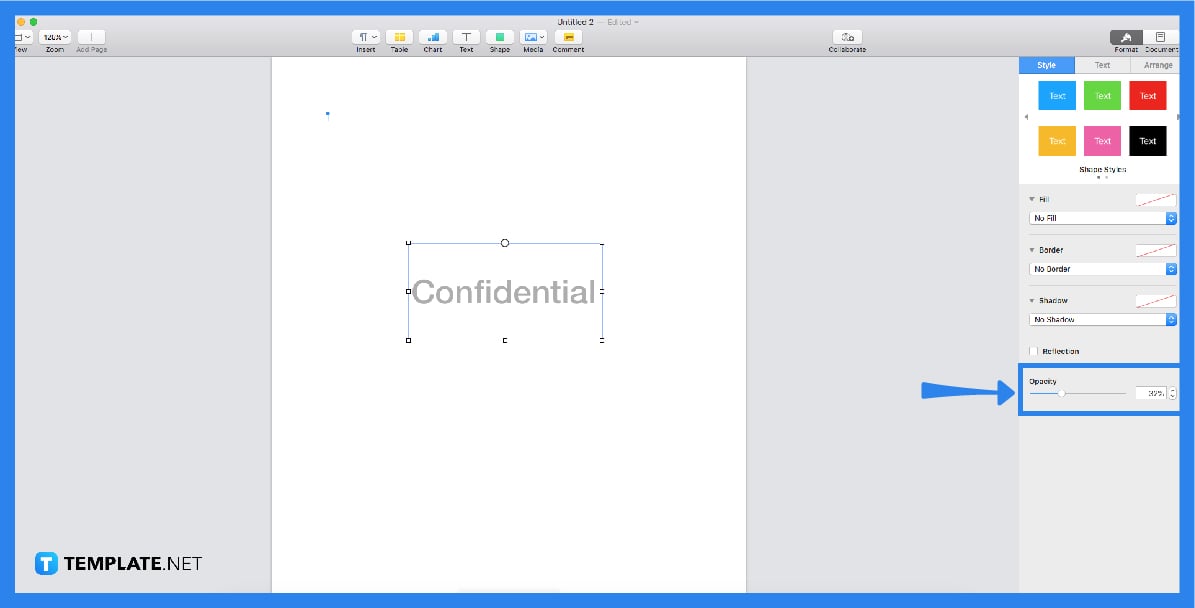
In the option provided in the topmost of the sidebar, click “style” and choose opacity percentage by sliding the opacity indicator. As a result, the image will fade and transparent, leading the contents visible.
If you prefer a watermark on all pages, you will need to click the “arrange” button above to see the drop-down menu. After that, you should click the selection master button and choose the menu the moving object to selection master. With this method, you can show your watermark on all your document’s pages.
Companies have brands and logos they need to present to spread brand awareness. Firms use watermarks on their products and documents for people to recognize the paper and products. This method has an impressive contribution to marketing strategy as it boosts brand awareness.
To add a logo to pages, you will need to click the media button to add images which is your logo. Position it in the document’s corner of your preferences. You can also adjust the opacity and size of your logo.
Apple pages are known to offer convenient tools to help users generate documents easily. You can make an image transparent by adjusting the opacity level.
First, you need to click the shape button located above the document, resize the shape, click the shape to prompt sidebar tool, choose the style button to see the border and line options, click no fill, select line style, and go to arrange button to set wrap text to none. That way, the contents will not be affected by your border and shape editings.

Apple introduces Apple Numbers as the ultimate online spreadsheet program for Mac or iOS users, and it serves as an…

One of the key features of Apple Numbers and other spreadsheet software applications is the data filter tool. Adding filters…

Page breaks are helpful to users because they can serve as useful guides for distinguishing between pages in any type…

One of the many features of Apple Keynote is customizing the orientation of a text, shape, or any object. Simply…
![How To Make/Create a Drop Down List in Apple Numbers [Templates + Examples] 2023](https://images.template.net/wp-content/uploads/2022/08/How-To-MakeCreate-a-Drop-Down-List-in-Apple-Numbers-Templates-Examples-2023-01-788x443.jpg)
Creating a drop down list is relatively easy if you are using a spreadsheet application like Apple Numbers. Spreadsheet applications…

Rounding up numbers is fairly easy and straightforward in mathematical theory. But if you are using a spreadsheet application like…

Apple Numbers is Microsoft Excel’s competitor with a similar function. On Numbers, you can create spreadsheets to organize data that…

Apple Final Cut Pro is a software that professional and personal users use for seamless video enhancing and editing of…

Apple Keynote is a slideshow creating and rendering program that many Apple users enjoy. Aside from simply playing a slideshow…