How to Add or Remove Rows and Columns in Apple Keynote
Features in Apple Keynote include adding and removing rows and columns in a table in any slide they are using. This allows a user to arrange and organize only the necessary number of rows and columns they need to present a table of data.
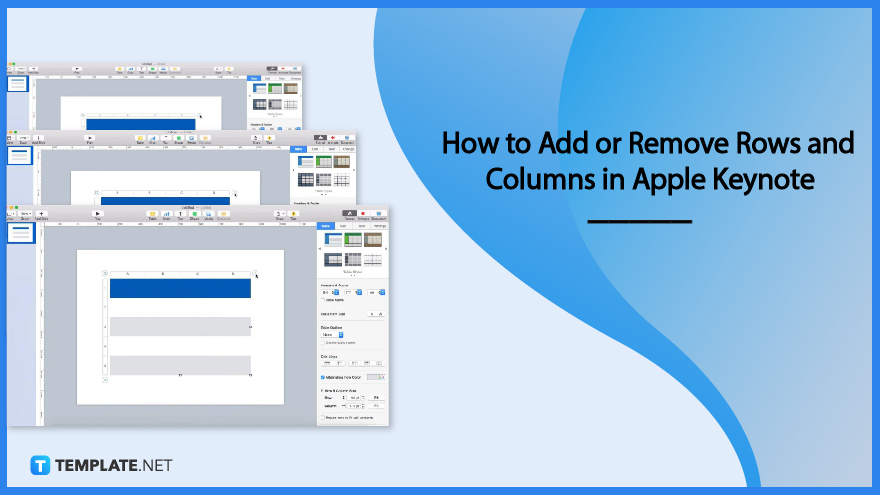
How to Add or Remove Rows and Columns in Apple Keynote
The Apple Keynote application provides editing tools that enable users to use tables as well as options to arrange rows and columns in it. These are the basic steps one can follow to add or remove rows and columns to their table.
-
Step 1: Open the Presentation You Want to Work On
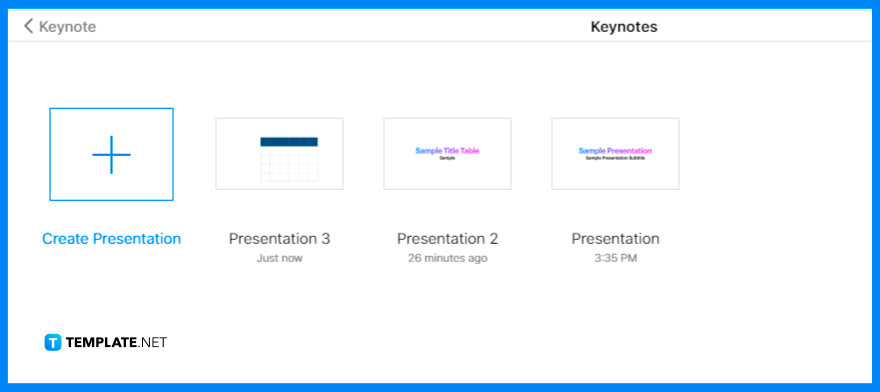
Find the Keynote icon on your Dock and click it open. Select the presentation you want to edit or you can click the ‘New Document’ if you want to create a new presentation. -
Step 2: Click on the Table You Want to Edit
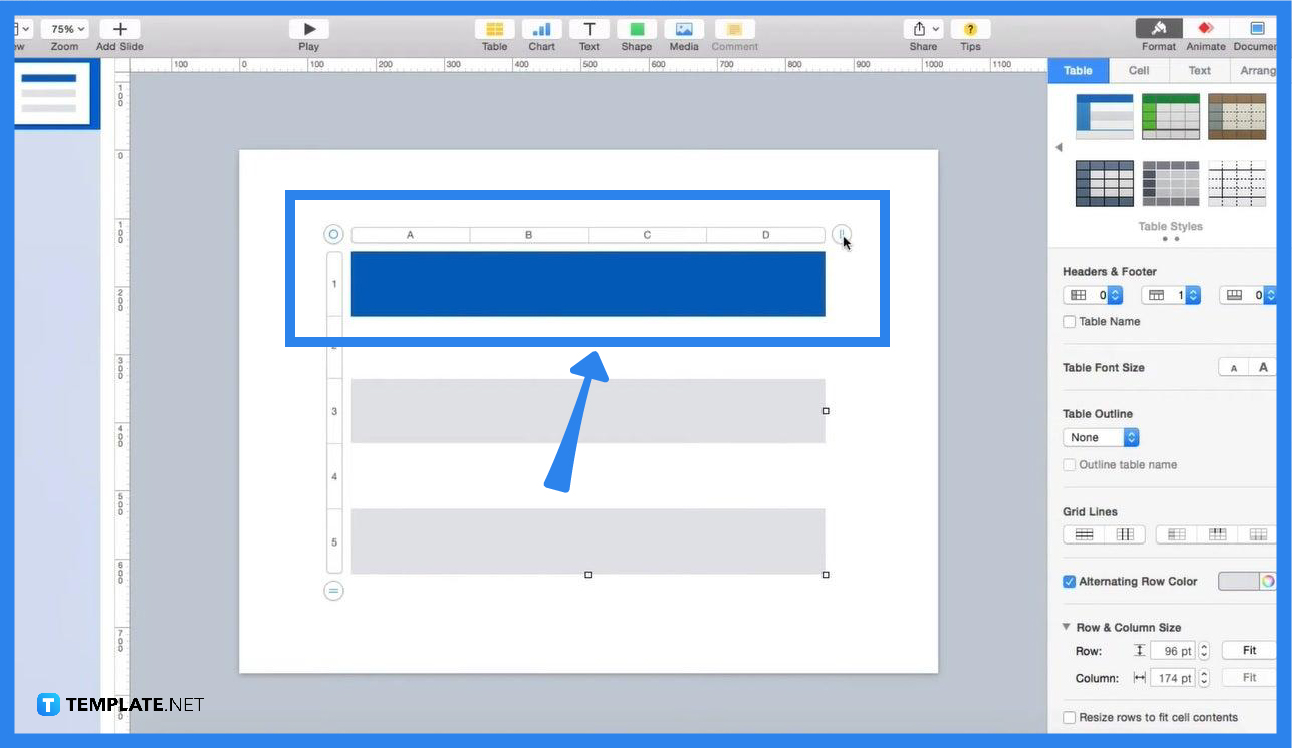
A two-lined circled symbol will appear on the top right corner of the table. Click it, hold, and drag to the right to add one or more rows, or drag down the same symbol located at the bottom left corner of the table to add one or more columns. -
Step 3: Insert a Row or Column Anywhere in the Table
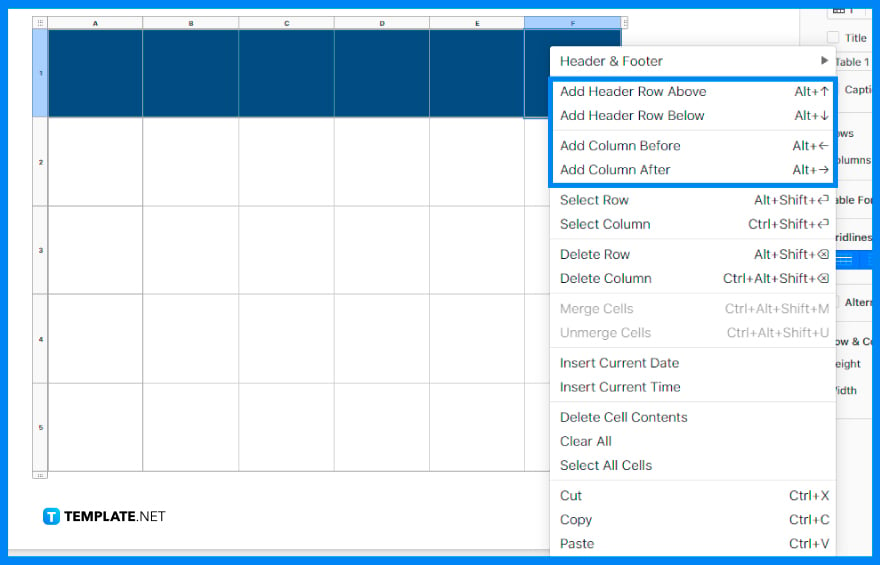
To insert a row or column anywhere in the table, control-click a cell then choose where you want to add a row or column. You can also move the pointer next to the number or letter where you want to add, click the down arrow, then select where you want to add the row or column. -
Step 4: Delete a Row or Column Anywhere in the Table
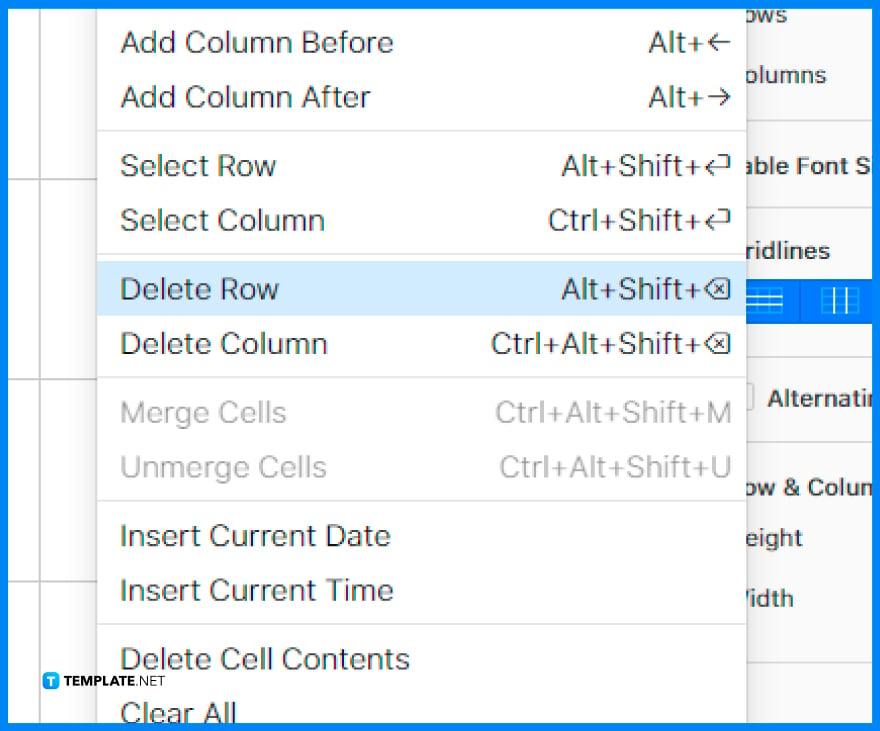
You can do this by control-clicking a cell in the row or column you want to delete, then choosing Delete Row or Delete Column. You can also move the pointer over the number or letter for the row or column you want to delete, press the down arrow, then select Delete Row or Delete Column.
FAQs
How do you remove a header row and column?
To remove a header row and column, click on your table, click the Table tab in the Format sidebar, click the pop-up menus below Headers and Footers, then select the number of header rows and columns you want to remove.
How do you resize rows or columns?
You can resize rows and columns by moving the pointer below the row number until you see the drag icon, click on it, then drag until you have the size you want.
How do I move a row in the table?
To move rows, select the rows you want to move, click and hold one of your selected row numbers until it appears to rise off the table, and drag them above or below another row.
How do I move a column in the table?
Start by selecting the columns you want to move, click and hold one of them until it appears to rise off the table, then drag them to the right or left of another column.






