
How to Remove Duplicates in Apple Numbers
Apple introduces Apple Numbers as the ultimate online spreadsheet program for Mac or iOS users, and it serves as an…
Apr 17, 2023
Keynote is a slideshow presentation software developed by Apple Inc. which enables users to produce beautiful and engaging presentations. But as the application takes up certain disk space, users may consider removing Keynote from their Mac.
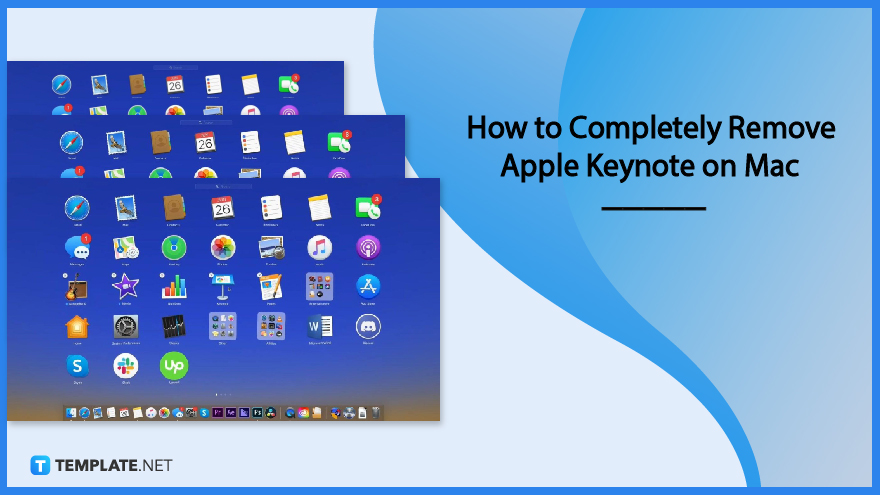
The Keynote software is packed with design tools that are built into Mac devices and are easier to work with, such as visual and animation features, but it takes a lot of disk space to use. If you want to completely remove the Keynote app from your Mac to make up some storage space, you can use your Launchpad or Finder to delete the application.
Click the Launchpad icon located on the left side of your Dock. Once opened, the application will be displayed on the screen. If you don’t see the Keynote app, simply type its name in the search field at the top of your screen.
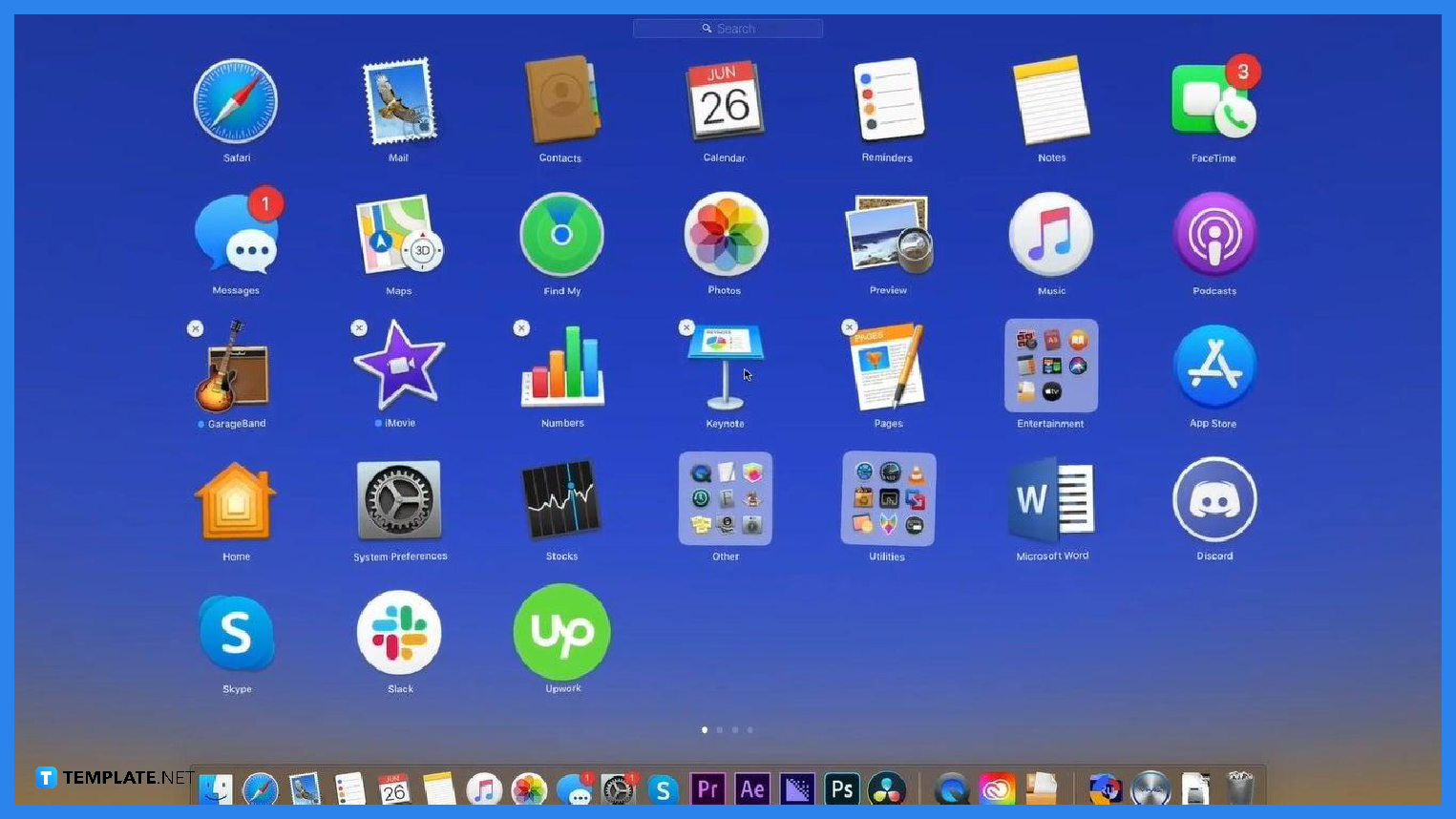
Find the Apple Keynote icon then click and hold the app until it jiggles. The ‘X’ will appear on the upper left corner of the application that was downloaded from the app store.
Once you confirm the removal of the application, click the ‘X’ icon and click on the Delete button in the confirmation dialogue to start the uninstallation. The Keynote application will be immediately deleted and you won’t need to empty your Trash afterward.
If your Keynote application can’t be deleted using Launchpad, you can use Finder instead. Once you removed your Keynote from your Application Folder, you can right-click on the Finder icon to your Dock, then select ‘Empty Trash’.
To move the Apple Keynote icon to the Trash, click on the Applications in Finder, select the Keynote icon, drag it to the Trash in the Dock, drop it there, then right-click the Trash icon and choose Empty Trash to start the uninstallation.
If Finder asks you for these details, you need to enter the name and password of an administrator account on your Mac, which refers to the name and password you used to log in to your Mac.
An easier way is to right-click the Keynote app and choose Move to Trash, or select the Keynote app, head to the File menu, then select the Move to Trash option.
Deleting applications does not cancel any subscriptions you may have purchased with an app and you will need to manually cancel subscriptions in each application you want to delete on any of your Apple devices.
To cancel subscriptions, open your App Store app, sign in, click Account Settings, select Subscriptions, click Manage, click edit next to the subscription, then click Cancel Subscription.

Apple introduces Apple Numbers as the ultimate online spreadsheet program for Mac or iOS users, and it serves as an…

One of the key features of Apple Numbers and other spreadsheet software applications is the data filter tool. Adding filters…

Page breaks are helpful to users because they can serve as useful guides for distinguishing between pages in any type…

One of the many features of Apple Keynote is customizing the orientation of a text, shape, or any object. Simply…
![How To Make/Create a Drop Down List in Apple Numbers [Templates + Examples] 2023](https://images.template.net/wp-content/uploads/2022/08/How-To-MakeCreate-a-Drop-Down-List-in-Apple-Numbers-Templates-Examples-2023-01-788x443.jpg)
Creating a drop down list is relatively easy if you are using a spreadsheet application like Apple Numbers. Spreadsheet applications…

Rounding up numbers is fairly easy and straightforward in mathematical theory. But if you are using a spreadsheet application like…

Apple Numbers is Microsoft Excel’s competitor with a similar function. On Numbers, you can create spreadsheets to organize data that…

Apple Final Cut Pro is a software that professional and personal users use for seamless video enhancing and editing of…

Apple Keynote is a slideshow creating and rendering program that many Apple users enjoy. Aside from simply playing a slideshow…