How to Control Keynote Presentation with Apple Watch
Keynote applications can be controlled remotely using an iPhone and iPad. If a presenter is using an iPhone as his remote control, he can pair his Apple Watch with it and use the watch to control the presentation.
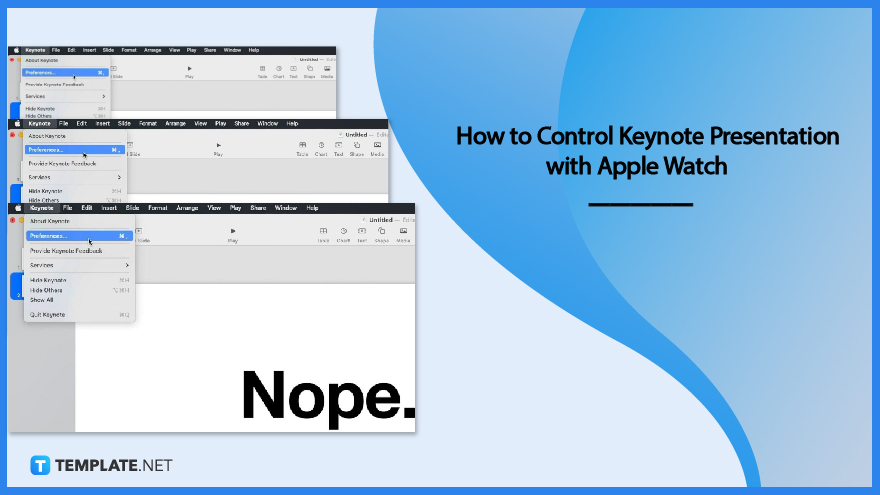
How to Control Keynote Presentation with Apple Watch
To remotely control a Keynote presentation, it is important to make sure that an iPhone is set up as a remote control for the Mac and the Keynote application must be installed on the Apple Watch. You can use the Apple Watch app on your iPhone to install the updated version of Keynote.
-
Step 1: Open Keynote Presentation on your Mac or iPad
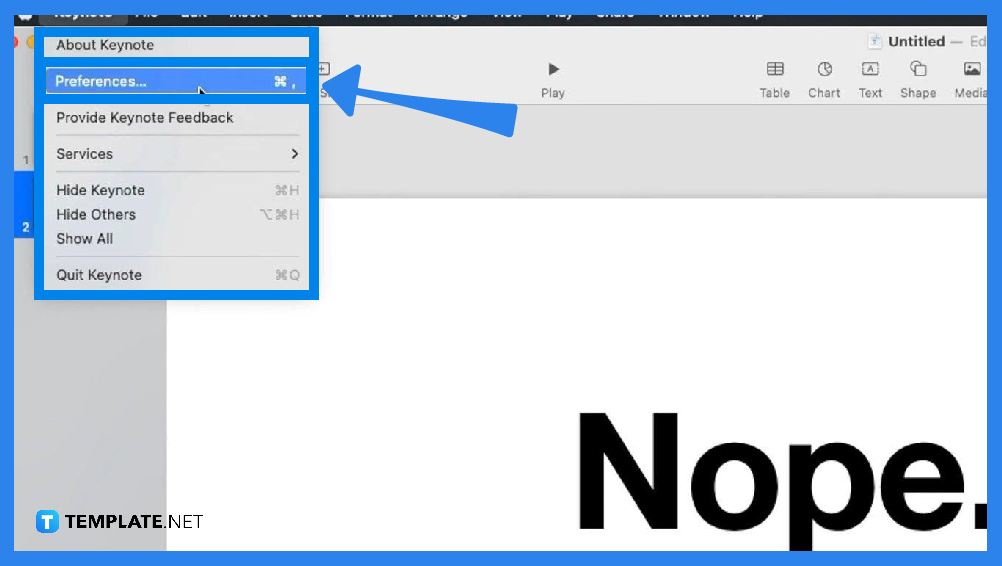
Once the presentation is open, click on the Keynote tab, select Preferences, choose Remotes, click Enable, then link your iPhone to the device. This will enable you to connect your Apple Watch to your iPhone and use it as your remote control. -
Step 2: Press the Digital Crown on Apple Watch to Open Keynote
After setting up your Apple Watch as your remote control, you can open the Keyword app on your watch and then press the play button to start the presentation. It enables you to freely walk and move about to engage with your audience without holding your Mac or iPad.
-
Step 3: Tap the Next and Previous Button to Run the Presentation
To advance to the next slide simply tap the Forward button or to return to the previous slide, tap firmly on the watch display and tap the Previous button. If your Apple watch goes to sleep during the presentation and then wakes up, it only redisplays the Forward button.
-
Step 4: Press the Digital Crown to close Keynote on Apple Watch
If you want to stop the presentation, firmly press on the watch display and tap the X button. Then, you can close the Keynote on the Apple watch by pressing the Digital Crown.
FAQs
How can I set up my iPhone as a remote control?
Make sure that Keynote is installed on your iPhone and Mac, open the app on your iPhone, tap the Device icon on the presentation manager, then tap Continue.
How can I control a Keynote Presentation from my Apple Watch?
You can control a presentation on Apple Watch if your iPhone is connected to an external display using an adapter, no other presentation device is paired with Keynote for iOS on your iPhone, and if your presentation is open or already playing in Keynote for iOS on your iPhone.
How do I change the presentation device linked to my remote control device?
To change your presentation device, simply go to the Device icon on your iPhone or iPad’s presentation manager, then tap on the presentation devices you want to add, switch, or remove.
How can I unlink my Apple Watch to my Mac?
To unlink your Apple Watch to your Mac, open the Keynote application on Mac, choose the Preferences on the menu, then click the Remotes at the top of the window displayed where you can choose to permanently or temporarily unlink a remote.
Can I highlight a slide using my remote-control device?
Highlighting a slide during a presentation is possible with iPhone or iPad where you can draw on your device and show it on the screen.






