How to Convert Apple Motion to Final Cut Pro
Apple Motion creates wonderful effects for video and film projects. ,Hence converting a Motion project to different formats like Final Cut Pro is inevitable since doing so will only improve the project and make processes efficient, especially since Apple Motion is not designed to be a video editing software; Final Cut Pro will perform all the video editing needs of a video or film project.
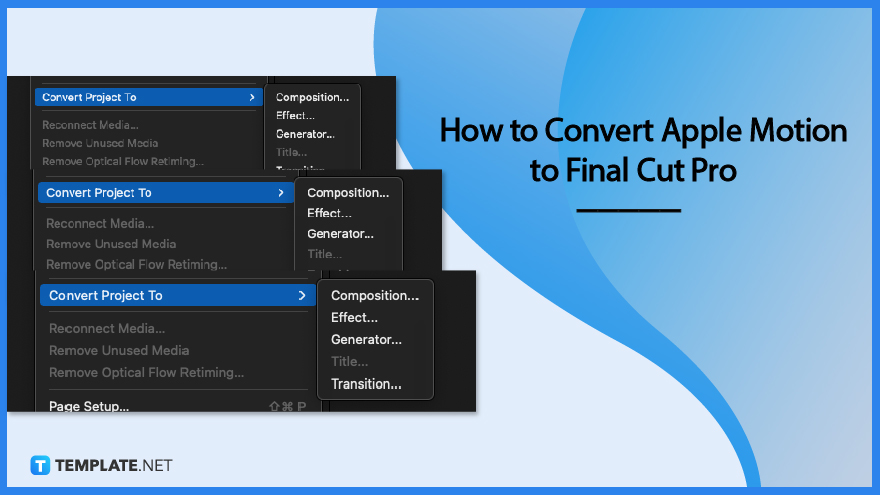
How to Convert Apple Motion to Final Cut Pro
You will be more efficient in your projects when you know how to convert Apple Motion projects to Final Cut Pro. It will only a few minutes to do so.
-
Step 1: Convert a Motion Project to an Effect
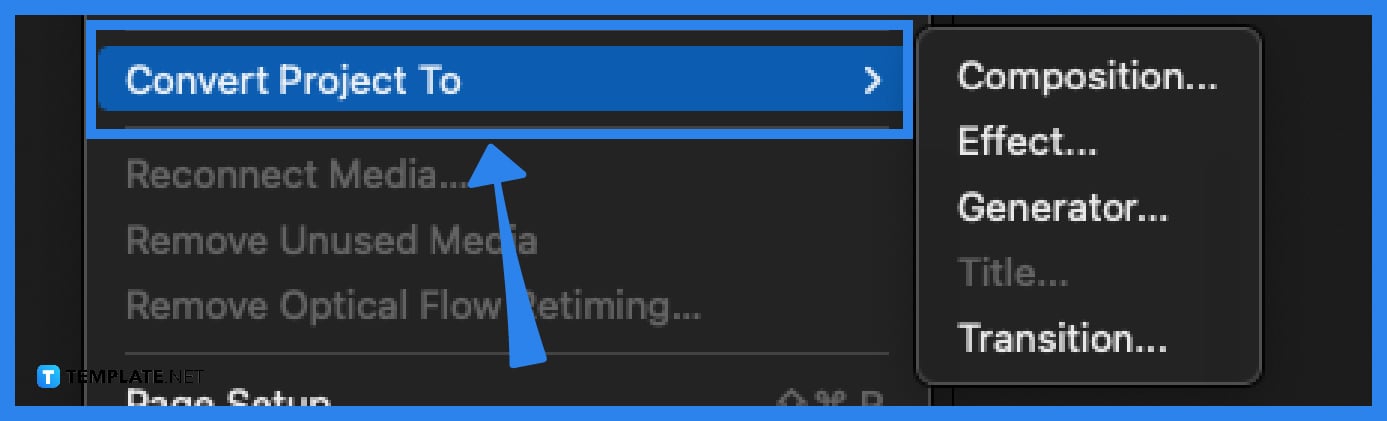
Go to File, then Convert Project to Effect, a dialog box with appear, and click on Effect Source pop-up menu, then add a new empty Effect Source placeholder: Choose New Effect Source, then click Convert. After, go back to File then Save, and a dialog will pop up, then type in a name of the template, choose a category, choose a theme, select Include Unused Media, and finally, click Publish. -
Step 2: Convert a Motion Project to a Title
Select File, then go to Title, a dialog box will appear then click Title Source pop-up menu, then add a new empty Title Background placeholder to the project: Choose New Placeholder, and click Convert. Go back to File then Save, enter the name of the template, choose a category in the pop-up menu, choose a theme, select Include Unused Media, and preview by selecting Save Preview Mode, and then Publish.
-
Step 3: Convert a Motion Project to a Transition
Navigate the cursor to File then Transition, click the Transition A pop-up menu, then add a new empty Transition A placeholder: Choose New Placeholder, then click Transition B pop-up menu and add a new empty Transition B placeholder: Choose New Placeholder, click Convert. Go back to File then Save, name the template, choose a category, choose a theme if needed, select Include Unused Media, select Save Preview Movie to preview, and Publish.
FAQs
What can you convert to a Motion project to be used in Final Cut Pro?
You may convert Motion project to Final Cut Effect, Final Cut Generator, Final Cut Title, and Final Cut Transition to be used in Final Cut Pro.
Is converting Apple Motion to Final Cut Pro possible?
Yes, converting Apple Motion to Final Cut Pro is easy and possible.
What is an Apple Motion?
Apple Motion is a motion graphics tool to create imaging effects for a variety of video and film projects.
What is Final Cut Pro?
Final Cut Pro is a professional video editing application that offers advanced tools, features, and functionalities.
Is Apple Motion easy to use?
Like any other software application, there is a needed learning time for Apple Motion; however, when mastered this tool will instantly make your video projects better.
What does Apple Motion create?
Apple Motion creates cinematic 2D, 3D, and 380 degrees titles, fluid transitions, and realistic effects.
How do I export an Apple Motion project?
To export an Apple Motion project go to File then Share, and Export Movie or simply type in Command E, on the right side of the toolbar, click Share then choose Export Movie.






