How to Convert Apple Pages to Word Document
Even if Apple’s Pages is becoming an increasingly popular word processing tool, there are still going to be situations when you’ll need to convert a document that was created in Pages into a document that was created in Microsoft Word. Thankfully, Apple has built in a quick and easy mechanism to convert documents created in Pages to a variety of other formats.
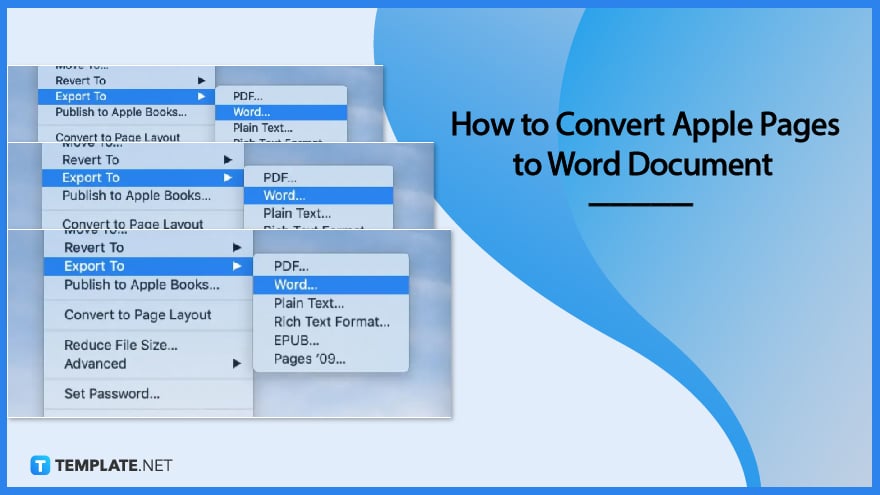
How to Convert Apple Pages to Word Document
On your Mac, iPhone, or iPad, you can replace Microsoft Word with the Pages software from Apple as an alternative word processing option. It could be difficult to share your work with someone who uses Microsoft Word, despite the fact that this software is fantastic and provides all of the tools you require to get the task done. Fortunately, there are a number of different ways to quickly convert the files you have created in Pages into documents that can be opened in Word.
-
Step 1: Open the Pages app on Mac
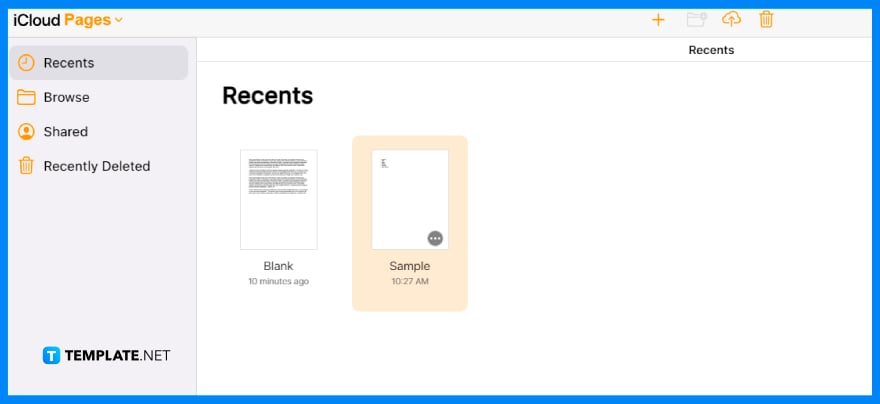
Launch the Pages application on your Mac. Launch Pages and navigate to the document you wish to convert. Select “File” from the menu located at the very top.
-
Step 2: Export
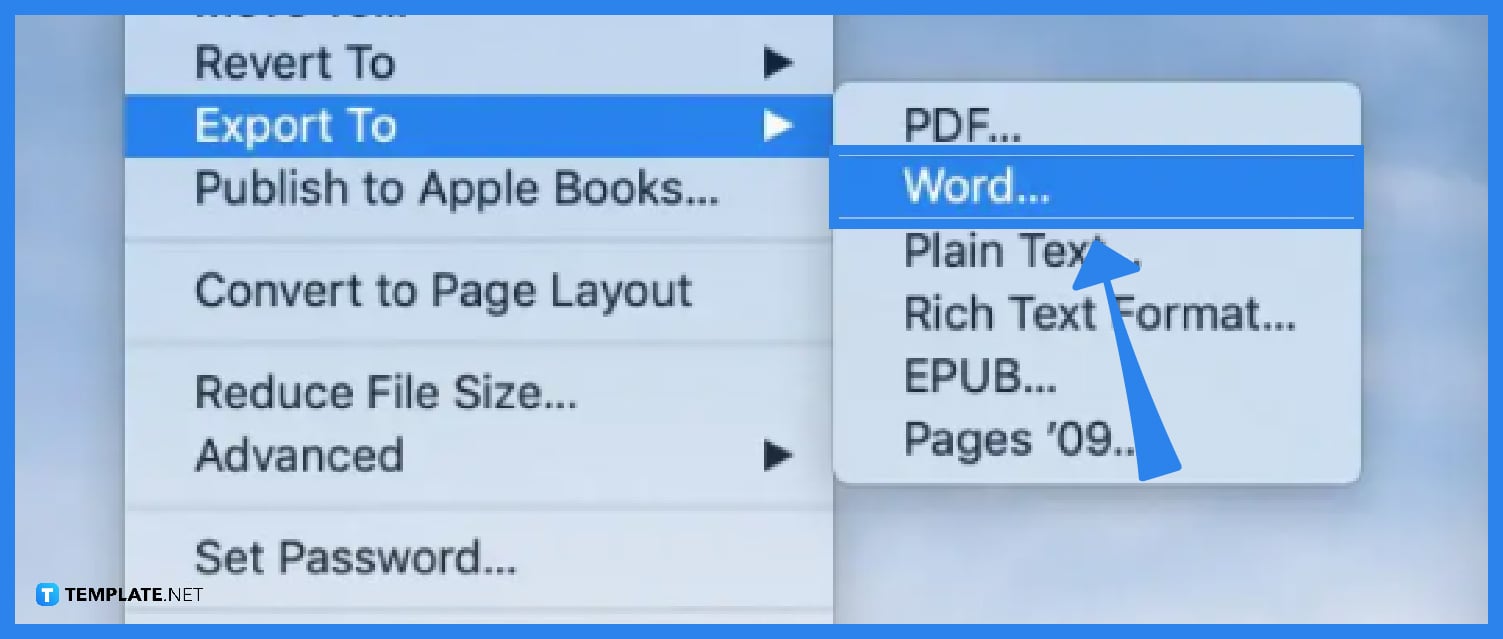
Click Export To. Select Word. You have the option of including a password in the profile.
-
Step 3: Enable compatibility
You also have the option of modifying the Word format in order to make it compatible with earlier versions of Microsoft Word. This option is available to you. Select the desired format by clicking the button labeled Advanced Options.
-
Step 4: Create a name for your exported doc
You have the option of giving your file a new name, and you can choose the location where it will be saved if you do so. Once you’re done, click Export. You’re all done!
FAQs
How do I open a Pages document on Windows?
You can upload content by selecting Recents, Browsing, or Shared and then clicking the Upload button at the very top of the page. Find the Pages file you want to open, then click the Open button when you’ve selected it.
What kind of File is a Pages document?
In reality, Pages files are nothing more than compressed ZIP archives that contain not only the document information that is required for Pages to function properly but also a JPG file and, in certain cases, a PDF file that may be used to preview the page.
Can you open a Pages document on a PC?
It is unfortunate, but Pages cannot be opened directly on Windows computers. The Pages file format was developed specifically for use on macOS computers; as a result, the .pages file extension is not recognized by Windows machines or Microsoft Word.
Is Apple pages compatible with Microsoft Word?
If you are working on documents with other people who use Word, or if you are sending a file created in Pages to someone who uses Microsoft Word, you can save the Pages files as a Word document, or you can export the Pages file as a Word document, to make sure that any problems that might occur are avoided.
How do I open an Apple document in Word?
You can pick the PAGES file by clicking “File,” clicking “Open,” and then selecting the file, or you can select the document by selecting it from the drop-down menu labeled “Open Recent” in the Template Chooser box.






