
How to Remove Duplicates in Apple Numbers
Apple introduces Apple Numbers as the ultimate online spreadsheet program for Mac or iOS users, and it serves as an…
Apr 17, 2023
A calendar is a necessary tool for scheduling your days and getting your affairs in order. The most common types of calendars people use are monthly, annual, and weekly calendars.
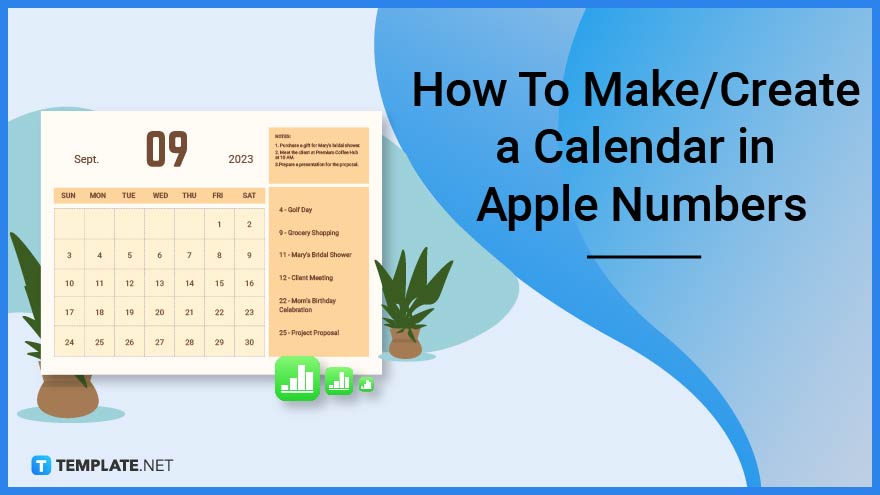
If you prefer not to buy a calendar in stores, you can always create a DIY calendar at home; it is more cost effective and plus, it will stimulate your creativity. There are several applications you can use to build your own calendar and Apple Numbers is an excellent option for Mac users.
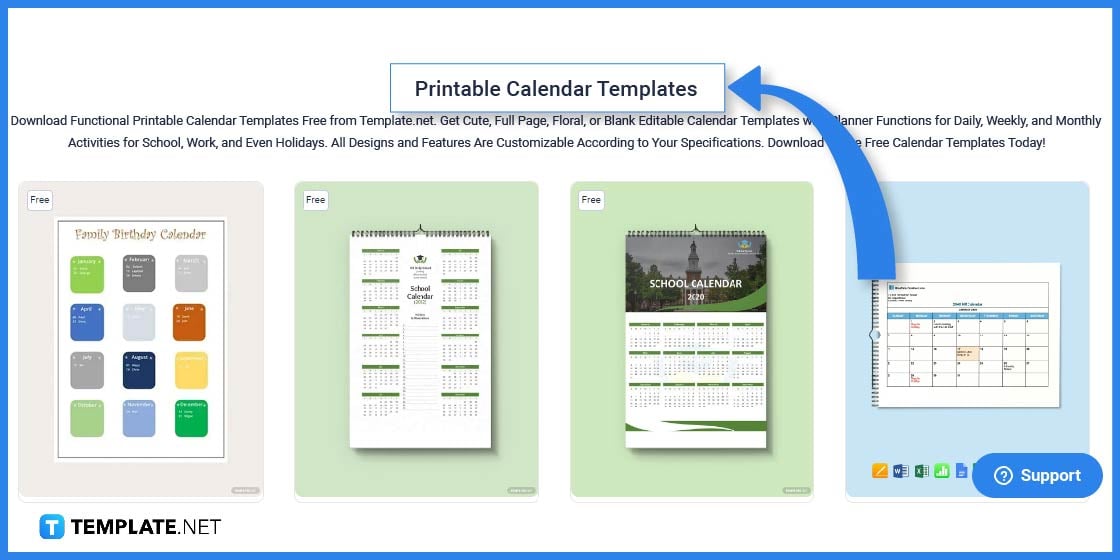
Start off by searching for a ready-made calendar template using the Template.net search bar on the homepage.
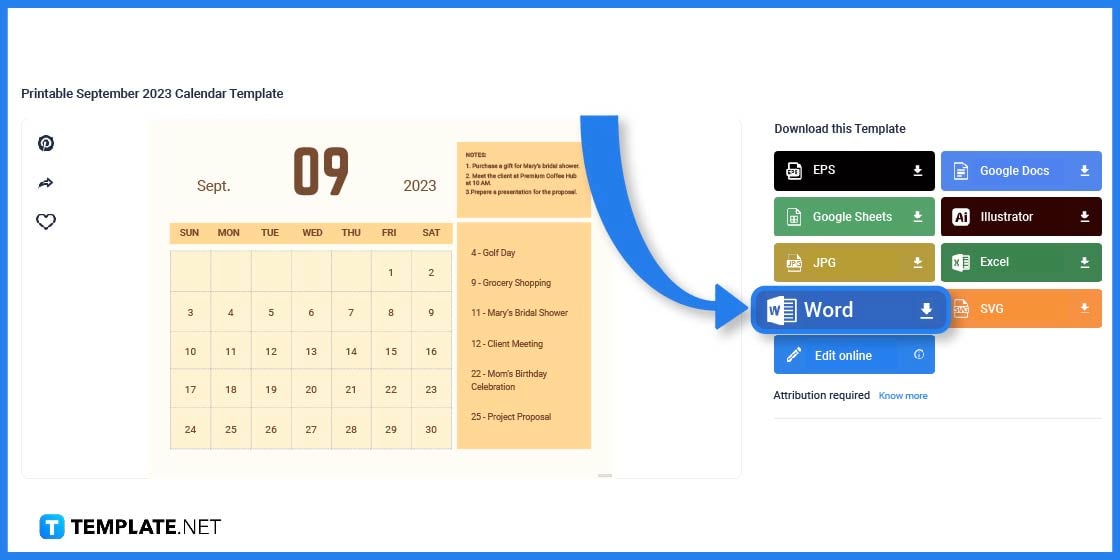
Select your preferred calendar template and download it in Apple Numbers or Microsoft Excel format. Apple makes it possible for users to import Excel spreadsheets to the Apple Numbers app.
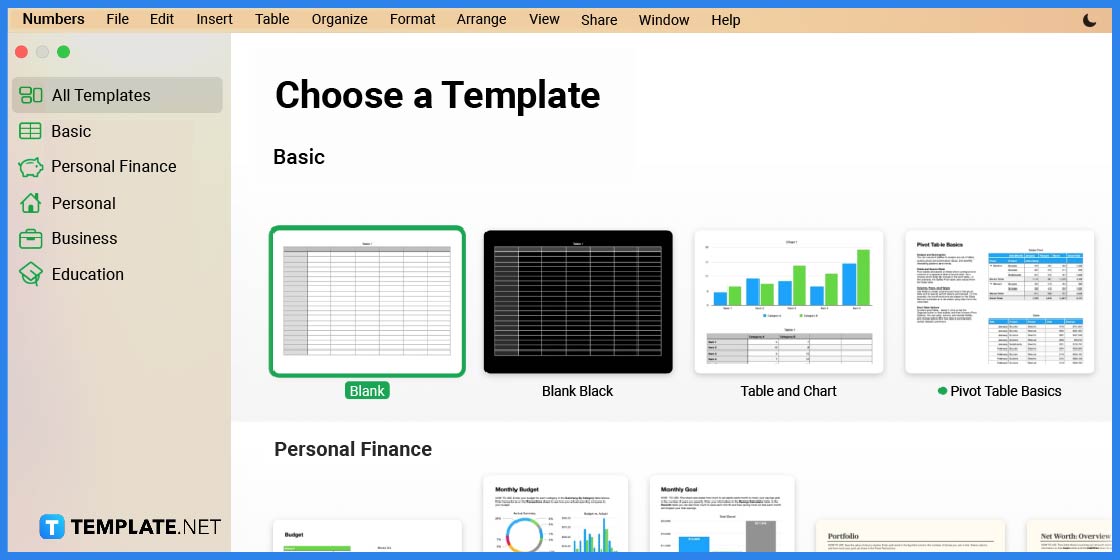
After downloading your template, open the Apple Numbers app on your device.
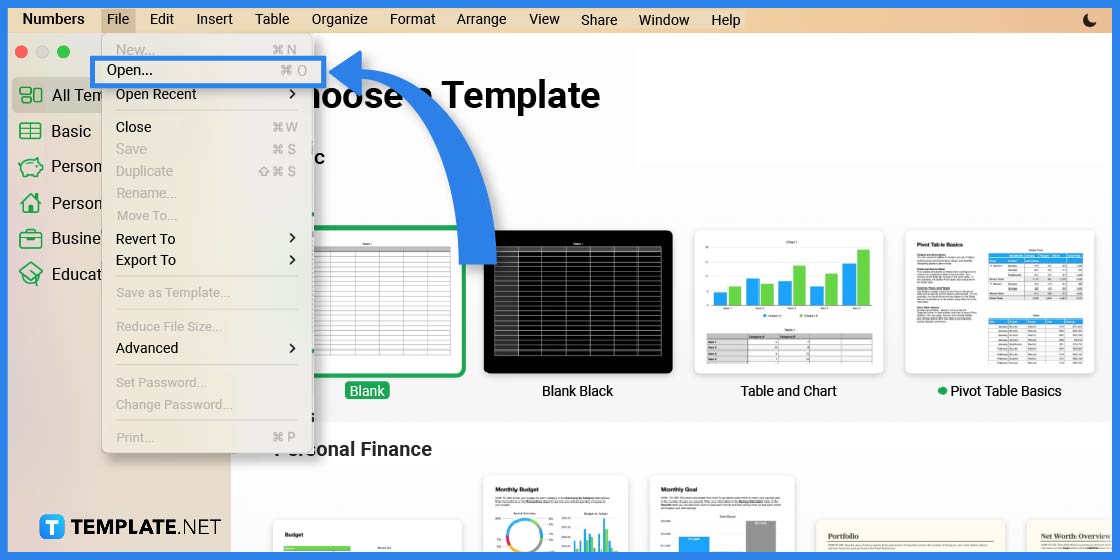
Open the template from your saved files. Make sure the template is in Apple Numbers or MS Excel (.XLSX) file format.
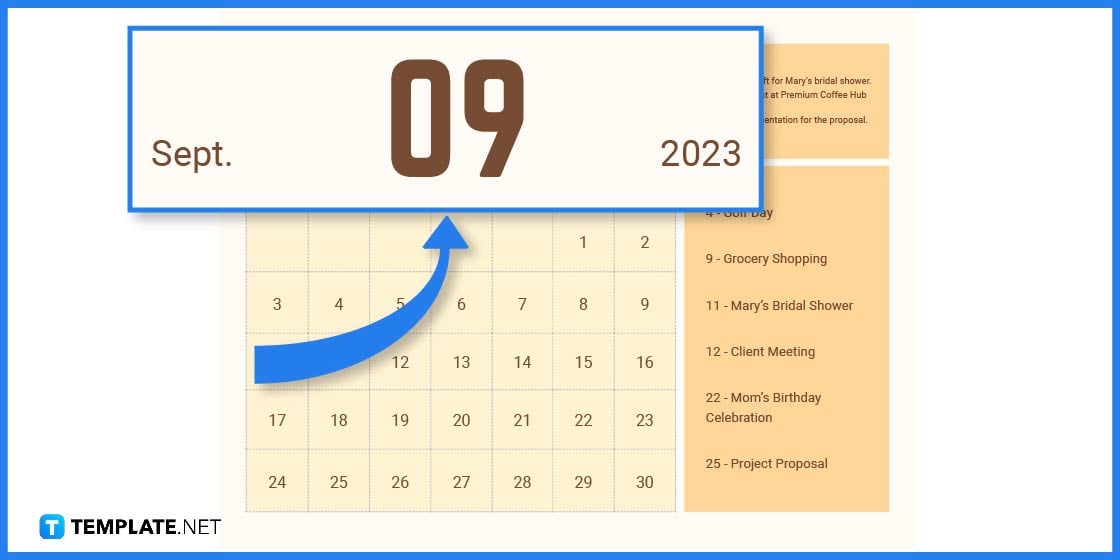
The next step is to edit the month and year. You can use numbers or spell out the months, whatever format works for you.
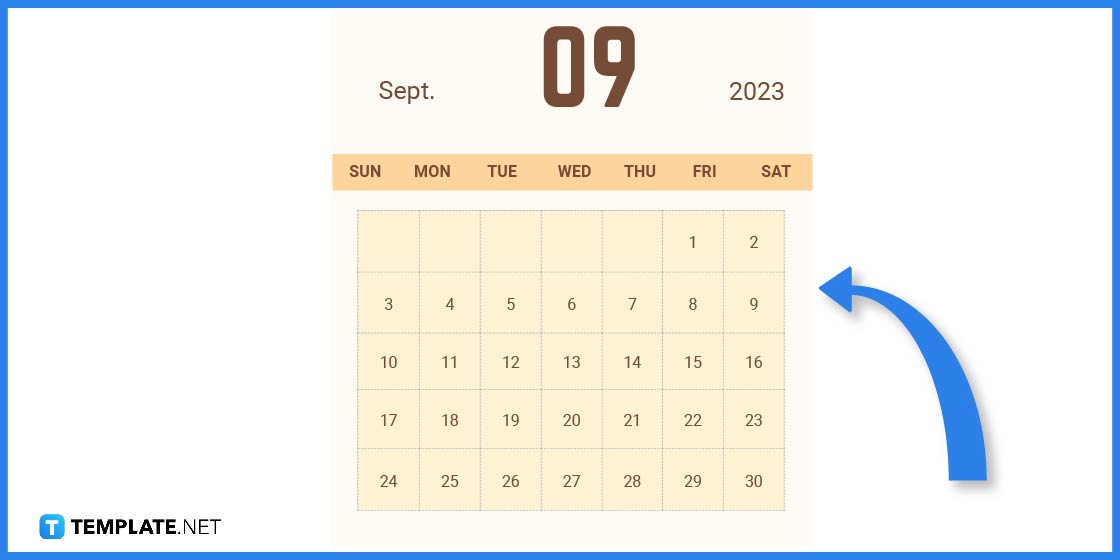
Review the days and dates accordingly. Most templates already have predetermined dates but still, make sure to double check the dates if they are accurate.
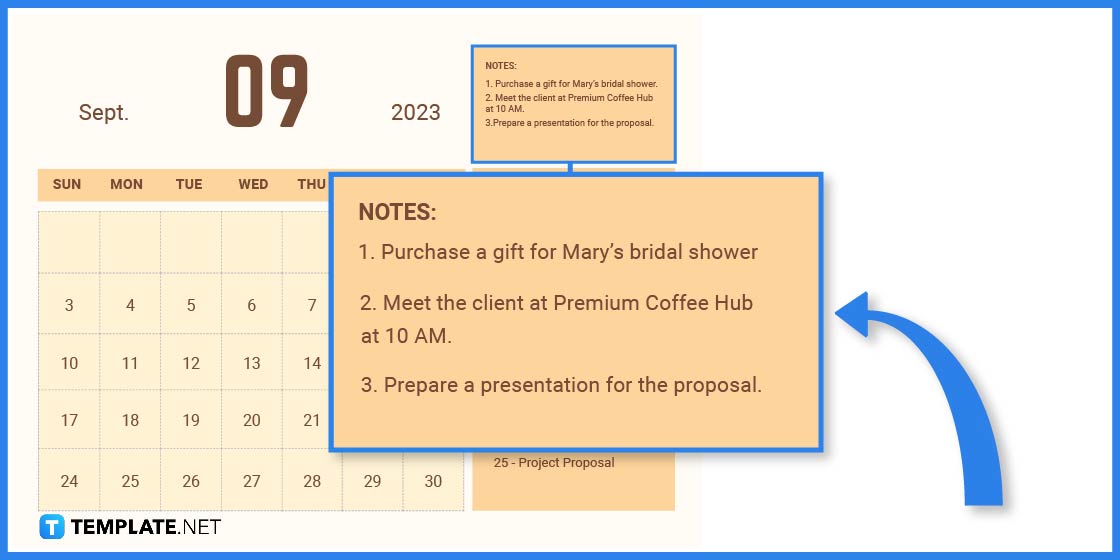
You can add a couple of notes so you don’t forget tasks and responsibilities. List them down in numerical order or according to urgency and importance, whatever works for you.
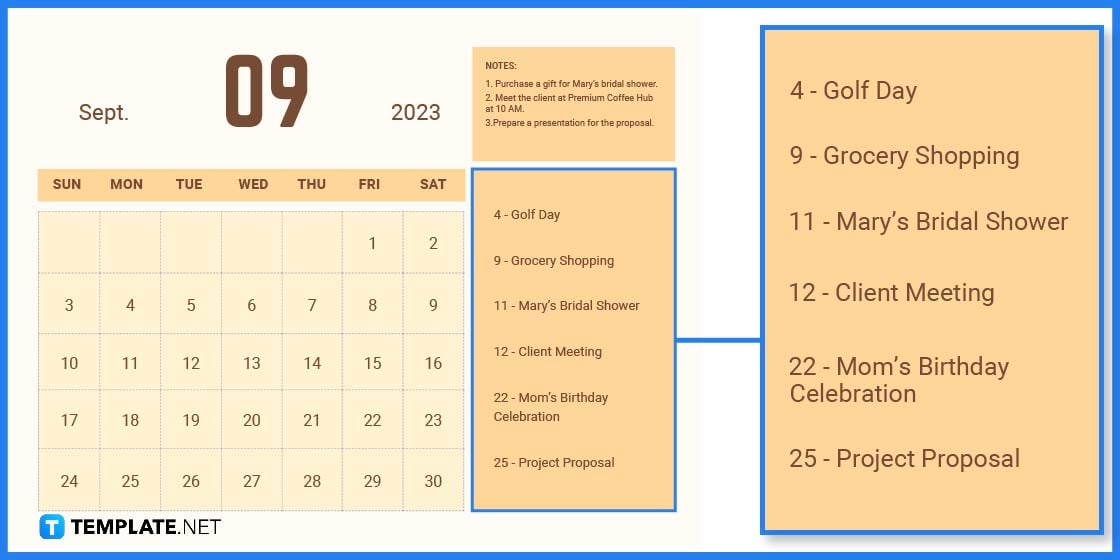
Keep track of birthdays, anniversaries, and other important dates by listing them down in your calendar.
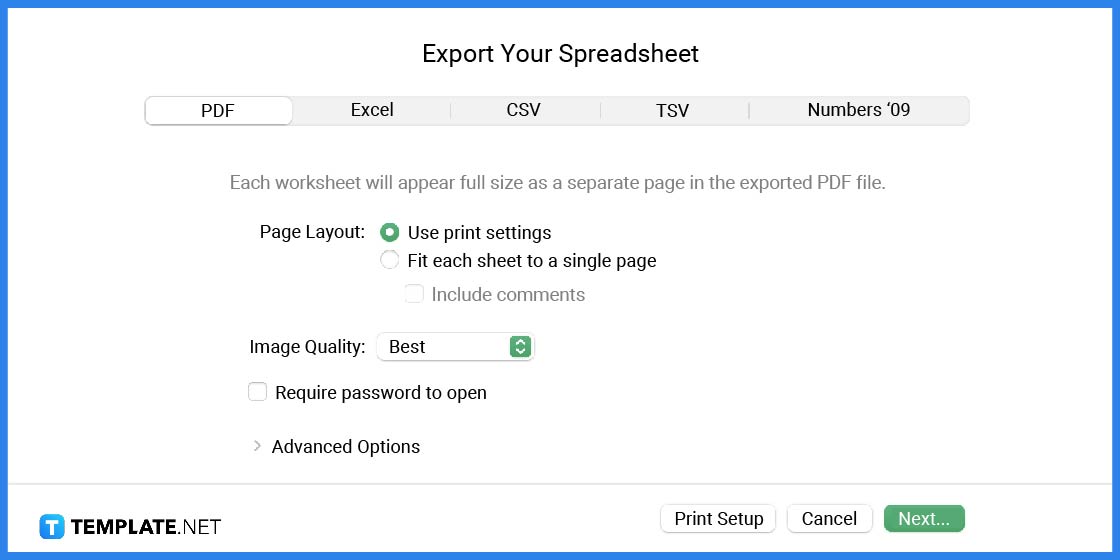
After editing, simply save and print your calendar. Apple Numbers also allows you to export files in different formats such as PDF or Excel.
Whether it is Apple Numbers, Microsoft PowerPoint, or Google Docs, designing your own calendar is quick and easy with a customizable template. There are dozens of editable calendar templates and examples you can choose from where you can easily change the month, date, or year!
The November calendar template incorporates the various moon phases for each day of the month. The design is perfect for astrology and lunar calendar enthusiasts.
The cute September calendar is perfect for children and young students. And since it is editable, you can easily change the month and dates on the template.
The months of September and October are considered the start of the fall season in the western hemisphere. Feel free to download this editable autumn-themed October calendar template.
The pink September calendar design is fresh and feminine. The customizable template even comes with notes and reminders to help you keep track of your busy schedule.
The fancy November calendar design is both rustic and sophisticated. Note that you can change the month and year on this editable template according to your individual needs.
Yes, both Template.net and Apple Numbers offer free and customizable calendar templates for users to download.
You can use Apple software programs and applications like Apple Numbers or Apple Pages to create and print a calendar.
The easiest and fastest way to make your own calendar is by using a predesigned template then editing it as needed.

Apple introduces Apple Numbers as the ultimate online spreadsheet program for Mac or iOS users, and it serves as an…

One of the key features of Apple Numbers and other spreadsheet software applications is the data filter tool. Adding filters…

Page breaks are helpful to users because they can serve as useful guides for distinguishing between pages in any type…

One of the many features of Apple Keynote is customizing the orientation of a text, shape, or any object. Simply…
![How To Make/Create a Drop Down List in Apple Numbers [Templates + Examples] 2023](https://images.template.net/wp-content/uploads/2022/08/How-To-MakeCreate-a-Drop-Down-List-in-Apple-Numbers-Templates-Examples-2023-01-788x443.jpg)
Creating a drop down list is relatively easy if you are using a spreadsheet application like Apple Numbers. Spreadsheet applications…

Rounding up numbers is fairly easy and straightforward in mathematical theory. But if you are using a spreadsheet application like…

Apple Numbers is Microsoft Excel’s competitor with a similar function. On Numbers, you can create spreadsheets to organize data that…

Apple Final Cut Pro is a software that professional and personal users use for seamless video enhancing and editing of…

Apple Keynote is a slideshow creating and rendering program that many Apple users enjoy. Aside from simply playing a slideshow…