How to Create a PDF Handout or Outline of Your Apple Keynote Slideshow
If you are a professor or keynote speaker, it is practical and useful to use handouts as a tool for learning. PDF handouts can serve as an important resource and help participants or students better understand your presentation.
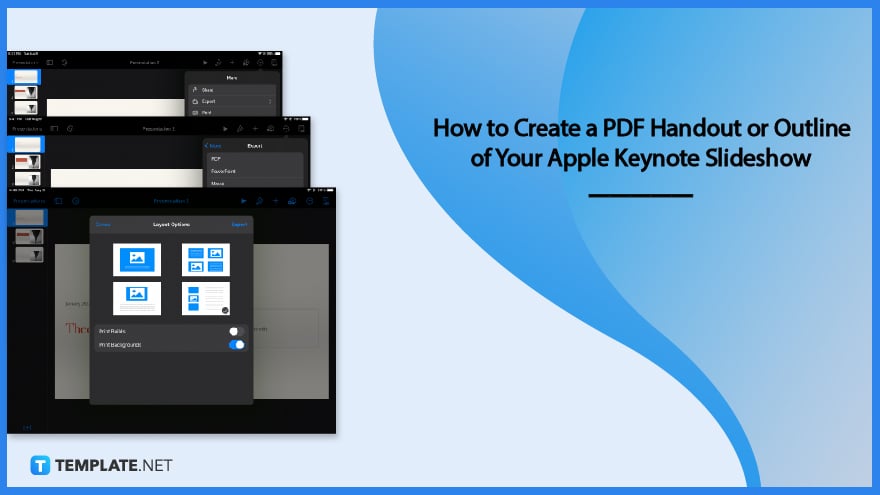
How to Create a PDF Handout or Outline of Your Apple Keynote Slideshow
Creating a PDF handout is plain and easy with Apple Keynote’s Export function. Follow the basic instruction guide below and you can create a handout or outline of your slideshow presentation in no time.
-
Step 1: Click the More Icon
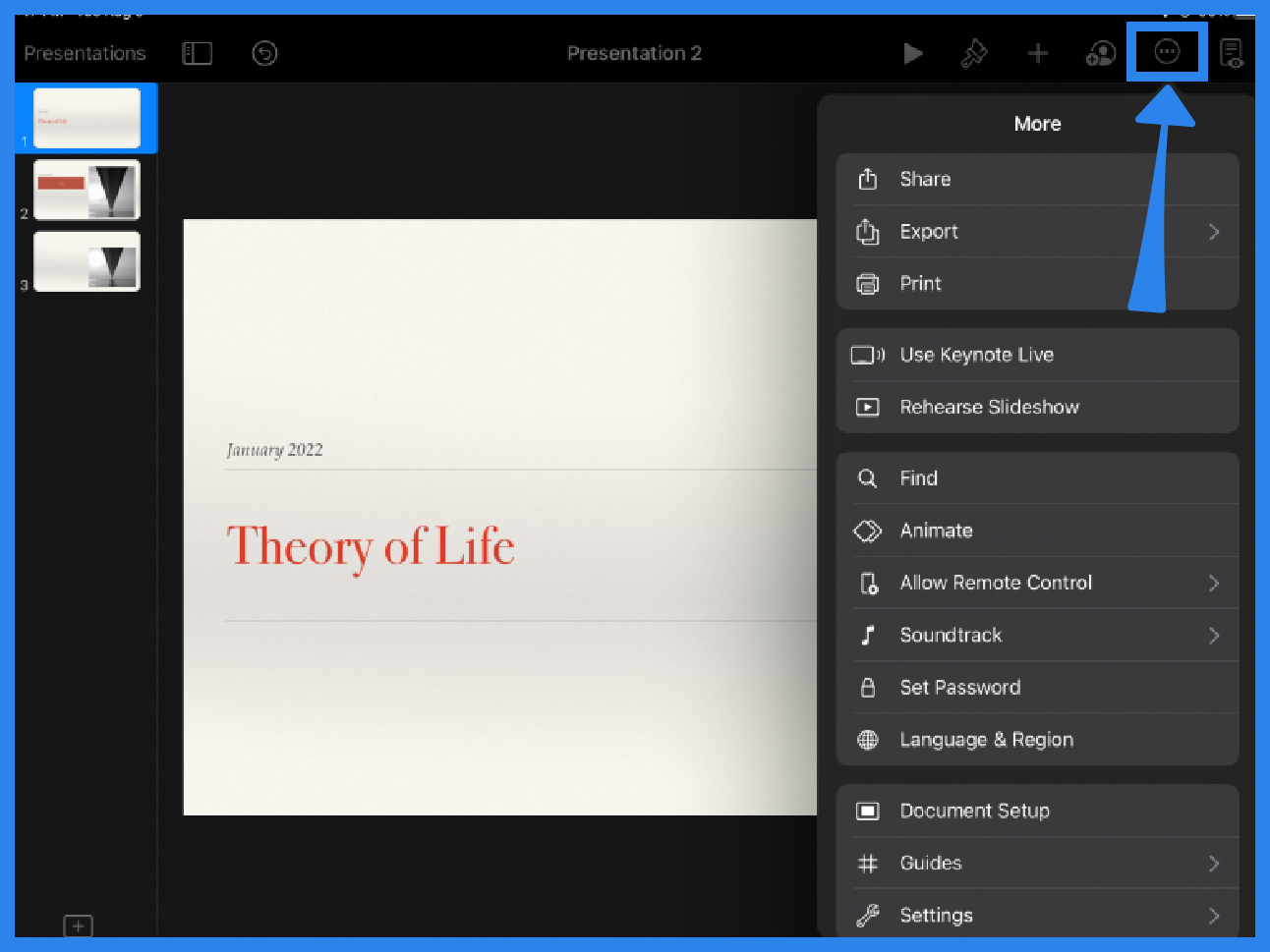
After you are done designing and preparing your presentation, head on over to the More button on the main toolbar. The More button is the three dots encircled, but note that its precise location and tab name would depend on the Apple device you are using.
-
Step 2: Use the Export Function
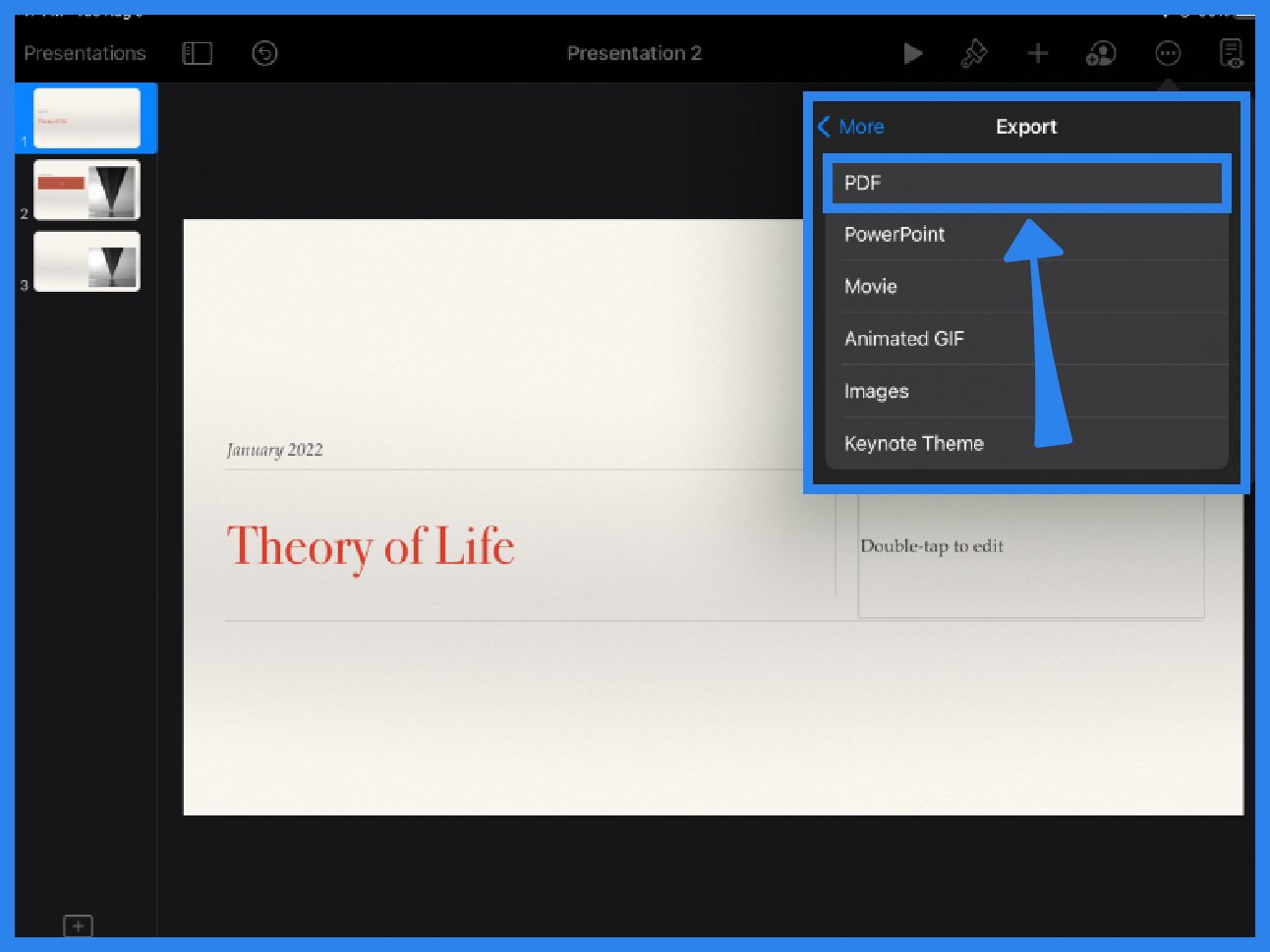
From the dropdown menu, select PDF from the list of options. This automatically converts your Apple Keynote document to PDF file format.
-
Step 3: Choose the Handout or Outline Layout
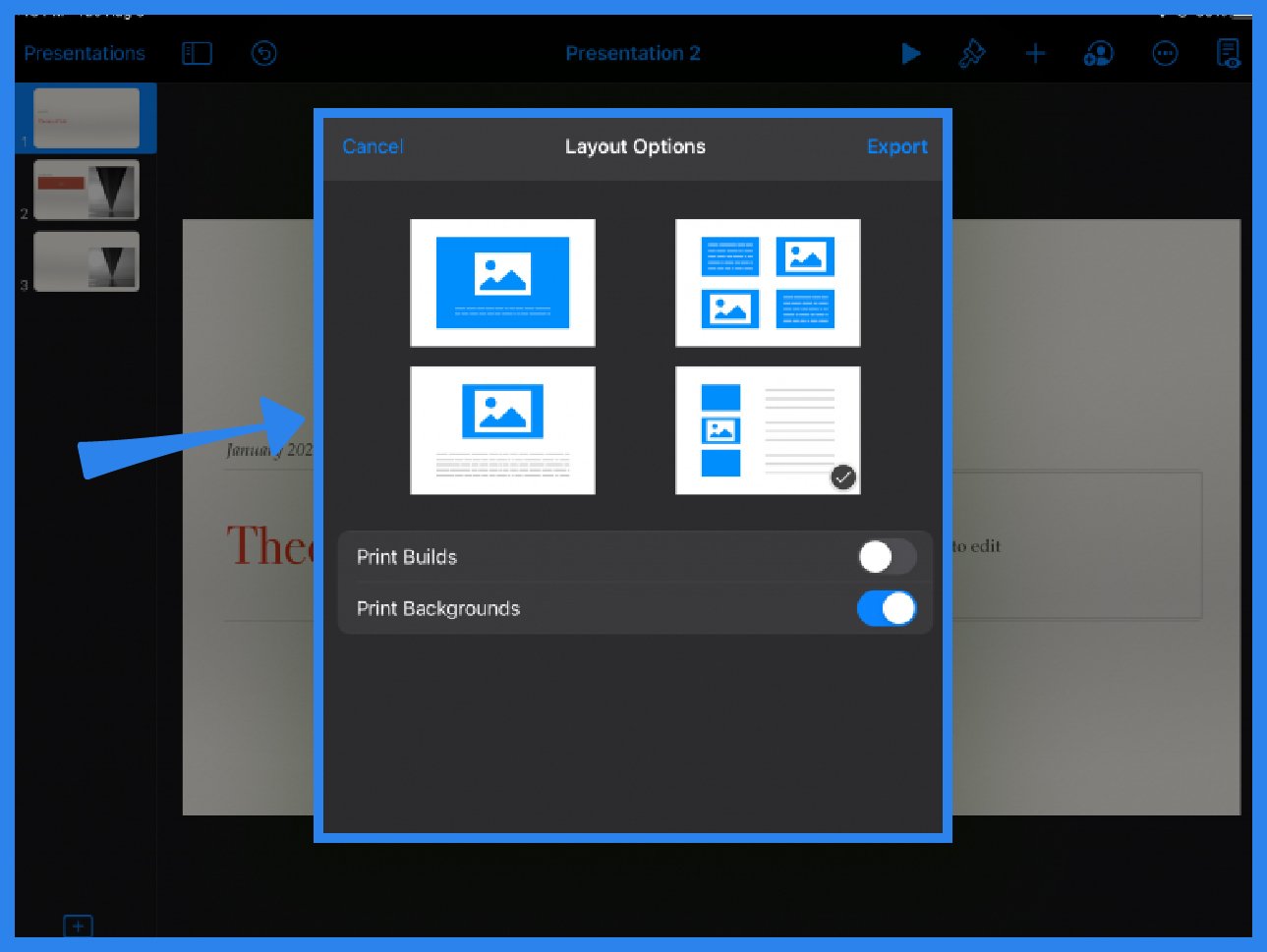
After exporting, Apple Keynote immediately takes you to the Layout Options window. This is where you can adjust the layout of your presentation to make it handout-ready. You will see from the options presented that there are slide, grid, handout, and outline options. Pick the handout or outline format, depending on your needs and objectives. The outline and handout options allow you to print out the notes or comments in your presentation, in addition to the slide. Aside from the layout choices, you can also see other settings including the option to print builds and backgrounds.
-
Step 4: Share and Print the Presentation
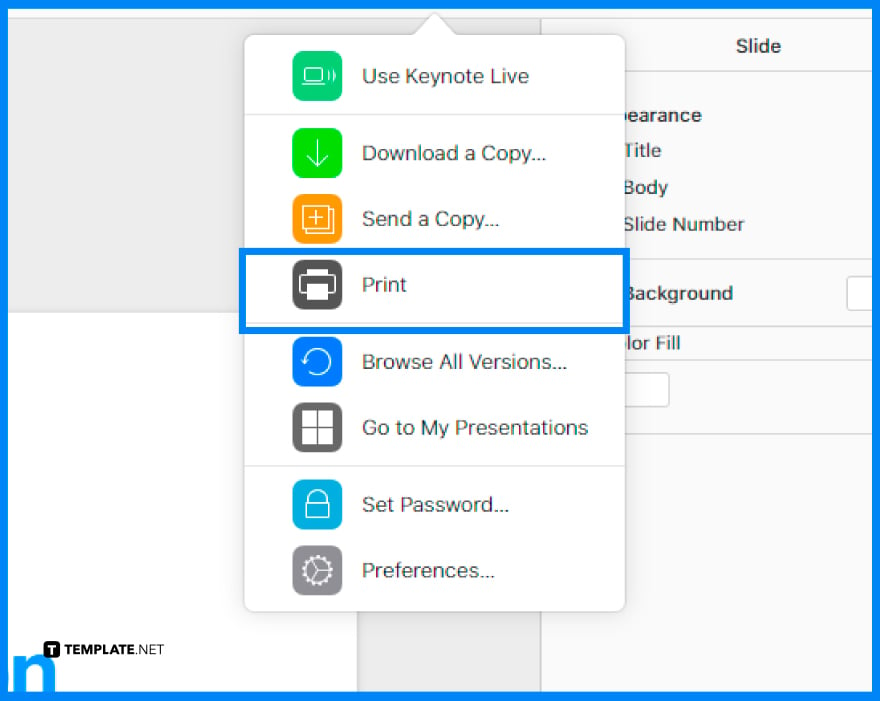
After adjusting the layout settings, you have the option to either share or print out your slideshow presentation. Simply tap Print or Share from the dropdown menu. Email the file, save it to iCloud or even AirDrop your Keynote presentation to nearby Apple devices.
FAQs
How do I turn an Apple Keynote slide into a PDF?
To turn an Apple Keynote slide into a PDF, click the three dots on the main toolbar, and under More, select Export then PDF.
How do you print a PowerPoint Outline in Apple Keynote?
To print a slideshow outline in Apple Keynote, go to Print, and from the layout options, choose Outline from the list of formats.
How do I make an interactive PDF from Apple Keynote?
To make an object clickable and interactive to users, select the text or object, click Link from the menu, link a webpage, email or phone number, then export the slide as PDF.
How do I export a slideshow in Apple Keynote?
To export a slideshow presentation in Apple Keynote, click on More > Export and choose a format from the list of file formats (e.g., PowerPoint, PDF, Movie, Keynote Theme, Animated GIF).
How do you make handouts in Apple Keynote?
To make handouts of your Keynote presentation, simply go to Print or Export in Apple Keynote then click Handout from the different layout option choices.






