
How to Remove Duplicates in Apple Numbers
Apple introduces Apple Numbers as the ultimate online spreadsheet program for Mac or iOS users, and it serves as an…
Apr 19, 2023
Creating a scrolling text effect in apple keynote requires procedures and processes to get it done right. Apple Keynote provides multiple tools to aid you in doing this particular effect; all you need to do is read a tutorial.
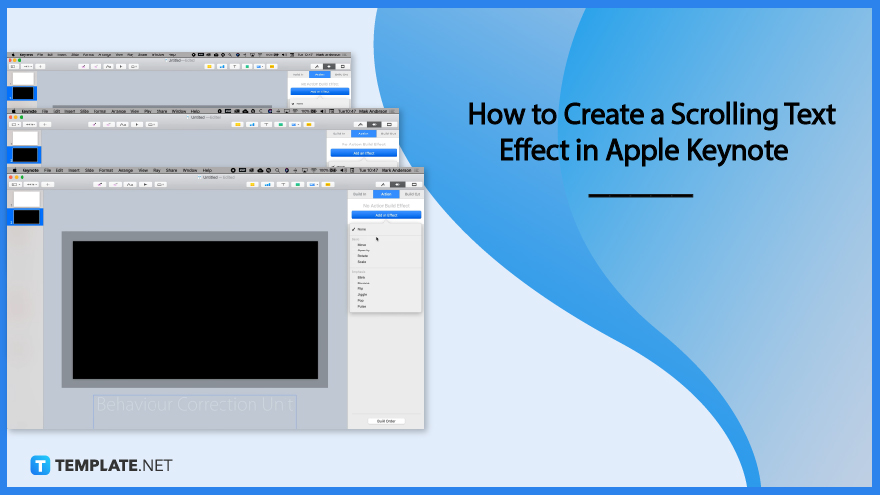
Animation in Apple Keynote can be pretty challenging. So, we prepared a guide you can read to assist you in developing your apple keynote presentation with a scrolling effect.
First, you need to create the first slide with the contents you want to scroll. Set it ready for later purposes. Click a blank template and write your content.
Choose your second slide with a different color background, such as black so your letter will be more visible on the slide.
You will need to add shape and be sure to put it at the center. Resize the shape the same as the slide and duplicate. After duplicating, resize the other shape bigger than the slide then right-click to see the popup menu, and click send to the back button. Make sure your shape is the same color as the slide. In the sidebar tool, you will need to click the arrange toolbar and choose to subtract.
Copy and paste the content from your first slide. Put it below the sheet. To do so, go back to the first slide and freeze your contents, right-click, copy, go back to the next slide and paste the content at the center and below the slide sheet.
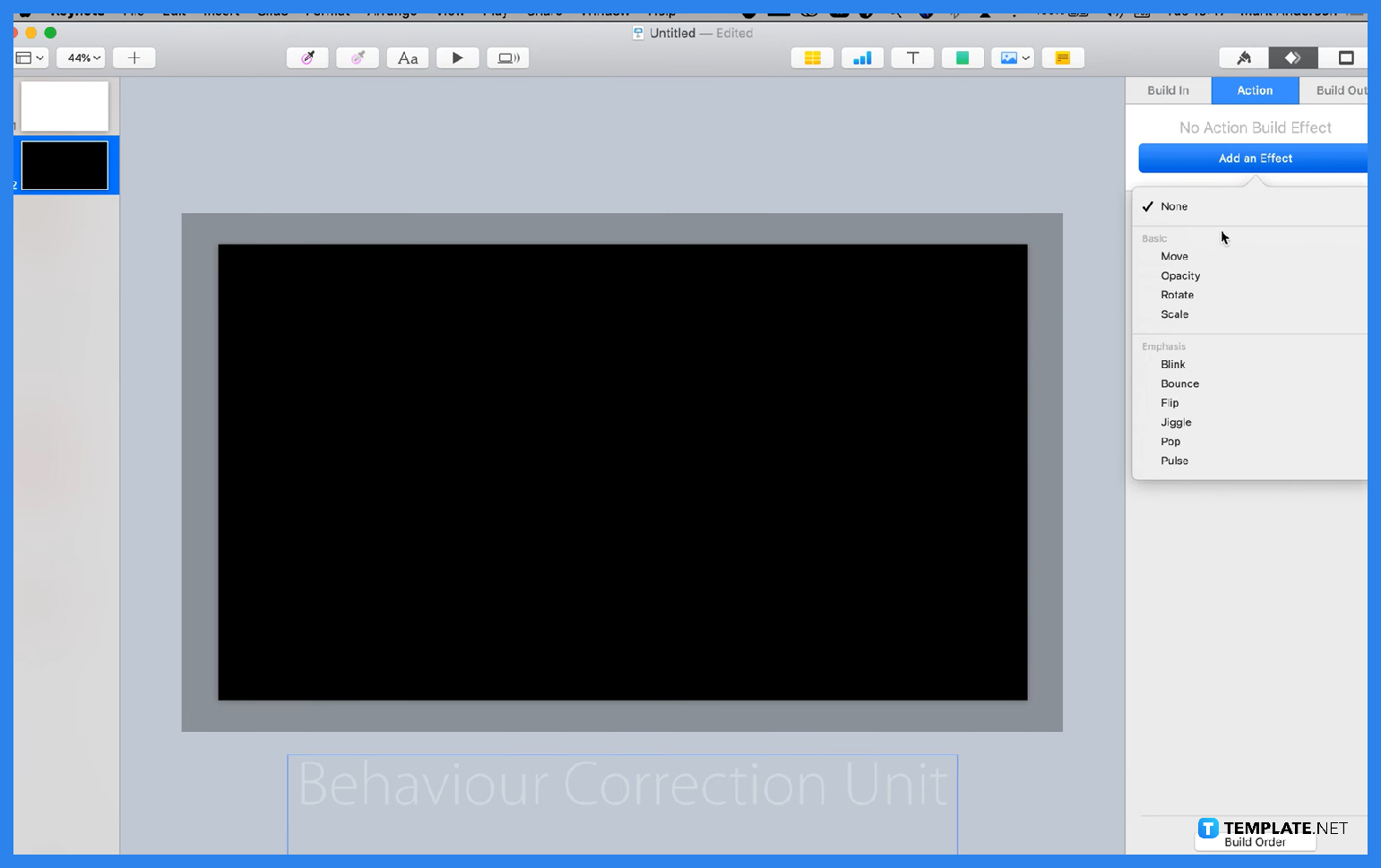
Click the animate button at the top right corner of the apple keynote window. Click the action button and add an effect. Choose move effect, click your content, hold, and drag it upwards until it is off the slide sheet again. After that, you will need to set the duration of the scrolling effect and select the acceleration method.
Yes, you can animate in Apple Keynote since it has an animate section where you can choose and set the animation style of your presentations.
People use Apple Keynote since it has convenient features that allow users to develop and create documents and spreadsheets effectively and efficiently.
Apple Keynote has an animate section, a section with multiple animating tools, effects, and actions you can set to develop your shapes and contents animation according to your preferences.
An Apple Keynote is an apple software that allows people to create a presentation such as reporting for meeting purposes, allowing employees to discuss and plan with a wide playing screen with the visible topic and content of the meeting.
You can add shapes by clicking the shape icon located above the sheet and seeing a drop-down menu with various options of shapes.

Apple introduces Apple Numbers as the ultimate online spreadsheet program for Mac or iOS users, and it serves as an…

One of the key features of Apple Numbers and other spreadsheet software applications is the data filter tool. Adding filters…

Page breaks are helpful to users because they can serve as useful guides for distinguishing between pages in any type…

One of the many features of Apple Keynote is customizing the orientation of a text, shape, or any object. Simply…
![How To Make/Create a Drop Down List in Apple Numbers [Templates + Examples] 2023](https://images.template.net/wp-content/uploads/2022/08/How-To-MakeCreate-a-Drop-Down-List-in-Apple-Numbers-Templates-Examples-2023-01-788x443.jpg)
Creating a drop down list is relatively easy if you are using a spreadsheet application like Apple Numbers. Spreadsheet applications…

Rounding up numbers is fairly easy and straightforward in mathematical theory. But if you are using a spreadsheet application like…

Apple Numbers is Microsoft Excel’s competitor with a similar function. On Numbers, you can create spreadsheets to organize data that…

Apple Final Cut Pro is a software that professional and personal users use for seamless video enhancing and editing of…

Apple Keynote is a slideshow creating and rendering program that many Apple users enjoy. Aside from simply playing a slideshow…