
How to Remove Duplicates in Apple Numbers
Apple introduces Apple Numbers as the ultimate online spreadsheet program for Mac or iOS users, and it serves as an…
Jun 07, 2023
Timelines in Apple Numbers display the sequence of time periods with a linear path to denote chronological events in a graphic approach. Whether you need a timeline to construct a visual plan for the future or track any history from the past, mastering how to create timelines is certainly worth it for various purposes.
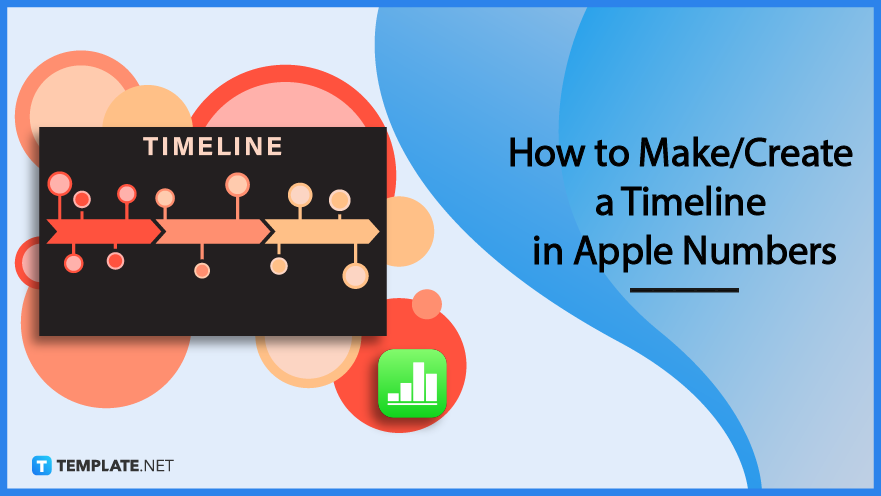
Apple Numbers is your go-to spreadsheet program to make timelines either out of scratch or with an editable template for Apple users. And you can achieve any of those after studying these simple steps:
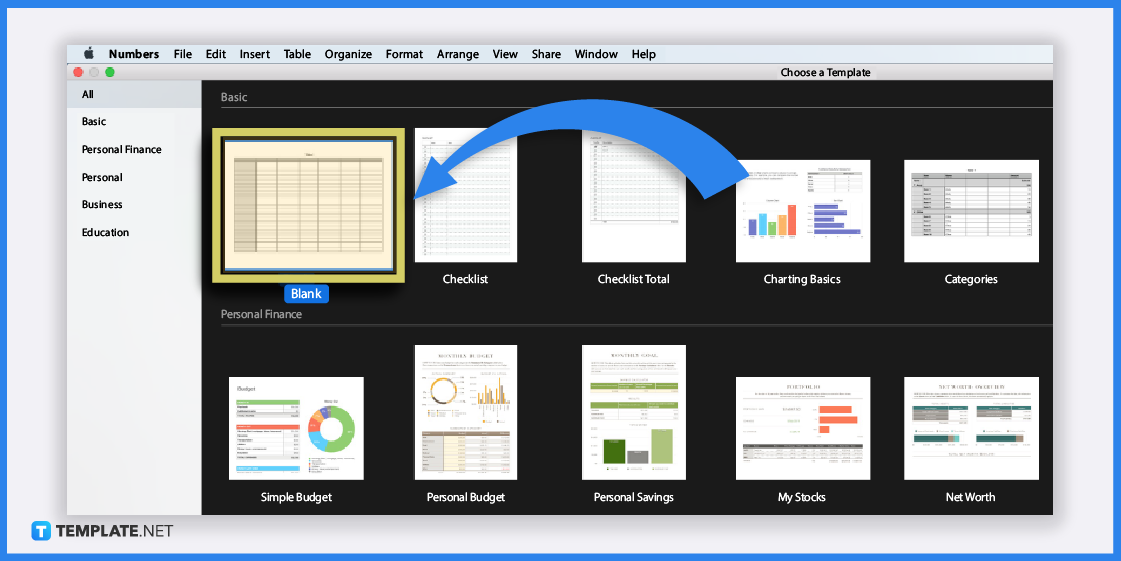
Using your Mac, iPad, or Apple device, access the Apple Numbers app and create a blank spreadsheet. Just press “Blank” from the “Basic” category of Numbers’s main page and that blank page is where you build a timeline from scratch.
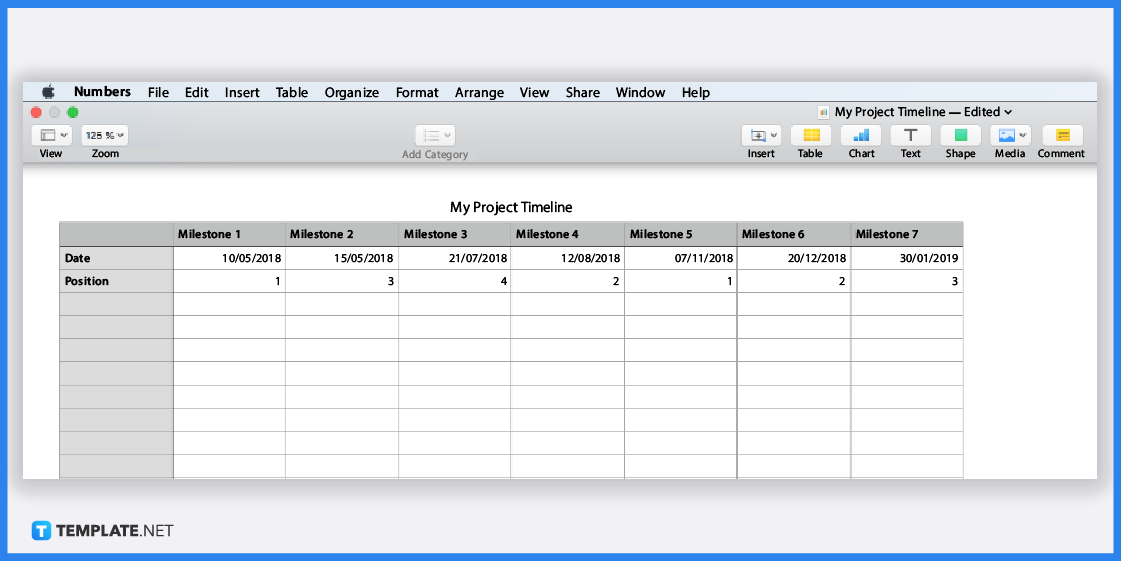
Next, utilize the blank spreadsheet’s number of rows and columns and label accordingly. For example, you list the different event milestones on the first row, the due dates of every milestone on the second row, and other categories for your timeline in the remaining rows and columns; the labels could be of any subject matter you are concerned of may it be about a human evolution timeline, civil war prehistory, ancient life, art project timeline chart, or even a 20th century Marvel cinematic universe timeline.
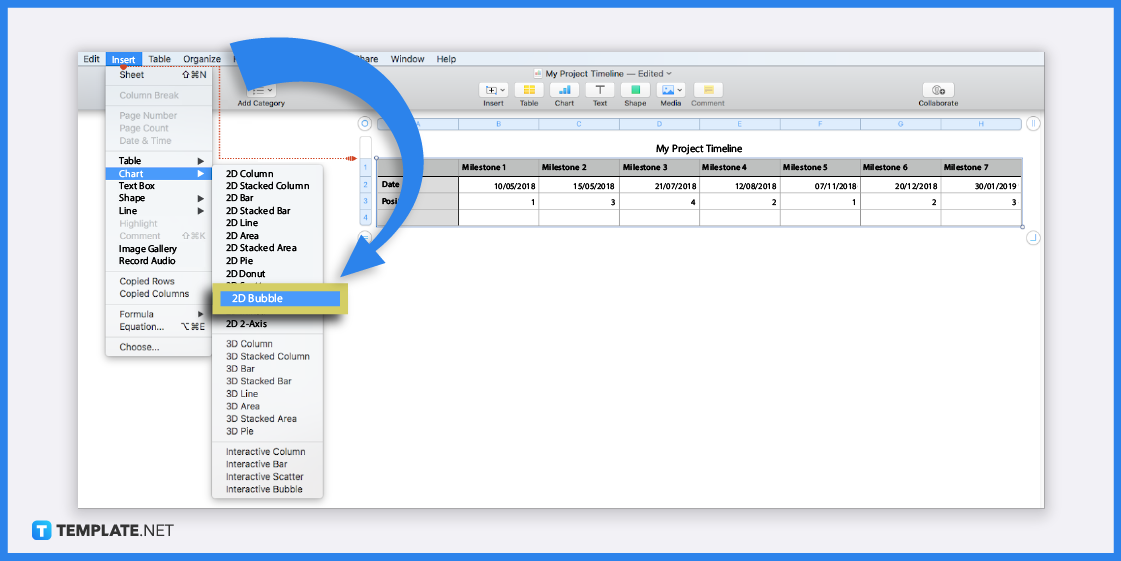
To make sure your draft looks like an actual timeline rather than just a basic-looking spreadsheet design, make use of Numbers’s bubble chart template because it is the chart that closely resembles a timeline presentation. To do that, just press “Insert” from the upper menu, click “Chart,” and select “2D Bubble” from the drop-down menu.
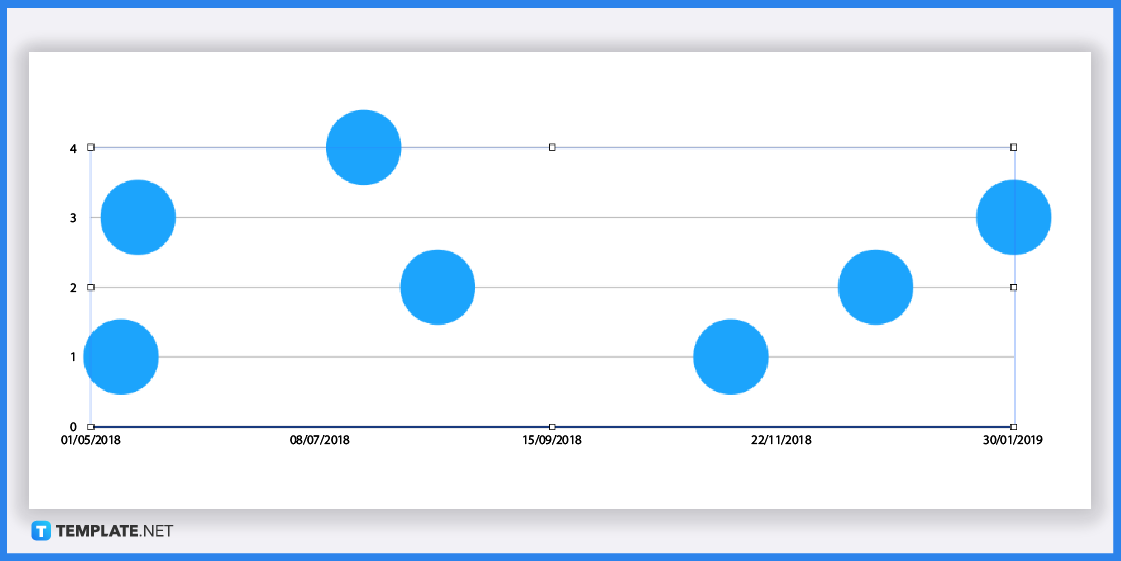
The circles you see on your screen are the very visual elements that made bubble charts be named as bubbles. The default bubble chart may look weird so be sure to familiarize its features, adjust its size by manipulating the height and width, and label the data for your timeline accordingly.
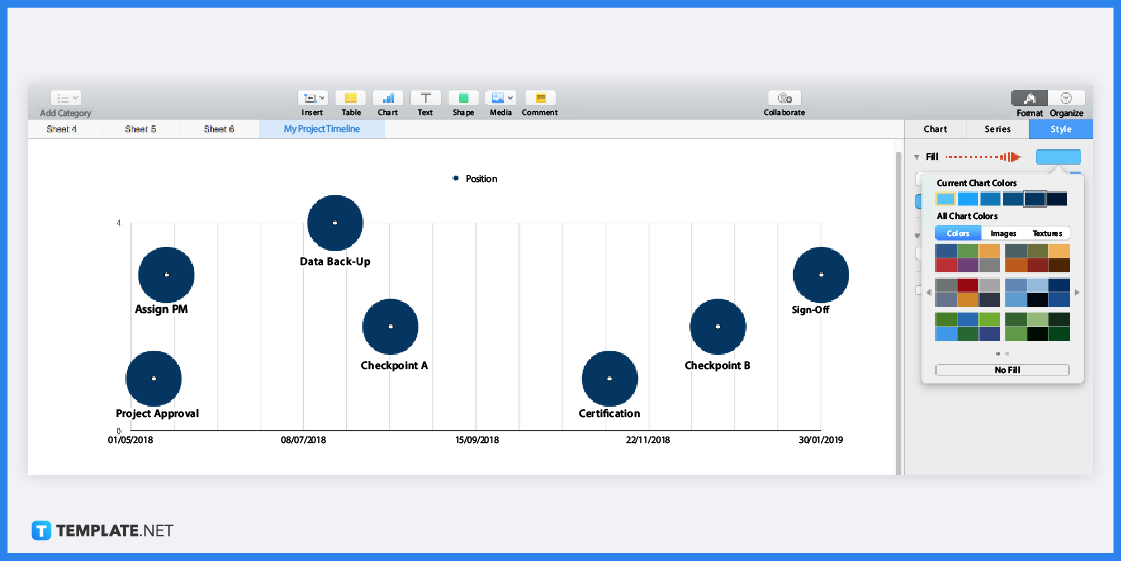
Don’t forget to manipulate the timeline chart even further by ensuring you have arranged the sequence of events chronologically. As seen on the right side of your screen, there are many customizable features such as choosing from a set of colors to be more creative with your visual timeline.
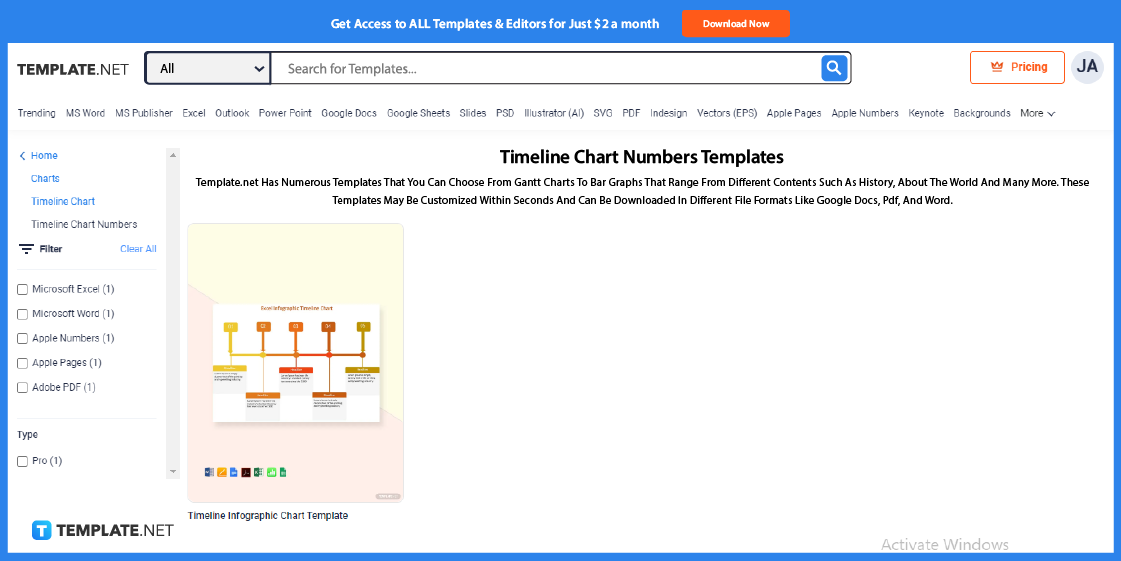
The next alternative is to skip Apple Numbers for a while and visit Template.net. View the collection of printable and customizable timeline templates or timeline in Numbers specifically; more so, Template.net houses a plethora of downloadable templates including a timeline roadmap template, project management template, Gantt chart template, budget template, schedule template, diagram template, blank technology infographic template, and lots more.
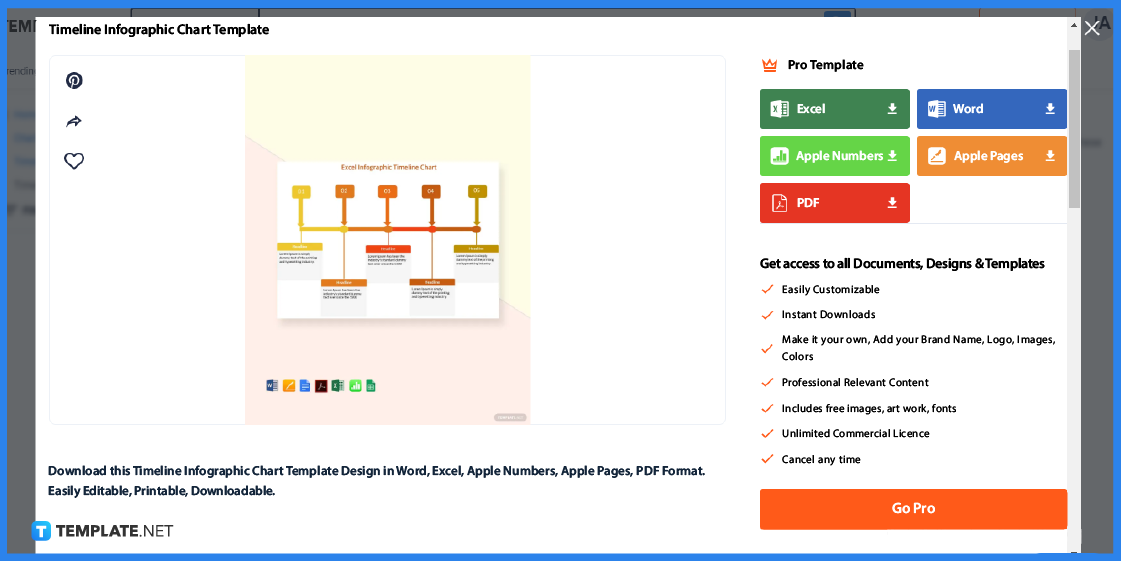
If you already have a template that catches your attention, download the timeline in Apple Numbers template, or you might want to check out other timeline template file formats such as Microsoft Excel, Microsoft Word, Microsoft PowerPoint, Google Slides, PDF, Apple Pages, etc. After downloading the zip file in Apple Numbers format, open it to your Numbers spreadsheet and the template will already be usable there.
Aside from timelines in Apple Numbers, explore more timeline-related examples that you can apply to other situations. You never know when you might need the following timeline ideas:
Utilize a blank life timeline template when you want to highlight the significant events of your life from the past to the present. The details there would be a useful summary when you wish to make a biography.
A sample wedding timeline is helpful for wedding planners to design how weddings play out from start to finish. Wedding schedules will certainly be organized very well with this template.
If you want to display the timeline of events in a portrait manner, use a simple vertical timeline template. This way, the chronological events are arranged in a vertical path compared to the horizontal timeline.
Any marketing plan or marketing event would eventually concern a marketing timeline. Marketing projects are easily planned and tracked using this graphic schedule.
An event timeline template works for many examples because events could be about business, school, or personal. Your event campaigns, projects, and plans deserve an easy-to-use layout of a timeline such as this particular sample.
Whether you use Apple Numbers or Apple Pages, the 2D bubble chart is the best timeline template to customize.
Area charts and line charts work very well for making timelines.
These are the chronological timeline, the horizontal timeline, and the vertical timeline.

Apple introduces Apple Numbers as the ultimate online spreadsheet program for Mac or iOS users, and it serves as an…

One of the key features of Apple Numbers and other spreadsheet software applications is the data filter tool. Adding filters…

Page breaks are helpful to users because they can serve as useful guides for distinguishing between pages in any type…

One of the many features of Apple Keynote is customizing the orientation of a text, shape, or any object. Simply…
![How To Make/Create a Drop Down List in Apple Numbers [Templates + Examples] 2023](https://images.template.net/wp-content/uploads/2022/08/How-To-MakeCreate-a-Drop-Down-List-in-Apple-Numbers-Templates-Examples-2023-01-788x443.jpg)
Creating a drop down list is relatively easy if you are using a spreadsheet application like Apple Numbers. Spreadsheet applications…

Rounding up numbers is fairly easy and straightforward in mathematical theory. But if you are using a spreadsheet application like…

Apple Numbers is Microsoft Excel’s competitor with a similar function. On Numbers, you can create spreadsheets to organize data that…

Apple Final Cut Pro is a software that professional and personal users use for seamless video enhancing and editing of…

Apple Keynote is a slideshow creating and rendering program that many Apple users enjoy. Aside from simply playing a slideshow…