
How to Remove Duplicates in Apple Numbers
Apple introduces Apple Numbers as the ultimate online spreadsheet program for Mac or iOS users, and it serves as an…
Apr 17, 2023
Venn diagrams in Apple Pages are graphic illustrations that represent the relationships, similarities, and differences between variables. This type of diagram contains a series of circles that complement and overlap each other while there are labels inside each circle as content for analysis.
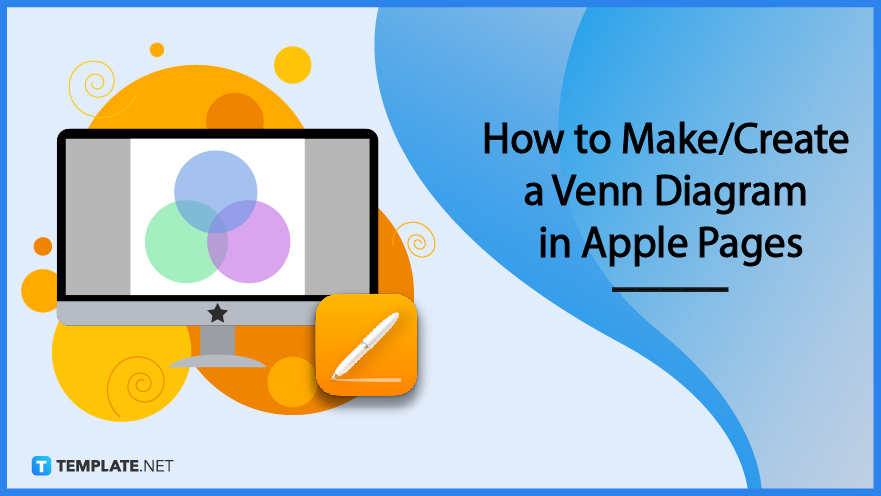
Apple Pages is a smart platform to make a Venn diagram since it is every Mac user’s reliable word processing program to create all sorts of documents including Venn diagram worksheets. And it is quite easy to make one after following these basic steps:
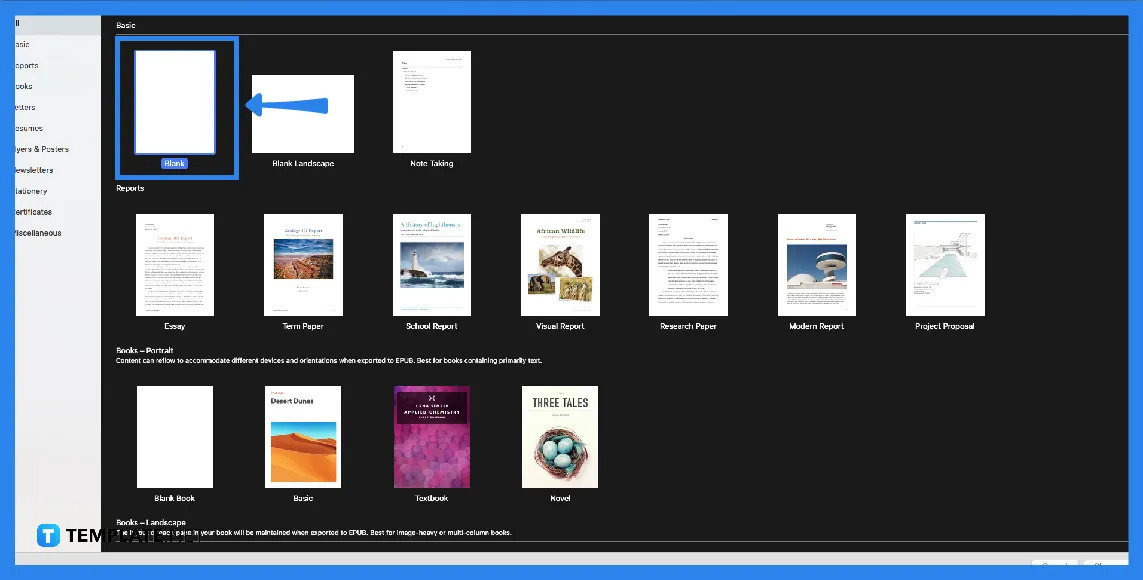
Access Apple Pages on your Mac or Apple device and create a blank document or template. Whether you go for the standard blank page or the landscape option, just make sure the option you use has enough room to insert a Venn diagram.
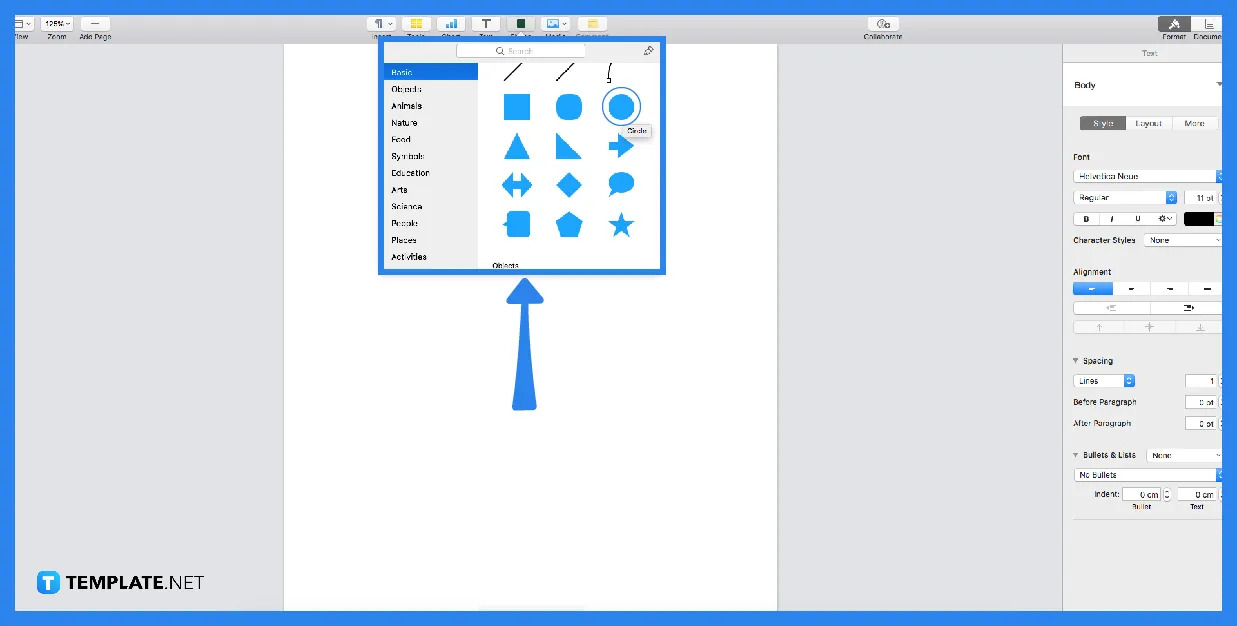
If you opt to make a Venn diagram from scratch, just select the shape button. Click it and you’ll be able to pick a variety of possible shapes to insert; however, you have to choose the circular shape since a traditional Venn diagram consists mostly of circles.
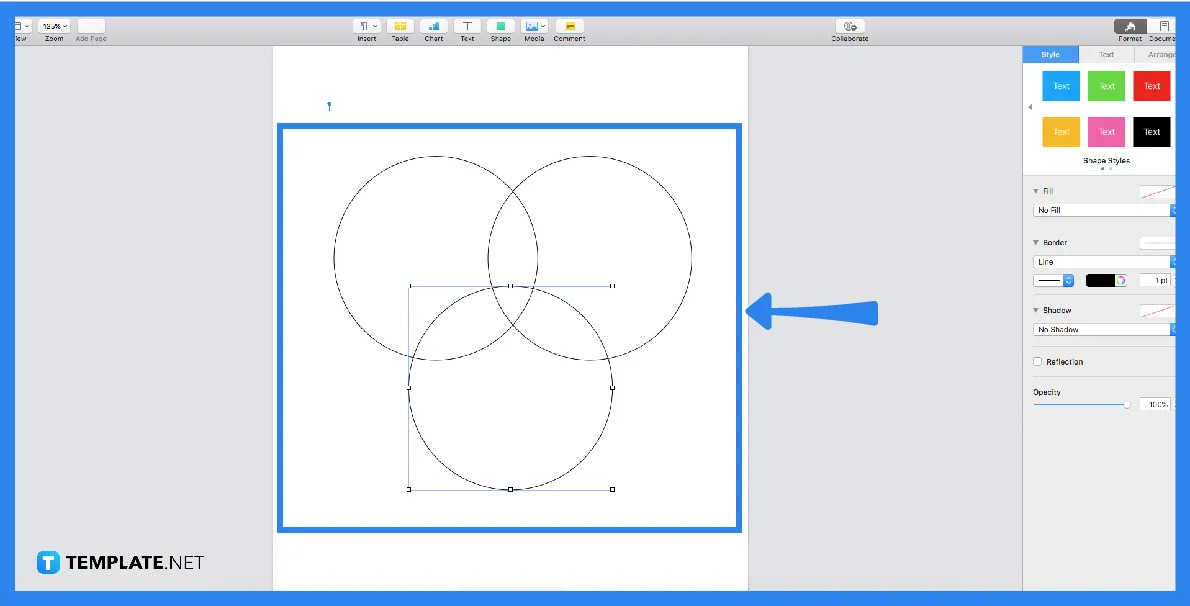
If you have two variables to compare, insert two circles; if you have three variables to analyze, then insert three circles in a union. Next, resize each shape to make them bigger or smaller by dragging the small square indicators on the corners of each shape (which you will see by clicking the shape) and merging the circles according to any color, shading, or style you like.
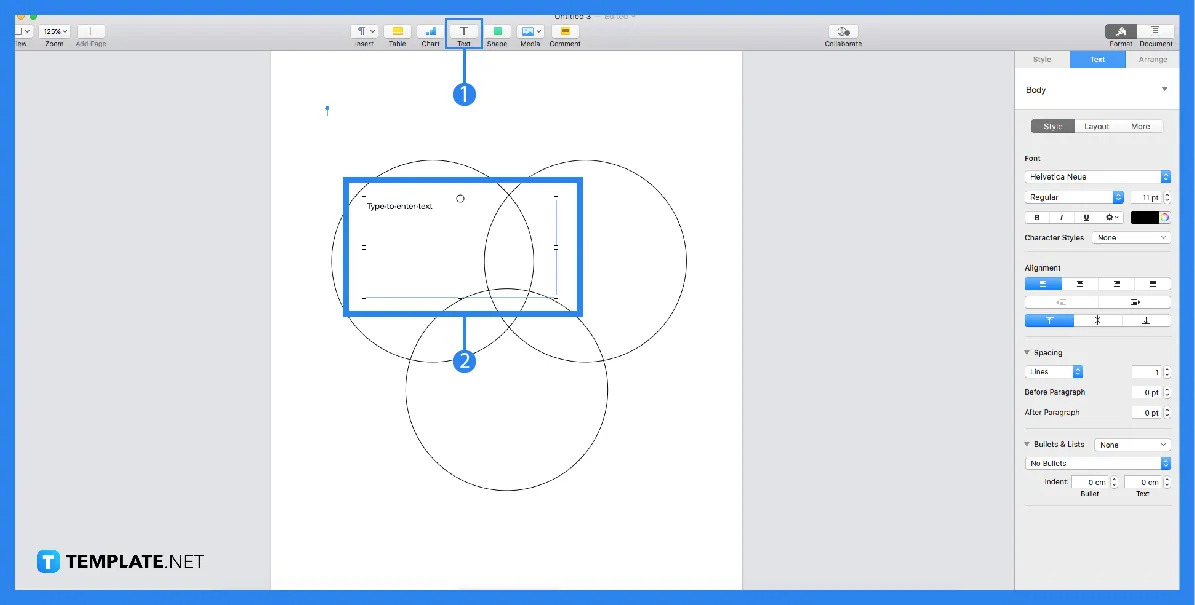
Set the wrap text by choosing “none” so that you can merge the circles and form your Venn diagram shortly; do that by clicking the sidebar’s arrange button, selecting the wrap text tool, and eventually picking “none” from the drop-down menu. Don’t forget to change the opacity in case you like to achieve a transparent diagram and it can also be found in the sidebar where you can manipulate the opacity level of the shapes.
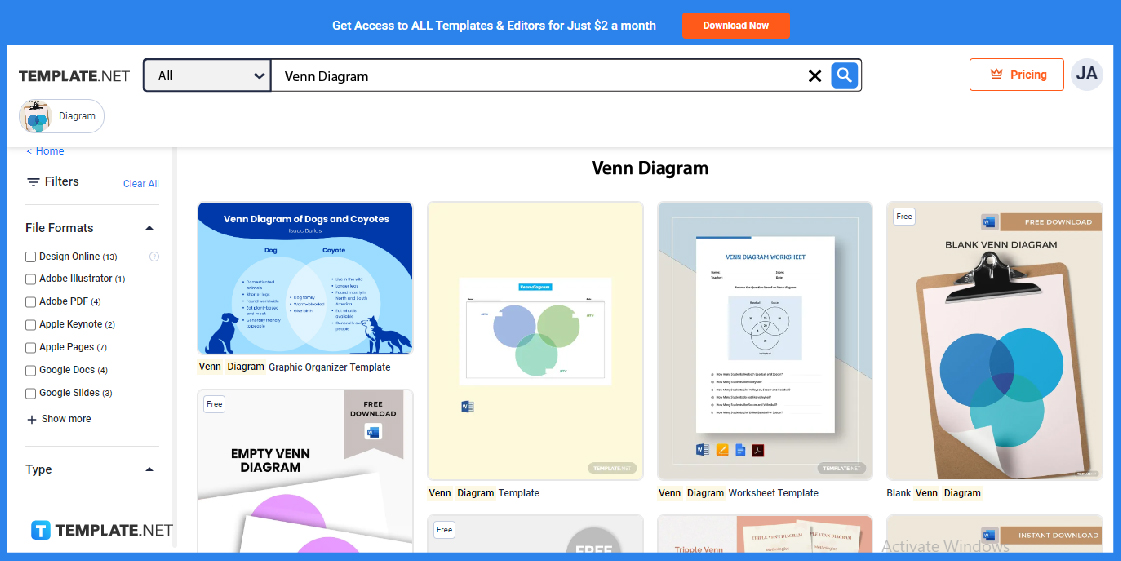
For an easier way to make a Venn diagram without working from scratch, just leave Apple Pages on pause for a while and visit Template.net. Then, view the full collection of printable, editable, and downloadable Venn diagram templates from the site.
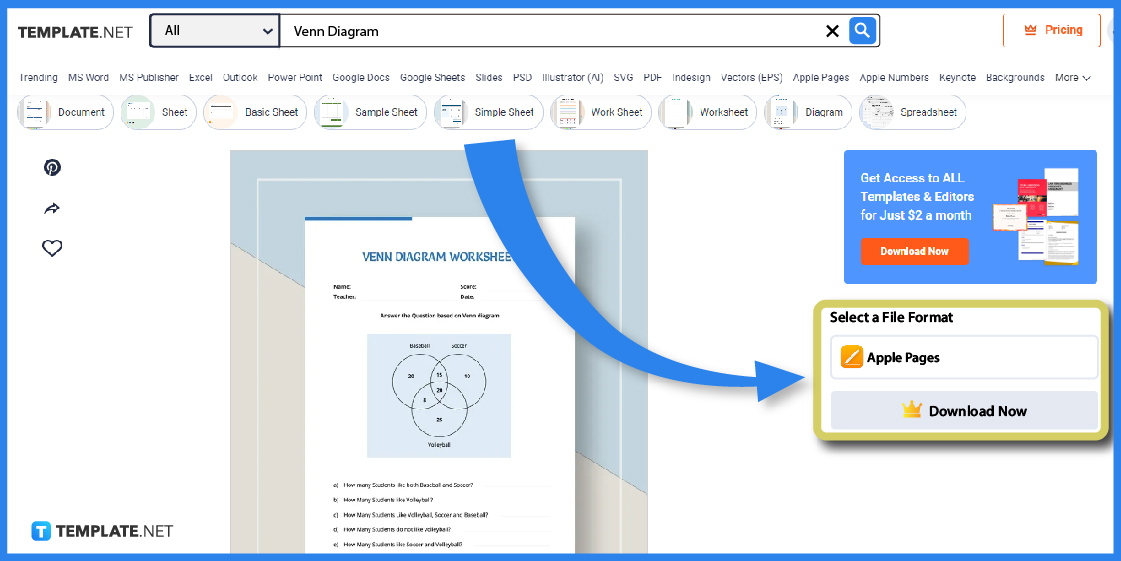
Select a specific Venn diagram template you want to customize until you’ll see a “Download Now” button on the right side. There is also a drop-down menu that allows you to choose your preferred file format, meaning you have to choose “Apple Pages” since that is the goal in the first place; nonetheless, you may go for MS Word, PowerPoint, or any other format if you want.
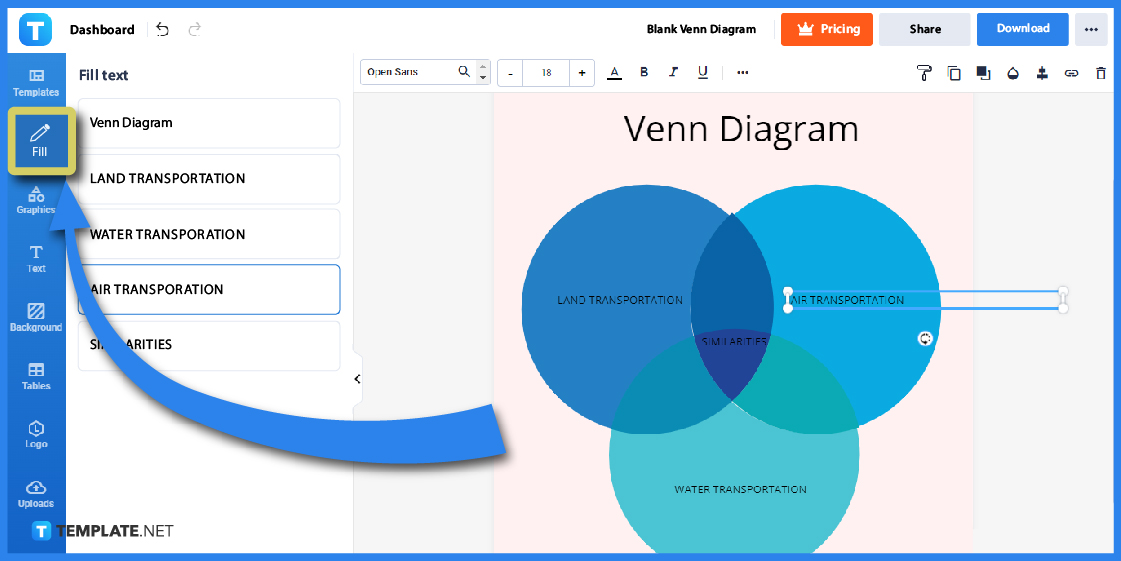
Labeling your double-circle or triple-circle Venn diagram comes next and you can do that by selecting “Edit This Template” and heading to the Editor tool. One of the first things you can customize is the “Fill” tool where you type the labels, categories, and overall content of your Venn diagram may it be about independent notations, food differences, probability intersections, Spotify music sets, math statistics, and more.
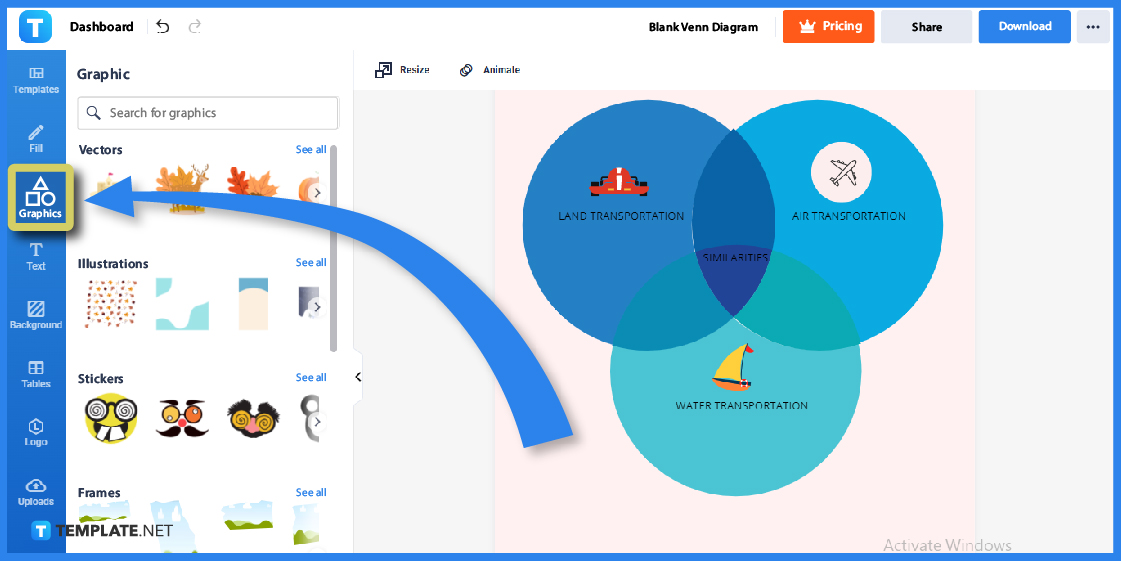
Next, click “Graphics” from the side menu so you can add pictures, graphic organizers, and other visual elements to your Venn diagram template. Examples of what you may insert include a flow chart, pie chart, pumpkin sticker, art logo, or any other creative graphic design.
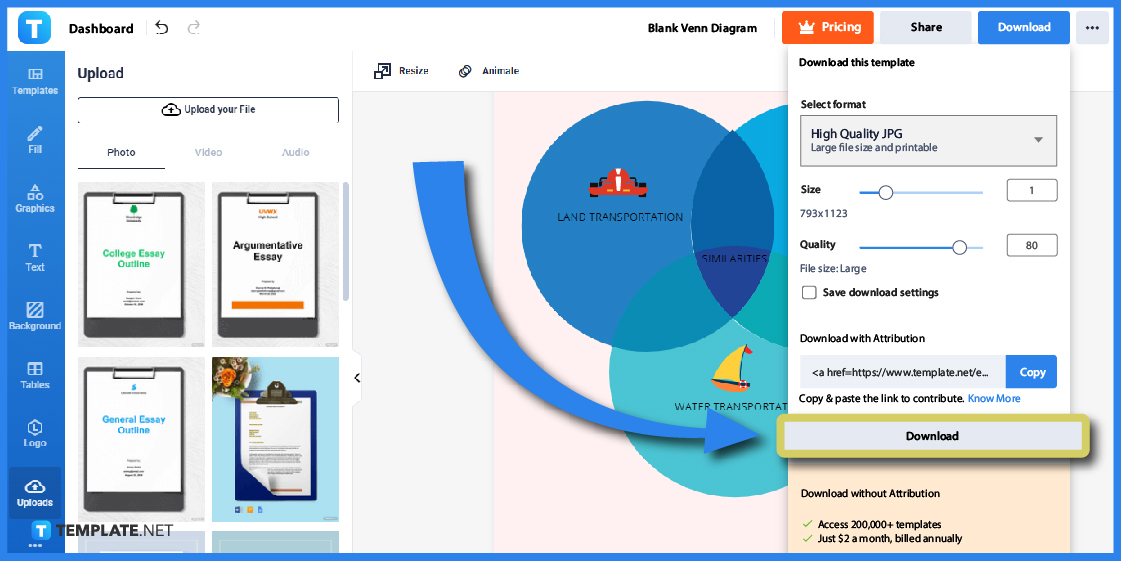
Once you’re through tweaking the template, don’t forget to save your work by clicking “Download” in the upper right corner. Then, choose a high-quality format before you actually press “Download” and finally use the template in Apple Pages for final touches and printing.
Don’t limit your option to making a Venn diagram through Apple Pages alone, especially when there are tons of other examples of infographics and Venn diagram templates such as grade 7 Venn diagrams, blank Venn diagrams, etc. Here are other significant ideas you might want to work with:
A Venn diagram worksheet is a staple ready-to-use worksheet for Venn diagram-making. All you have to do is download the template and edit the texts inside to make them original and align with your purpose.
A Venn diagram might be poorly made because of failing to organize the content, using the wrong text sizes, and not knowing how to classify ideas in an easy-to-read manner. Hence, a Venn diagram graphic organizer template exists to solve these issues.
Opt for a blank Venn diagram template so you won’t have to edit default texts inside the template. The document simply consists of blank circles, meaning your job is to fill in the blanks and add content only.
Use the blank Venn diagram 2 circles whenever you are comparing and analyzing two specific variables. This diagram contains two circles that intersect in the middle since that is where similarities are outlined.
Triple variables are best presented in a 3-circle Venn diagram. For example, you could differentiate the three forms of matter (solid, liquid, and gas) as well as determine their common attributes by writing them inside the intersecting parts of the circles.
Circles are used for Venn diagrams.
The ? symbol refers to an intersection.
It is the triple Venn diagram.

Apple introduces Apple Numbers as the ultimate online spreadsheet program for Mac or iOS users, and it serves as an…

One of the key features of Apple Numbers and other spreadsheet software applications is the data filter tool. Adding filters…

Page breaks are helpful to users because they can serve as useful guides for distinguishing between pages in any type…

One of the many features of Apple Keynote is customizing the orientation of a text, shape, or any object. Simply…
![How To Make/Create a Drop Down List in Apple Numbers [Templates + Examples] 2023](https://images.template.net/wp-content/uploads/2022/08/How-To-MakeCreate-a-Drop-Down-List-in-Apple-Numbers-Templates-Examples-2023-01-788x443.jpg)
Creating a drop down list is relatively easy if you are using a spreadsheet application like Apple Numbers. Spreadsheet applications…

Rounding up numbers is fairly easy and straightforward in mathematical theory. But if you are using a spreadsheet application like…

Apple Numbers is Microsoft Excel’s competitor with a similar function. On Numbers, you can create spreadsheets to organize data that…

Apple Final Cut Pro is a software that professional and personal users use for seamless video enhancing and editing of…

Apple Keynote is a slideshow creating and rendering program that many Apple users enjoy. Aside from simply playing a slideshow…