
How to Remove Duplicates in Apple Numbers
Apple introduces Apple Numbers as the ultimate online spreadsheet program for Mac or iOS users, and it serves as an…
Apr 17, 2023
Although Apple Keynote focuses on creating slideshow presentations, you can also use it to create animated Instagram stories. With Keynote, you can take advantage of Instagram’s feature to highlight a lot of information to your followers.
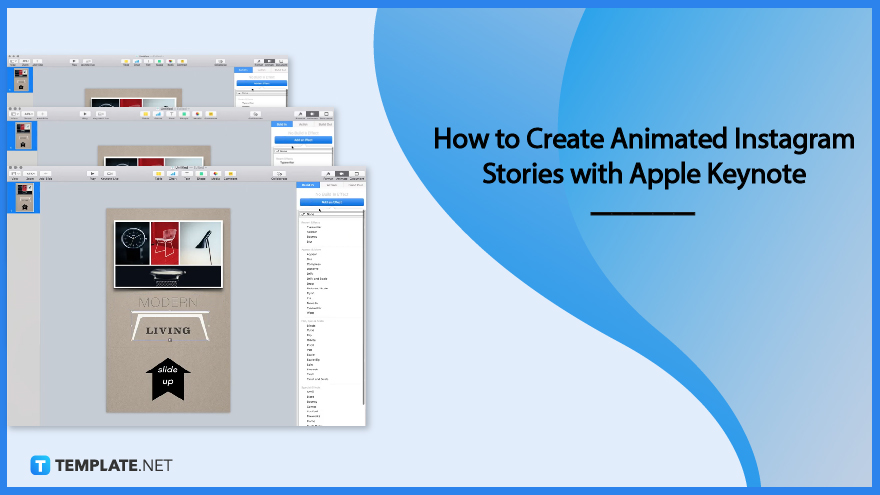
Creating animated Instagram stories using Apple Keynote requires specific processes you need to follow to ensure you finish your task smoothly and quickly. Hence, we have prepared steps that serve as your guide.
Start by opening a template, then click the document button at the top-right corner. Click on it to see its section as you need to change the paper size. In the document section, you will see the slide size toolbar, choose custom slide size. Set the pixels to 1080 width and 1920 height to match the portrait Instagram story style.
Go back to the format section by clicking the format button beside the document button in the top right corner. Afterward, you will need to add the image of your choice to your Instagram story. Of course, downloading or creating the images should be done beforehand. That way, you can put it on the desktop and drag it to the Apple Keynote window. Click the image to see its side toolbar and edit your image accordingly.
In this step, you can start adding text to your Instagram story. To do so, double-click the area you want to place the text or click the text button in the sidebar tool. Clicking the text button in the sidebar tools allows you to edit fonts, font size, style, etc.
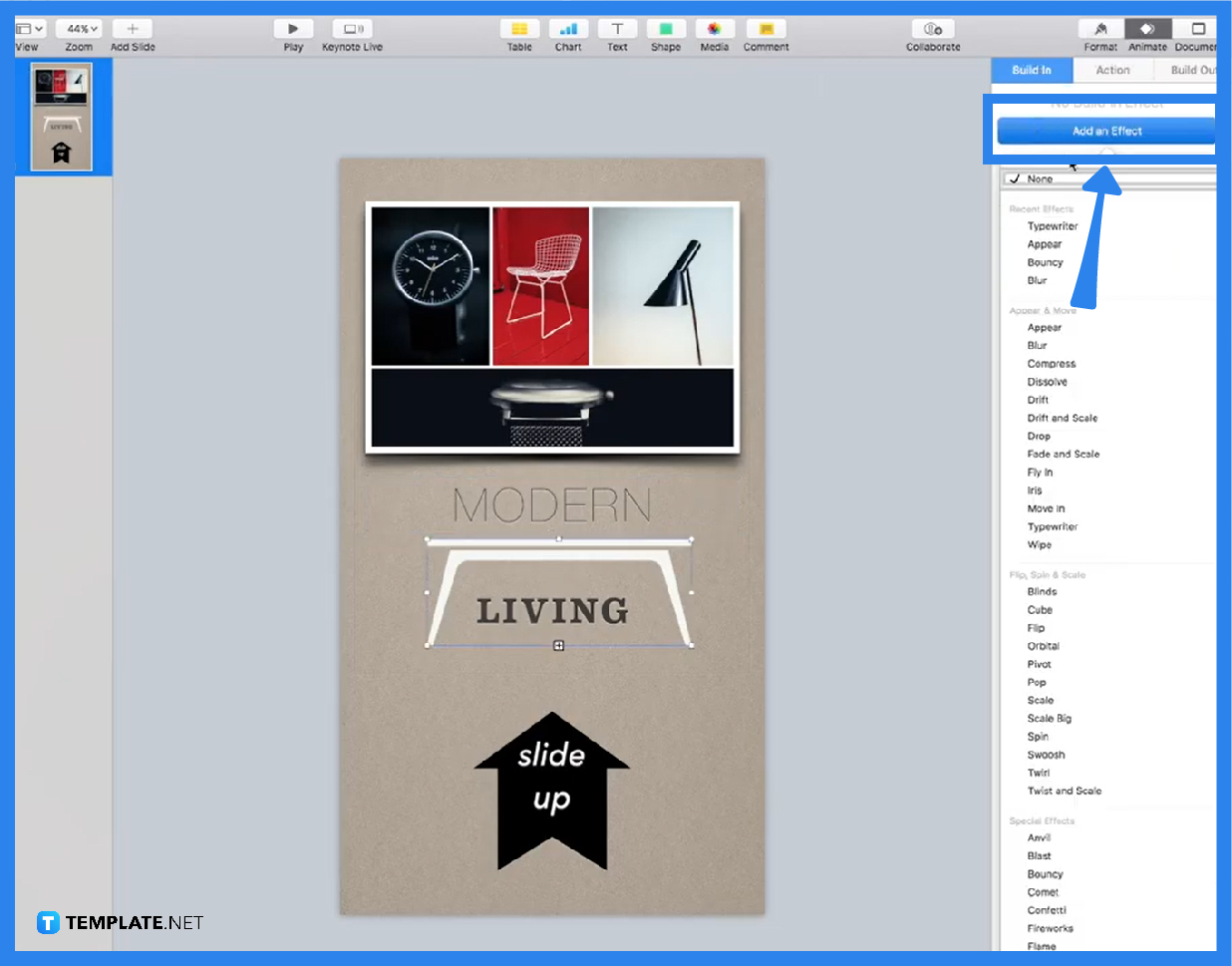
After adding all the necessary elements, you can animate them for a more creative Instagram story. To apply animation to the elements, you will need to click the animate button in a form of a double diamond-like icon. Click on it to see the animating section, this will allow you to set animation for the build-in and build-out of your project. Click the build-in to see a dropdown containing animation styles. If you prefer you can also set build-out animation. Afterward, you will need to set the duration and transition method. You can see a preview of the transition and animation by clicking the preview button in the sidebar tool.
People use Apple Keynote since it provides innovative tools that can aid in developing presentations that exhibit professionalism and easy-to-read structures.
Instagram Stories is a feature developed by Instagram to allow users to post videos and pictures for 24 hours only, after which they disappear from public view but are saved in the user’s archives.
You can make animation using Apple Keynote since it has an animate button function, containing transition, duration, and animation style features that create animation.
You can add images by clicking the image icon located above your sheet, allowing you to see a dropdown that enables you to choose images from your computer’s internal file storage.
Apple Keynote is free, but it is exclusively available for Apple users.

Apple introduces Apple Numbers as the ultimate online spreadsheet program for Mac or iOS users, and it serves as an…

One of the key features of Apple Numbers and other spreadsheet software applications is the data filter tool. Adding filters…

Page breaks are helpful to users because they can serve as useful guides for distinguishing between pages in any type…

One of the many features of Apple Keynote is customizing the orientation of a text, shape, or any object. Simply…
![How To Make/Create a Drop Down List in Apple Numbers [Templates + Examples] 2023](https://images.template.net/wp-content/uploads/2022/08/How-To-MakeCreate-a-Drop-Down-List-in-Apple-Numbers-Templates-Examples-2023-01-788x443.jpg)
Creating a drop down list is relatively easy if you are using a spreadsheet application like Apple Numbers. Spreadsheet applications…

Rounding up numbers is fairly easy and straightforward in mathematical theory. But if you are using a spreadsheet application like…

Apple Numbers is Microsoft Excel’s competitor with a similar function. On Numbers, you can create spreadsheets to organize data that…

Apple Final Cut Pro is a software that professional and personal users use for seamless video enhancing and editing of…

Apple Keynote is a slideshow creating and rendering program that many Apple users enjoy. Aside from simply playing a slideshow…