How to Do Object Tracking in Apple Final Cut Pro
Final Cut Pro analyzes the motion of the objects in the video clips and generates object tracking data in the form of keyframes when effects or clips (such as pictures or titles) are tracked to moving objects in video clips.
How to Do Object Tracking in Apple Final Cut Pro
Tracking keyframes can be edited for one or more motion tracks in a video clip. Additionally, you have the ability to duplicate, remove, reset, and rename motion tracks.
-
Step 1: Open Final Cut Pro and Load a Video
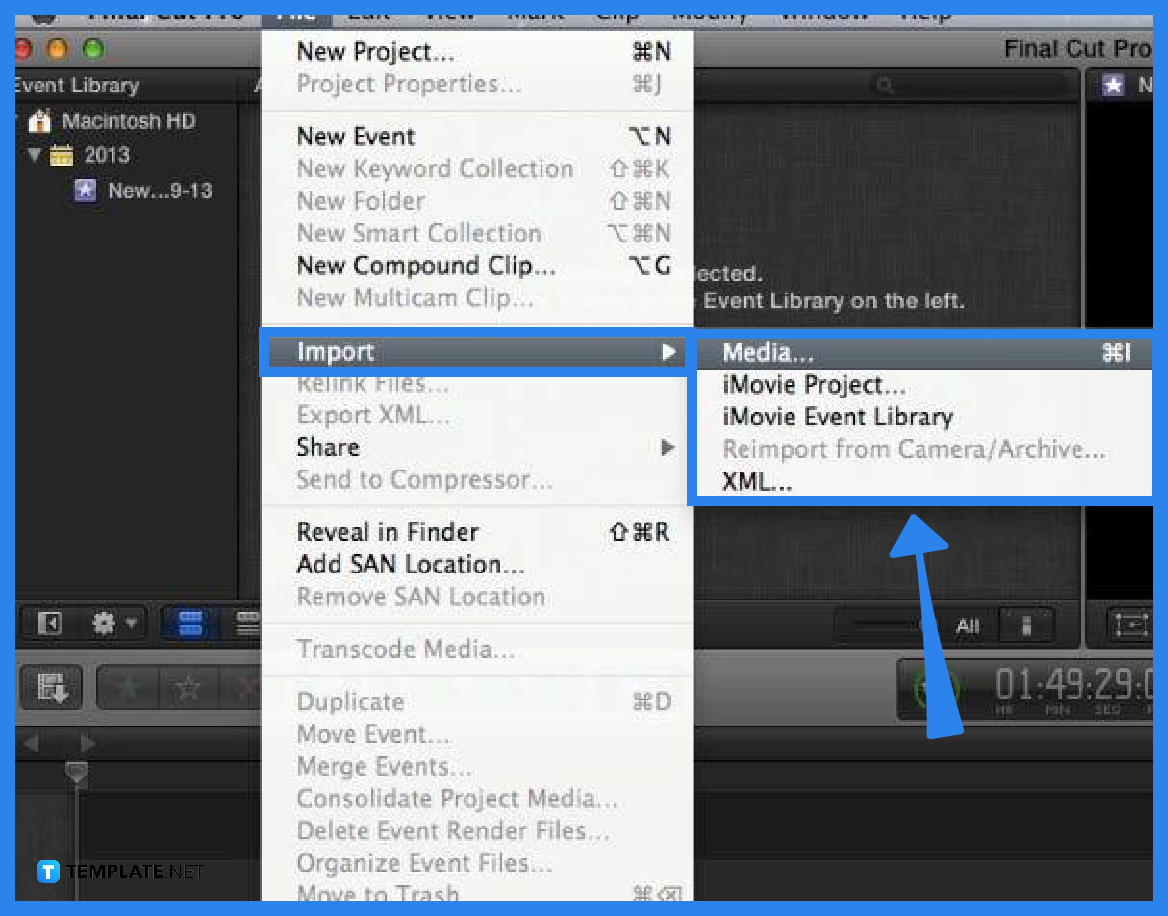
Run the Final Cut Pro program on your Mac and drag and drop any video you want to edit to get started. You can also use the Import option to browse for and load a video that you want to use. Then, you can drag and drop the video to the timeline at the bottom after it has been added. Additionally, you can right-click and trim the video to only display the section you want to edit. -
Step 2: Select and Focus on the Object
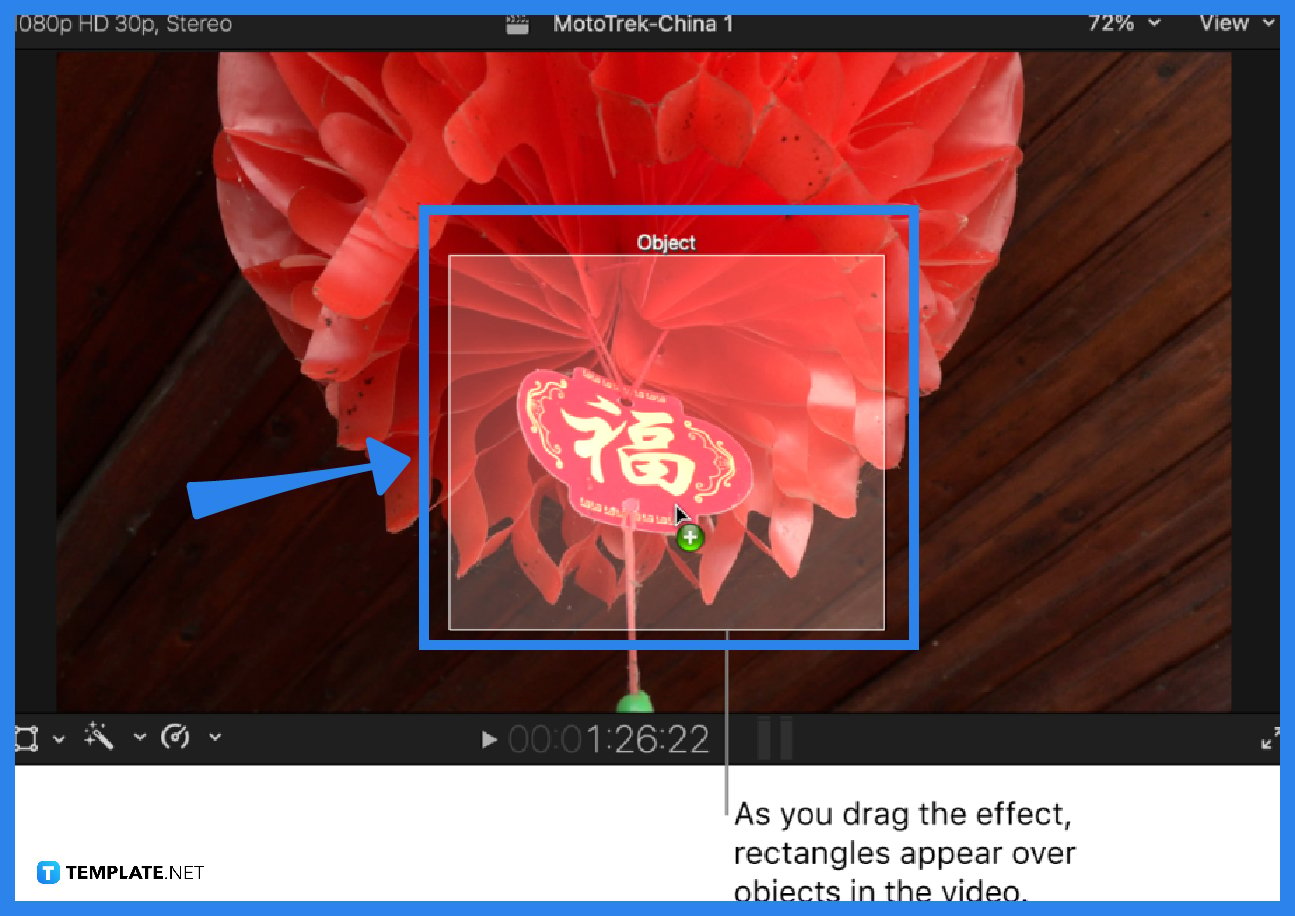
You must now choose an object to which motion tracking must be applied. It is advised that you expand the video on the screen and change the cursor to the zoom setting for this. Then, using Final Cut Pro’s built-in axis, you must focus on the video object you want to track. For example, the focus in the image is set to be the hanging tag. -
Step 3: Use a Motion Tracking Plugin or Keyframe Your Video
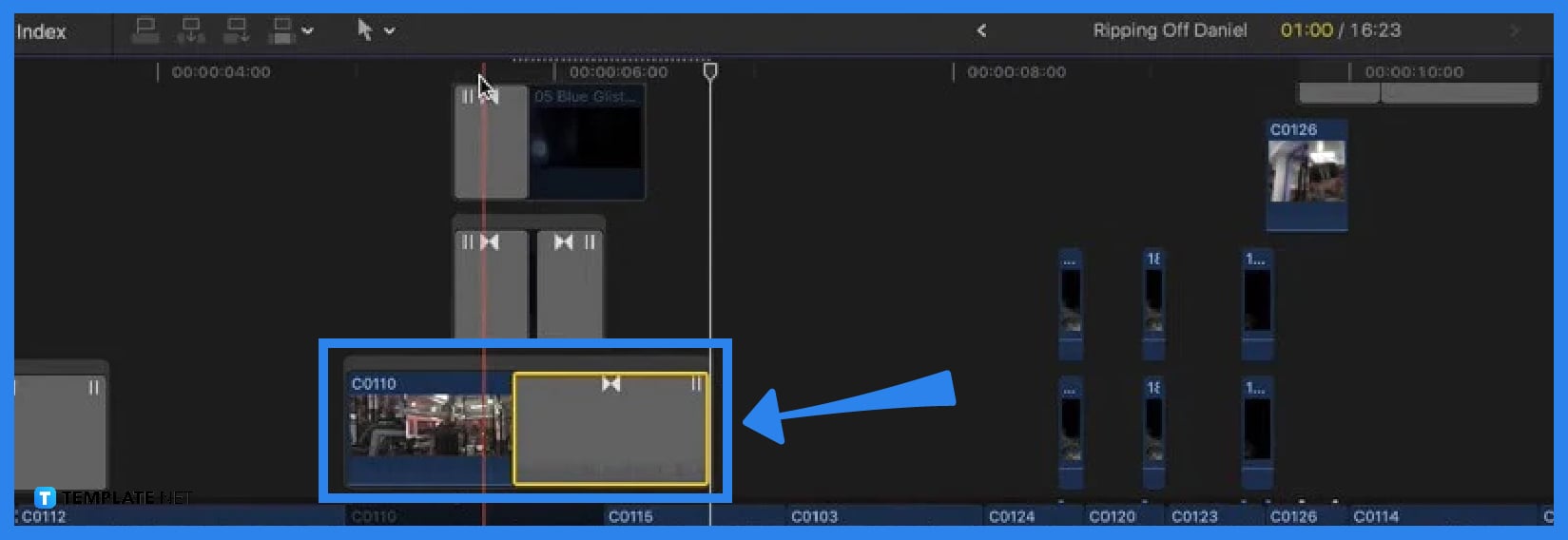
If you do not want to employ any FCPX effects tracker plugins, keyframing must be done manually. Make sure to keep your attention on the moving object while you add new frames to the timeline. You can use any FCPX motion tracking plugin to make your task easier (free or paid option). One of the plugins that you could try is FCPX Auto Tracker. You can pick an object, decide on its perspective, and begin motion tracking in Final Cut Pro after adding it to the program.
FAQs
How can I add, reset, rename, delete, or duplicate motion tracks?
Choose the clip in the Final Cut Pro timeline, scroll to the tracker you want to edit in the Trackers section of the Video inspector after opening it, and do one of these: to add a tracker, click the New Tracker button (+) at the top of the Trackers section; to rename a tracker, double-click the name of the tracker and type a new name; and/or to reset, delete, or duplicate a tracker, hit the down arrow on the right end of the tracker and choose one of the options given.
What are the two analysis methods (algorithms) that Final Cut Pro uses for object tracking?
Point Cloud and Machine Learning are the two analysis methods (algorithms) that Final Cut Pro employs to perform the calculations for object tracking.
How does object tracking work in Final Cut Pro?
When you drag the clip or effect to a suggested object, an onscreen tracker appears with controls that you can use to adjust the area you want to track, and Final Cut Pro uses two analysis methods or algorithms (Point Cloud and Machine Learning) to do the calculations for the object tracking.






