
How to Remove Duplicates in Apple Numbers
Apple introduces Apple Numbers as the ultimate online spreadsheet program for Mac or iOS users, and it serves as an…
Apr 19, 2023
Page breaks are helpful to users because they can serve as useful guides for distinguishing between pages in any type of document, including spreadsheets. With the right tools in Apple Numbers, you can set your own page breaks and be guided accordingly as you work.
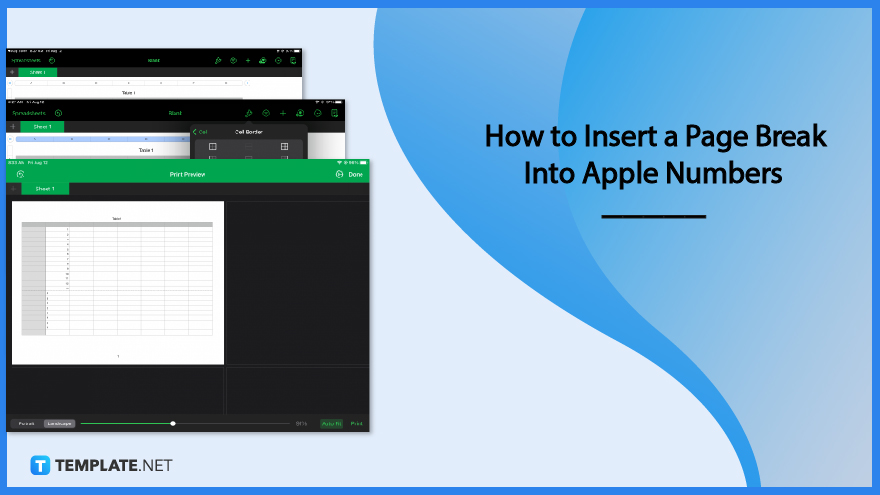
There is no function that enables you to directly insert a page break into Apple Numbers. However, with a few steps, you can create horizontal and vertical lines or borders to serve as temporary page breaks to separate data.
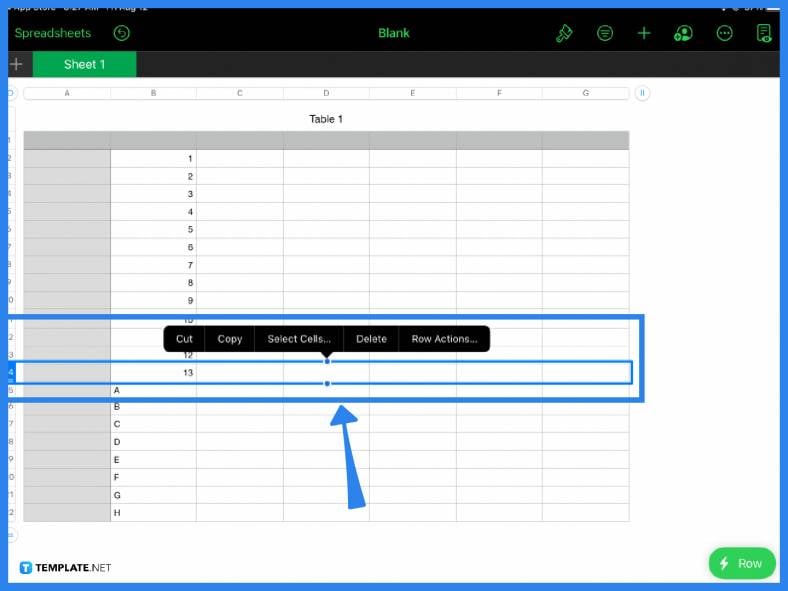
Assuming you already have data to work with, the first step is to pick a row where you want the page break to appear. Go to the last value or row then highlight it. If needed, insert an additional row between the two rows you want to separate. You can do this by selecting Row Actions > Add Row. The same process applies to columns if you want to insert a vertical page break.
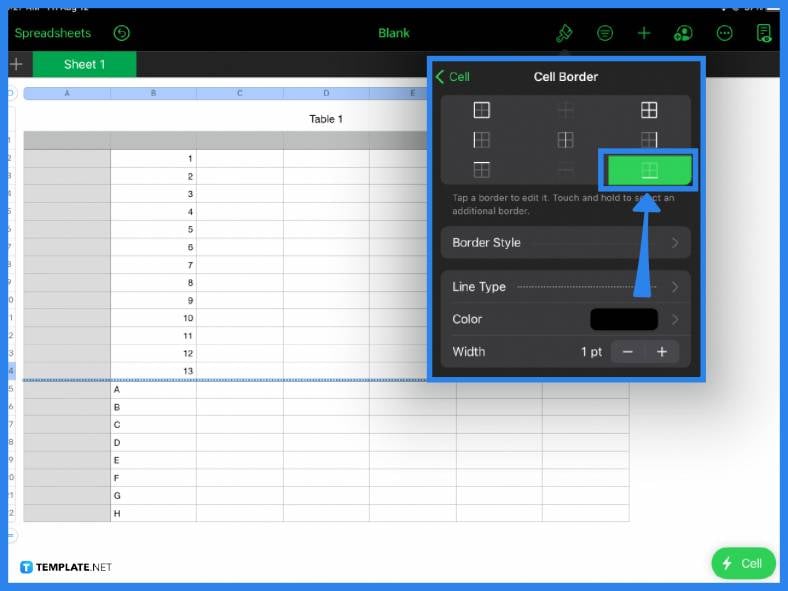
Once you have highlighted the row or column, the next step is to use the formatting tool. The formatting tool or the paintbrush icon can be found on the main toolbar located at the top of the page. Under the Cell tab, go to Cell Border and customize the row or column. For example, you can create a line or border, then adjust how thick or wide you want the line or page break to be. Again, note that this serves as mere horizontal or vertical guidelines since Apple Numbers does not have an automatic page break option.
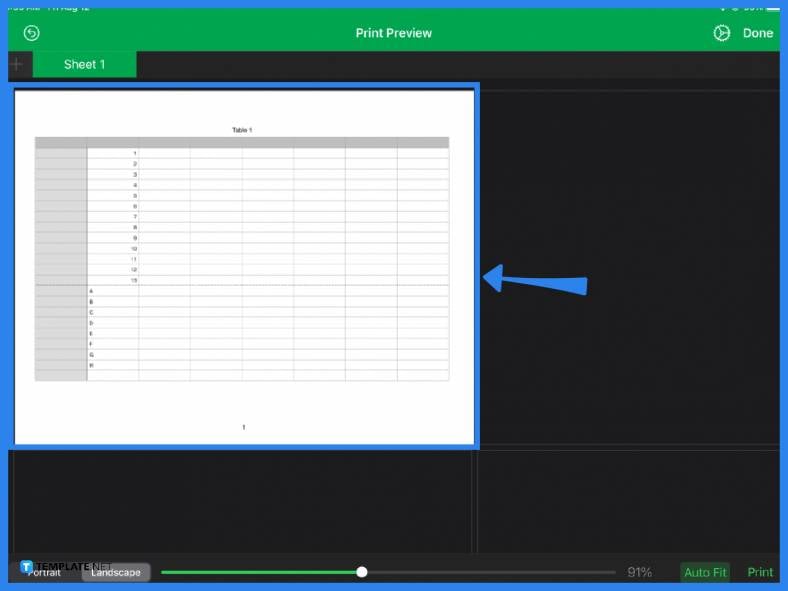
The next step is to select Print or Print Setup and check your document in Print Preview. Simply adjust rows and other settings accordingly to set the page break at the bottom of the spreadsheet. With Apple Numbers, you will only see where your spreadsheet or page ends when you are about to print. Factors such as paper size also need to be considered. The bottom line is even with page breaks; always make sure to check your print settings and tailor them to your needs.
Select the last column or insert an additional column, click the paintbrush icon, and under Cell, customize the Cell Border tool to add a line to separate the two columns.
To make multiple lines, select a row (or a column) and click Column Actions (or Row Actions) then choose either Add Column Before or Add Column After.
To insert a page break in Apple Pages, click the main toolbar then Insert > Page Break.
Page breaks set the end and beginning of a page and help create a more organized and reader-friendly document.

Apple introduces Apple Numbers as the ultimate online spreadsheet program for Mac or iOS users, and it serves as an…

One of the key features of Apple Numbers and other spreadsheet software applications is the data filter tool. Adding filters…

Page breaks are helpful to users because they can serve as useful guides for distinguishing between pages in any type…

One of the many features of Apple Keynote is customizing the orientation of a text, shape, or any object. Simply…
![How To Make/Create a Drop Down List in Apple Numbers [Templates + Examples] 2023](https://images.template.net/wp-content/uploads/2022/08/How-To-MakeCreate-a-Drop-Down-List-in-Apple-Numbers-Templates-Examples-2023-01-788x443.jpg)
Creating a drop down list is relatively easy if you are using a spreadsheet application like Apple Numbers. Spreadsheet applications…

Rounding up numbers is fairly easy and straightforward in mathematical theory. But if you are using a spreadsheet application like…

Apple Numbers is Microsoft Excel’s competitor with a similar function. On Numbers, you can create spreadsheets to organize data that…

Apple Final Cut Pro is a software that professional and personal users use for seamless video enhancing and editing of…

Apple Keynote is a slideshow creating and rendering program that many Apple users enjoy. Aside from simply playing a slideshow…