How to Insert a Video in Apple Keynote
Videos in the presentation are required most of the time since it helps the presenter to elaborate and exhibit a topic that can share more data. For this reason, the apple keynote enables you to insert a video in creating a presentation through apple keynote.
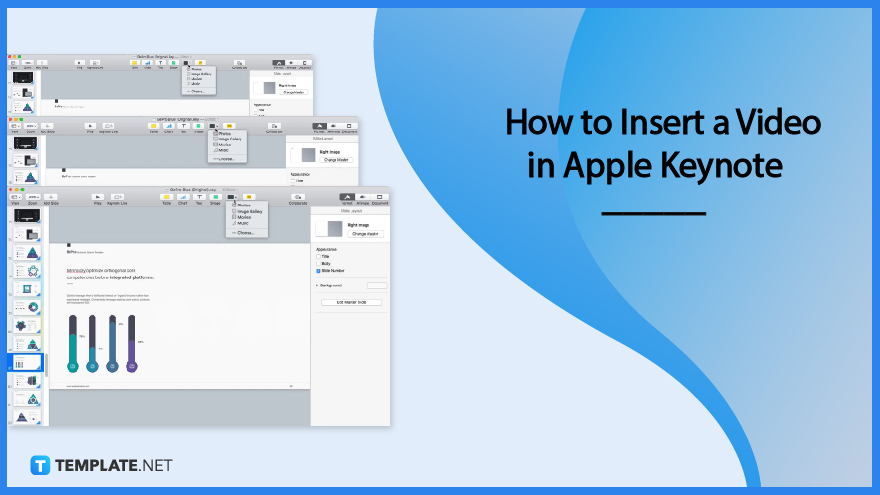
How to Insert a Video in Apple Keynote
Inserting a video in the apple keynote has various ways leading most beginners to be confused in the procedure. That is why we prepared steps for you to be guided on what you need to do to insert your videos in your presentation right.
-
Step 1: Download Video
First, you will need to download the video to your computer to upload it to your presentation later. To do so, you will need to create a video or animation for your presentation first and save it to your computer’s file. Apple keynote also allows you to use web video which requires the link so you can insert it into your presentation. However, it requires an internet connection to play the web video.
-
Step 2: Click Media Button
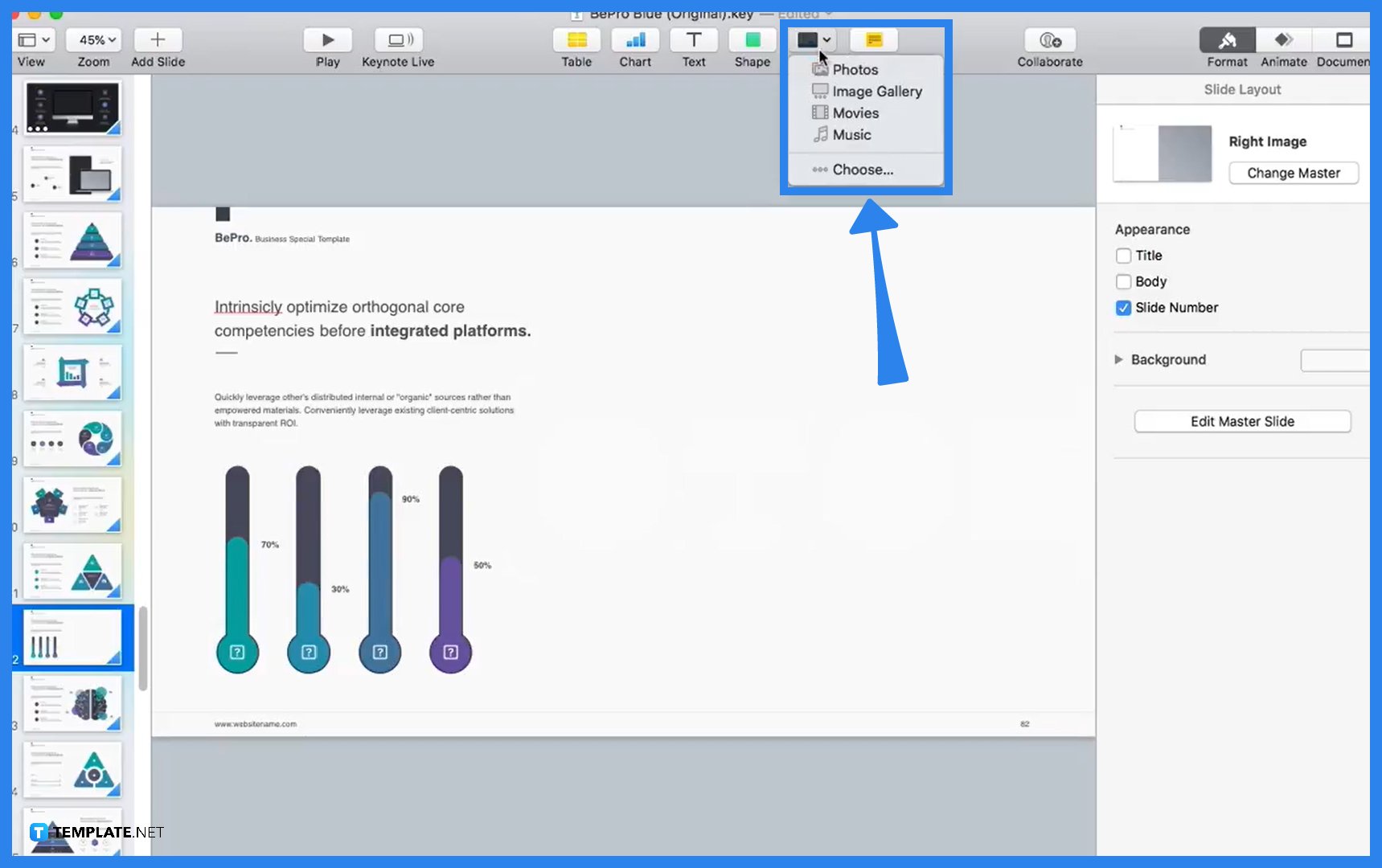
You will need to click the media button located above your sheet. To do so, drag your mouse cursor above and search for the media button. You can see the drop-down menu allowing you to choose what function you need at the moment. -
Step 3: Click Movies
Click movies in the drop-down menu so you will be prompted by a window presenting your files. You will need to search for the video in your file from your video folder and click it so it will go to the slide you assigned it to be.
-
Step 4: Edit Video
You can edit your video by clicking your file that is already on the slide to see the sidebar tool, enabling you to trim and edit your video effectively and efficiently.
Frequently Asked Questions
Why do you insert videos in your presentation?
Videos in the presentation contain the situations or happenings that audiences need to understand to gain perspectives and insights that can improve the planning and evaluation of the agenda of the presentation.
How can you add images to your slide?
You can add images to your slide by clicking the media button located above your sheet to see a dropdown, enabling you to choose the file you need, and present the files on your computer.
What is the apple keynote?
The apple keynote is an app from apple that allows you to create a presentation containing animation, charts, timelines, and other high-quality infographics.
How to animate objects in the apple keynote?
Click the animate button located at the top right corner to see the animating tools, click build-in/build-out bars depending on the animation you prefer, choose animation style, set transition method, and set the duration.
How do I insert an audio file into Keynote?
You can insert audio by clicking the media button and see a drop-down menu presenting options including a music bar; click it to see a pop-up window containing the files of your computer.






