
How to Remove Duplicates in Apple Numbers
Apple introduces Apple Numbers as the ultimate online spreadsheet program for Mac or iOS users, and it serves as an…
Oct 18, 2023
It is a bit of a breeze to install new fonts on Apple devices and software, which is excellent news for everyone who uses a Mac. Using Apple Pages, downloading, installing, and activating the typefaces you desire doesn’t require you to be a technology expert; all you need are some basic instructions.
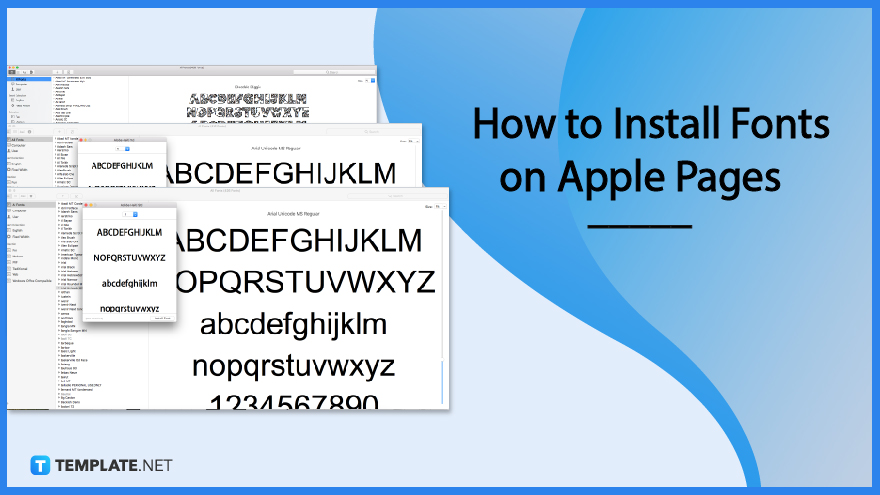
Your choice of typeface and Font is essential for your brand or company if you want to generate favorable feelings while also providing easy reading to your customers. In addition to your intended readers, the business sector in which you operate should play a role in determining the typeface you use. You’ll be happy to know that Apple Pages comes pre-loaded with a good number of fonts, and you can always download and install additional fonts from Apple or other vendors.
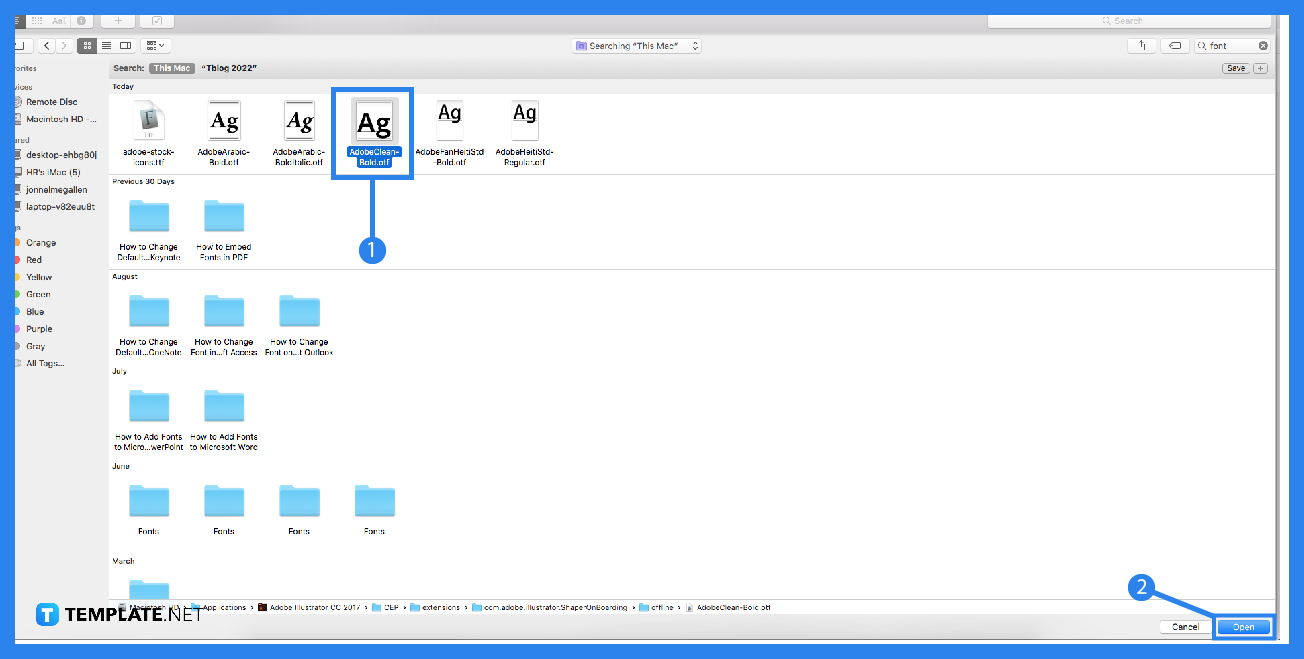
To install a font, first, add a font to the Font Book app by locating the Font you want to use. Then, click the Add button in the Font Book toolbar, and then click the Open button.
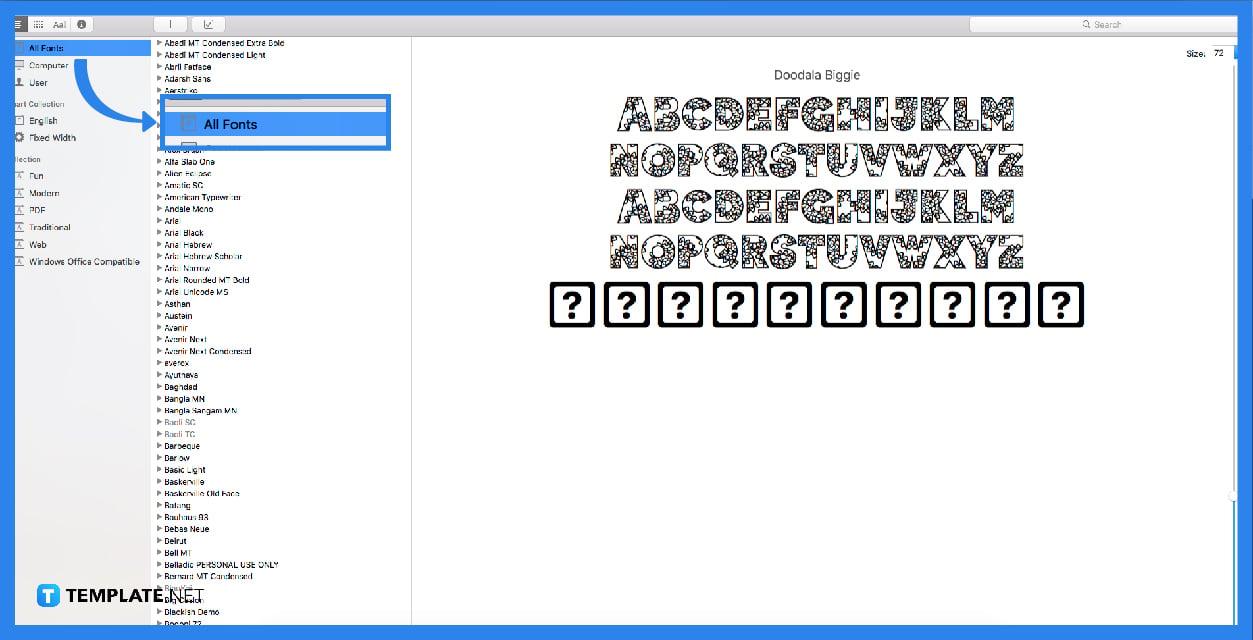
Simply drop the font file onto the icon for the Font Book program in the Dock.
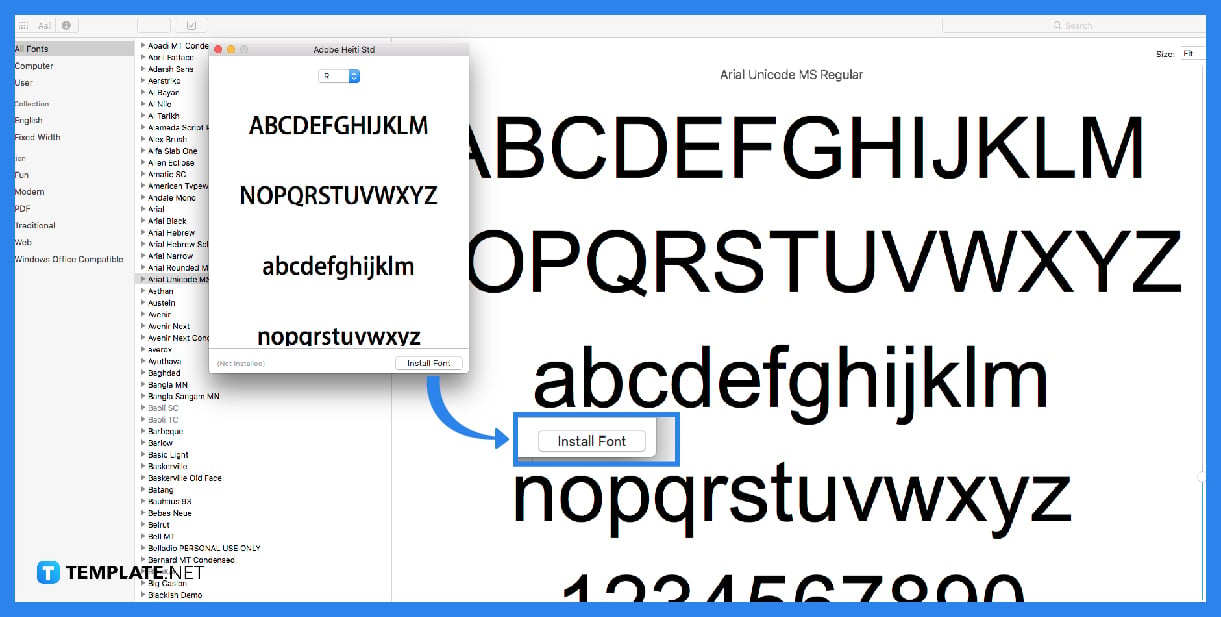
In the Finder, open the font file by double-clicking, and then in the window that appears, click the Install Font button.
If a font isn’t shown properly or a document won’t open because of a corrupt font, validate the Font to detect errors, and then delete the Font from your computer. Choose a font from the library that is accessible through the Font Book application on your Mac, and then select File > Validate Font. If the Font has been given a green icon, it has been given a pass; if it has a yellow icon, it has been given a warning; and if it has a red icon, it has failed.
If you want to add more fonts to your Apple Pages, you can get them from Apple by opening the Font Book software that comes preinstalled on your Mac and selecting the fonts that are grayed out.
Font Book is the ideal font utility for Mac OS users who need a quick, easy, and comprehensive overview of all of their fonts. FontBook is available for free download from the Apple website.
When a typeface is designed in the appropriate manner, it should elicit the feelings that are appropriate for the reader, as well as set the tone that will bring the words to life.
The Helvetica Neue font in size 11 points is selected as the default for the body text in the Pages word editing tool by Apple.
You can utilize the typefaces you have downloaded from the App Store app in the documents you have created on your iPhone.

Apple introduces Apple Numbers as the ultimate online spreadsheet program for Mac or iOS users, and it serves as an…

One of the key features of Apple Numbers and other spreadsheet software applications is the data filter tool. Adding filters…

Page breaks are helpful to users because they can serve as useful guides for distinguishing between pages in any type…

One of the many features of Apple Keynote is customizing the orientation of a text, shape, or any object. Simply…
![How To Make/Create a Drop Down List in Apple Numbers [Templates + Examples] 2023](https://images.template.net/wp-content/uploads/2022/08/How-To-MakeCreate-a-Drop-Down-List-in-Apple-Numbers-Templates-Examples-2023-01-788x443.jpg)
Creating a drop down list is relatively easy if you are using a spreadsheet application like Apple Numbers. Spreadsheet applications…

Rounding up numbers is fairly easy and straightforward in mathematical theory. But if you are using a spreadsheet application like…

Apple Numbers is Microsoft Excel’s competitor with a similar function. On Numbers, you can create spreadsheets to organize data that…

Apple Final Cut Pro is a software that professional and personal users use for seamless video enhancing and editing of…

Apple Keynote is a slideshow creating and rendering program that many Apple users enjoy. Aside from simply playing a slideshow…