
How to Remove Duplicates in Apple Numbers
Apple introduces Apple Numbers as the ultimate online spreadsheet program for Mac or iOS users, and it serves as an…
Apr 17, 2023
Linking cells allows you to present or store the same data so you don’t have to constantly edit different sheets or documents while working. You can link cells across tables and spreadsheets by using the spreadsheet application Apple Numbers.

Linking cells is especially useful when you want to summarize data or consolidate information. The tutorial below provides a basic step-by-step guide on how to do simple cell linking in Apple Numbers.
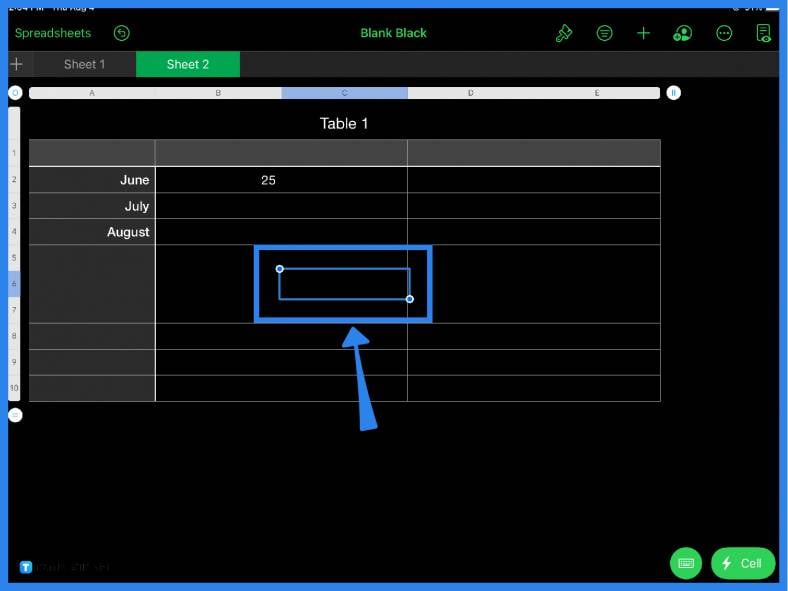
Assuming you already have an existing table or data in your spreadsheet, the first step is to identify which cell you want to use as a destination cell. For the purpose of the tutorial, click on any cell. You can also choose multiple destination cells to link.
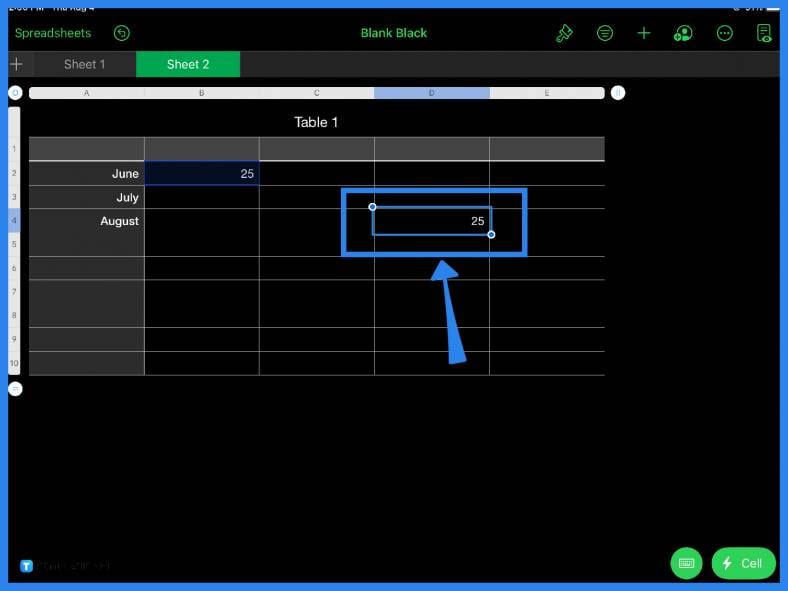
Once you’ve chosen a cell, type in the equal (=) sign and a formula bar will immediately appear. Type in the cell name or location (e.g., C5, D9) of the cell you want to be linked. In the example above, the destination cell of D4 will be linked to the B2 cell and thus will automatically contain the same value.
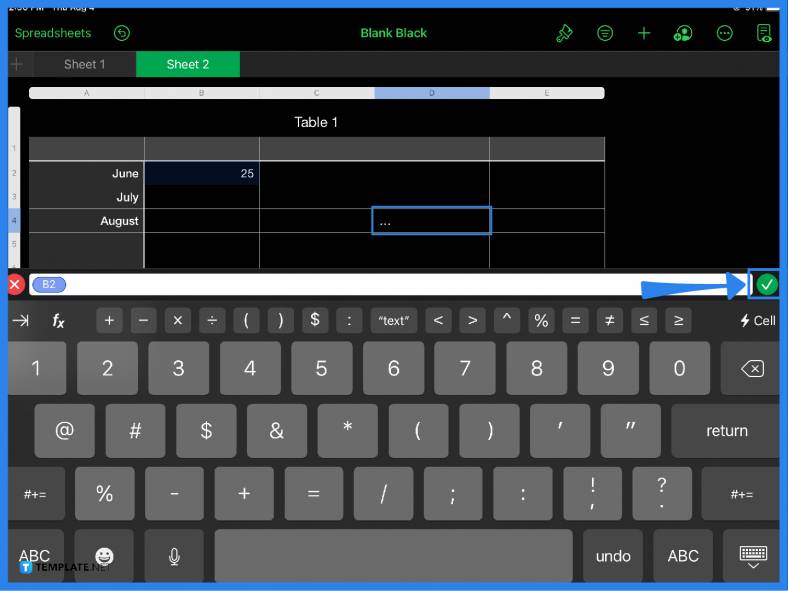
Note that you can also just type in the equal (=) sign and click on the cell you want to be linked to. When you have your desired cell location, simply click the green check mark to the right of the formula bar or hit Enter. Afterward, you will see that both cells reflect the same number or value.
The link cell function is not just limited to a single table or spreadsheet. Apple Numbers also makes it possible to link cells across different tables and sheets. The same process applies. Simply choose a destination cell, key in the equal (=) sign, and click the cell you want to be linked to. Whether you are summarizing total sales revenue or a weekly productivity report, linking cells makes it easier to obtain the values you need without having to calculate or input them again.
To link cells between sheets in Apple Numbers, choose a destination cell on another spreadsheet, use the equal sign then click the cell you want to be linked or manually type its location (e.g., Sheet 1::Table 1::B2), and press Enter.
To add a link to a cell in Apple Numbers, click on the cell, object, or selected text then tap Link; then using the link editor, select Link To and link it to either a webpage, email, contact number, etc.
To reference one cell to another cell, click a destination cell and type the equal (=) sign then click on the other cell you want it linked to.
Yes, it is possible to reference or link a cell using Apple Numbers.

Apple introduces Apple Numbers as the ultimate online spreadsheet program for Mac or iOS users, and it serves as an…

One of the key features of Apple Numbers and other spreadsheet software applications is the data filter tool. Adding filters…

Page breaks are helpful to users because they can serve as useful guides for distinguishing between pages in any type…

One of the many features of Apple Keynote is customizing the orientation of a text, shape, or any object. Simply…
![How To Make/Create a Drop Down List in Apple Numbers [Templates + Examples] 2023](https://images.template.net/wp-content/uploads/2022/08/How-To-MakeCreate-a-Drop-Down-List-in-Apple-Numbers-Templates-Examples-2023-01-788x443.jpg)
Creating a drop down list is relatively easy if you are using a spreadsheet application like Apple Numbers. Spreadsheet applications…

Rounding up numbers is fairly easy and straightforward in mathematical theory. But if you are using a spreadsheet application like…

Apple Numbers is Microsoft Excel’s competitor with a similar function. On Numbers, you can create spreadsheets to organize data that…

Apple Final Cut Pro is a software that professional and personal users use for seamless video enhancing and editing of…

Apple Keynote is a slideshow creating and rendering program that many Apple users enjoy. Aside from simply playing a slideshow…