How to Make a Gantt Chart in Apple Numbers
A Gantt chart has multiple uses, but it is most effective when applied in the field of project management. Apple Numbers is a great tool that helps project planners and managers create visually stunning Gantt charts.
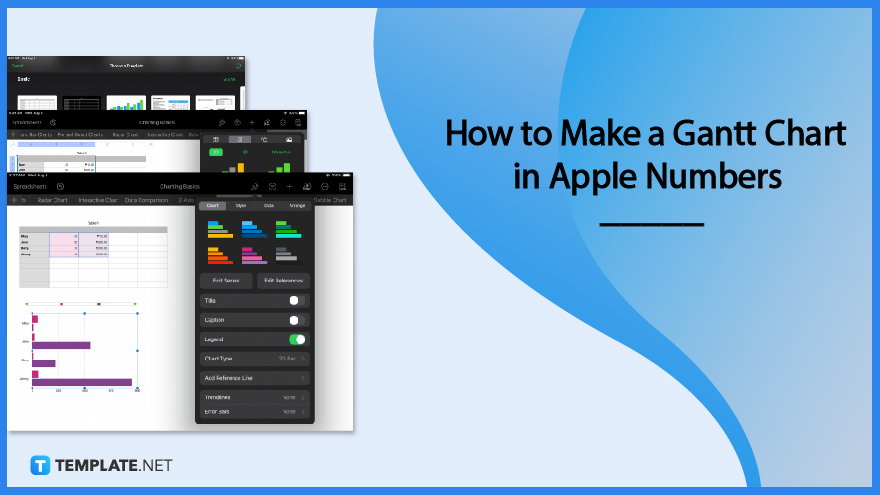
How to Make a Gantt Chart in Apple Numbers
Apple Numbers does not have a ready-made Gantt chart template. But with this basic tutorial guide, you can learn how to navigate the chart tools in Apple Numbers and customize it to create your own Gantt chart.
-
Step 1: Start with a Template
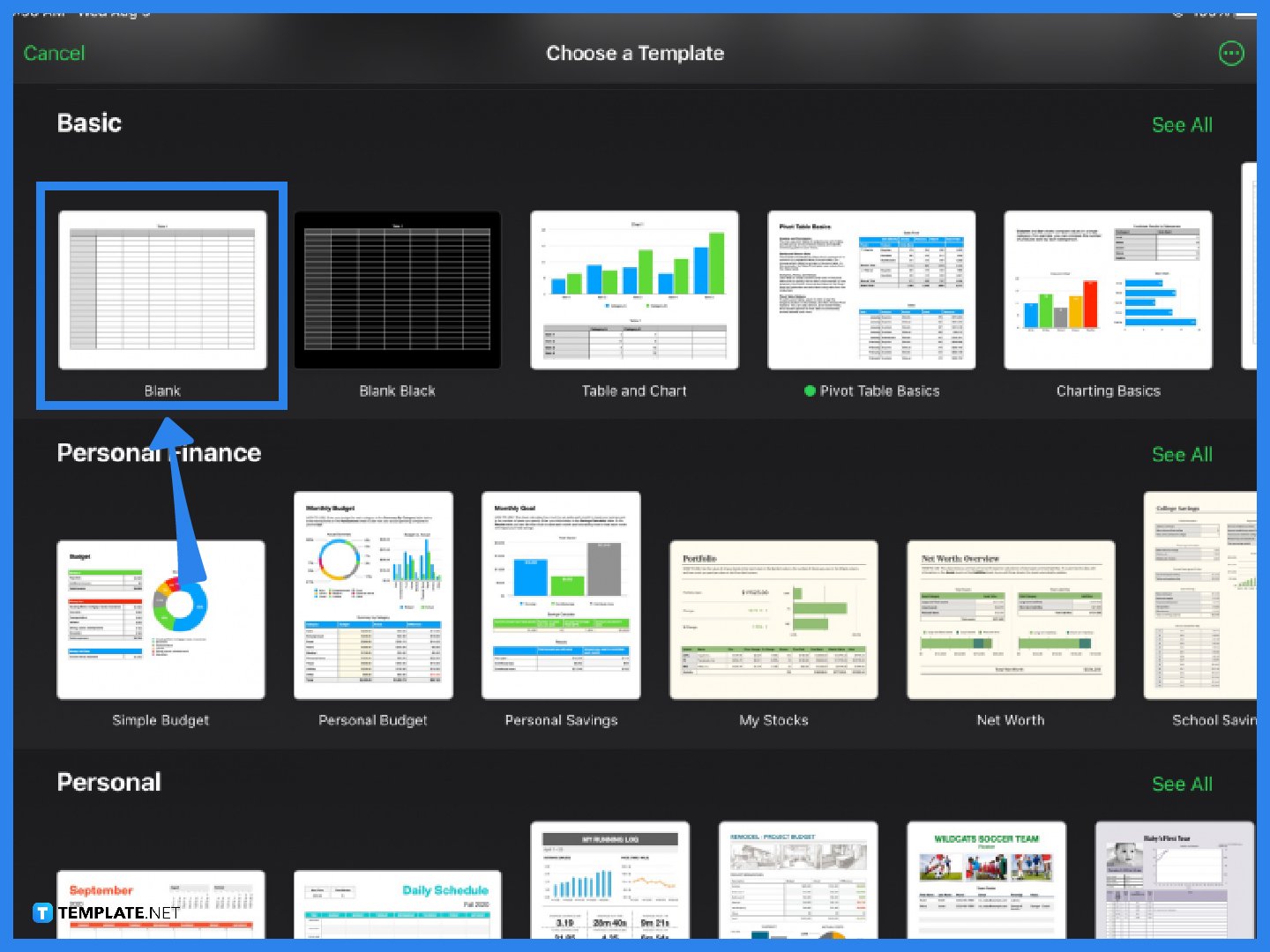 Although there is no Gantt chart in the template gallery, Apple Numbers still offers a basic guide on the different kinds of charts available. Open Apple Numbers and under Basics in the template collection, select Charting Basics.
Although there is no Gantt chart in the template gallery, Apple Numbers still offers a basic guide on the different kinds of charts available. Open Apple Numbers and under Basics in the template collection, select Charting Basics. -
Step 2: Input the Data
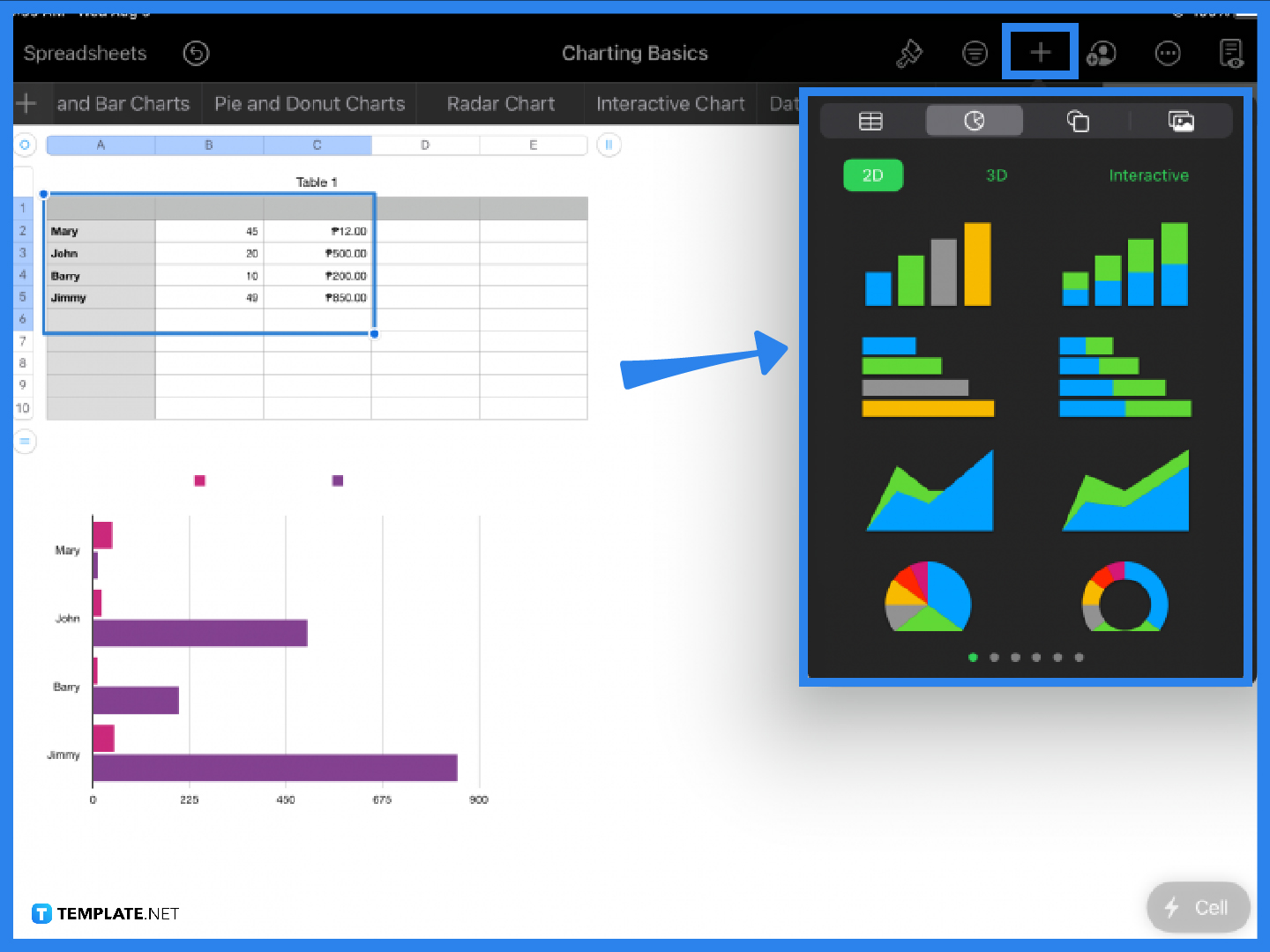
You can create a new sheet by clicking on the + sign at the topmost section on the left side of the page. Input your project data and fill in the rows and columns with the necessary details. Once you are done organizing your data, click on the + sign on the main toolbar on the right. Under 2D charts, select a simple bar graph and insert it to the spreadsheet. -
Step 3: Format the Chart
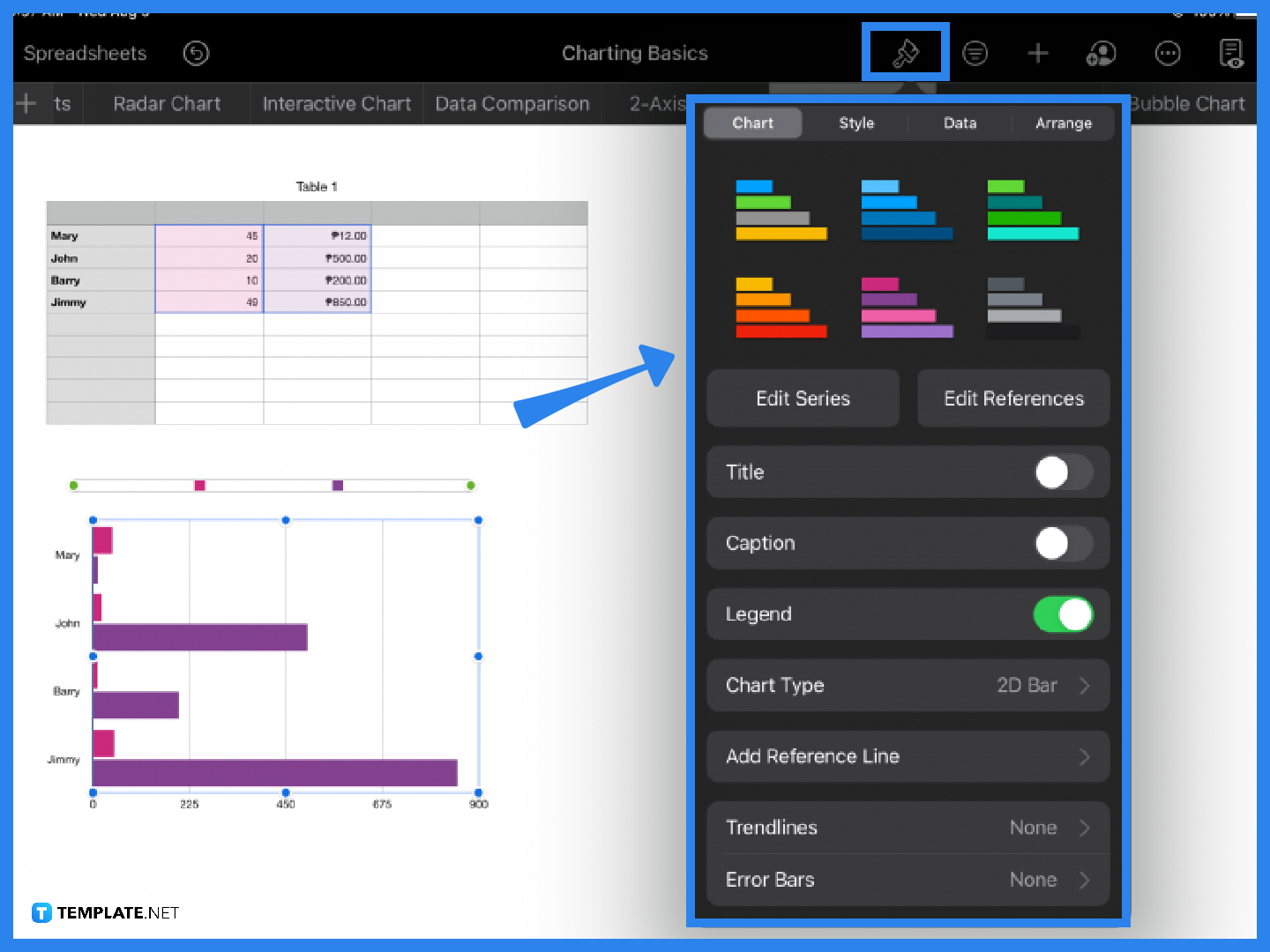
You’ll see that your table data is visually represented in the Gantt chart. To edit or modify your chart, simply click on it and use the formatting tool to add a title and caption to your Gantt chart. With the formatting tool (paintbrush icon), you can also change the chart’s color, style, gridlines, labels, size, etc. -
Step 4: Export and Share the File
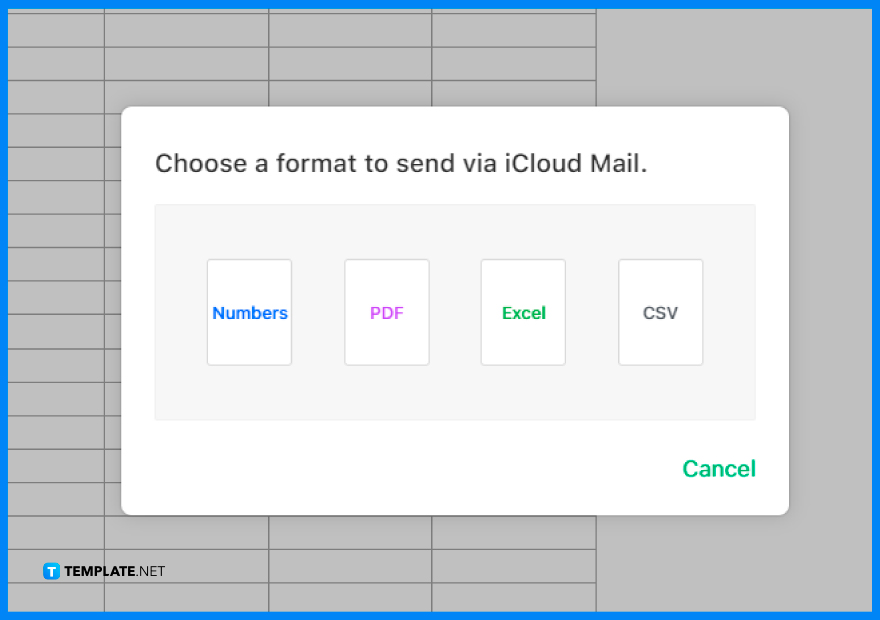
Gantt charts that are used for project management normally require teamwork. With Apple Number’s collaboration tool, you can easily allow your workmates or team members to view and work on the chart as well. Export and share your file by clicking on the More button (three encircled dots) located in the main toolbar. Apple Numbers make it possible for you to save or export your file in Excel, PDF, and other common file formats.
FAQs
Can you do a Gantt chart in Apple Numbers?
Yes, you can create your own Gantt chart using the extensive library of chart-making tools in Apple Numbers.
Does Apple have a Gantt chart?
Apple Numbers does not have a Gantt chart template in its collection of predesigned templates, but you can still make your own Gantt chart by using the Numbers’ chart creation and editing functions.
How do you make a Gantt chart on Mac?
To create a Gantt chart on your Mac, you can utilize either the Apple Numbers or Apple Pages application.
How do I make a chart in Apple Numbers?
To make a chart in Apple Numbers, select the data you want to represent in a chart and click on the + icon on the main toolbar, then add a chart of your choice from the list of 2D and 3D charts.
What is a Gantt chart?
A Gantt chart is a type of chart that is mainly used as a project management tool to help professionals and teams conduct various activities including planning, monitoring, and scheduling.






