
How to Remove Duplicates in Apple Numbers
Apple introduces Apple Numbers as the ultimate online spreadsheet program for Mac or iOS users, and it serves as an…
Apr 17, 2023
Merging cells is a basic function that all spreadsheet software users should be able to perform. In Apple Numbers and other spreadsheet applications, the primary purpose of merging cells is to combine and organize data—whether it is to consolidate a quarterly report or simply to create a more presentable spreadsheet.
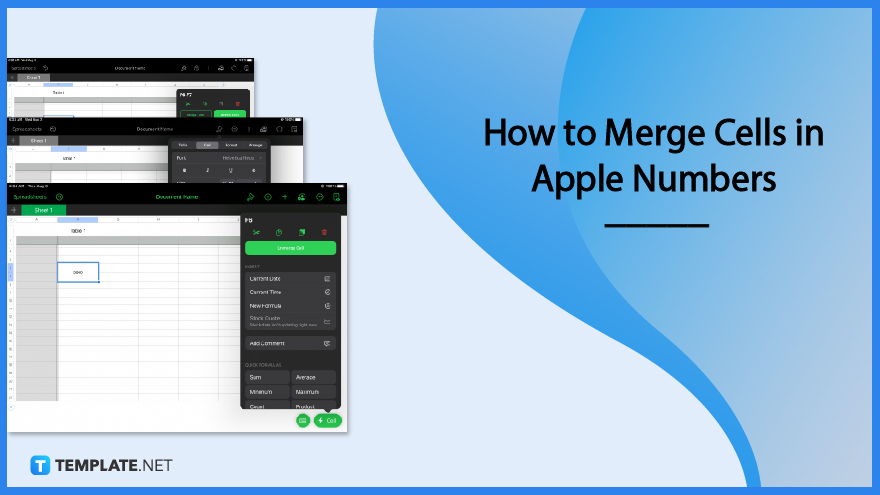
Learning how to merge cells is fairly easy to do. By following these simple and straightforward steps, you can merge adjacent cells easily in just a few clicks.
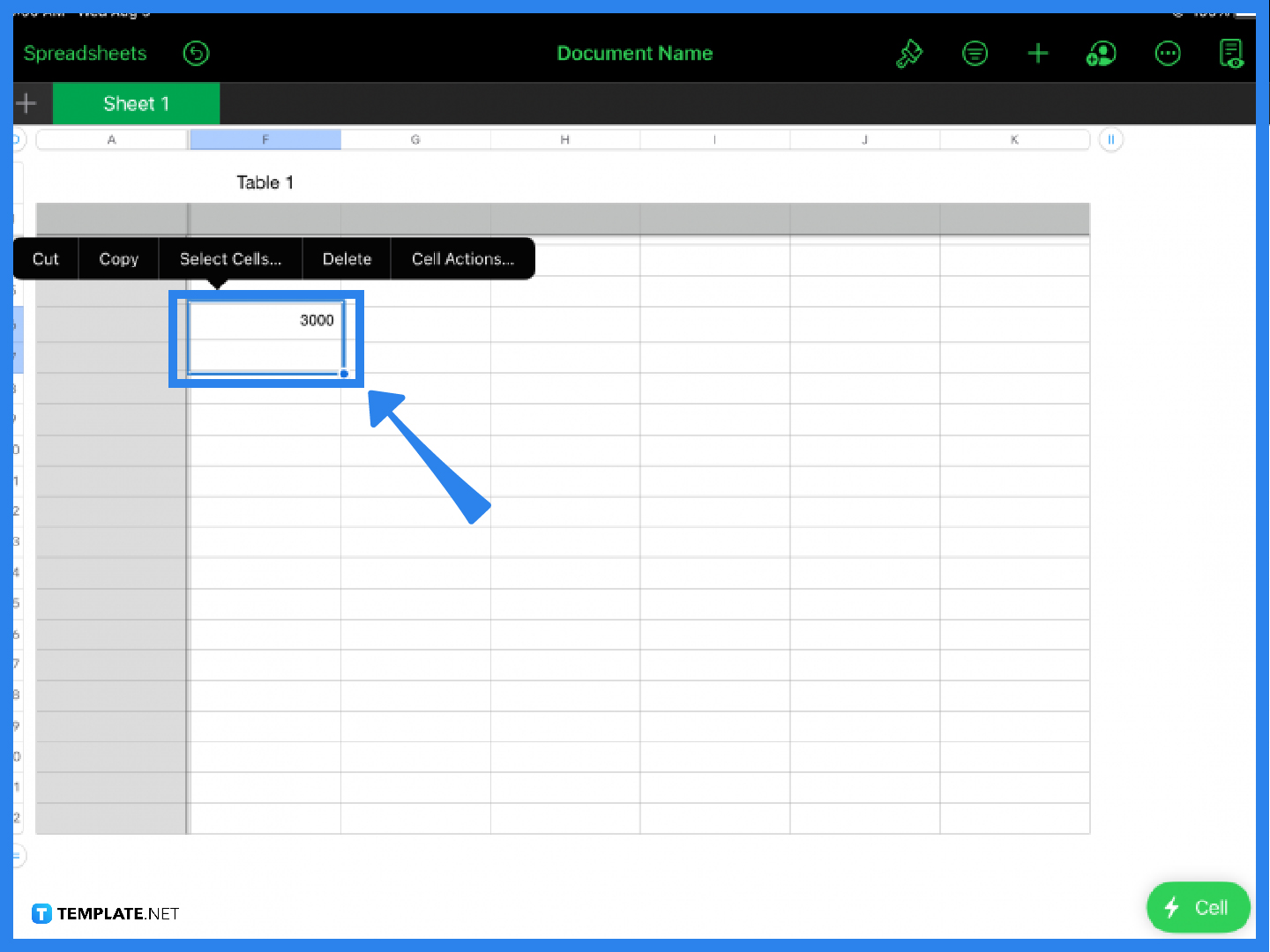
Highlight two or more cells in your spreadsheet and an automatic prompt will pop up. Select the Cell Actions option in the menu or click on the green Cell icon located on the lower right portion of the screen.
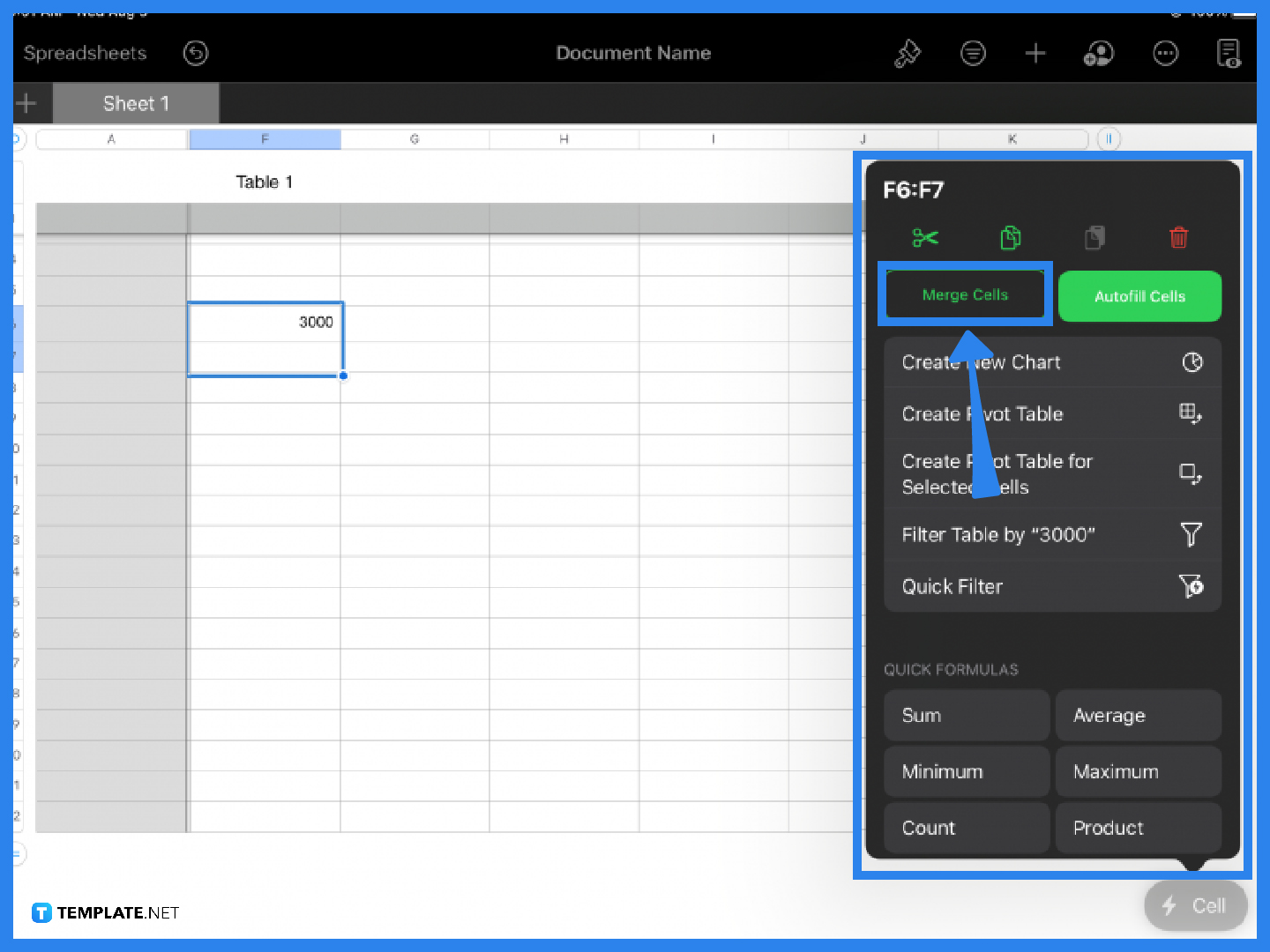
When the window appears, click on the Merge Cells function. This combines the cells you selected, making it one cell.
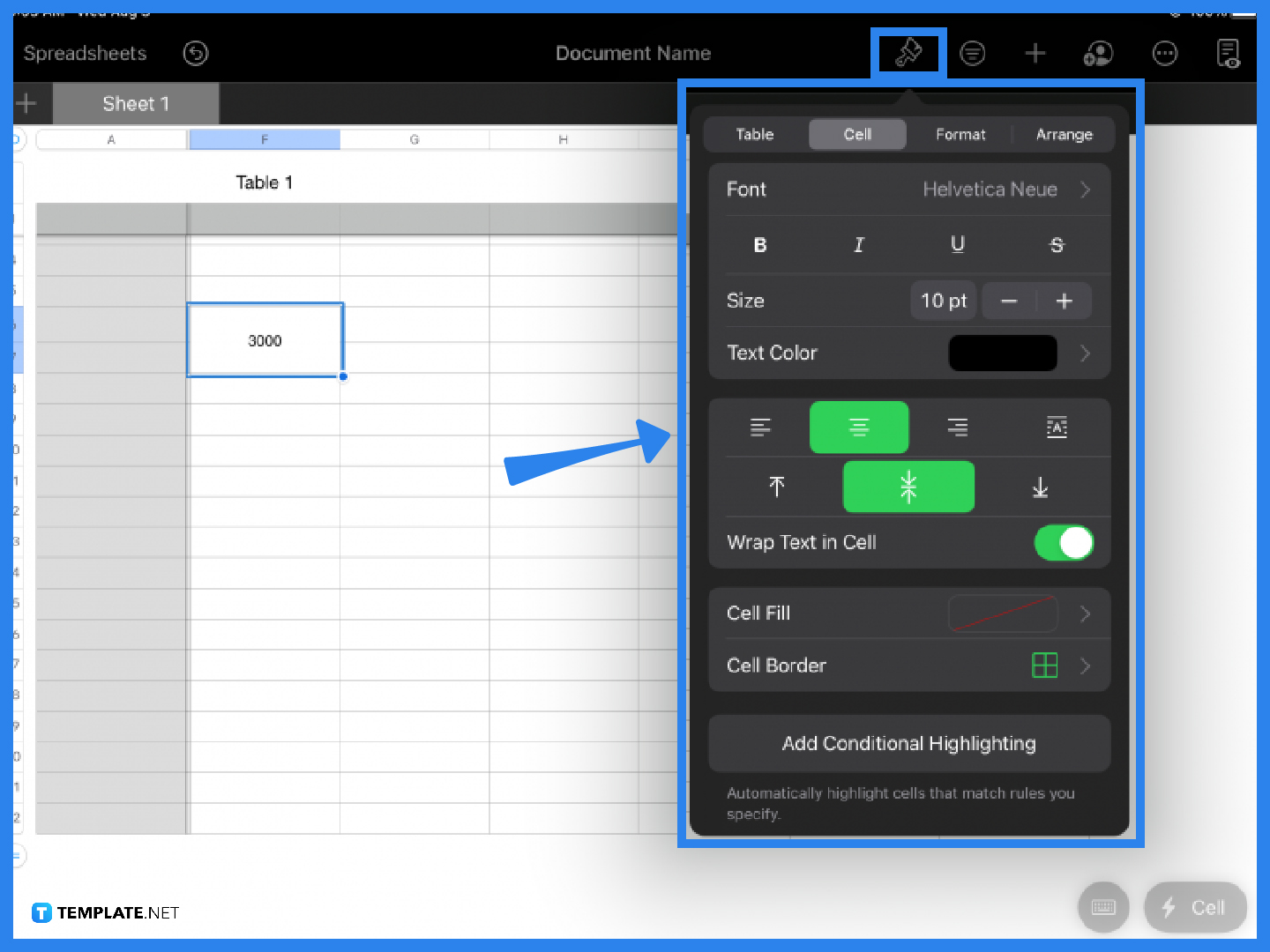
If you want to change the format of the merged cell, click the paintbrush icon on the main toolbar located at the top of the screen. You can adjust the font, size, text color, or the horizontal and vertical alignment of the cell, according to your preferences or requirements.
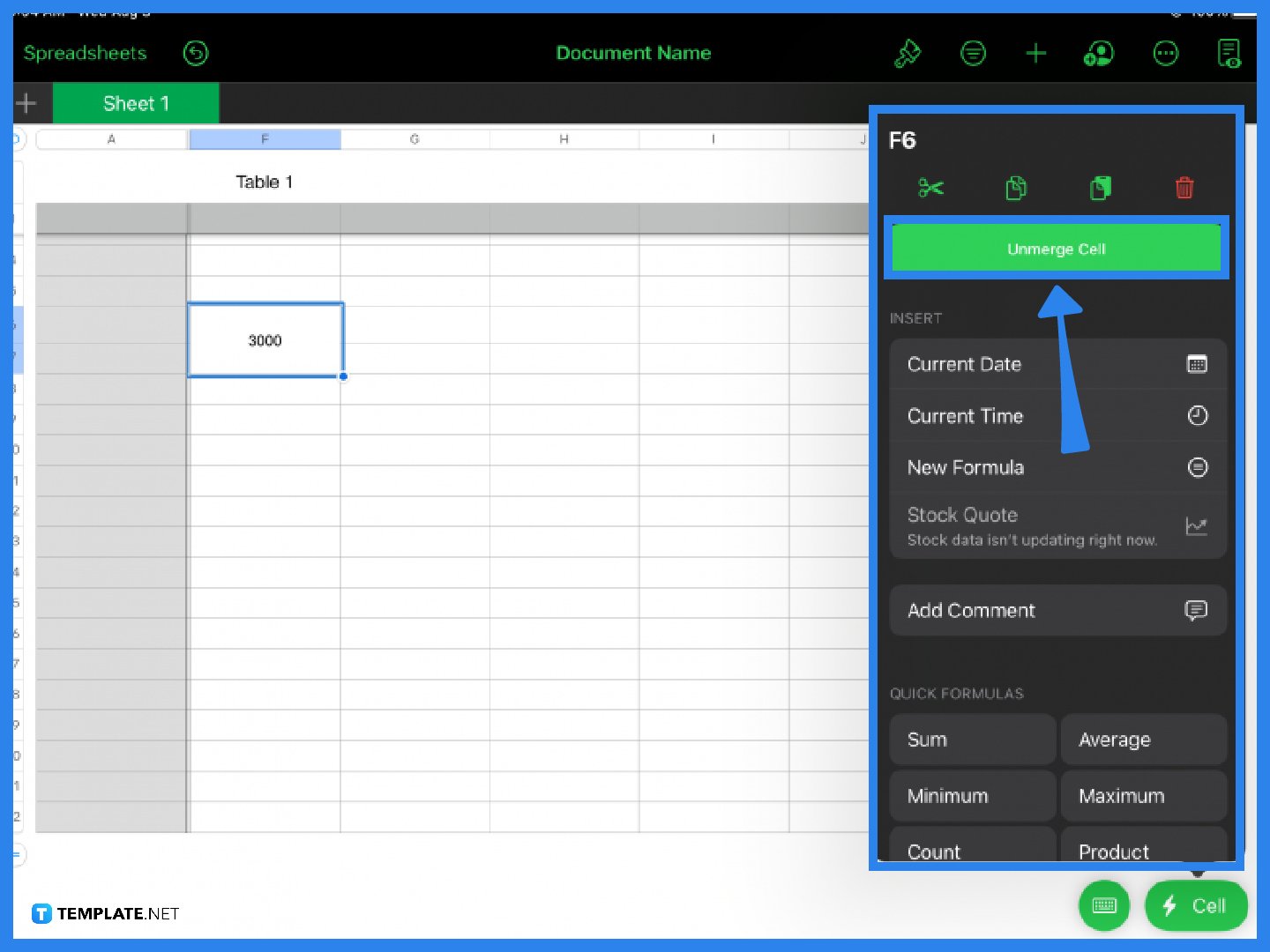
The last step is optional. If you made a mistake or you changed your mind, Apple Numbers makes it easy for users to unmerge cells. Just highlight the cell again, click the Cell icon then select Unmerge Cell. This restores the formatting back to two separate cells.
To merge two cells in Apple Numbers, simply select the cell you want to merge, click Cell Actions and select the Merge Cells function.
You cannot combine two entire columns, but you can merge two vertical adjacent cells by selecting these cells and clicking the Merge Cells button.
Type text in two adjacent cells, highlight both cells, select Cell Actions, and click Merge Cells.
Note that you can only merge individual cells, so before using the Merge Cells tool, make sure you did not select an entire column or row, a header cell, or a body cell.
To merge cells using Excel on your Mac, select the cells you want to merge then press Command + Option + M on the keyboard.
You can only merge adjacent cells; you cannot merge columns, rows, or cells from different areas or sections in your table.
To merge a cell in spreadsheets basically means combining two separate cells to make it one cell.
Highlight all the cells you want to merge and click the Merge Cells function from the Cell menu but make sure that these are all adjacent cells.

Apple introduces Apple Numbers as the ultimate online spreadsheet program for Mac or iOS users, and it serves as an…

One of the key features of Apple Numbers and other spreadsheet software applications is the data filter tool. Adding filters…

Page breaks are helpful to users because they can serve as useful guides for distinguishing between pages in any type…

One of the many features of Apple Keynote is customizing the orientation of a text, shape, or any object. Simply…
![How To Make/Create a Drop Down List in Apple Numbers [Templates + Examples] 2023](https://images.template.net/wp-content/uploads/2022/08/How-To-MakeCreate-a-Drop-Down-List-in-Apple-Numbers-Templates-Examples-2023-01-788x443.jpg)
Creating a drop down list is relatively easy if you are using a spreadsheet application like Apple Numbers. Spreadsheet applications…

Rounding up numbers is fairly easy and straightforward in mathematical theory. But if you are using a spreadsheet application like…

Apple Numbers is Microsoft Excel’s competitor with a similar function. On Numbers, you can create spreadsheets to organize data that…

Apple Final Cut Pro is a software that professional and personal users use for seamless video enhancing and editing of…

Apple Keynote is a slideshow creating and rendering program that many Apple users enjoy. Aside from simply playing a slideshow…