
How to Remove Duplicates in Apple Numbers
Apple introduces Apple Numbers as the ultimate online spreadsheet program for Mac or iOS users, and it serves as an…
Apr 14, 2023
Pages can open file types such as.pages,.rtf, and.docx, amongst other file kinds. If you are curious about how to open a PDF file in Pages, there are a few converter applications that can convert PDF files to Pages files while preserving the original formatting of the PDF file.
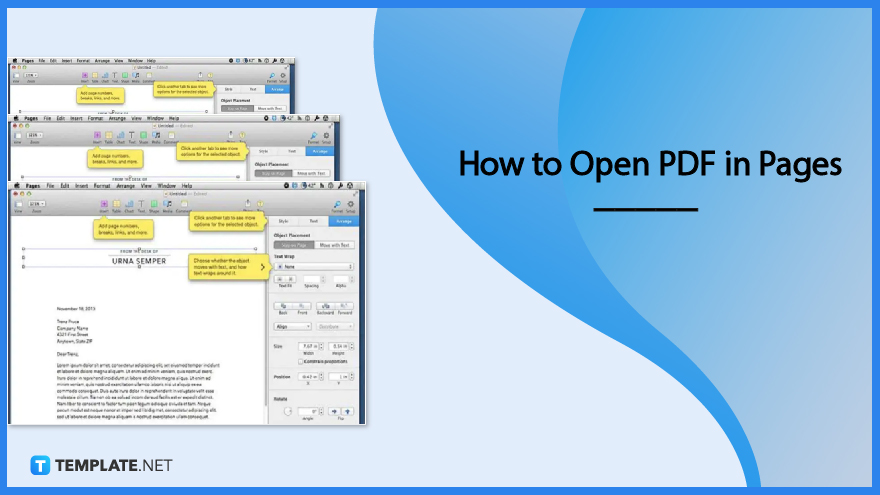
When Apple published Pages, it did so as a low-cost, full-featured word processing tool that competes directly with Microsoft Word in terms of its ability to perform all the essential features. It’s possible that you’ll wish to include content from a PDF file into a document that you’re already working on. Once imported, the PDF will show in your document in a manner analogous to a graphic you may have included.
PDF element should be used to open the necessary PDF. The PDF file can be imported into the application in one of two ways: either by dragging and dropping it into the program’s main window or by selecting “Open File” or “Open” from the program’s main screen. Choose the PDF file you want to open, and then click “Open” in the pop-up box that appears.
This is entirely optional. You can make changes or modifications to the content of the PDF document by clicking the “Edit” button that is located at the very top of the toolbar. Activating this will put you in editing mode.
The next thing that has to be done is to change the file from PDF to a format that can be read by Pages. Select “File” from the menu that appears at the top. After then, to begin the process of converting, select the “Export To” menu and then either the “Word”, “RTF”, “Text”, or “Pages” button.
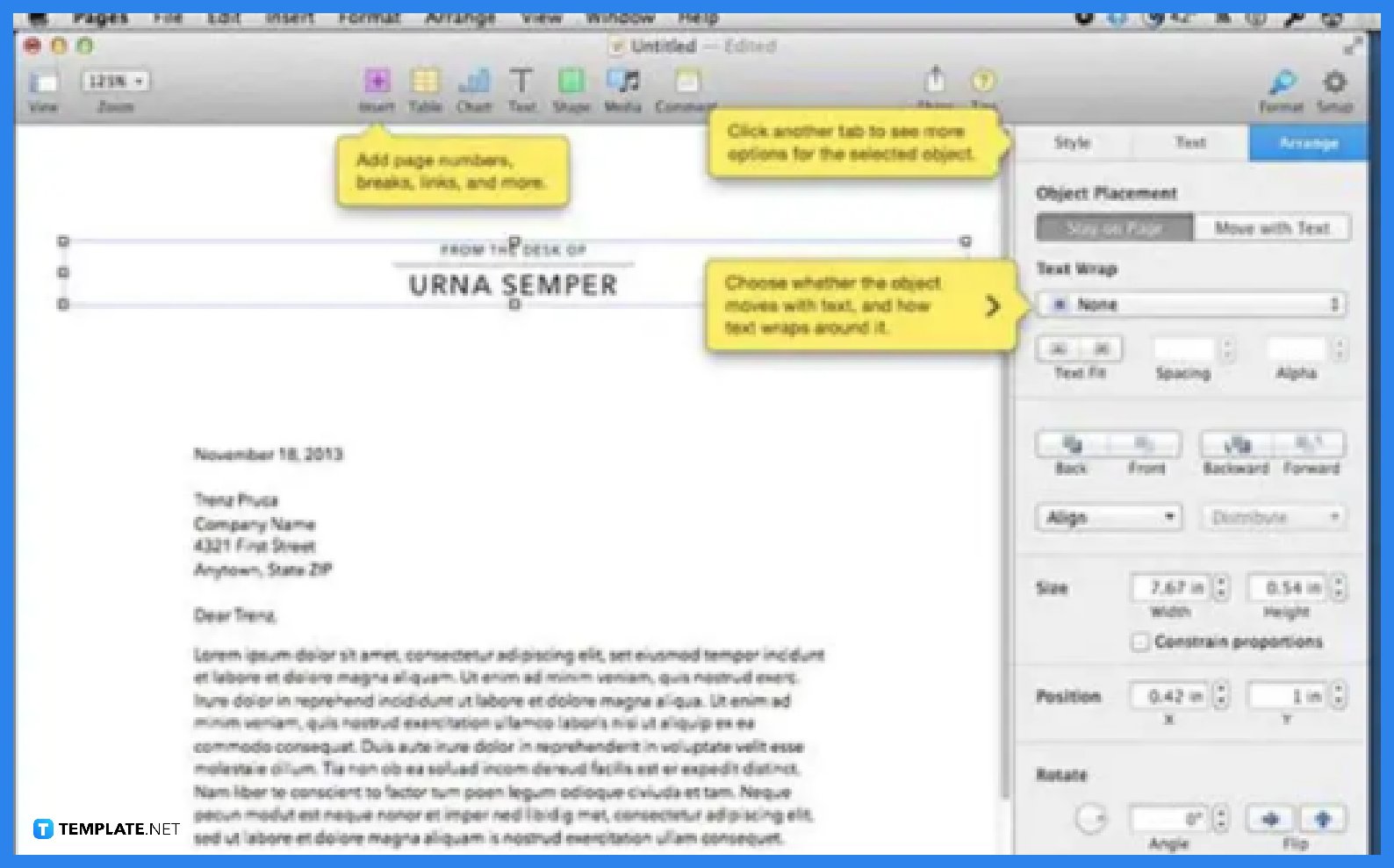
Navigate to the PDF file that you wish to insert. After selecting it, click the “Insert” button. The PDF will then be shown within the document, at which point you will be able to read the text or view any images that were contained within it.
On macOS 11, you may begin the process of converting a single PDF document to iWork Pages by selecting “File” from the menu bar. After that, click the “Export To” button and then the “Pages” button.
Tap the file that you want to open in Pages on your iPhone or iPad.
Launch Pages, and if a document is already open, navigate to the top-left area of the screen and hit Documents to view all of your open files.
If you are unable to save a PDF file on a Mac, the problem may be caused by an older or more out-of-date version of the application or the firmware of the device.
Preview, which is often used for viewing photos on a Mac, can also be used to view and edit PDF files, making it a useful tool for users who need to edit PDFs on their Macs.

Apple introduces Apple Numbers as the ultimate online spreadsheet program for Mac or iOS users, and it serves as an…

One of the key features of Apple Numbers and other spreadsheet software applications is the data filter tool. Adding filters…

Page breaks are helpful to users because they can serve as useful guides for distinguishing between pages in any type…

One of the many features of Apple Keynote is customizing the orientation of a text, shape, or any object. Simply…
![How To Make/Create a Drop Down List in Apple Numbers [Templates + Examples] 2023](https://images.template.net/wp-content/uploads/2022/08/How-To-MakeCreate-a-Drop-Down-List-in-Apple-Numbers-Templates-Examples-2023-01-788x443.jpg)
Creating a drop down list is relatively easy if you are using a spreadsheet application like Apple Numbers. Spreadsheet applications…

Rounding up numbers is fairly easy and straightforward in mathematical theory. But if you are using a spreadsheet application like…

Apple Numbers is Microsoft Excel’s competitor with a similar function. On Numbers, you can create spreadsheets to organize data that…

Apple Final Cut Pro is a software that professional and personal users use for seamless video enhancing and editing of…

Apple Keynote is a slideshow creating and rendering program that many Apple users enjoy. Aside from simply playing a slideshow…